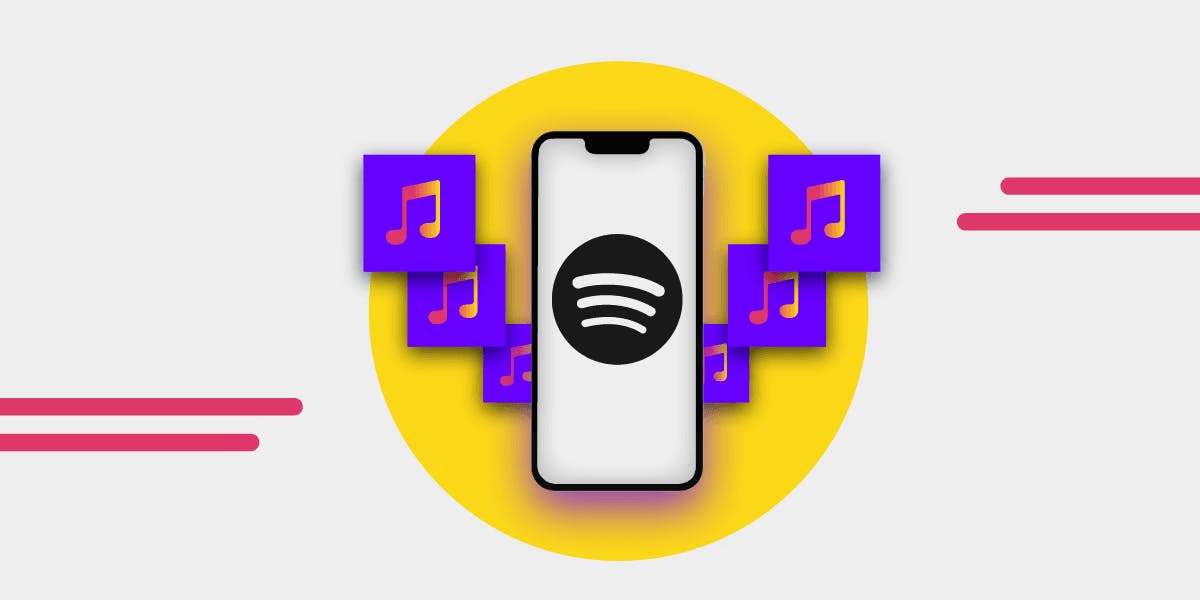Spotify playlists are a great way to organize all your music the way you want, so that you can find all your favorite songs much faster and easier. This article will show you how to add multiple songs to a playlist on Spotify. There are two ways of doing it!
What is a playlist?
The playlist is a kind of virtual folder which you can name and in which you can keep all your favorite songs, without limit of quantity. The playlist is the new compilation!
A playlist can be unique, like "Rock FM 80's", "Spring 2018", or for a particular moment, "Zen evening". In the Spotify app, you can easily find all your playlists, rearrange them, modify, delete, and, of course, listen to them. Playlists are accessible from anywhere and on any device as long as you log in to your account. For example, you will find the same playlists when you open Spotify on your smartphone or PC. You can create a dozen playlists if you want! However, it would be best if you gave each of them a name to find them later.
How to create a Spotify playlist
First, find the "File" button at the top of the app, and then click the "New playlist" button. Or if you use Mac, you can use keyboard shortcut Command + N. You can also just click on the "New playlist" button at the bottom left.

The next step is giving your playlist a title. You can also add a description and a photo.
Your new playlist is now visible at the top of the overview on the left, and it's ready to be filled with songs! Adding songs to a playlist is actually a straightforward process:
- Find the song you would like to add to your playlist and right-click on it. For example: If you want to add "Bad Guy" by Billie Eilish to your playlist, just hover the mouse over it and click the right mouse button.
- Then select the playlist to which you want to add the song. And that's it!

Method 1: How to add multiple songs to a playlist
By using this method, you can add multiple songs at the same time. It's a great shortcut, but it works only on the desktop app. While holding down the CTRL key (CMD key if you're using a Mac), you can mark the songs with the left mouse button. Then, drag and drop the songs to a chosen playlist or do a right click. In the menu, choose "Add to playlist".
To select all songs, hold CTRL/CMD + A. Then, drag and drop them to a chosen playlist or do a right click and choose "Add to playlist". This will be helpful when you want to add a playlist to another playlist on Spotify.
Can you add multiple songs to a Spotify playlist on a smartphone?
If you're using a mobile version of Spotify, you can also add multiple songs to your playlist. However, there aren't any shortcuts like in the desktop version, and you will have to add each song manually.
- Tap the "Your Library" button, and then find a call to action that says "create a playlist."
- Click this button and then give your playlist a name, for example, "The best songs of 2021".
- Once you've created a playlist, you can add songs to it.
- If you know the song, you want to add, just search for it using the search bar.
- Click a "+" icon next to the song to add it to your playlist.
- The playlist will be available in your library all the time, waiting for new songs.
Method 2: How to add multiple songs to a playlist using the FreeYourMusic app
Have you already organized a long playlist on another music streaming service, but you want to add all these songs to your Spotify account? It's possible!
You can transfer your playlists, for example, from Apple Music to Spotify using a third-party app. With FreeYourMusic, you can add multiple songs to your Spotify playlist, transferring them from other music streaming app or from other Spotify account. With this tool, you can avoid recreating all your playlists from scratch, and the FYM app can automatically perform this action! It's easy to use, and you can save a lot of time. What is more, you can pay once and enjoy lifetime support and updates. The app automatically syncs your music library, both on mobile devices and on computers.
All you have to do is download the desktop or mobile version of FreeYourMusic. Then connect your music streaming service accounts (source and destination platforms). After you are logged in, you will see your playlists in the app. Then you will then need to select the one you want to transfer. Here's a step-by-step tutorial:
- Open the FreeYourMusic app.
- You will see "boxes" with names of streaming services that you can log in via FYM.
- Click on the Spotify box and log in to your account.
- Then choose another streaming service (for example, YouTube) and log in.
- A list of your existing playlists will now appear on your screen.
- Select the playlist you want to transfer and click the "begin transfer" button.
- A screen will appear in which you can see the progress of the transfer.

And that's it! The transfer is complete, and you've just added multiple songs to your Spotify playlists thanks to FreeYourMusic software. Note that you need a premium version of the app to do it if you have more than 100 songs in the playlist.
We hope that you will now know how to add multiple songs to a playlist on Spotify without any hassle with these simple tips.