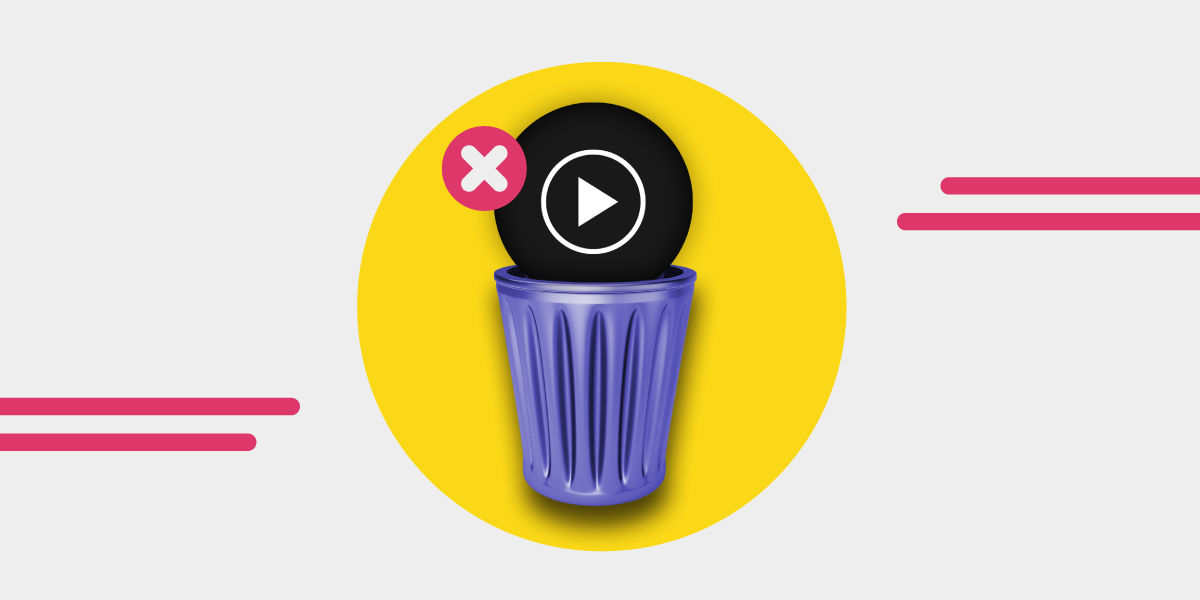Es gibt verschiedene Gründe, warum Menschen ihr YouTube-Musikabonnement kündigen. Sei es, weil sie etwas Neues ausprobieren wollen oder aus anderen Gründen. Was auch immer der Grund ist, die Kündigung deines YouTube-Musik-Abos ist ein Kinderspiel!
Hier geben wir dir eine kurze Anleitung, wie du dein YouTube-Musikabo kündigen kannst. Und wenn du die Plattform nicht ganz verlassen willst, haben wir auch eine Kurzanleitung, wie du dein Abonnement pausieren kannst.
Also, bist du bereit? Lass uns eintauchen!
YouTube Musik-Streaming-Dienst

YouTube ist ein beliebter Musik-Streaming-Dienst mit über 60 Millionen Songs in seiner Musikbibliothek. Mit dem YouTube-Musikstreamingdienst können die Nutzer neue und angesagte Songs streamen.
Außerdem können die Nutzer den Dienst auf Desktops und die mobile Version auf kleineren Geräten nutzen. Sie können Musik nach Ihren Vorlieben finden, indem Sie nach Songtexten, Alben, Live-Auftritten und Remixen suchen, die Ihnen gefallen.
Mit YouTube Musik Premium können Sie die folgenden Funktionen nutzen:
- Musik hören im Hintergrund - du musst dir keine Sorgen machen, dass deine Musik ausfällt, wenn dein Handy nicht in Gebrauch ist
- Werbefreie Musik
- Songs herunterladen und offline anhören (lesen Sie hier Wie man Musik von YouTube Music herunterlädt)
YouTube Musik bietet verschiedene Abonnements an, die du je nach Wunsch auswählen kannst. Das monatliche YouTube-Musikabonnement für eine Einzelperson kostet 9,99 $ (bei Vorauszahlung für ein Jahr gibt es einen Rabatt). Das Familienabonnement kostet 14,99 $ pro Monat mit einer einmonatigen kostenlosen Testphase. Das Studentenpaket kostet ebenfalls 4,99 $ mit einer einmonatigen kostenlosen Testphase.
Wie man YouTube Music Premium-Abonnement kündigt
Wenn du deine Nutzung des Streaming-Dienstes YouTube Music überdenkst oder zu einem anderen Streaming-Dienst wechseln möchtest, ist die Kündigung deines Abonnements ein guter Weg.
Du kannst diese Methode auch anwenden, wenn du das kostenlose YouTube-Musik-Testabonnement abonniert hast und dich davon abmelden möchtest. Nachdem du dein Abonnement gekündigt hast, wird deine Probemitgliedschaft nicht in ein kostenpflichtiges Abonnement umgewandelt, sobald deine Probezeit endet.
Was auch immer Ihr Grund für die Abmeldung von YouTube-Musik ist, Sie müssen die Schritte kennen, um Ihr Abonnement zu kündigen.
Hier erfährst du, wie du dein YouTube-Musik-Premium-Abonnement kündigen kannst:
- Öffne YouTube Musik in deiner Musik-App oder melde dich über den Webbrowser bei deinem Konto an
- Klicke oder tippe auf dein Kontofoto in der oberen rechten Ecke
- Klicke oder tippe im Kontomenü auf "Bezahlte Mitgliedschaft".
- Klicke oder tippe auf "Deaktivieren" und klicke dann auf "Weiter", um zu kündigen
- Wählen Sie Ihren Grund für die Kündigung des Abonnements aus
- Bestätigen Sie den Deaktivierungsvorgang, indem Sie auf "Ja, kündigen" klicken.
- Wenn Ihre Deaktivierung erfolgreich war, erhalten Sie eine Nachricht zur Kündigung der Mitgliedschaft.
Du kannst diesen Vorgang durchführen, wenn du noch ein paar Tage oder Stunden Zeit hast, bis dein Abonnement ausläuft. Ihr YouTube-Musikabonnement bleibt bestehen, bis Ihr Abrechnungszyklus endet.
Wie Sie Ihr YouTube-Musikabonnement unterbrechen können
Wenn du dein YouTube-Musikabonnement nicht kündigen möchtest, kannst du die Option "Pause" verwenden. So können Sie Ihr YouTube-Abonnement jederzeit unterbrechen, ohne es zu kündigen.
Allerdings können YouTube Music-Nutzer ihr Abonnement für einen bis sechs Monate pausieren. Die Pause beginnt in der Regel mit dem Ende der aktuellen Abrechnung.
Wenn du die Pause nutzen möchtest, kannst du auf nichts in deinem YouTube-Premium-Konto zugreifen, bis der Pausenzeitraum abgelaufen ist oder du es wieder aufnimmst.
Wenn Sie die Nutzung fortsetzen möchten, können Sie dies jederzeit tun. Das Datum, an dem Sie die Nutzung fortsetzen, wird Ihr neues Rechnungsdatum.
Hier erfährst du, wie du dein YouTube-Musikabonnement pausieren kannst:
- Öffne die YouTube-Musik-App auf deinem Mobilgerät oder besuche die YouTube-Musik-Website in deinem Webbrowser.
- Klicken Sie auf Ihr Profilfoto
- Gehe zu den Einstellungen und klicke auf "Bezahlte Mitgliedschaft".
- Klicke auf die Schaltfläche "Verwalten" auf der YouTube-Karte, die dir angezeigt wird
- Klicken Sie auf "Mitgliedschaft pausieren".
- Stellen Sie den Schieberegler auf die Anzahl der Monate ein, für die Sie Ihr Premium-Abonnement pausieren möchten
- Nachdem du die Anzahl der Monate eingestellt hast, klicke auf "Mitgliedschaft pausieren" für die ausgewählte Anzahl.
- Nach Ablauf des von Ihnen festgelegten Pausendatums wird Ihre Mitgliedschaft automatisch wieder aufgenommen.
Weitere Hinweise zur Kündigung von YouTube Music
Wenn du Probleme mit der Abmeldung von YouTube Music Premium hast, solltest du Folgendes beachten:
- Wenn du YouTube-Musik über dein iOS-Gerät abonnierst, solltest du deine bezahlte Mitgliedschaft über dein Apple-Konto kündigen.
- Wenn du über Google Play auf YouTube Premium-Musik zugreifst, werden dir wahrscheinlich Rechnungen von Google Play gestellt. Um dies zu kündigen, solltest du dich in den Einstellungen deines Google Play-Kontos abmelden.
- Wenn du alle oben genannten Methoden ausprobiert hast und sie nicht funktionieren, solltest du versuchen, die YouTube-Musik-App auf deinem Gerät zu aktualisieren.
- Wenn du ein Internetnutzer bist, versuche, dich von allen Geräten abzumelden, die mit deinem YouTube-Premium-Konto verbunden sind, und melde dich erneut an.
Übertragen Sie Ihre Wiedergabelisten mit Free Your Music
Nachdem du dich von YouTube Music abgemeldet hast, solltest du die besten YouTube Music-Alternativen in Betracht ziehen.
So können Sie Ihre Musikwiedergabelisten von YouTube Music oder einem anderen Streaming-Dienst auf andere Musikdienste übertragen. Mit Free Your Music können Sie Ihre Lieblingssongs und Wiedergabelisten auf jede beliebige Musik-Streaming-Plattform mitnehmen.
Testen Sie FYM und übertragen Sie noch heute 100 Songs kostenlos!