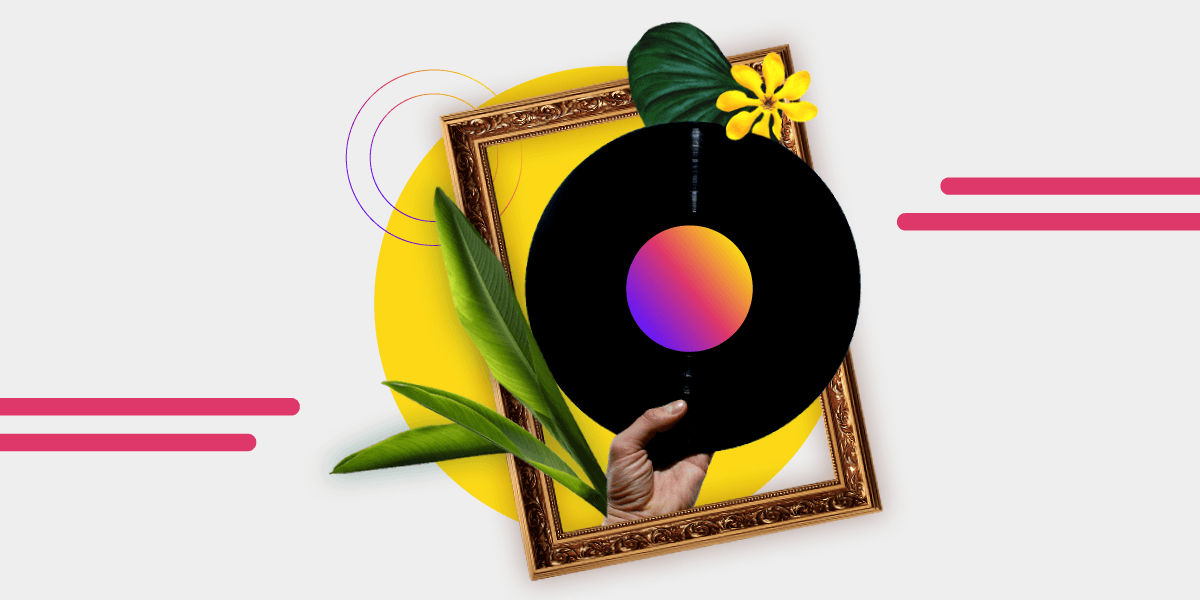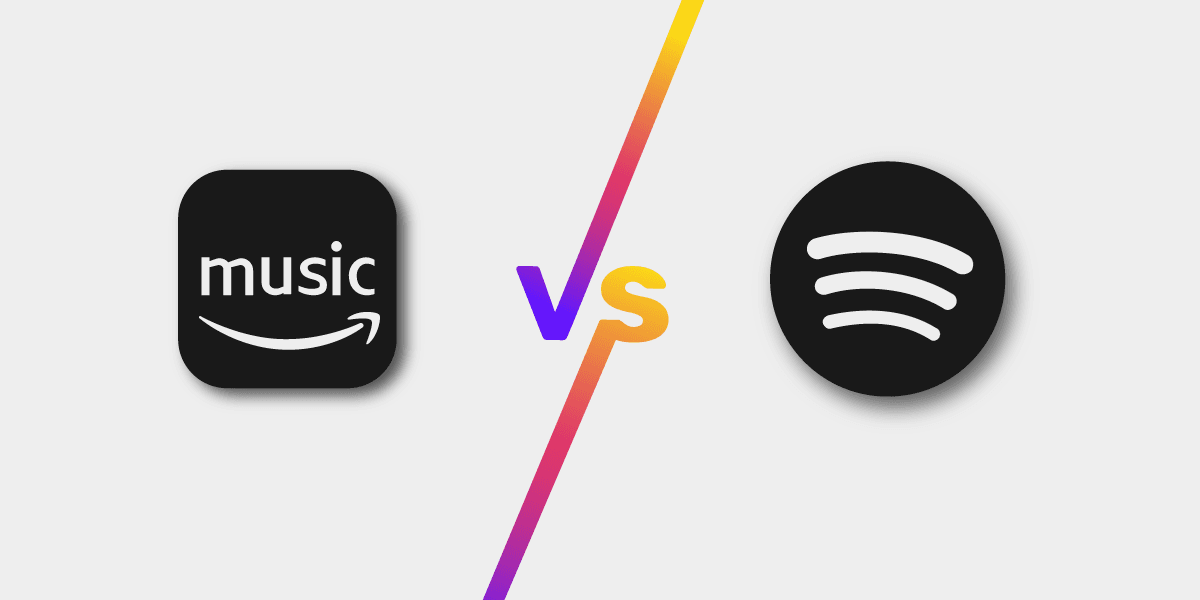Haben Sie eine coole Spotify-Wiedergabeliste mit der Musik, die Sie lieben? Möchten Sie sie mit anderen teilen? Dann brauchst du ein auffälliges Cover für deine Wiedergabeliste. Aber was, wenn du keine Designkenntnisse hast? Mit einfachen, aber leistungsstarken Tools können Sie trotzdem ein tolles Cover erstellen. Heutzutage können Musiker ihre Albumcover selbst gestalten, sodass Sie die Designs Ihrer Wiedergabelisten mit dem Rest der Welt teilen können.
Auch wenn Spotify mit coolen Coverdesigns vollgestopft ist, keine Sorge - Sie können Ihr professionelles Cover ganz einfach erstellen. Mit unseren Tipps wird deine Wiedergabeliste in Spotify auffallen, und du wirst mehr Hörer und Follower gewinnen!
Seit letztem Jahr können Sie auf Spotify Cover für Ihre Wiedergabelisten erstellen. Auf diese Weise können Sie Ihre Wiedergabelisten mit Coverbildern personalisieren. Es gibt jedoch einige Dinge, die Sie beachten müssen, wenn Sie ein erfolgreiches Wiedergabelisten-Cover erstellen möchten. In diesem Artikel zeigen wir dir die besten Tipps, wie du schnell und einfach ein tolles Spotify-Wiedergabelisten-Cover erstellen kannst, das du bei deinen Entwürfen berücksichtigen solltest.
Spotify-Cover - Lass deine Wiedergabeliste herausstechen
Spotify-Wiedergabelisten sind eine Möglichkeit, zahlreiche Songs desselben Typs zu gruppieren oder sie zu einem bestimmten Zeitpunkt zu hören. Nutzer können neue Songs zu diesen Listen hinzufügen oder die gewünschten löschen. Wiedergabelisten sind leicht anpassbar. Darüber hinaus bietet Spotify die Möglichkeit, ein Titelbild hinzuzufügen, das eine persönliche Note verleiht und die Identifizierung einer bestimmten Wiedergabeliste erleichtert. Ein individuelles Spotify-Wiedergabelisten-Cover ist also eine tolle Idee!
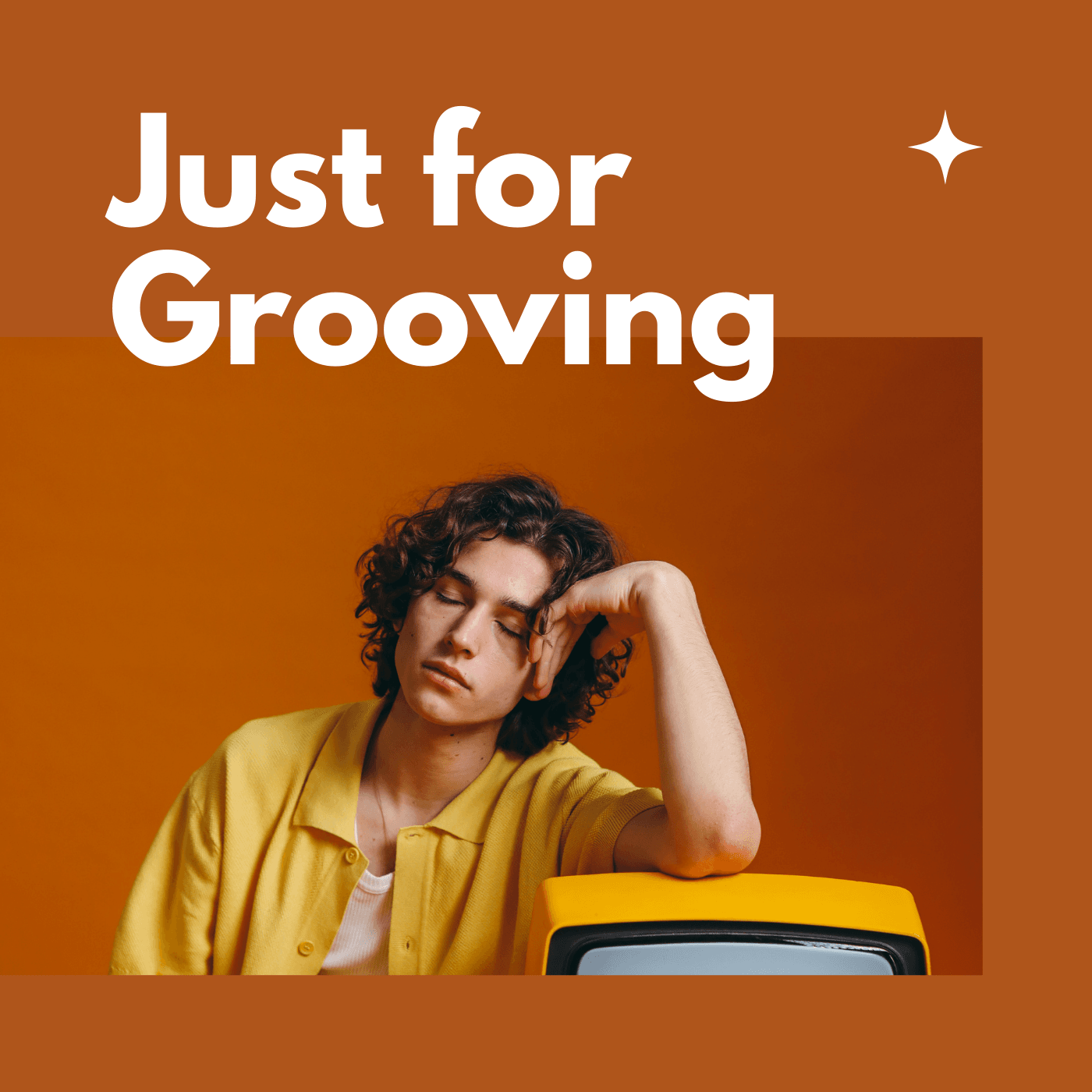
Spotify-Wiedergabelisten-Covergröße
Es wird empfohlen, zunächst sicherzustellen, dass Sie die beste Spotify-Wiedergabelisten-Covergröße haben, damit Ihr Bild für die Spotify-Standards optimiert ist. Gemäß den Spotify-Richtlinien sollte das Cover einer geeigneten Wiedergabeliste mindestens 300 Pixel mal 300 Pixel groß sein (dies entspricht einem Seitenverhältnis von eins zu eins). Sie sollten auch sicherstellen, dass Ihr Bildformat JPEG ist und Ihre Dateigröße unter 4 MB liegt, um die Anforderungen der Plattform zu erfüllen. Wenn Ihr ursprüngliches Bild jedoch eine geringere Auflösung hat, können Sie es mit einem AI-Fotoeditor vergrößern, ohne die visuelle Qualität zu beeinträchtigen.
Spotify-Titelbilder
Bevor Sie mit der Erstellung des Spotify-Covers beginnen, sollten Sie ein Bild auswählen, das den Inhalt Ihrer Wiedergabeliste repräsentiert. Wählen Sie ein Foto mit viel freiem Platz und einem zentralen Punkt. Im Internet gibt es viele kostenlose Stockfotos, aus denen Sie das perfekte Bild auswählen können. Wenn sich Ihre Playlist zum Beispiel um entspannende Musik dreht, können Sie ein Foto auswählen, das ein meditatives Bild zeigt, wie z. B. Kerzen inmitten eines Nebels. Lassen Sie Ihrer Fantasie freien Lauf, aber es ist auch eine gute Idee, genau die Stimmung zu zeigen, in der sich Ihre Wiedergabeliste befindet. Außerdem ist es besser, einfache und minimalistische Bilder zu verwenden, als solche mit zu viel Action. Sie können auch ein abstraktes Design oder einen einfachen Hintergrund mit Text wählen.
Vermeiden Sie es, sehr detaillierte Bilder zu verwenden - sie würden übersehen werden. Einfache Designs und Farbschemata sind am wirkungsvollsten.
Vergessen Sie nicht, bei der Gestaltung Ihres Covers auf Farbkontraste zu achten, damit das Design auf verschiedenen Geräten gut zur Geltung kommt und wichtige Elemente richtig hervorgehoben werden. Spotify hat ein dunkles Farbschema. Wenn Sie also möchten, dass Ihr Playlist-Cover hervorsticht, verwenden Sie helle oder leuchtende Farben. Denken Sie aber daran, dass die Farben zur Stimmung und Energie der Songs in Ihrer Wiedergabeliste passen sollten. Sie können sich einige Spotify-Covervorlagen ansehen, um eine Vorstellung davon zu bekommen, wie ein gut gestaltetes Cover aussehen sollte.

Spotify-Wiedergabelisten-Schriftart
Betrachten Sie Ihr Cover als ein Vorschaubild, bei dem der Nutzer allein durch das Bild erkennen sollte, welche Art von Wiedergabeliste Sie erstellt haben! Stellen Sie einen Kontext her, indem Sie Text zu Ihrem Spotify-Wiedergabelisten-Cover hinzufügen. Wenn Sie eine Marke sind, kann es außerdem von Vorteil sein, Ihr Logo oder andere Markenelemente in das Design einzufügen, um sich bei den Nutzern bekannt zu machen. Denken Sie auch an die Schriftart der Spotify-Wiedergabeliste.

Unabhängig von ihrer Größe muss die Schriftart leicht zu lesen sein. Wählen Sie daher eine einfache, dicke und klare Schriftart, die zum Inhalt der Playlist passt. Sie können sich für einfache Schriftarten wie Helvetica oder Avenir entscheiden, aber es gibt auch verschiedene kostenlose Schriftarten, die Sie online herunterladen können. Sobald Sie die richtige Schriftart ausgewählt haben, entscheiden Sie sich für deren Größe und Farbe und stellen Sie sicher, dass der Hintergrund einen ausreichenden Kontrast zu Ihrem Text bietet.
Spotify-Playlist-Cover - Tun Sie es nicht!
Oben haben wir die Anforderungen an Text und Bild für das Spotify-Wiedergabelisten-Cover beschrieben.
Es ist jedoch auch erwähnenswert, welche Dinge Sie bei der Gestaltung Ihres Covers vermeiden sollten.
Don't:
-
Ihre Kontaktinformationen, URLs, E-Mail-Adressen oder Preise angeben
-
Verwenden Sie keine Bilder, die von einer Kopie der physischen CD eingescannt wurden
-
Bilder oder Texte ausschneiden
-
Logos oder Namen von digitalen Geschäften verwenden
-
Wörter wie "neu", "limitiert", "aktuell", "exklusiv" verwenden, die auf Vergänglichkeit hinweisen
-
ein Bild oder Foto verwenden, das in eine Ecke mit weißem Raum gepresst ist
Cooler Spotify Playlist Cover Maker - Empfohlene Apps
Neben der Benutzeroberfläche und dem großen Musikkatalog sind Spotify-Wiedergabelisten wahrscheinlich das attraktivste Element der Plattform. Viele Nutzer richten ihre Musikwiedergabe nach den Wiedergabelisten aus, die sie finden. Um ein cooles Cover für eine Spotify-Wiedergabeliste zu entwerfen und zu erstellen, brauchen Sie weder Photoshop noch eine fortgeschrittene Bildbearbeitungssoftware. Es gibt viele kostenlose und einfach zu bedienende Grafikdesign-Apps, mit denen du Bilder zuschneiden oder Text einfügen kannst. So kannst du im Handumdrehen coole Spotify-Cover erstellen.
Hier sind ein paar der coolsten Playlist-Cover-Macher.
Coverify
Wenn du deine Wiedergabeliste optisch aufwerten möchtest, kannst du mit Coverify tolle Bilder erstellen und sie als Cover für deine Wiedergabeliste laden. Coverify ist ein kostenloses Tool, das Sie sofort nutzen können, wenn Sie die Website betreten. Außerdem ist keine Registrierung erforderlich, aber wenn Sie die Erstellung Ihres Bildes abgeschlossen haben, müssen Sie sich bei Spotify anmelden, um es auf das Cover der Wiedergabeliste zu laden. Um das Bild zu erstellen, stehen Ihnen kostenlose Fotos von Unsplash, ein Texteditor und eine Option zur Änderung des Farbschemas zur Verfügung. Wenn Sie mit dem Ergebnis zufrieden sind, müssen Sie nur noch auf die Schaltfläche "Auf Spotify aktualisieren" klicken, sich bei Ihrem Konto anmelden und fertig! Coverify ist eine hervorragende Alternative, um Ihren Playlists auf einfache Weise mehr Sichtbarkeit und Attraktivität zu verleihen.

Canva
Canva ist eine kostenlose Ressource, die viele Funktionen zur Erstellung von Grafiken und Fotos bietet. Wenn Sie also eine Vorlage für eine Spotify-Wiedergabeliste benötigen, ist Canva das richtige Tool für Sie. Um ein kostenloses Konto zu erstellen, brauchen Sie nur eine E-Mail-Adresse. Darüber hinaus bietet Canva spezielle Vorlagen für die Erstellung von Playlist-Covern!

Spotlistr
Spotlistr ist ein Onlinedienst, der seinen Nutzern einen einfachen browserbasierten Spotify-Wiedergabelisten-Coverersteller zur Verfügung stellt. Mit der App können Sie kostenlose Unsplash-Bilder verwenden. Wenn du ein passendes Foto für dein Spotify-Wiedergabelisten-Cover ausgewählt hast, kannst du Text hinzufügen, eine Schriftart auswählen, die Schriftgröße, die Textausrichtung und die Schriftfarbe festlegen. Wenn Sie fertig sind, klicken Sie einfach auf den Download-Button und genießen Sie Ihr neues, cooles Spotify-Wiedergabelisten-Cover.

Aber wenn du ein Meister im Erstellen unvergesslicher Bilder bist, warum probierst du dann nicht eine professionellere Fotobearbeitungssoftware aus? Geben Sie Ihrer Kreativität eine Chance!
Wie man das Bild der Spotify-Wiedergabeliste ändert
Wenn Sie sich fragen, wie Sie das Bild der Wiedergabeliste auf Spotify ändern können, lassen Sie uns diesen Prozess durchgehen.
Sobald das Titelbild auf deinem Gerät gespeichert ist, kannst du es in Spotify hochladen. Keine Sorge, es ist super einfach!
- Öffnen Sie Ihre Wiedergabeliste.
- Desktop-App: Neben dem Titel findest du ein Bild der Wiedergabeliste. Klicke es an. **Mobile App:**Klicken Sie auf die drei Punkte unter dem Bild der Wiedergabeliste. Wählen Sie "Bearbeiten" und klicken Sie auf das Bild.
- Wählen Sie ein Cover aus Ihrer Bibliothek. Sobald Sie den Ordner gefunden haben, in den Sie Ihr Bild heruntergeladen haben, laden Sie es in Spotify hoch und speichern Sie die Einstellungen.
- Und schon ist das Cover Ihrer Spotify-Wiedergabeliste perfekt auf die quadratischen Abmessungen abgestimmt.
- Extra: Fügen Sie beim Ändern Ihres Spotify-Wiedergabelisten-Covers eine Beschreibung der Wiedergabeliste hinzu und sagen Sie den Leuten, was sie von Ihrer kuratierten Musiksammlung erwarten können.
Intelligente Links für Musikkuratoren und Künstler
Wenn Sie gerade Ihre Spotify-Wiedergabeliste mit einem schönen individuellen Cover erstellt haben, vergessen Sie nicht, sie mit dem Rest der Welt zu teilen! Ihre Wiedergabeliste verdient es, gehört zu werden.
Mit Free Your Music Smart Links können Sie Ihre Wiedergabelisten und Alben ganz einfach erstellen, bewerben und teilen und so Ihr Publikum vergrößern! Und dank der Auto-Sync-Funktion müssen Sie Ihre Wiedergabelisten nicht bei jedem Musikdienst aktualisieren. Übertragen Sie Ihre Wiedergabeliste einfach innerhalb weniger Sekunden auf alle wichtigen Streaming-Dienste. Smart Links sind ein unverzichtbares Tool für DJs, Musikkuratoren oder Influencer - verschwenden Sie Ihre Zeit nicht mit manueller Arbeit, sondern teilen Sie Ihre Musik mühelos.
Mit der Free Your Music-Software erhalten Sie intelligente URLs mit Werbeseiten, die Sie dann verwenden können, um Ihre Playlist in sozialen Medien, auf Websites oder wo auch immer zu bewerben. Darüber hinaus können Ihre Fans eine elegante Landing Page bewundern, die ihnen die Möglichkeit gibt, ihre Musik-Streaming-App zu wählen.
Verbreiten Sie außerdem Ihren Einfluss mit verfolgbaren Smart Links und einem Analyse-Dashboard weiter! Mit diesen Tools können Sie mehr über Ihre Hörer erfahren und die Effektivität der verschiedenen Marketingkanäle vergleichen.