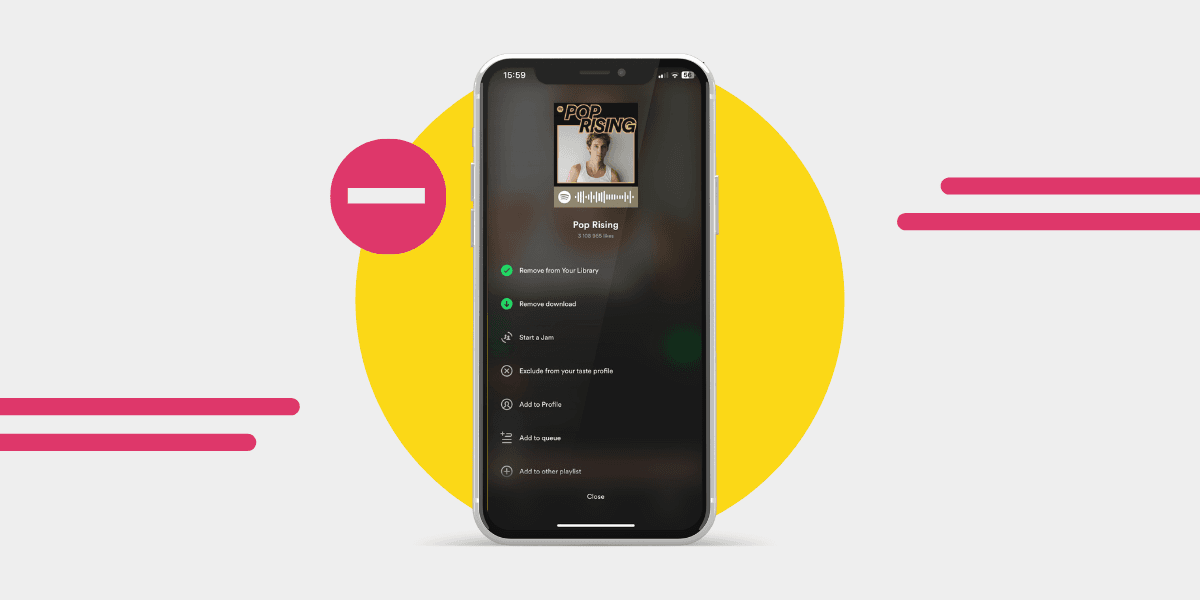Music is a big part of our lives. Every day, we play songs in the morning, when we exercise, and as we relax at night. A lot of us love using Spotify because it has heaps of songs to choose from. But after a while, when we keep adding songs, it might feel a bit messy in there. Just like our clothes or favorite foods, our song choices change. So, our playlists should change too.
In this piece, we'll give you tips on how to tidy up your Spotify music. We'll tell you: how to undownload songs on Spotify, the steps to remove those songs you've downloaded but no longer want, and how to take songs out of a playlist.
By the end, your Spotify will be neat and filled only with the tunes you love right now. Ready to make your music just right? Let's go!

Is It Possible to Remove Downloaded Songs From Spotify?
Music is transformative. It can uplift our spirits on gloomy days or provide the soundtrack to our happiest moments. Streaming platforms like Spotify have revolutionized how we access and enjoy music. But as we all know, with great music libraries come great responsibilities—managing storage.
If you've ever tried to free up some space or simply refresh your offline tunes on Spotify, you might have faced a common dilemma: can you remove individual downloaded songs? Well, let's get straight to the point. The answer is not as direct as many would hope.
Spotify's design is somewhat unique. Unlike some platforms where you can individually pick and choose which songs to download or remove, Spotify opts for a broader approach. Essentially, when you decide to download a song for offline listening, Spotify organizes this around playlists or albums. This means that the platform doesn’t let you undownload a single track on its own. Instead, you have to remove entire albums or playlists from your downloads.
Now, you might be wondering: Why is it so? Spotify, in its commitment to user experience, often updates features and offerings. But as of now, this download setup seems to be a way to streamline the offline listening process. By grouping songs into albums or playlists, it's arguably easier for listeners to organize their offline music and manage their storage.
But let's not dwell on the "whys" and look at the brighter side. Although this might seem like a limitation, there are some upsides. For one, it can encourage users to think more holistically about their music. Instead of downloading random songs here and there, Spotify's system can prompt more intentional listening. Users might be more inclined to craft dedicated playlists, leading to a more curated and enjoyable offline listening experience.
Yet, for those of us who cherish our storage space and like to have granular control over every single track, this feature (or lack thereof) might be slightly irksome. If you're the kind of person who loves having hundreds of playlists, each containing only a few songs, this feature might not be your cup of tea. On the other hand, if you're someone who appreciates having entire albums ready for offline consumption, this is ideal.
For those craving a more direct approach to managing downloads, there are other music platforms out there. But let's be honest: few can rival the vast music library and the user-friendly interface that Spotify boasts.
So, while it's not possible to remove individual downloaded songs directly, Spotify's current setup offers its own set of advantages. The platform pushes for more organized offline listening, which can enhance our overall music experience. But if you're keen on micromanaging your downloaded tracks, you might need a workaround or perhaps look into other platforms.
How to Remove Downloaded Playlists and Albums
Our love for music sometimes makes our devices groan under the weight of countless downloaded playlists and albums. Perhaps, one day, you fancied a bit of classical music and downloaded all of Beethoven's symphonies. But now, you're over your brief infatuation and need more space for, let's say, those pop hits of the 2000s. Don't fret! When the time comes to do a little digital spring cleaning, we’ve got your back.
Let's explore how to remove downloads from Spotify and free up that precious space.
Mobile
With our phones practically glued to our hands these days, it's no surprise that many of us primarily use the mobile version of Spotify. So, how do we go about tidying up our downloads here?
- Launch Spotify and Sign In: First things first, grab your phone and open up Spotify. Make sure you're signed in to your account. We know, super obvious, right? But hey, better safe than sorry.
- Access Your Library: Tap on the “Your Library” tab, located at the bottom-right corner of your screen. This is where all your musical choices—both good and slightly embarrassing—are stored.
- Choose Playlists or Albums: Now, under "Your Library", you'll see two options: Playlists and Albums. Decide which one you want to tackle first. Feeling brave? Let's go with Playlists.
- Select the Playlist or Album: Scroll through and find the playlist or album you want to undownload. Had a change of heart about that "Songs to Sing in the Shower" playlist? Let’s get it gone.
- Tap on the Green Downloaded Toggle: Once you're inside, you’ll see a green toggle next to the word “Downloaded”. Simply tap it. As it greys out, your songs start to vanish from your device, almost like magic, but without the need for a wand.
- Confirm Removal: A pop-up might appear asking if you're sure about this life-altering decision. Confirm, and voila, the playlist or album is no longer downloaded on your device.

And just like that, your mobile device feels a bit lighter. Well, digitally speaking.
Desktop
Now, for those of you who still appreciate the comfort of a bigger screen and enjoy your Spotify jams on a desktop or laptop, here's the rundown for you:
- Start Spotify: Kick things off by opening Spotify on your computer.
- Go to Your Library: On the left-hand side, you’ll find an array of options. One of them is “Your Library”. Click on it. We’re venturing into the heart of your music kingdom.
- Choose Playlists or Albums: Just like on mobile, you’ll have a choice between Playlists and Albums. Depending on your previous downloading spree, select the one you wish to start with.
- Find the Culprit: Scroll through your collection and locate the playlist or album you want to free from its downloaded state.
- Uncheck the Downloaded Box: On the top-right corner, you'll notice a green downward arrow indicating the content is downloaded. Right next to it, there’s a box checked. Uncheck it. This action sends your downloaded tracks back into the Spotify cloud, making your computer feel less burdened.
- Bask in Your Success: Once the green arrow disappears, take a moment. Breathe in, breathe out. You did it. Your computer thanks you, even if it can't say it out loud.

Does Any Other Streaming Services Allow to Undownload Songs?
When we talk about music apps, many of us think of Spotify first. But it's not the only game in town. Let's look at other big music apps and see if they let you remove downloaded songs.
First up, Apple Music. It's like the big sibling trying to outdo Spotify. Good news! If you download a song here and change your mind, you can remove it. You don't have to say goodbye to the whole album or playlist. Handy, right?
Now, let's talk about Tidal. This app is big on sound quality. And guess what? They're also big on letting you choose. You can remove a single song or the whole album if you want. Nice move, Tidal!
Then we have Amazon Music. A lot of people use this one. Ever had a song stuck in your head, downloaded it, and then wondered why? Well, Amazon Music lets you remove that song quickly. No fuss.
Lastly, YouTube Music. Sure, it's got videos. But it also has music, lots of it. And if you download a tune and later think, "Why did I get that?" you can remove it with a click.
Conclusion
Spotify is a big name in music, but it has a unique way with downloads. You can't just remove one song, but rather playlists or albums. If that sounds a bit tricky, it's because it can be. However, it's not all about Spotify. Some other music apps out there do let you pick and choose which songs to undownload.
Before you jump into a new app or make big changes, take a moment. Think about what you need. Do you often want to switch out songs or just let them play? Knowing this can help you pick the best app for your tunes. And remember, music is all about having a good time. So, hit play, relax, and let the rhythms take you away!
Transfer Your Playlists/Album With Free Your Music
Switching music apps? Oh boy, we know the drill. You’re thinking of all those playlists you built and the thought of leaving them behind. But wait! There’s Free Your Music. This sweet tool is like the superhero of music transfers.
You've spent time (and maybe some tears) perfecting those playlists. Imagine if you had to start from zero. Yikes! But with Free Your Music, it’s like having a magic button. Point to where your music is, then where you want it to go. And voilà, it’s there!
Easy-peasy and no fuss. Just a smooth ride from old to new. So, next time you're thinking of hopping over to a new music app but feel chained to your old one, remember there's Free Your Music. It's like giving your tunes a new home without the heavy lifting. Cool, right? Give it a try!