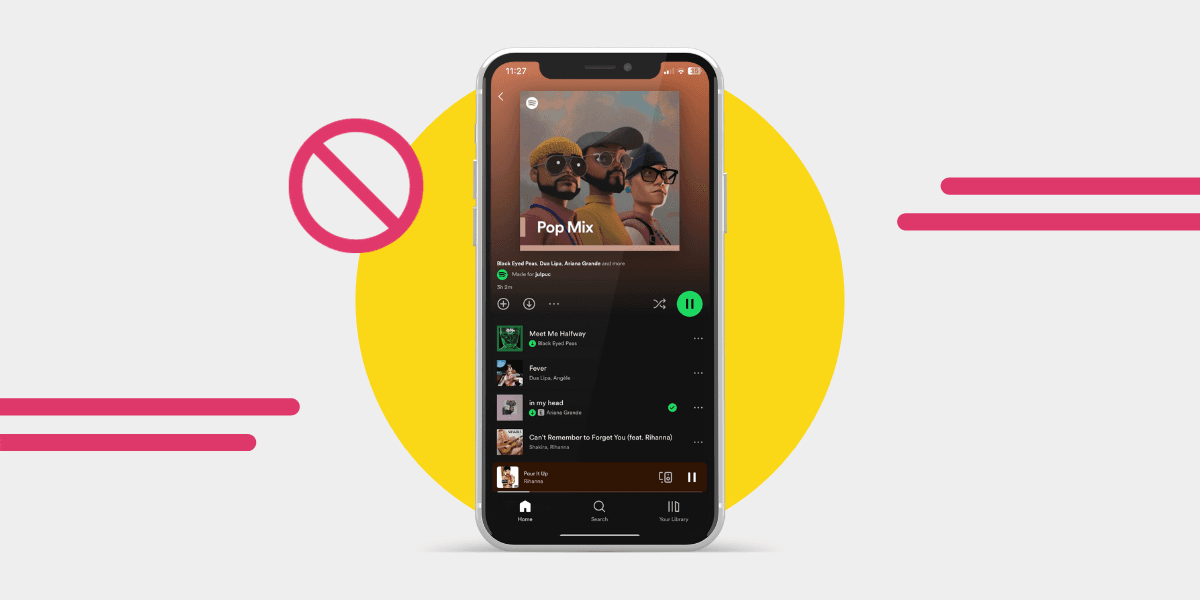Got a cringe song you don’t want anyone to see? Or perhaps you have a song that reminds you of a lost love, and you don’t want to delete it; but you don’t want to see it for a while either.
Hide song is the answer to your prayers.
Why would you hide songs on Spotify?
Hide and Unhide are two key features of excellent playlist management for Spotify. Although, many people hide songs accidentally and can’t find the Unhide option. There are some good reasons to hide songs, though.
Maybe you have heard My Heart Will Go On one too many times, and you need a break but don’t want to banish it from your playlists completely by removing it.
You might decide to use the hide song function when you are curating a playlist and aren’t certain a song belongs on it just yet - hide and unhide gives you a quick way to test it out.
Or maybe you want to have an incredibly curated playlist, recently listened to, and Spotify Wrapped, and there is no room for cheesy music, so hiding songs is the only option to prevent them making their way to the most listened to.
Maybe your favorite artist has an album - old or new - and there is one song on there that you don’t love. Hide song can make the album a better listening experience.
How to hide a song on Spotify
To hide a song using the Spotify mobile app:
- Open the app.
- Navigate to the playlist where the song you want to remove it.
- Tap the three dots.
- Tap the Hide Song option.

You can’t currently use the Spotify web player or desktop app to hide songs. What you can do via the web app, though, is use the minus button and remove songs from the Discover Weekly playlist.
To do this, go to the song you want to remove, and click on it, the bar will change color slightly, and you'll see a heart and the minus button appear, click the minus button and the song will be removed.

What happens when you hide a song on Spotify?
After you have hidden a song on Spotify, the song will turn grey. You won’t be able to play it anymore by tapping on it like usual. Another notable feature of the hidden song is that Spotify will automatically skip it from now on. No matter what the playlist is, it just won’t be played.
How to unhide songs on Spotify
If you accidentally hide the song or want to return it to rotation, you will need to go to the Spotify mobile app on your device.
- Open the Spotify app.
- Go to the album, playlist, or song that you have hidden.
- Tap the three dots.
- Tap hidden.
After you have tapped hidden, it will become unhidden, and you can play it as usual.
How to unhide disliked songs
Maybe there are some songs that you have accidentally disliked, and you want them back. Or you disliked the song, but it has grown on you, and you want to be able to play it again.
You’ll need to use the mobile app on your device to do that.
Open the app on your mobile device, go to the playlist where the tracks are, and tap the 🚫 Hidden button. It will instantly be unhidden. And for those who have downloaded one track too many, here is the guide for undownloading songs on Spotify.
If that isn’t working, you’ll need to do the following for both Android and iOS:
- Go to your profile.
- Tap Settings and Privacy.
- Scroll down to Playback.
- Disable the Hide Unplayable Songs option.
- They should now appear.
Note: If you are listening on the desktop app, and try to do this on your mobile device, the options are locked until you are listening on your mobile device only. You'll see the option you need is greyed out until you switch.

Are there any other cool features to know about with Spotify?
Yes! Spotify is great at releasing cool features - that no one ever seems to use. For example, did you use Spotify Capsule? Or what about the remote group listening sessions - called Jam Sessions?
Spotify Capsule was an excellent feature that ‘locked’ away a playlist until a later date. It had been available since January 2023, but many people click the pop-up away and never return to it. Hopefully it's a feature that will come back in 2024! While all those capsules are now packed off and ready to be opened in the future, there are other cool features you can play with right now.
Remote group listening brings people together who can’t hang out in person. For those with a Premium subscription, it’s super quick to do. Open the mobile app, play any song you like, and look for the speaker icon in the corner.
Tap on it, and look for the Start a Jam, then invite friends! You can copy and send the link, tap phones, or share the QR code to share the sessions. Anyone can join a jam, but it has to be started by someone with a Premium account who starts.

And did you know that Spotify has a Sleep Timer too?
Can I keep my playlists if I switch music service to Spotify?
With all the cool features that Spotify have, many people are switching from other streaming platforms, and with Free Your Music, you can take your music with you!
The app makes it super simple to move your music from where it is to where you want it to be. Including single tracks, albums, and whole playlists - so if you fancy enjoying any of the many Spotify features - you can make the move fuss-free!