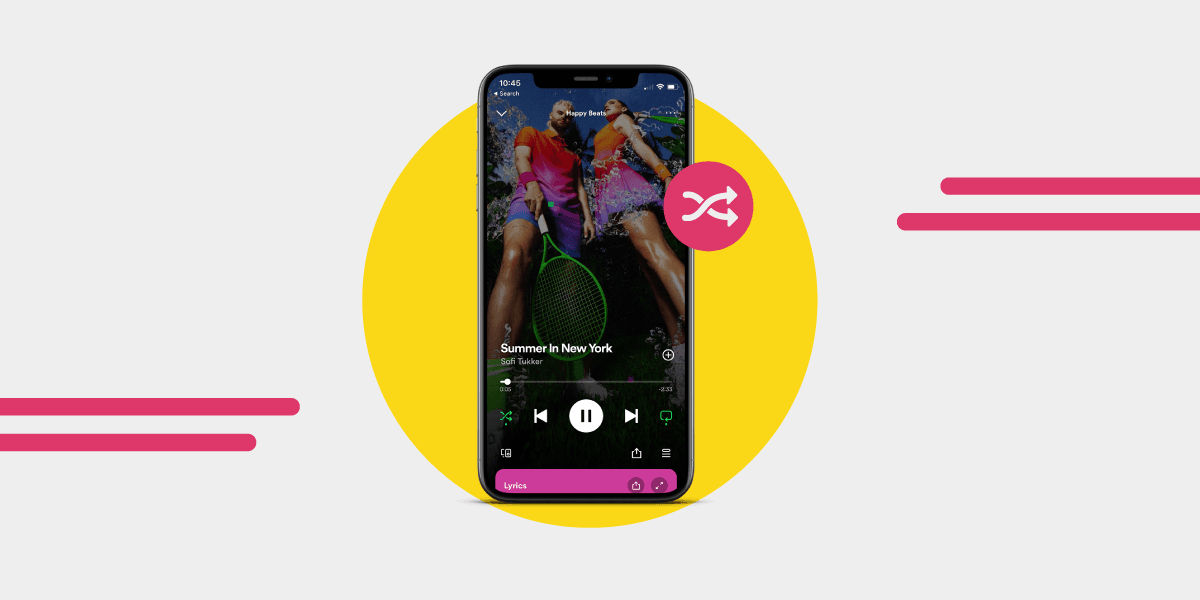If music is the food of love, then Spotify is a banquet. But sometimes, we yearn for a little more variety in our feasts. That’s where shuffling comes in. Shuffling your
Spotify playlists can add an extra dash of spice to your listening experience, making it all the more enjoyable and engaging. Are you ready to dive into the world of “how to shuffle on Spotify” and learn how to master this handy feature?
In this comprehensive guide, we will walk you through the ins and outs of “how to shuffle on Spotify”, from desktop to mobile, and for free and premium users.
We will also delve into the algorithm behind Spotify’s shuffle feature, share some tips and tricks to enhance your listening experience, and troubleshoot common shuffle issues. Prepare to embark on a musical journey like no other!
Key Takeaways
-
Learn how to quickly and easily shuffle on Spotify from both the desktop & mobile app.
-
Premium users can access additional features such as shuffling songs & playlists, while free users are limited to shuffling playlists only.
-
Enhance your listening experience with tips & tricks or upgrade to premium for more customizable features.
How to Shuffle on Spotify: Desktop App

Shuffling your favorite Spotify playlists on the desktop app is a breeze, whether you’re a free or premium user. The shuffle button, symbolized by two overlapping arrows, is located adjacent to the Previous button.
Simply find the playlist or album you want to stream, play a song from it, and click on the shuffle button in the bottom Now Playing bar of the Spotify window. When the shuffle button turns green, it means that you have successfully activated shuffle mode for your playlist.
Spotify Premium users have the added advantage of shuffling individual songs within playlists. To do this, follow these steps:
-
Launch the app and sign in to your premium account.
-
Select a playlist and begin playing it.
-
The shuffle icon can be found at the bottom of the playing screen.
-
Tap the shuffle icon to activate shuffle mode.
Do not fret, Spotify Free users; the desktop app also enables you to play music in the desired order for your Spotify playlists. So, with just a few clicks, both Spotify Free and premium users can enjoy a more interesting listening experience using Spotify’s shuffle feature.
How to Shuffle on Spotify: Mobile App
Having explored the desktop app’s shuffling feature, we now turn our attention to the mobile app experience. The process of shuffling songs and playlists on the Spotify mobile app varies for premium and free users.
We’ll examine the shuffle options available for each user category.
Premium Users: Shuffling Songs and Playlists
For Spotify Premium users, shuffling songs and playlists on the mobile app is just as easy as on the desktop app. Here’s how to do it:
-
Launch the app on your Android or iPhone.
-
Tap into the playlist or album you wish to stream. Tap the shuffle button in the right corner.
-
Alternatively, play a song from a playlist in full screen.
-
Press the shuffle button located in the lower left corner.
The button will turn green, indicating that shuffle mode has been enabled.
Tapping the shuffle button again will disable the shuffle mode, turning it gray. This flexibility allows you to switch between shuffle and regular playback for a personalized listening journey.
Free Users: Shuffling Playlists Only
Unfortunately, free users have some limitations when it comes to shuffling on the mobile app. While you cannot shuffle individual songs, you can still shuffle playlists using the “Shuffle Play” option.
**For playlist shuffling, follow these steps:**212w32
-
Open the app and log in to your account.
-
Locate your desired playlist.
-
Tap the “Shuffle Play” button.
The app will then randomize the songs within the playlist, providing a fresh listening experience for free users.
How to Use Smart Shuffle on Spotify
Smart Shuffle has been around for quite a while, yet some users still haven't checked it out! It's a quick way to add extra tracks to your playlists. Smart Shuffle is designed to add new music recommendations to already-created playlists.
With Smart Shuffle, your playlist gets a personalized touch with new additions that perfectly match the mood or genre of your current listening. You'll be able to identify these recommendations by the sparkle next to them. If you find a gem, you can quickly add it to your playlist.
To use the function, you need to have at least 15 songs in the playlist.
Things to know:
Smart Shuffle is the deault play mode for mobile users on the Free tier in Canada.
Smart Shuffle for Premium users is available on all playlists, including Collaborative Playlists.
Smart Shuffle was a builkd on Enhance, and increased the capabilities to keep listening experinces 'evergreen' - offering different music each time it is used.

To turn Smart Shuffle on:
-
Select a playlist
-
Look for the Shuffle button
-
Tap it until it appears with a star
-
Smart Shuffle is now on.
How to Turn Off Shuffle on Spotify
Sometimes, we crave a more predictable listening experience or want to enjoy a playlist in its original order. In such cases, turning off shuffle mode on Spotify is just as simple as enabling it, whether you’re using a mobile device or on the desktop.
On the desktop app, you can disable shuffle mode by clicking the Shuffle button until it turns gray. Alternatively, you can use the keyboard shortcuts Ctrl + +. S on Windows or Command + S on Mac.
For those using the Spotify mobile app, Premium users can tap the shuffle button again to deactivate shuffle mode. Unfortunately, free users cannot disable shuffle mode on the mobile app unless they upgrade to Spotify Premium. However, certain playlists, such as holiday, seasonal, and special occasion playlists, do not offer shuffle-only playback, providing an alternative listening option for free users.
Troubleshooting Common Shuffle Issues
Occasionally, you may encounter issues with Spotify’s shuffle feature. Some common problems include playlists becoming stuck in shuffle mode or not shuffling properly.
One solution to try when facing shuffle issues is to log out of your Spotify account and log back in. Clearing the cache of the Spotify app on your Android or iPhone device may also help.
Should you continue to encounter shuffling problems, contacting Spotify support may provide a solution. Alternatively, you can use third-party tools such as SpotifyShuffler.com to shuffle your playlists by logging into your Spotify account and selecting the playlist you wish to shuffle.
Understanding Spotify's Shuffle Algorithm
The design of Spotify’s shuffle algorithm aims to offer a quasi-random listening experience while minimizing the likelihood of consecutive tracks from the same artist. This algorithm evenly distributes songs from the same artist throughout the length of the playlist, enhancing Spotify’s shuffle feature.
The algorithm was altered in response to issues with the previous shuffle algorithm, which could lead to consecutive songs from the same artist being played. The current algorithm strikes a balance between randomness and variety, ensuring a more enjoyable listening experience for users who shuffle songs.
While no shuffle algorithm can be completely random, Spotify’s shuffle feature does a commendable job of providing a diverse listening experience without sacrificing the element of surprise. Embrace the unknown, and let the Spotify shuffle algorithm guide your musical journey.
Spotify Shuffle Is Not Random? Here's a Fix
Some Spotify users report that shuffle is bad since it doesn't feel random. If you feel like Spotify shuffle is giving you the same songs over and over, you can try the following methods to fix it:
-
Restarting Spotify usually fixes the problem temporarily.
-
Clearing cache is a more reliable solution to fix Spotify shuffle. Go to Settings -> Storage -> Clear Cache. Try to clear the cache once a week.
-
Turning off Automix will make Shuffle more random. Go to Settings -> Playback -> Toggle off Automix.
Customizing Your Spotify Experience: Upgrading to Premium
Opting for Spotify Premium grants access to a realm of customizable and personalized listening experiences. With Premium, you gain better control over your playlists, allowing you to shuffle individual songs and disable shuffle mode whenever you please.
Spotify Premium also offers additional benefits such as ad-free listening, higher sound quality, and the ability to download music for offline listening. These features provide a more immersive and enjoyable listening experience that can be tailored to your preferences.
If you find yourself yearning for more control and customization options, consider upgrading to Spotify Premium. The investment in your musical journey will not only enhance your listening experience but also open doors to new discoveries and adventures in the world of music.
Enhancing Your Listening Experience: Tips and Tricks
For an improved Spotify listening experience, try the following:
-
Rearrange your playlists by dragging and dropping songs.
-
Employ the sorting feature to organize your playlists by song title instead of date added or whatever you have now.
-
Exclude/include playlists in your taste profile (click on the three dots in the playlist view to access this option).
-
Don’t be afraid to experiment with your playlists to discover new combinations and rediscover old favorites.
-
Check recommended songs to populate your playlists with similar songs (see suggestions at the end of your playlist).
Utilizing the repeat function on Spotify is another useful suggestion. If you find a song or playlist that you simply cannot get enough of, activate the repeat function by clicking the Repeat button on the desktop app or tapping it on the mobile app. This will loop the song or playlist continuously, keeping your favorite tunes playing.
Finally, transfer your playlists between music platforms. You can move your playlist collections to any streaming service with Free Your Music.
Summary
In this guide, we explored the ins and outs of switching on Spotify, from desktop to mobile, and for free and premium users. We learned how to enable and disable shuffle mode, troubleshoot common shuffle issues, and understand the algorithm behind Spotify’s shuffle feature. We also shared tips and tricks to enhance your listening experience and discussed the benefits of upgrading to Spotify Premium.
As you continue to explore the vibrant world of music on Spotify, remember that shuffling is just one of the many tools at your disposal to create a personalized and engaging listening experience. Embrace the element of surprise, and let the rhythm of the shuffle guide your musical journey.
Frequently Asked Questions
How do I shuffle my music on Spotify?
To shuffle your music on Spotify, start playing a playlist or album. Look for the Shuffle icon at the bottom and tap it to turn it green, with a dot underneath the woven arrows.
On tablets, open the side menu and tap the album artwork to access the Shuffle symbol.
Why can't I shuffle on Spotify?
If Spotify won’t shuffle your playlist, try to clear the app’s cache on your device and disable then reenable the feature.
If that doesn’t work, you could also try turning Shuffle off and back on again.
Why can't I play songs on Spotify without shuffle?
Unfortunately, Spotify Free only allows for shuffling songs, so you can’t choose the song you want to play without it.
Additionally, ads will play in between songs as well.
How does the shuffle work on Spotify?
When you select shuffle on Spotify, it takes the songs in your current playlist and creates a new, temporary playlist in a randomized order based on which songs it perceives you enjoy the most.
This allows you to mix up your favorite playlists for a new listening experience each time.