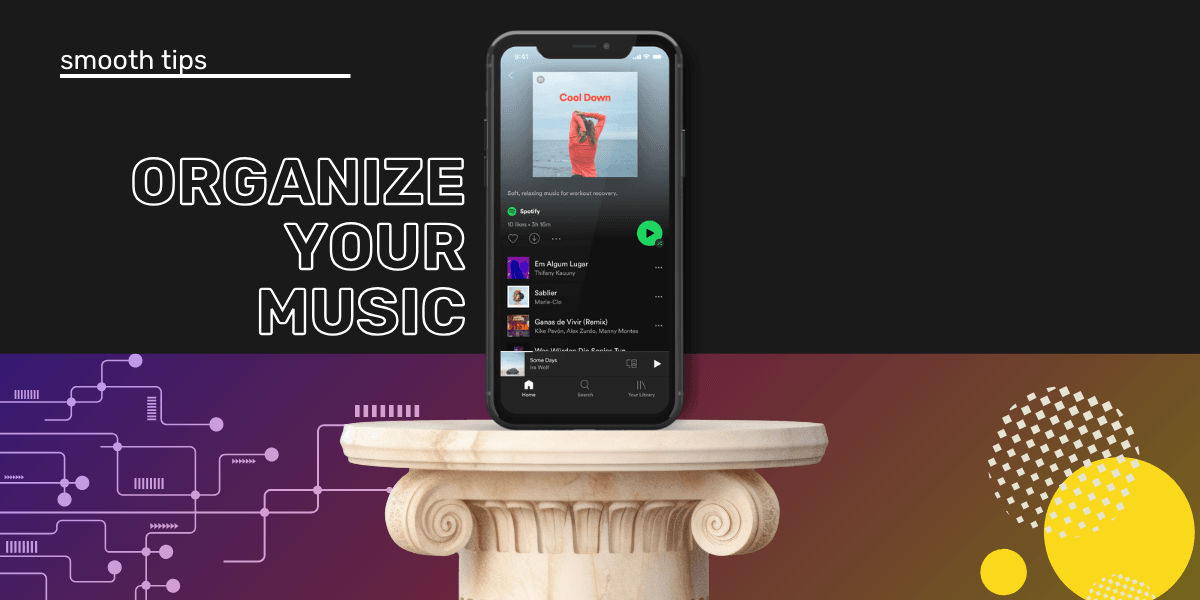Key Takeaways
To organize your music library effectively, group playlists by mood, genre, or activity. Use folders or tools like Organize Your Music to sort large libraries quickly. This improves your experience across Spotify, Apple Music, TIDAL, and all major music streaming platforms, making it easier to find songs, enjoy curated mixes, and transfer your playlists with all order preserved.
You’re not alone if you haven’t been arranging your music into playlists and folders. Many people just heart or like songs and then hit shuffle on their Liked Songs. But if your liked songs is 6000 long, it might be time to get them organized into playlists.
There’s a lot to be said for getting your music organized. When you learn how to sort your music out, you'll get a better listening experience. And, find the songs you want faster. So let's do this together.
Quick Start Checklist
- Pick one playlist or section to start with, don’t do it all at once
- Decide on a system: genre, mood, activity, or time of day
- Use tools like Organize Your Music to speed things up
- Create folders or sub-folders to stay tidy
- Revisit your playlists every month to keep them fresh
Want to keep your playlists exactly how you like them when switching platforms? Transfer your music with Free Your Music.
Why Should You Sort Your Playlists?
There’s no rule saying you need to arrange your playlists, but for most people, putting songs in groups or themes makes sense. Grouping music makes finding the song you want a lot easier. Playlists, when well done are a thing of beauty.
You’re less likely to hit the skip button, and when you try a different music streaming service, your playlists will already be organized - big bonus. This makes the most of one our favorite Free Your Music features - Song Order. Where possible (some music streaming services don't allow it), we keep your playlist order totally intact!
Plus, sorting your music out can make your listening experience more enjoyable. You might even rediscover some favorite tracks you forgot about. If you want a smoother, more enjoyable music experience, learning how to sort your music out is key.
How Long Will It Take?
For most people, organizing playlists might take a few hours. It depends on how many songs you have in your Liked Songs or Tracks playlists. Sorting out 200 songs is quicker than sorting 4,000. No matter how many you have, you're going to need to set some time aside for it.
But don’t worry, the time you invest now will pay off later, promise. You’ll spend less time searching for the perfect track. And when you switch to a different music streaming service, transferring your organized playlists will be a breeze.
For example, TIDAL lets you create and organize playlists easily, much like Spotify. You can create folders and sort playlists by mood, genre, or activity.

Similarly, Apple Music allows you to create playlists, and with its "Library" tab, you can sort your playlists by genre, artist, or custom categories.

Why Make Playlists?
Making playlists is fun. Some people like to sort their music into folders, making it easy to find the right vibe for that day or the activity they are doing. Others curate playlists to match things like working hours, relaxation or working out. And then there are those who don’t use playlists at all and have thousands of songs in one long list (is this you?).
So, what makes organizing your music worth your time?
Personal Enjoyment: An organized music library means smoother listening. You’ll spend less time skipping tracks and more time enjoying your music.
Discovery: When you sort your music, you might rediscover tracks you love. Plus, finding new songs that fit your current vibe becomes easier.
Social Sharing: Sharing music with friends is easier when your playlists are organized. Whether you’re into playlist curation or just love sharing tracks, sorted playlists are a big help.
Professional Use: Artists and marketers can benefit from well-organized playlists. It helps with social engagement and visibility. You could even get paid for well-curated playlists. You can also submit your curated playlists to Playlist Push.
Smarter Suggestions: Platforms like Spotify use algorithms to suggest music. When your playlists are organized, those suggestions get better. Check out Spotify’s Smart Shuffle to see how it can work for you.
Other services like Qobuz and Deezer also allow you to organize playlists.
Qobuz offers high-resolution audio streaming and a clean interface for managing your playlists by genre, mood, or custom tags. Deezer has smart playlists and allows you to create and organize your playlists effortlessly. The streaming services all try to make it as easy as possible to have your music organized in a way that suits you.
Want to keep your playlists exactly how you like them when switching platforms? Transfer your music with Free Your Music.
How to Sort Your Music Out
There are three main ways to organize your playlists.
Let’s break them down:
Do It Yourself: Manually arranging your playlists might take time, but it gives you full control. You know your routine and moods best, so you can create the perfect playlists for every occasion.
Ask a Friend: Letting a friend help you sort your music can be fun. They might introduce you to new songs and arrange your playlists in a fresh way.
Use an App: Apps can help with the heavy lifting. If you want to see all your music on one screen and select things quickly, this is a good option. You’ll need to log in and give permission for the app to organize your playlists.
Organize Your Music
A handy tool to help you is Organize Your Music.
It’s easy to use:
- Choose if you want to sort your Saved Music, playlists, or all your music.
- Click “Organize Your Music,” and let the app do the work.
- After logging in with your Spotify credentials, your music gets sorted into bins.

You can move tracks around to tweak the organization in a a Staging playlist. Once you’re happy, save your playlists to Spotify. This one is a strong favorite for those with a lot of lists.

Plenty of track properties will help with the organization, and you can use these when you manually arrange them, too.
Genre - The vibe or style of the track.
Year - When the track first dropped. But remember, with all the re-releases and remix craziness, this might not be the year you expect!
Added - The date you first brought this track into your music world (added it to a playlists).
Beats Per Minute (BPM) - Think of it as the heartbeat of the song, some BPM chill you out and others get you hyped.
Energy - How pumped up the song feels. The higher the number, the more it’ll get you going!
Danceability - How easy it is to start a kitchen dance party. The higher the score, the more it’ll make you want to dance.
Loudness (dB) - How loud and proud the track is.
Liveness - How likely is this track to be a live performance? The higher the value, the more it feels like you’re right there at the concert.
Valence - The overall mood of the track. Higher numbers mean it’s bringing the good vibes.
Length - How long does the track go on?
Acousticness - How stripped-down and acoustic the song is. Higher numbers mean more unplugged vibes.
Speechiness - How much talking or rapping is in the track. The higher the number, the more words you'll hear.
Popularity - How much love is this track getting from the masses? Higher numbers mean it’s a hit.
The genres are heavily broken down on the left side of the screen, so you can really niche down the playlists if you want to. You’ll also find Moods, Decands, Added, Style, Durations, Sources (playlist names), and Popularity. These are great for those who want to break into professional playlist creation.
The Plots give insight into how the tracks work together and what they have in common. All of these options can help those who want to dig into details. Tools on The Plots page allow you to add tracks from there.

It can be a much faster way to give yourself some unique playlists, without the clicking dragging and switching between playlists on the Spotify interface.
You can organize your music by Genre, Year, Beats Per Minute (BPM), and more. This helps you create playlists that fit specific moods or activities.
For example, make a high-energy playlist for workouts or a chill playlist for relaxing - Lofi is one of the easiest chill options, and there are often pre-made playlists too, giving you a head start.
If you use Amazon Music, you can also organize your playlists by using their "My Music" section, where you can create and sort playlists based on your preferences.
Want to keep your playlists exactly how you like them when switching platforms? Transfer your music with Free Your Music.
The Playlist Miner
If you’re new to making playlists and need a starting point, The Playlist Miner is a great tool. It searches public playlists on Spotify that match your criteria and finds the most popular tracks.

Log in with Spotify, agree to access permissions, and let The Playlist Miner do the rest. It quickly generates a playlist that you can save and start enjoying right away. You get some refinement options, so you can create a playlist that really meets your needs.


How to Use Spotify Folders
Once you have more than a handful of playlists, scrolling through them can get annoying. That’s where folders come in. Using folders helps you sort your music out more efficiently. You can label each folder based on activities, mood, tempo, or time of day.
If you’re new to organizing playlists on Spotify, check out Spotify's official guide on creating and editing playlists.

Creating Folders: The Basics
To create a folder, just right-click in your playlist sidebar (or Ctrl + Click if you’re on a Mac) and select "Create Folder." Give it a name that makes sense to you—like “Rock Anthems” or “Chill Vibes.”
Next, drag and drop your playlists into the folder. It’s simple and helps keep your playlists organized.
Want to keep your playlists exactly how you like them when switching platforms? Transfer your music with Free Your Music.
Organize by Genre or Mood (and Pin It!)
If you have a folder you can’t live without, pin it to the top of your sidebar. Just right-click on the folder and select "Pin to Top." This keeps your favorite playlists easily accessible.
Whether you’re feeling chill, energetic, or nostalgic, organize your folders by mood. It makes finding the right playlist quick and easy.
Structure by Time or Activity
Create folders like "Morning Grooves," "Afternoon Energy," or "Evening Wind-Down" (or less cheesy names as well). Pin the folder you use most often for quick access. Need to move things around? Just click and drag folders up or down in the sidebar until they’re in the right order.
Theme and Event Folders
Planning a road trip or hosting a party? Create an "Events" folder and drop in all your related playlists. You can even pin the folder for quick access when the event is near.
For your thematic playlists, like "90s Hits" or "Summer Anthems," keep them in themed folders. This way, they’re always easy to find.
Archiving Old Playlists
Create an "Archives" or "Oldies" folder for playlists you don’t use every day. Drag them in, and they’re out of the way, but still accessible.
As the seasons change, move your seasonal playlists into their respective folders. Last year’s holiday playlist will be ready when you need it.
Want to keep your playlists exactly how you like them when switching platforms? Transfer your music with Free Your Music.
Collab Playlists and Podcasts
Create a "Collaborations" folder for shared playlists with friends or family. Pin it if you frequently add new tracks. Podcasts deserve their own space too. Create a "Podcasts" folder and organize your favorites by topic.
The Power of Sub-Folders
Create sub-folders within your main folders for even more organization. For example, under "Rock," you can have "Classic Rock" or under "Workout," you can have "High-Intensity." This keeps everything organized and easy to find.
Consistency and Quick Access
Use emojis or abbreviations to keep your folder names consistent. Pin your “Favorites” or “Recently Added” folders to the top for instant access. And if you need to rearrange, just click and drag folders to suit your needs.
Regular Maintenance
Take time every now and then to review and update your folders. Delete what’s old and make space for new music. As seasons change, shuffle your seasonal folders to keep your playlists fresh.
And there you go! By following these steps, you’ll learn how to sort your music out effectively. Now, you can enjoy less chaos in your listening sessions.
You know we love playlists, and we like to help you keep them intact when transferring them! So they look great across all music streaming platforms. ## Frequently Asked Questions
How do I organize music without folders?
Use sorting tools like Organize Your Music to group by genre, BPM, or mood. Create themed playlists even if the platform doesn’t support folders.
What’s the fastest way to sort 5,000 liked songs?
Start small. Tackle one genre or time period at a time and use apps like Organize Your Music to batch filter.
Can I use AI to build playlists for me?
Yes. Tools like The Playlist Miner and Spotify’s Smart Shuffle use recommendation systems to help you build playlists automatically.
Does organizing music improve recommendations?
Absolutely. Better-organized playlists help algorithms learn what you like, improving everything from discovery to Daily Mixes. The more your music makes sense to you, the better selections you'll make and the better the algorithm can make its suggestions.
Want to keep your playlists exactly how you like them when switching platforms? Transfer your music with Free Your Music.