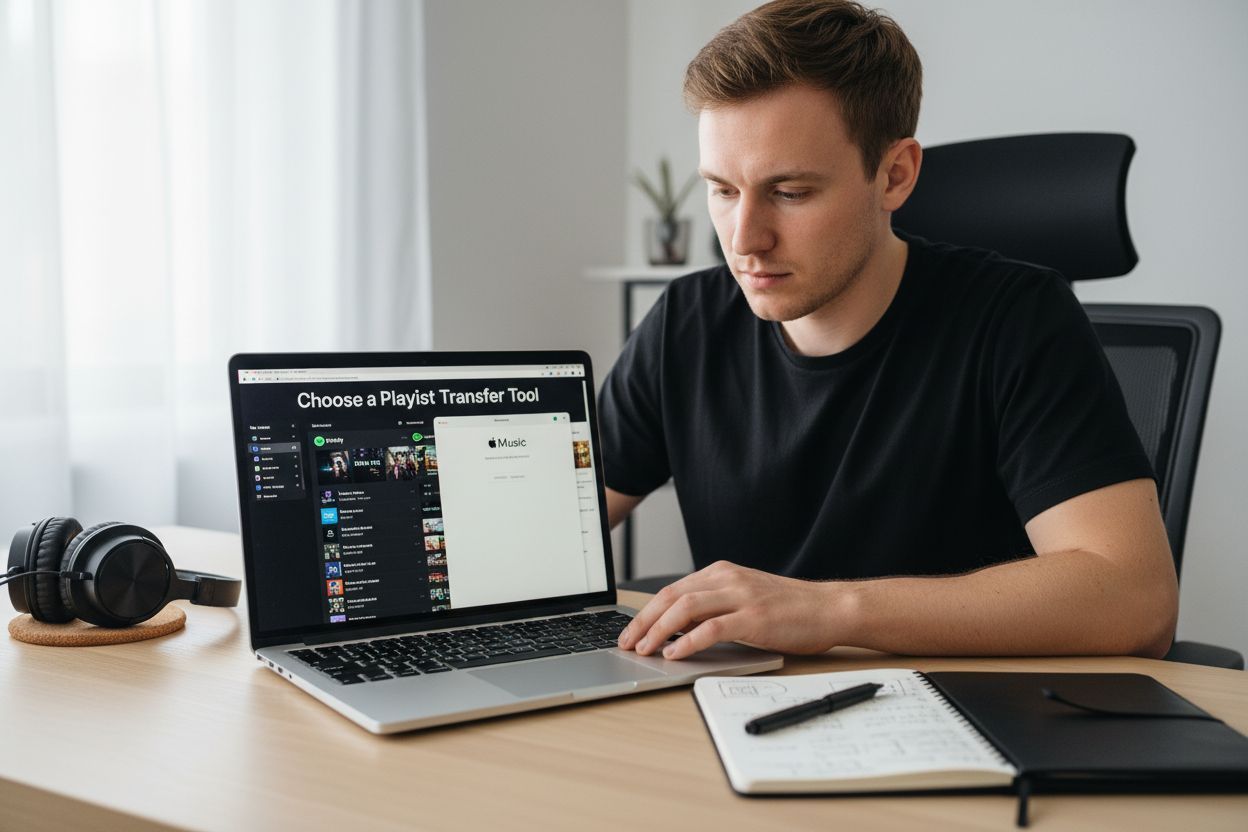Moving your Spotify playlists to Apple Music might sound like the sort of chore that eats up an entire afternoon. Think again. With the right playlist transfer tool, you can migrate your music library in just minutes and keep your playlist order, track info, and even artwork intact. In fact, some services let you transfer hundreds of playlists at once without losing a single track or artist detail. Most people worry about losing their years of music curation during a switch, but the real surprise is how these tools make the whole process almost effortless.
Table of Contents
- Step 1: Choose A Playlist Transfer Tool
- Step 2: Sign In To Your Spotify Account
- Step 3: Select Your Playlists For Export
- Step 4: Authenticate And Connect To Apple Music
- Step 5: Initiate The Playlist Transfer Process
- Step 6: Verify Your Playlists In Apple Music
Quick Summary
| Key Point | Explanation |
|---|---|
| 1. Select a reliable transfer tool | Choose a tool that supports both Spotify and Apple Music and ensures accurate playlist transfers. |
| 2. Sign in correctly to Spotify | Use the correct login credentials to access all your playlists for the transfer process. |
| 3. Carefully choose playlists to transfer | Evaluate your playlists based on significance and organization to prioritize which ones to migrate. |
| 4. Authenticate your Apple Music account | Sign in with your Apple ID and grant necessary permissions to allow playlist modifications. |
| 5. Verify playlists in Apple Music | After the transfer, check all playlists for track accuracy and completeness to ensure a successful migration. |
Step 1: Choose a Playlist Transfer Tool
Transferring your Spotify playlists to Apple Music requires selecting the right tool that can seamlessly migrate your entire music collection. Unlike manual methods that consume hours of time, specialized playlist transfer services make this process straightforward and efficient. Discover the most reliable playlist transfer solutions to simplify your music migration journey.
When searching for a playlist transfer tool, focus on key characteristics that ensure a smooth transition. Compatibility is crucial - the tool must support both Spotify and Apple Music platforms. Look for services that offer comprehensive transfer capabilities, including preserving playlist order, matching songs accurately, and handling large music libraries without losing track information.
Your ideal playlist transfer tool should provide several essential features. These include the ability to transfer multiple playlists simultaneously, maintain metadata like song titles and artists, and handle potential discrepancies between music catalogs. Some advanced tools even offer preview options, allowing you to review transfers before finalizing them. Verify the tool supports full playlist transfers, not just partial migrations that might leave some tracks behind.
Before committing to a specific service, consider checking user reviews and platform compatibility. Some tools work across multiple operating systems, including Windows, macOS, iOS, and Android. Prioritize tools with robust customer support and clear instructions to navigate any potential transfer challenges. While many services offer free transfers for a limited number of tracks, premium options provide unlimited playlist migrations and additional features like cloud backup and automatic synchronization.
Key factors to evaluate when choosing your playlist transfer tool include:
- Total number of playlists you need to transfer
- Platform compatibility
- Transfer speed and accuracy
- Additional features like metadata preservation
- Cost and subscription models
- User interface and ease of use
By carefully selecting a reputable playlist transfer tool, you'll transform what could be a complex manual process into a simple, automated migration that preserves your carefully curated music collections.
Step 2: Sign In to Your Spotify Account
Securing access to your Spotify account is the critical next step in transferring your music playlists. Learn more about seamless music transfers while preparing for a smooth playlist migration process. The sign-in process requires careful attention to ensure you have full access to all your saved playlists and musical collections.
Open the Spotify application or navigate to the Spotify website using your preferred web browser. Your login credentials are the gateway to accessing your complete music library. Whether you originally created your account using an email address, Facebook connection, or Apple ID, use the same login method you typically employ. Double-check your username and password to prevent any potential access issues that might interrupt your playlist transfer.
For users with multiple Spotify accounts, verify you are signing into the correct profile. This is particularly important if you manage separate accounts for personal and professional music collections. Take a moment to confirm you have selected the account containing the playlists you want to transfer. Pay special attention to the account's email address and profile information to avoid accidentally accessing the wrong musical library.
If you encounter login difficulties, consider these troubleshooting steps. Ensure your internet connection remains stable throughout the sign-in process. For those using password managers or two-factor authentication, have your additional verification methods readily available. Reset your password through Spotify's official channels if you experience persistent access problems.
Key verification steps after signing in include:
- Confirming full access to all your playlists
- Verifying the correct account is selected
- Checking that playlist thumbnails and track counts appear normal
- Ensuring no unexpected error messages are displayed
Once successfully logged in, you'll be ready to proceed with the next phase of your playlist transfer journey. Your authenticated Spotify session provides the foundation for seamlessly migrating your music collection to Apple Music, preserving the musical landscape you've carefully curated over time.
Step 3: Select Your Playlists for Export
Selecting the right playlists for export is a pivotal moment in your music migration journey. Explore playlist transfer techniques that will help you navigate this critical step with precision and confidence. The goal is to identify and prepare the playlists you want to move from Spotify to Apple Music, ensuring no cherished tracks are left behind.
Carefully review your Spotify library, paying close attention to playlist names, track counts, and creation dates. Some music lovers have dozens or even hundreds of playlists, making a systematic approach essential. Start by mentally categorizing your playlists: workout mixes, road trip compilations, weekend chill collections. This mental organization will help you make strategic decisions about which playlists deserve priority during the transfer process.
Most playlist transfer tools provide a user-friendly interface that displays your entire Spotify playlist collection. Utilize the tool's selection features, which typically allow you to choose playlists through checkbox mechanisms or multi-select options. Take your time and be methodical - scanning each playlist thoroughly prevents potential oversights. Some advanced tools offer preview functionalities that let you see exactly which tracks will transfer, giving you an extra layer of confidence before finalizing your selections.
Consider the unique characteristics of your playlists during the selection process. Collaborative playlists might have different transfer dynamics compared to personal collections. Watch for any warning messages about potential transfer limitations, such as regional music availability or tracks not present in Apple Music's catalog. If you have playlists with rare or independent artist tracks, you might need to manually review and potentially recreate those specific collections.
Key considerations when selecting playlists include:
- Total number of tracks in each playlist
- Frequency of playlist usage
- Emotional or personal significance
- Potential transfer complexity
- Likelihood of complete track matching
By thoughtfully curating your playlist selections, you transform what could be a chaotic transfer into a smooth, intentional migration. Your musical journey continues, with each carefully chosen playlist ready to find a new home in Apple Music.
Step 4: Authenticate and Connect to Apple Music
Authententicating your Apple Music account is the gateway to seamlessly transferring your carefully curated Spotify playlists. Explore advanced music transfer techniques to ensure a smooth connection process. This step transforms your playlist migration from theoretical possibility to practical reality.
Launch the playlist transfer tool and locate the Apple Music connection option. You will be prompted to sign in using your Apple ID, the same credentials you use for iTunes, App Store, or other Apple services. Carefully enter your login information, paying special attention to capitalization and any special characters in your password. If you have two-factor authentication enabled, prepare to receive a verification code on your trusted Apple device.
The authorization process requires granting specific permissions to the transfer tool. Read the permission request carefully, understanding that you are allowing the application temporary access to modify your Apple Music library. This means the tool can create new playlists, add tracks, and organize your music collection. Some users might feel hesitant about these permissions, but reputable transfer services use secure, encrypted connections to protect your musical data.
If you encounter authentication challenges, several troubleshooting strategies can help. Ensure your Apple ID is active and not experiencing any regional restrictions. Check that you are using the most recent version of the transfer tool, as older versions might have compatibility issues. Verify your internet connection remains stable throughout the authentication process. For users with multiple Apple IDs or family sharing accounts, confirm you are signing in with the primary account where you want the playlists transferred.
Key authentication verification steps include:
- Confirming successful login to Apple Music
- Checking that the correct Apple ID is selected
- Verifying playlist creation permissions
- Ensuring no error messages are displayed
- Validating the account's music library access
Once authenticated, you have bridged the gap between your existing Spotify playlists and their new home in Apple Music.
Your carefully selected musical collections are now primed for a seamless migration, ready to continue soundtracking your life's most memorable moments.
Step 5: Initiate the Playlist Transfer Process
Initiating the playlist transfer process marks the critical moment when your carefully curated music collection begins its journey from Spotify to Apple Music. Learn more about seamless music migrations to understand the nuanced mechanics of this transformative process. This step requires patience, attention to detail, and a willingness to navigate potential musical migration challenges.
Click the transfer button with confidence, knowing you've meticulously prepared for this moment. Most playlist transfer tools will display a progress bar or transfer status screen that provides real-time updates about your music migration. Watch the transfer carefully, paying attention to any notification about track matching or potential transfer limitations. According to research from music technology experts, not every song will have a perfect match between streaming platforms, so some manual intervention might be necessary.
During the transfer process, your chosen tool will attempt to match songs based on multiple criteria including track name, artist, and album information. Expect some variations in playlist composition. Rare tracks, independent artist recordings, or region-specific music might not transfer seamlessly. Some tools offer preview options that allow you to review potential discrepancies before finalizing the transfer, giving you an opportunity to manually adjust or supplement your playlist.
Prepare for potential transfer complexities by understanding that streaming platforms have different music catalogs. Some tracks might be unavailable on Apple Music, which could result in partial playlist transfers. Stay patient and flexible during this process. If critical tracks are missing, you might need to manually add them or find alternative versions. Some advanced transfer tools provide detailed reports highlighting exact track transfer rates and specific songs that could not be matched.
Key transfer process considerations include:
- Total number of tracks successfully transferred
- Percentage of playlist preservation
- Potential need for manual track additions
- Playlist order and structure maintenance
- Metadata accuracy across platforms
As the transfer completes, you'll witness your musical landscape seamlessly shifting from one platform to another. Your playlists, those carefully crafted soundtracks of your life, are now ready to continue their musical journey in Apple Music.
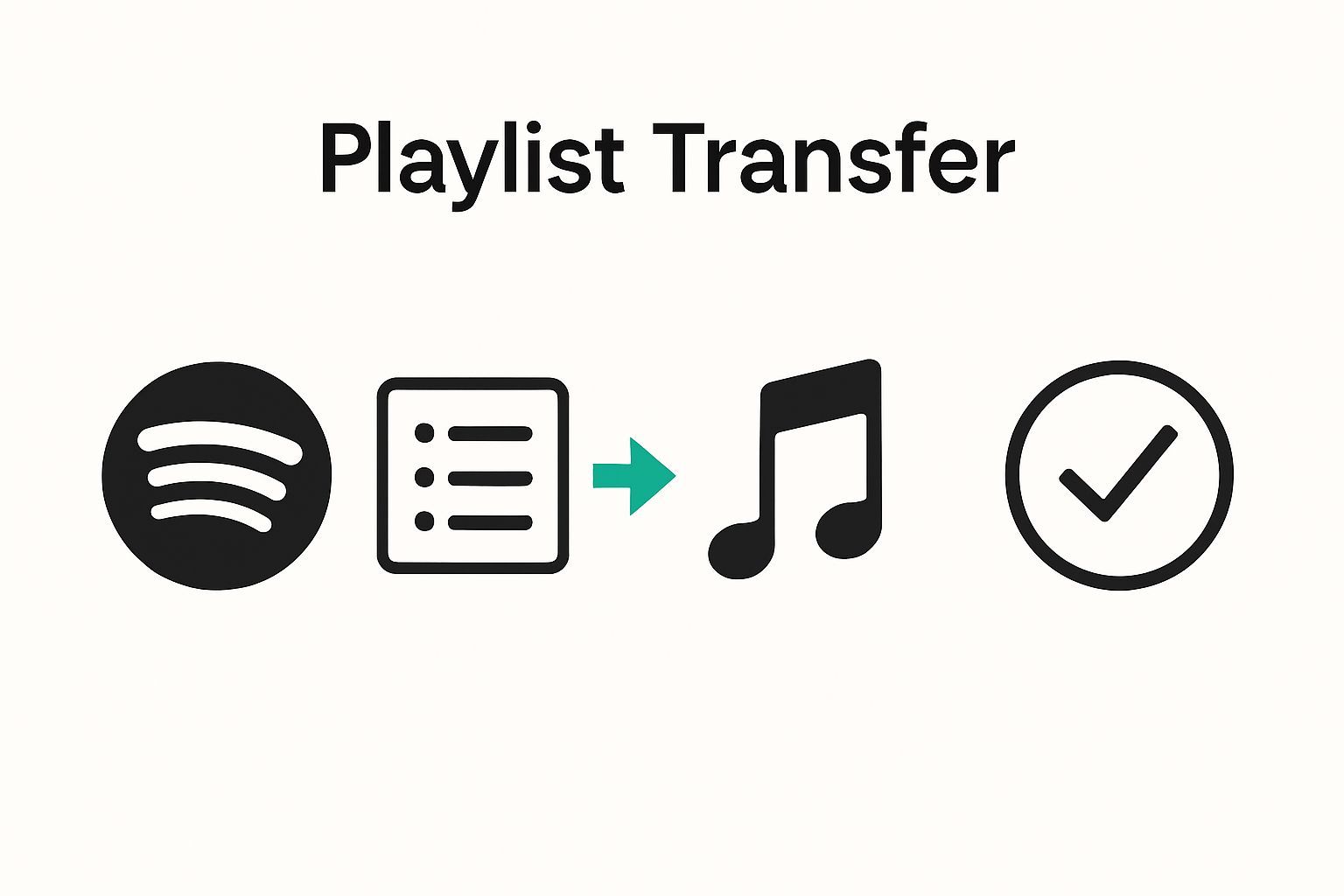
Step 6: Verify Your Playlists in Apple Music
Verifying your newly transferred playlists is the crucial final step in ensuring your musical collection has successfully migrated to Apple Music. Explore comprehensive music transfer techniques to understand the nuanced process of playlist verification. According to Apple support guidelines, meticulous verification helps prevent potential music library discrepancies.
Open the Apple Music application and navigate directly to your playlist section. Carefully review each transferred playlist, paying close attention to track count, song order, and overall playlist structure. Some music lovers might be surprised to discover that not every single track transfers perfectly between platforms. Streaming service catalog differences can result in minor variations, so approach this verification process with patience and a systematic mindset.
Compare your newly created Apple Music playlists side by side with their original Spotify counterparts. Look for potential discrepancies such as missing tracks, different track versions, or slight metadata variations. Some tracks might be unavailable due to regional licensing restrictions or differences in music catalog availability. If you discover missing tracks, consider manually searching for alternative versions within Apple Music or creating placeholder tracks to maintain your playlist's original essence.
Most playlist transfer tools provide comprehensive transfer reports that can help you identify exactly which tracks might not have transferred successfully. Use these reports as a verification checklist, methodically confirming each playlist's integrity. For playlists with significant personal meaning or carefully curated track selections, you might want to spend extra time ensuring every song has found its new home in Apple Music. Some music enthusiasts even create backup spreadsheets listing original tracks to cross-reference during verification.
Key verification steps include:
- Total track count matching original playlist
- Confirming playlist order and sequence
- Identifying and replacing missing tracks
- Verifying track metadata accuracy
- Checking playlist artwork and naming
By completing this thorough verification process, you transform a potentially complex music migration into a seamless transition.
The table below provides a checklist for verifying your transferred playlists in Apple Music, so you can be confident your migration is complete and accurate.
| Verification Step | How to Check |
|---|---|
| Confirm total track count | Compare track count in Apple Music playlist to original Spotify list |
| Validate playlist order | Ensure song sequence matches your original playlist |
| Check for missing tracks | Identify gaps; search for and add missing songs if needed |
| Review track metadata accuracy | Compare song titles, artists, and albums for consistency |
| Inspect playlist artwork/naming | Ensure playlist names and covers match the originals |
| Use transfer tool report | Reference detailed reports for any unmatched or skipped tracks |
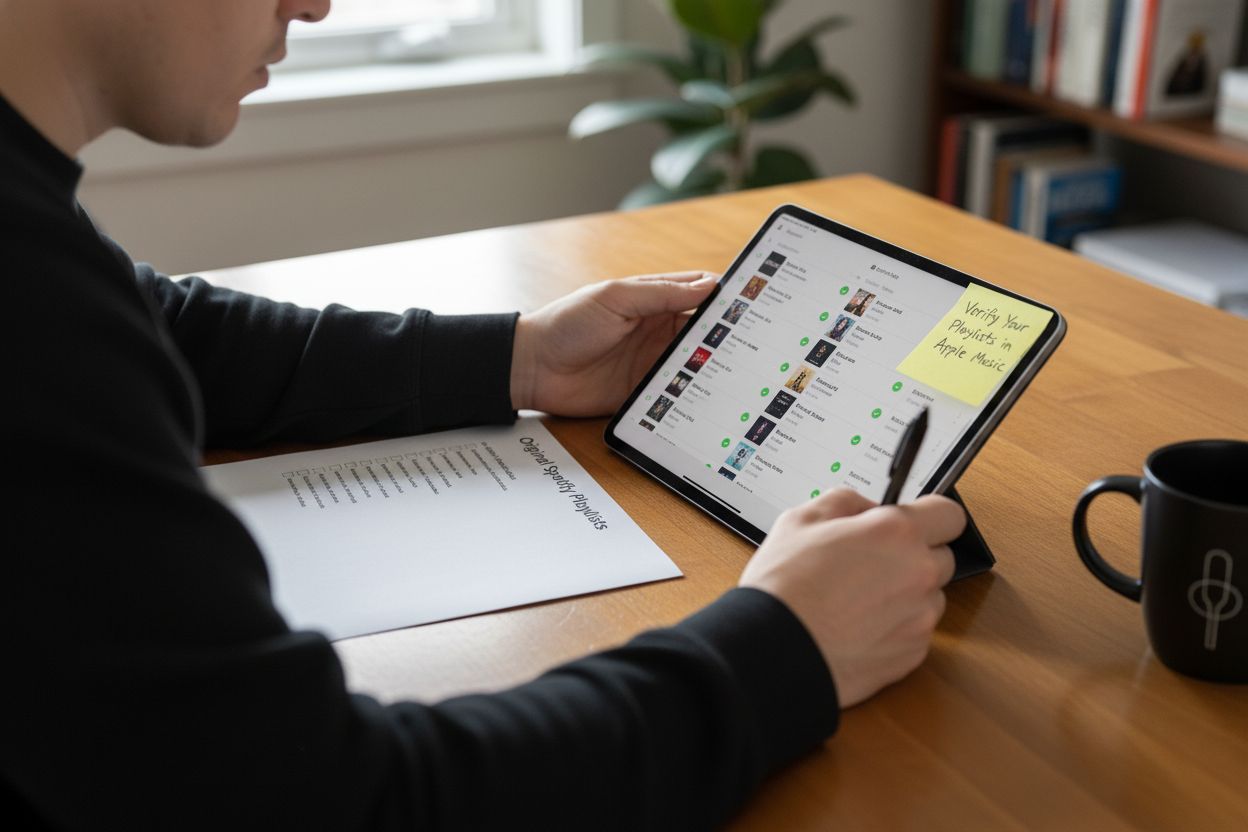
Move Your Playlists to Apple Music Without Losing a Beat
Switching streaming platforms sounds simple until you realize how much time and energy it can take to manually rebuild your music library. If you have ever struggled with matching every track, keeping your playlist order intact, or just want to avoid starting from scratch, you are not alone. These are challenges that every music lover faces when exporting Spotify playlists to Apple Music, especially with concerns about missing songs or losing your carefully curated collections. The article highlighted these common frustrations and emphasized the importance of accurate transfers, playlist structure preservation, and saving time during your music migration.
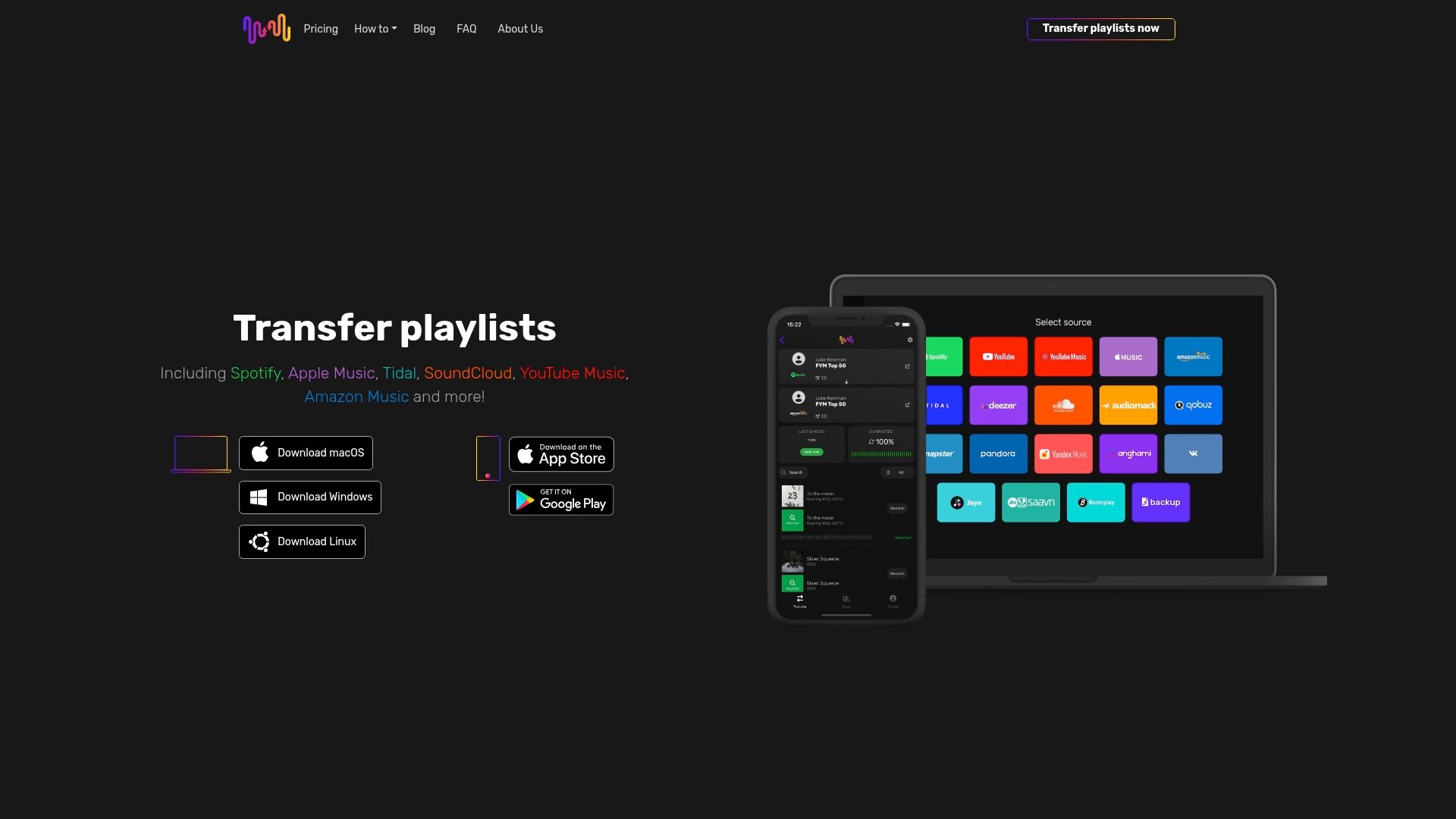
You do not have to tackle this process alone. Free Your Music was designed for music fans like you who want an effortless and reliable playlist transfer. Our app provides a seamless experience compatible with all major devices and streaming platforms. You can move unlimited playlists at once, maintain perfect order, and even benefit from auto-syncing and cloud backup features, all while your metadata stays intact. Discover how easy it can be to transfer your music by visiting Free Your Music today. Take control of your listening experience and let us make your next playlist migration fast and stress-free. Your perfect Apple Music library is one click away.
Frequently Asked Questions
How can I export my Spotify playlists to Apple Music easily?
To export your Spotify playlists to Apple Music, use a specialized playlist transfer tool that allows seamless migration. Start by selecting a reputable tool, signing into both your Spotify and Apple Music accounts, and following the guided prompts to select and transfer your playlists.
What should I look for in a playlist transfer tool for exporting?
When choosing a playlist transfer tool, prioritize compatibility with both Spotify and Apple Music, ability to transfer multiple playlists, retain song metadata, and provide customer support. Verify that the tool allows for full playlist transfers instead of partial ones to avoid losing tracks.
How do I select the right playlists for exporting?
To select the right playlists for exporting, review your Spotify library and categorize playlists based on usage or significance. Use the tool's selection features to choose playlists accurately, ensuring you account for both the track count and overall appeal of the playlists you wish to transfer.
What do I do if some songs don’t transfer successfully?
If some songs don’t transfer successfully, check for discrepancies in track availability between Spotify and Apple Music. You may need to manually search for missing tracks or alternative versions within Apple Music to maintain the integrity of your playlists.
How can I confirm my playlists have transferred correctly to Apple Music?
To confirm your playlists have transferred correctly to Apple Music, compare the track counts and order in your new Apple Music playlists with your original Spotify playlists. Look for any missing tracks or metadata inaccuracies, and use any available transfer reports for thorough verification.
What are the common issues faced during the Spotify to Apple Music export process?
Common issues during the export process include login difficulties, mismatched tracks due to catalog differences, and incomplete playlist transfers.
Below is a troubleshooting table summarizing common issues you may encounter when exporting Spotify playlists to Apple Music, along with possible causes and solutions found within the article.
| Problem | Possible Cause | Solution |
|---|---|---|
| Login difficulties | Incorrect credentials, internet issues | Double-check username/password, ensure stable internet |
| Mismatched or missing tracks | Catalog differences between Spotify and Apple | Manually search or add alternative versions in Apple |
| Not all playlists transferred | Wrong account signed in, selection error | Verify correct account and review selected playlists |
| Playlist order not preserved | Transfer tool limitations | Choose tool with order preservation, review outcome |
| Metadata inaccuracies | Incomplete transfer tool features | Select tools with robust metadata handling |
| Playlist permission errors | Insufficient app permissions | Grant necessary permissions during authentication |
| Old/unsupported transfer tool | Outdated software | Use the latest version of the transfer tool |