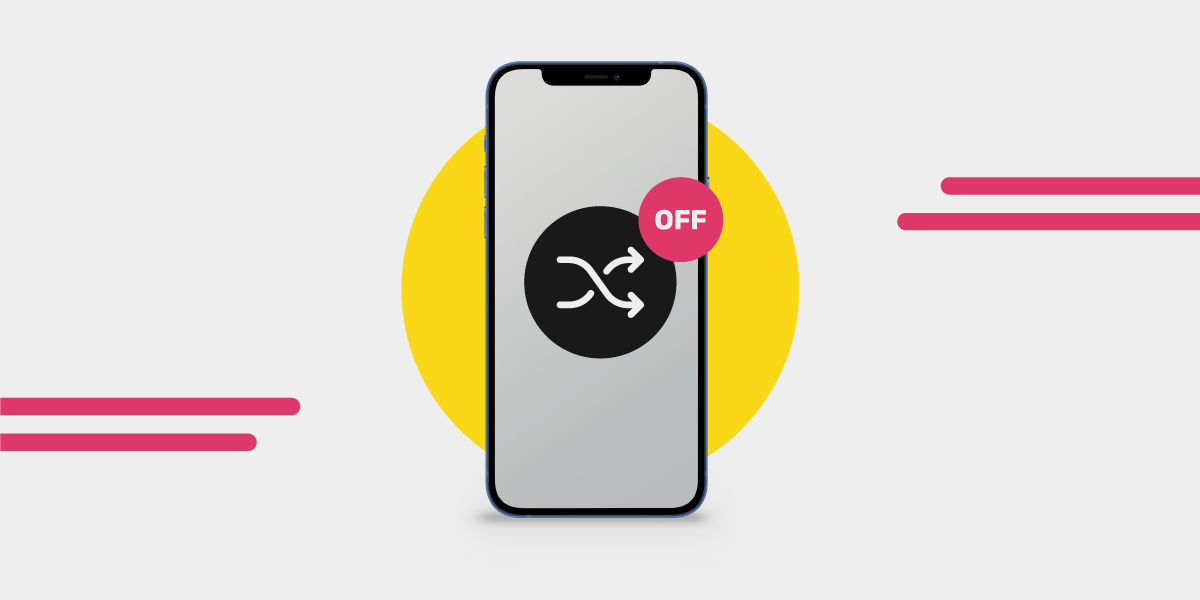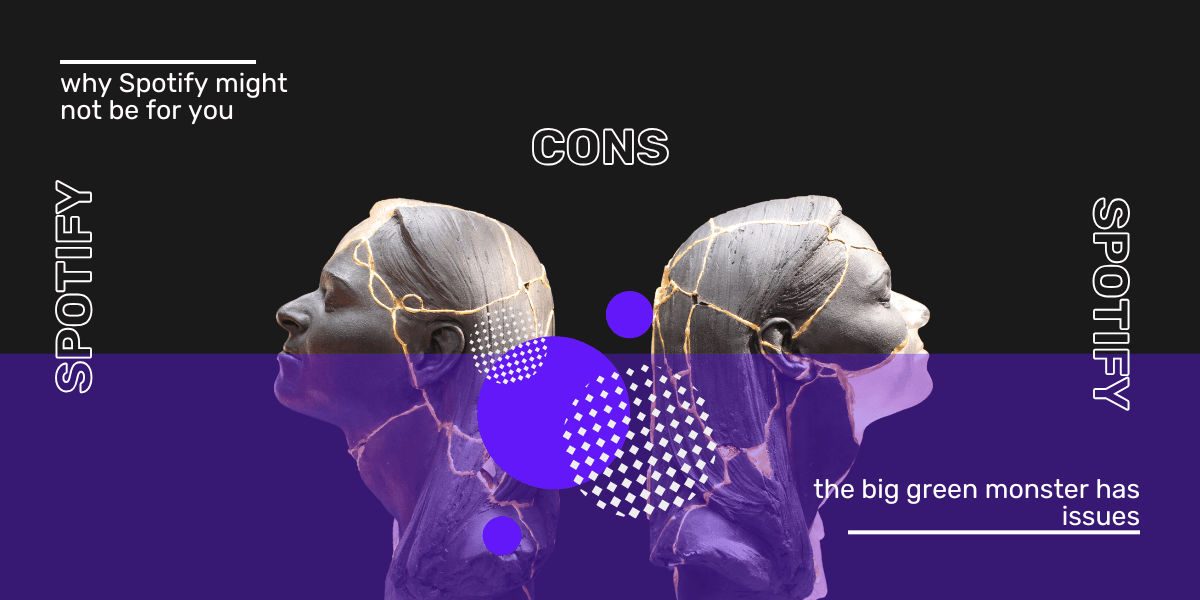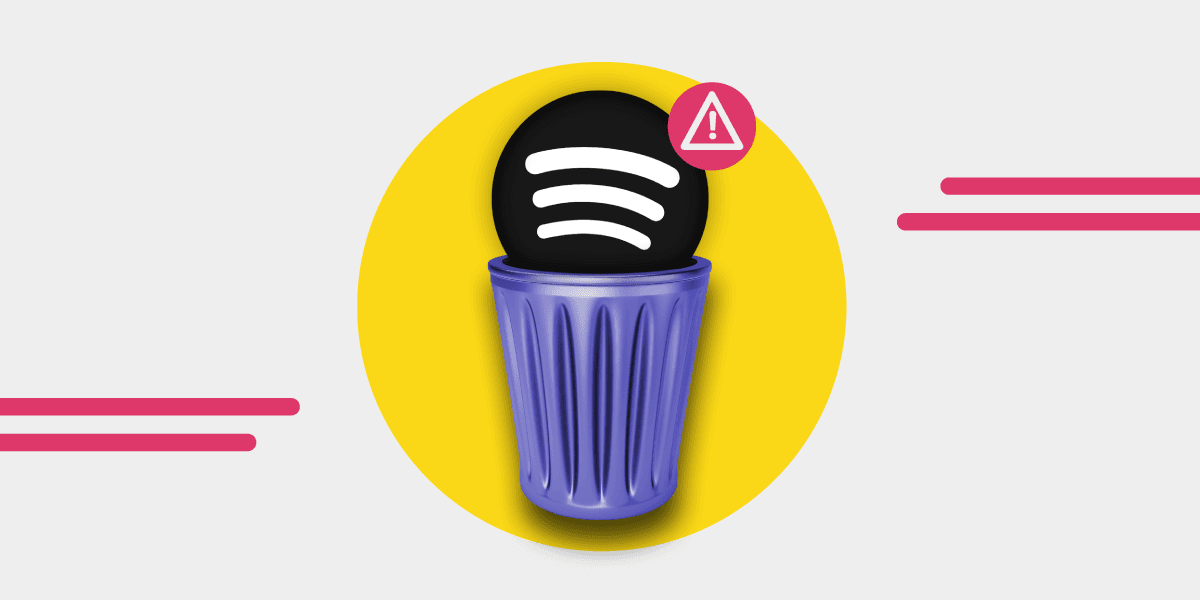Spotify is one of the best music streaming services used by millions worldwide. The platform offers music and podcast streaming, song downloads, offline music play, and many more!
For Spotify users, especially new ones, you must get familiar with the important features of the streaming service. For this article, we'll look at the shuffle feature. The shuffle feature on Spotify is good, but it could get annoying when it ruins your playlist or album arrangement.
To know how to disable the shuffle feature on your Spotify, you should pay attention to this article.
Spotify Shuffle Feature
The shuffle feature on Spotify is there to help users mix up their playlists or albums. It's a good feature for people who don't want to follow the specific order of their playlist. It's also an exciting feature for users playing a long playlist.
The shuffle icon is like two arrows overlapping each other. If your Spotify shuffle feature is on, the shuffle icon is highlighted in green, but if it is off, it shows white or gray.
With the Shuffle feature, Spotify users can randomly play songs and albums, meaning you're unsure what music will play next. A lot of Spotify users utilize the shuffle mode for different reasons. Some use it to spice up their music mood, while others cherish the unpredictability.
On the flip side, the shuffle can become disturbing, especially for Spotify users who want to maintain their playlist order. As a matter of fact, the shuffle is one of the annoying limitations of the Spotify free version.
How to Turn off the Shuffle Feature on the Spotify App: For Spotify Free Users
Spotify users may enjoy the shuffle feature, but it can sometimes become a hassle. While there are playlists where you can use the Spotify turn off shuffle option, there are also a majority of playlists you can't control as a free Spotify user.
You can turn off the shuffle mode on algorithmic playlists created for you but not the ones curated manually by you, Spotify, or other users. An easy way to control the shuffle settings and turn off the feature whenever you want is by using the daily mixes created by Spotify based on your listening habits.
You can also control the shuffle feature if you listen to curated playlists for specific occasions, such as the Christmas holidays and all other events. Listening to playlists like Daily Wellness, Made for You, and Spotify campaigns playlists with no shuffle playback is a good idea to control your shuffle settings.

How to Turn off the Shuffle Feature on the Spotify App: For Spotify Premium Users
Turning off the shuffle feature is usually the same for Android and iOS users. As a premium Spotify app user, irrespective of the premium plan you subscribe to, you can turn off your shuffle feature with the following steps:
- Open the Spotify app on your device.
- Check for your music playlist via your library or search bar.
- Tap on the shuffle icon at the bottom end of your playlist.
Aside from this, you can turn off your Spotify shuffle by tapping on the current song you're listening to. You will see the shuffle icon at the bottom left of the music player. Tap on it to turn it on and off. If it displays gray or white, it shows you have successfully turned off your Spotify shuffle feature.

How to Turn off the Shuffle Feature: For Desktop Users
As a desktop user or a web player, you can easily turn off the shuffle feature from your songs and playlists, irrespective of your Spotify subscription (free or premium).
If you’re a user that enjoys using the desktop app over the mobile app, here’s a way to go about turning off your Spotify shuffle feature:
- Open Spotify on your desktop or web browser.
- Go to your playlist.
- Check the playback bar and click on the shuffle icon at the bottom of the bar. If the change is successful, your shuffle icon will display white or gray instead of green.

Things to Try if Your Spotify Shuffle Is Stuck
Several factors may lead to your playlist being stuck on the shuffle even when you have tried the above mentioned steps. Both free and premium users can experience this disturbing situation. Here are some things you can do:
- Since all the Spotify albums and playlists are on shuffle by default, you should try tapping the first songs and effect the change from there.
- Free account users using a playlist with no shuffle control can go back to the playlist with one and effect the change from there.
- You can check if your Spotify app needs to be updated. If it does, you should update it. But if it doesn't, you should try restarting the app.
- For desktop users, you can use the keyboard shortcuts for the desktop Spotify app. You should click on ctrl + S or cmd + S to fix the shuffle problem on your music playlist.
- For web users, you can refresh the Spotify page, log out of your account, and log in again.
How Random Is the Spotify Shuffle Feature?
As we mentioned earlier, the purpose of the shuffle mode is to mix your playlists and albums and play them randomly. Most users ask, "Is the Spotify shuffle feature random?"
In the early days of Spotify, the Spotify shuffle was random, as every song had an equal chance of being played from your playlist. However, in recent years, Spotify seems to have changed its shuffle algorithm, where they provide actual random shuffles.
Spotify users start noticing patterns in the shuffle feature in their playlists. They notice certain songs, artists, and albums tend to come up, often making them question the shuffle feature. Many Spotify users also complain about some songs on the playlist not getting played while some get played repeatedly.
The shuffle mode aims to mix up songs from different artists and genres on your playlists, not to play a particular set of songs. There's no fun in that. Many users now think that Spotify is partnering with artists and record labels to play their songs more often to their audience. But is this true? We can't really tell. But Spotify developers have debunked this fact.
On the good side, there might be a way to fix Spotify repeating certain songs on your playlists. You can start by refraining from hitting the like button on the now-playing bar. When you hit the like icon, you're only giving Spotify the impression that you'll like similar songs to play next.
Reshuffling repeatedly can also help to solve the issue of songs not playing randomly in a playlist. You can keep reshuffling until you get your desired result.
Curating a new playlist can help to solve the random shuffling issue. Also, ditching the shuffle mode on Spotify and using third-party apps such as Spotify shuffler can help. This shuffler can help you shuffle your playlist randomly without being biased.
To do this, you must visit the Spotify Shuffler's website on your browser and sign into your Spotify account from their page. However, you should note that you must visit their page anytime you want to use their shuffling feature.
Another thing you can do is check your account settings. Your Spotify settings might not be in tune with your devices. You have to log out of all your Spotify signed-in devices. Here's an easy step to go about it:
- Visit the Spotify page via your web browser.
- Check your account overview at the left side of the page.
- Click "Sign out everywhere," and you will automatically sign out of all your devices.
- Log back into your Spotify account and turn off your shuffle. You can also turn it back on.
Finally, if you try everything mentioned above and it doesn't work out, this might be your cue to ditch Spotify altogether. You can switch to other streaming platforms such as Apple Music, YouTube, Google Play, and others.
Transfer Your Music With Free Your Music
If you're struggling with the Spotify feature on your playlists, you can move your Spotify playlist to other music streaming services. You can quickly move your playlist from Spotify to any streaming platform with Free Your Music.
With this service, you can transfer all your Spotify playlists to other streaming services without creating new playlists from scratch.
Try Free Your Music today!