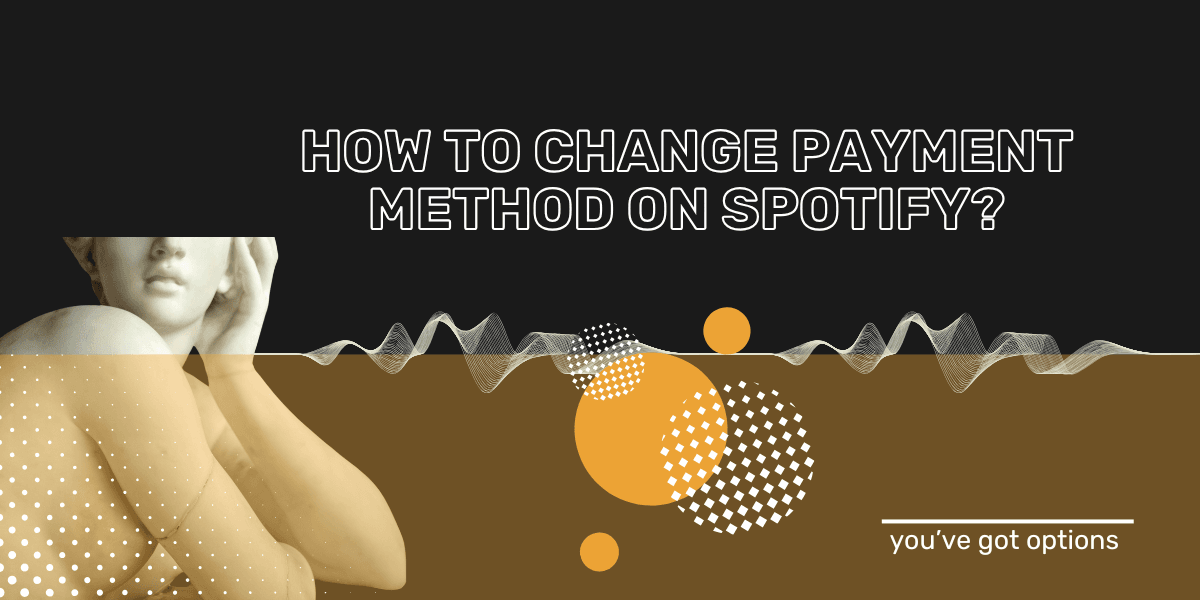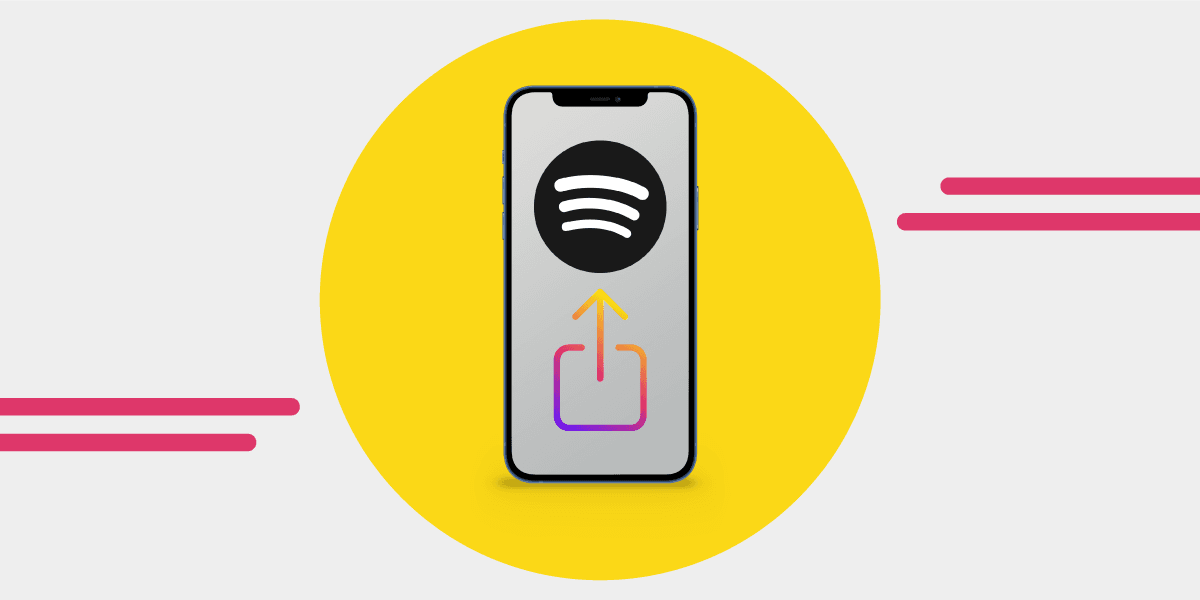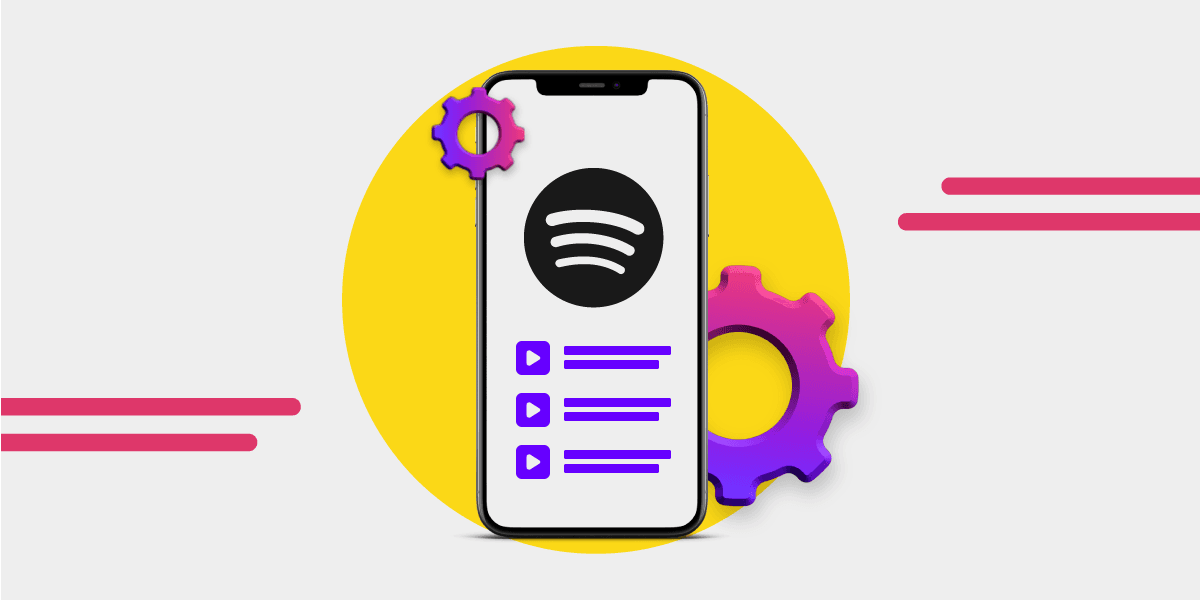Key Takeaway
Updating your Spotify payment method is simple and only takes a few minutes. You can change it through your Account page on desktop or mobile browser — not the app. Make sure your new card or PayPal details are ready before you start. If your update isn’t accepted, try refreshing the page, turning off your VPN, or using incognito mode to fix the issue quickly.
Maybe you have a new bank or credit card, or you've had a recent change of address and want to update the details, or perhaps you are upgrading your Spotify account from free to paid.
No matter the reason, here is how you can change your Spotify payment method.

Why should you check your Spotify payment method?
It’s worth checking your subscription details regularly, it’s your financial information, after all. Keeping tabs on when and how you’re billed helps you avoid surprises, especially with Spotify’s recent price increase.
The increase in Spotify prices has seen a lot of people cancel their Spotify subscriptions and head to other music streaming platforms, and checking your billing date and reducing your subscription to the free one might be high on your list.
You might've had your Spotify account hooked up to a credit card you want to pay down and close. Or maybe you're switching to PayPal, or debit card. Knowing what payment method you're using now means you won't have a disruption to your usual standard of Spotify service.
Perhaps you've missed the news on the Spotify price increase and were suprised at your latest bill, it pays to know how much the Spotify subscriptions are so you can make smart financial decisions.
Note: If you use Spotify with Android, you can access payment changes through the Google Play Store. You can't with iOS though, you need to follow the steps below and do it directly through Spotify.
Is my account affected when Spotify payment details are changed?
Changing your payment details won’t disrupt your subscription. The update simply takes effect at the start of your next billing cycle.
What do you need to change your Spotify payment method?
Before you start, make sure you have your new card or PayPal login details ready.
What payment methods does Spotify accept?
Spotify accepts many different options to pay for their premium plans, including:
- PayPal
- Gift Cards
- Pay as you go
- Pay by Mobile
- Prepaid cards
- Debit cards
- Credit cards
And, depending on your location, you may see country-specific options too.
How to change your Spotify payment method
You can change your Spotify payment method in a range of ways - not from the mobile app. In all cases you'll need to head to your accounts page.
How to change Spotify payment method via web player on desktop
Head to Spotify.com on a computer or mobile sevice.
- Log in to your account and click the profile icon in the top right, you'll get a drop down, and from there you click Account.

There are two options from here:

-
You can click Update Card next to the subscription you have, or you can click the box that says Your plan.
-
Clicking Update card will take you to the screen below.
-
Once you're there, enter your new payment information and click Change Payment Method to save it.

- Clicking on Your plan will take you to the following screen, and you click Update, and you'll be taken to the change of payment method screen.

How to change your Spotify payment method on a mobile browser
- Head to Spotify.com
- Log in if you aren't already
- Tap the cog in the top right to head to Settings
- Tap View Account to go to your account page

- You will find your subscription details there, and you can change your payment details in two ways. You'll also be able to take a look at all Spotify premium plans.

- You can tap Update Card and change you details this way.
- Or you can tap the Your Plan section and you'll be taken to subscription options.
- Tap the Update button at the bottom of Manage your plan
- You'll then see the screen to update payment details.

You can also upgrade your Spotify plan to a premium subscription by tapping on Your Plan, tapping Change Plan, and scrolling to see your available options.
Troubleshooting Spotify payment method change not being accepted
Sometimes, you might have some problems when you are changing your Spotify payment method; most often, there is a technical issue on Spotify's end - and if you give it a short time and then try again, the change will work.
For those who are using a VPN, you might notice that from time to time, Spotify doesn't run as you might expect - when this happens, you'll need to turn your VPN off for a short time, update your payment information, wait to see confirmation, and then you can put your VPN back on.
Incognito mode can also be used to avoid problems. If you have tried refreshing your web browser, turning off your VPN, and waiting it out, try using incognito mode. You'll need to follow the steps for whatever browser you use to use incognito mode.
I want to cancel my Spotify subscription.
Perhaps you have had enough of Spotify Premium for now and are moving to a different music streaming service. If that is the case, you can cancel your subscription using the following steps:
- Head to Spotify.com
- Log in if you aren't already
- Tap your profile picture in the top right
- Tap View Account
- Tap Your Plan
- Scroll down and you'll see Change Plan and Cancel Plan.
- Tap Cancel Plan and confirm when asked.
You'll get confirmation that your Spotify Premium subscription has been canceled. It automatically switched to free - handy!
If you have canceled your Spotify subscription because you want to move from Spotify to Apple Music or perhaps to test out Tidal's audio quality, you can do it fast and efficiently with the Free Your Music app! You can move your albums, playlists, and songs in just a few taps.