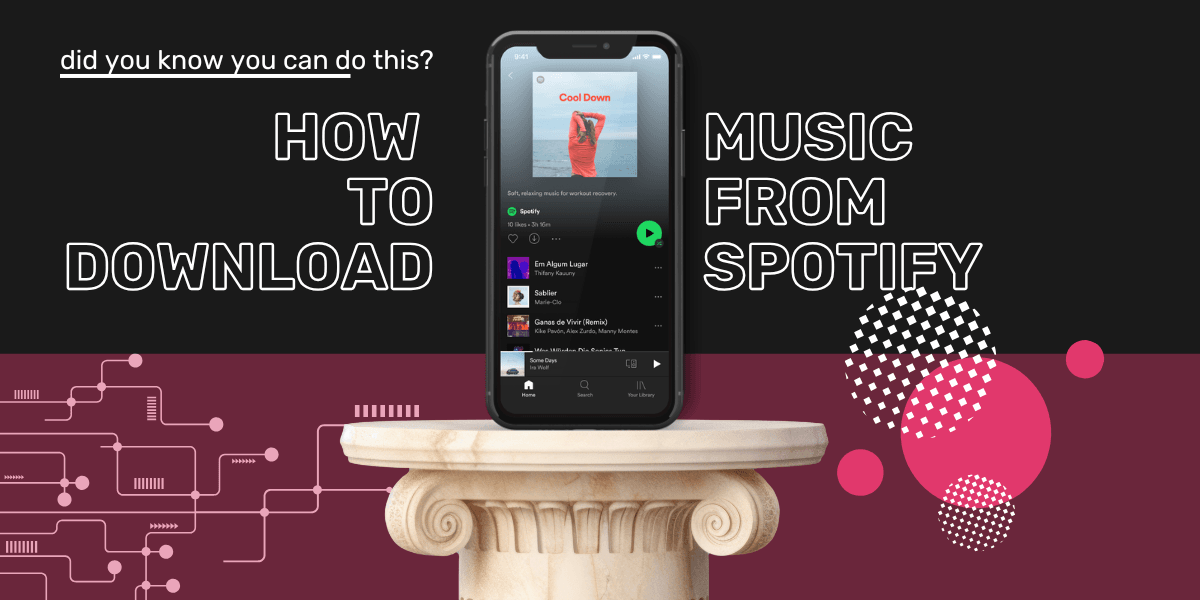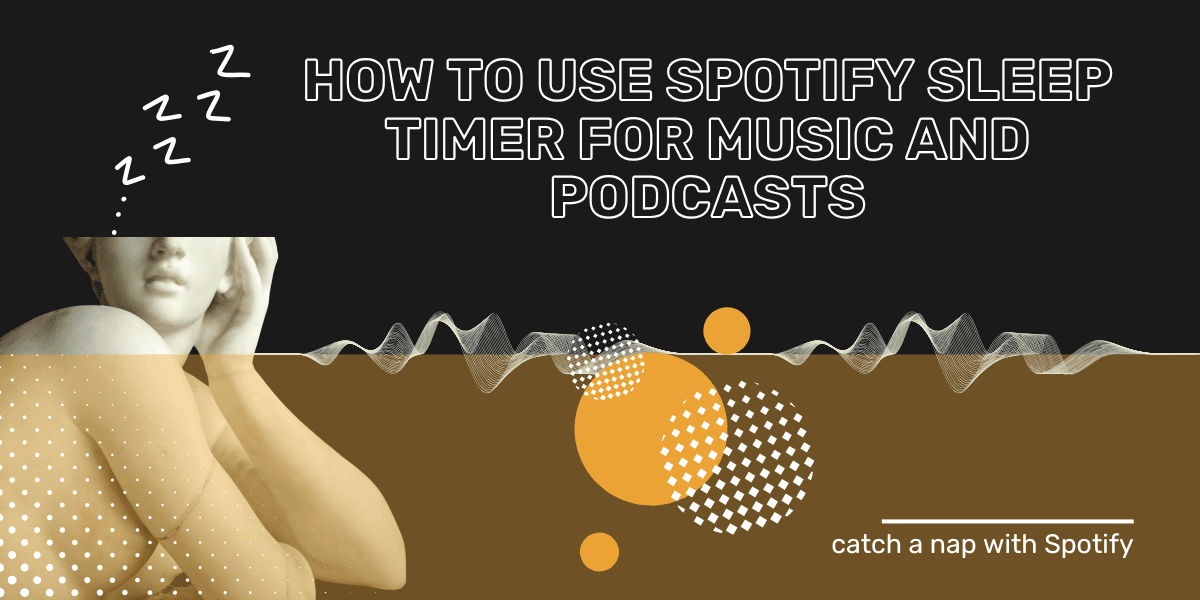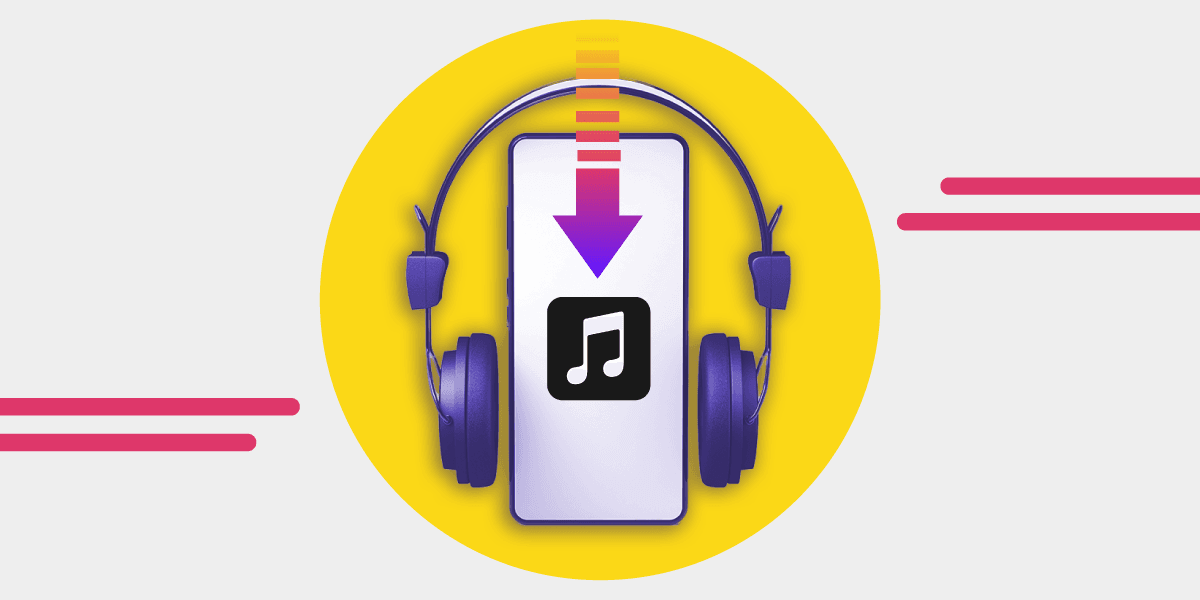With over 248 million active users and 100 million premium users, Spotify is the biggest music streaming service in the world. If you chose Spotify from other streaming services out there, chances are you did this for this feature.
One of the biggest advantages of Spotify Premium is that you can download up to 10,000 songs, albums, playlists, and podcasts on each of up to 5 different devices, and it also gives you the opportunity to listen to the music offline wherever you are.
Although downloading music from Spotify is one of the basic options in the app, many people don’t know how to do it.
For all those who have problems downloading music, we’ve prepared a detailed guide, which has been divided into two parts. The process of downloading tracks from Spotify on desktop and application looks completely different. But before we start our tutorial there are some things you need to do before: download the Spotify app and purchase the premium subscription.
Apart from downloading music from Spotify for offline listening, you can also transfer the Spotify playlists to other streaming services. If you want to move from Spotify to Apple Music or any other platform, jump to the last section of this article and we'll tell you how.

Step 1: Download Spotify App
First of all, if you still don’t have the application on your computer, you can download Spotify from the official website or find the Spotify app in Google Play Store or App Store for Apple devices.
Upon finding the Spotify app icon, tap a download button, and follow the steps needed to complete the installation.
Note: You don’t need to download the app. You can go to the Spotify web player and listen to the songs directly from your browser, but we recommend you to download the app because it offers many more possibilities.

Step 2: Create Your Account
You can sign up in two ways: with an email address and Facebook account. The first option lets you log in to the app on any device with your email address and password.
To do it, click on the SIGN UP button, enter and confirm your email address and password.
If you’re a Facebook user you can click on SIGN UP WITH FACEBOOK or CONTINUE WITH FACEBOOK button and your Spotify account will be connected with your Facebook account. Creating an account won’t take you more than a few minutes.

Step 3: Go to Spotify Premium
As soon as you create an account, you have access to the trial version, but you’ll need a Spotify Premium subscription to download and listen to music offline. Unfortunately, this feature is not available in the free plan.
Once you have your application installed, get yourself a Spotify Premium account.
The cost of access to all features of Spotify is $10.99 per month, which is a regular price, however, Spotify had also prepared student and family plans. Spotify student plan costs $5.99 per month and Spotify family plan, in which up to six people can listen to music costs $16.99 per month.
Find the best subscription option for you and we can start to download Spotify music.
So, if you already have a Spotify app installed on your computer, iPhone, or mobile phone with Android system, you’re a premium user, we can go to our step-by-step tutorial on how to download music from Spotify to your desktop or any other device.

How to Download Music From Spotify Desktop App?
Downloading your music library is very easy. If you’re wondering why it’s a good idea to download songs, keep in mind that having songs downloaded gives you access to your favorites songs and playlists at any time, even with no WiFi connection. Follow the steps below to learn how to easily download music from Spotify.
Step 1: Open the Spotify desktop app and find the music you want to download.
Step 2: Once you have chosen the music you’d like to download, click on the heart-shaped icon, which is located next to the title of the song. Now, the song is saved in your library of the Liked Songs. You can also create a new playlist with songs you’ll download later.
Step 3: Go to the Liked Songs section or your new-created playlist. You’ll find them in the Spotify app on the left side in the Library section.
Step 4: Once you have a playlist selected, just switch the Download button on, and your playlist will automatically download for offline listening.
Step 5: If the download was successful, a green arrow will appear next to the song title.
Step 6: Once you have finished download music from Spotify, click File in the upper left corner and select the Offline Mode option.
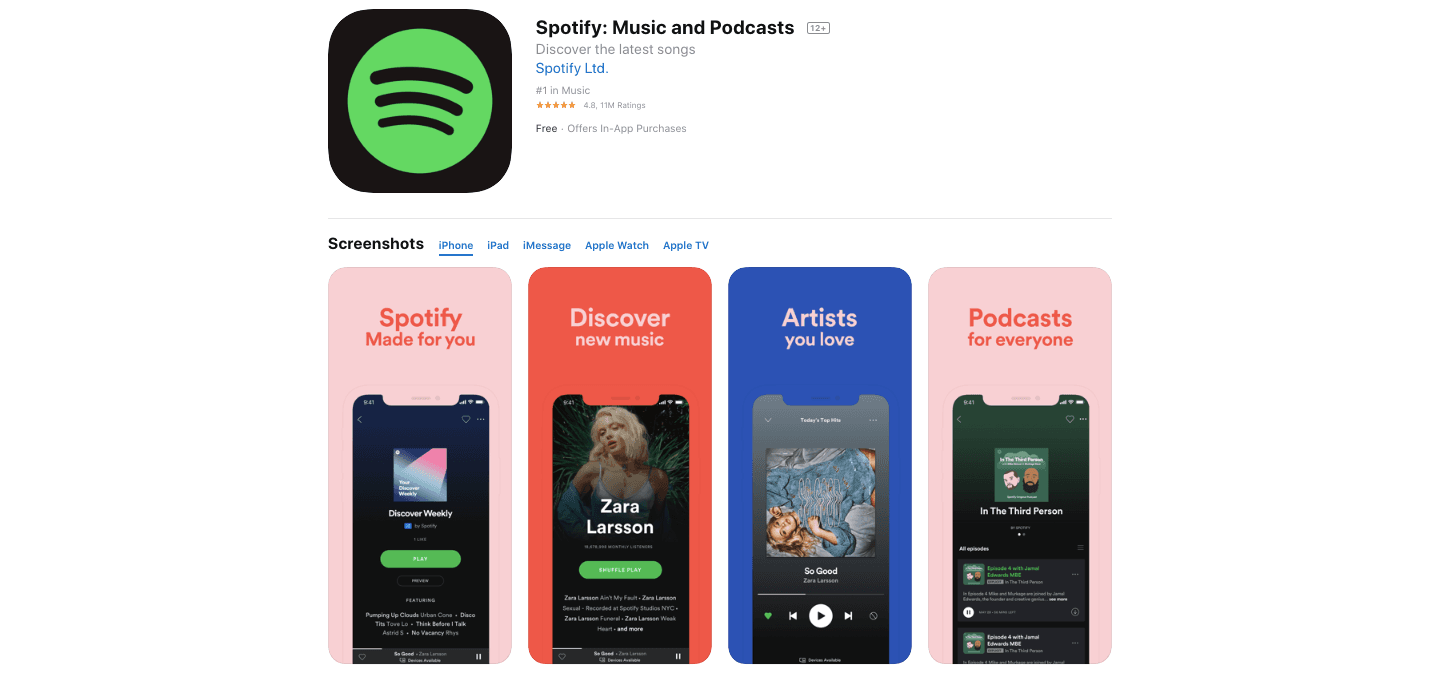
How to Download Music From Spotify Mobile App?
Downloading music on the Spotify mobile is similar to when you download music on a desktop. The only drawback is that when you download music from Spotify onto your phone is the storage. So, if you don’t have much space left, it’s not the best idea to download music to your device. Let’s find out now how to download music from Spotify in 4 easy steps.
Step 1: Open Spotify mobile app and go to the playlist or album you’d like to save.
Step 2: Once you have selected the music you want to download, tap the Download switch.
Step 3: As you see a green arrow, go to the settings in the upper right corner of Your Library.
Step 4: Select the button for the Offline Mode option, and you’ll see the music you’ve downloaded.
It looks very similar when downloading podcasts. If you want to listen to podcasts without an Internet connection, select any episode you’d like to save and tap the Download icon (a white arrow). The podcast you downloaded will appear in Your Library section.
Note: Make sure you're connected to WiFi when you download from Spotify. You can switch Download using cellular off in the app's settings. Downloading music for offline listening is also a great way to reduce mobile data usage.
Having trouble downloading songs from Spotify? If you can’t download Spotify tracks or playlists successfully, there are several reasons why you can’t do this. First of all, check how many songs have you already downloaded. You may probably hit the 3,333 songs per device limit (keep in mind that you’re allowed to download on up to three devices). In that case, you have to do a space for new songs, so you need to remove some playlists from your offline library.

Okay, so now you know how to download songs, albums, and podcasts in the Spotify application, but you’ve probably noticed that the downloaded music library is still in the app, and not directly on your mobile device or computer.
The problem is that Spotify songs are encrypted in a special format, which means that you have no actual access to the audio files and you can’t send music to your friends or any other device.
To solve this problem you need to convert Spotify songs to MP3 format.
To do it, you have to download a music converter software, thanks to which you will change the format of downloaded songs to the desired output format that will allow you to transfer songs. You’ll find a lot of music converter software online, but one of the most popular is the NoteBurner Spotify Music Converter.

NoteBurner Spotify Music Converter is an audio converter for Spotify and it allows you to easily change music from Spotify’s format to an MP3 file or any other output format without losing audio quality. No matter if you’re a user of Mac or Windows, download NoteBurner Spotify Music Converter to convert music from Spotify to MP3, WAV, Flac, or ACC format.
By doing all the steps above, now you know how to download songs from Spotify. It may seem complicated at first sight, but if you repeat this process several times, it won’t be a problem for you in the future. Now you can enjoy the best audio quality of your music, playlists, and albums downloaded from Spotify.
How to Transfer Music from Spotify to Other Streaming Service?
If you want to move to any other streaming service, you can do that without downloading songs to your device first. However, you'll need a third-party app for music transfer.
You can easily move your albums and playlists between two different platforms with Free Your Music. Let it be Amazon Music Prime, Apple Music or even YouTube, it's more than possible.
Step 1: Select Spotify as a source.
Step 2: Select another streaming platform as a destination. All you need to do is just one button click!
Step 3: Find playlists, albums, or tracks you want to transfer from Spotify and select all the music you want to move.
Step 4: Enjoy millions of tracks in your new music service!