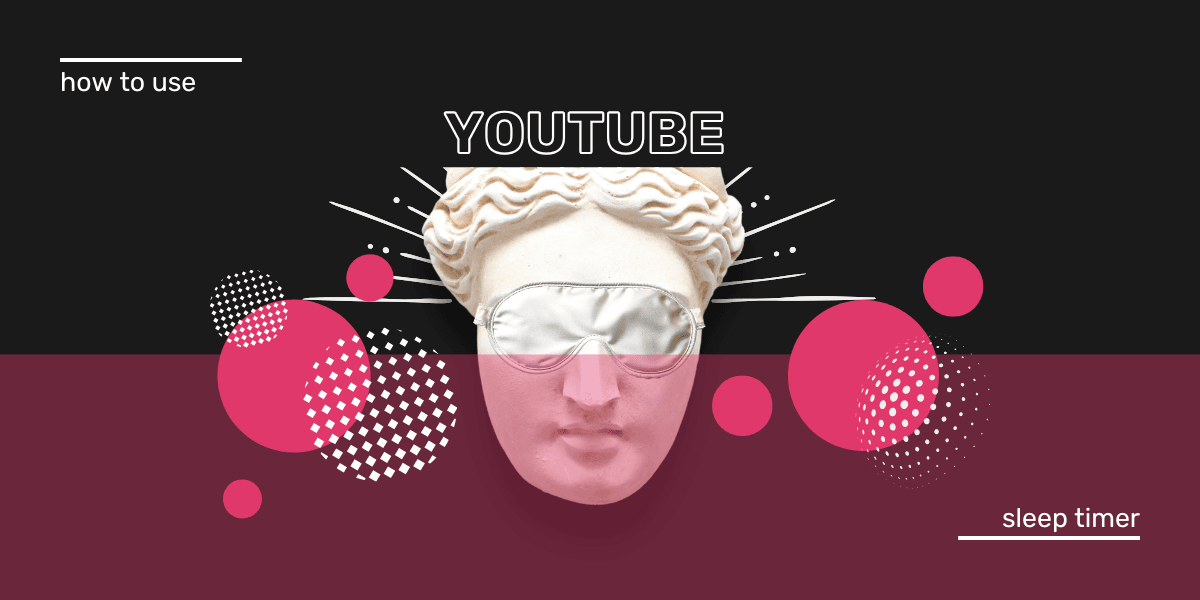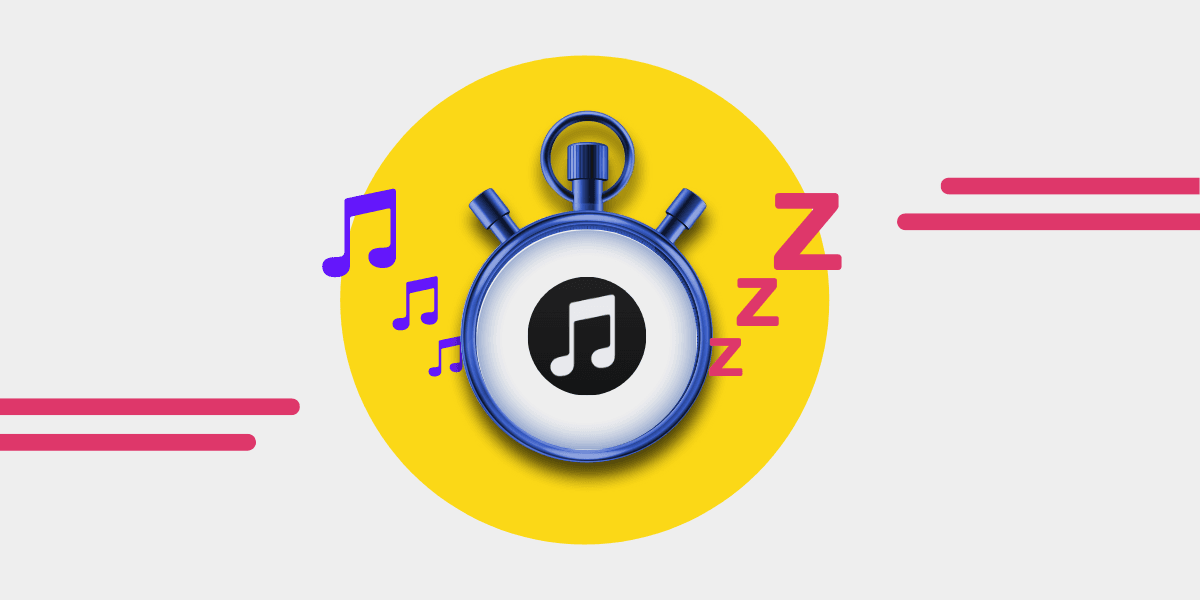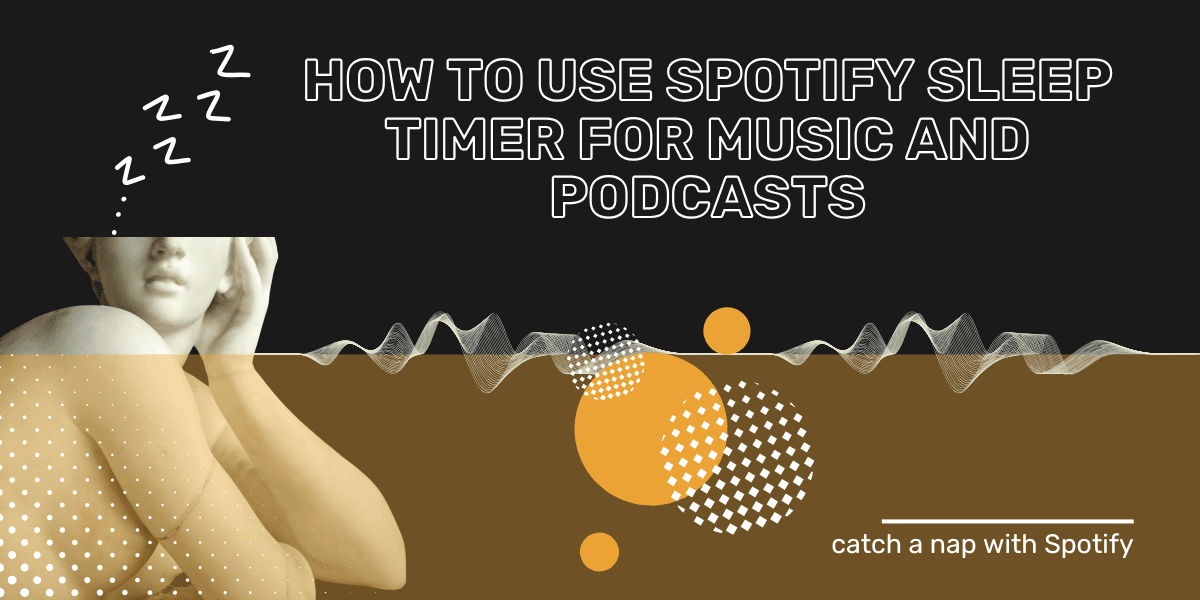We’ve all been there—dozing off only to wake up to a new video playing. YouTube’s Sleep Timer was designed to fix that, giving you control over video playback when you’re winding down. Or, for the million who can't sleep without music or ASMR, more control over their evenings.
Many of the streaming services offer a sleep timer now, since music is something so many of us fall asleep to. Apple Music users can enjoy a sleep timer and Spotify has a great sleep timer.
Download Free Your Music For Free
Here’s everything you need to know about using this feature to make your evenings more peaceful. And, avoid being woken up in the middle of the night or wake up to something weird playing.
Why Use the YouTube Sleep Timer?
- Prevent Overnight Playback: Avoid unexpected videos auto-playing through the night.
- Save Data and Battery: Useful for those looking to limit how much data they use, or to stop your battery going flat (for those who don’t charge their phone overnight).
- Screen Time Control: Easily manage screen time to help relax into sleep without distractions.
Where You Can Find The YouTube Sleep Timer?
YouTube’s built-in sleep timer gives you more control over how long videos play before stopping. Perfect for late-night listeners or anyone who falls asleep to music. Whether you’re setting up a sleep timer for YouTube videos or letting a playlist run in the background, the sleep timer YouTube feature helps shut things down at just the right moment.
The Sleep Timer is available on YouTube’s mobile apps for both iOS and Android and on desktop via the browser. It’s also part of the YouTube Music app, with some slight differences in the available timing options.
How to Set the YouTube Sleep Timer:
- Open the YouTube app on your mobile device or desktop browser and play a video.
- Tap the three-dot menu in the top-right corner (on mobile).
- Choose Sleep Timer and pick a duration—like 10, 15, 20, 30, 45, or 60 minutes—or select “End of video.”


Preset Timing Options Available:
- YouTube (App & Browser): 10, 15, 20, 30, 45, and 60 minutes, or "End of video."
- YouTube Music: 5, 15, 30, and 60 minutes, or "End of track."
Key Things to Keep in Mind:
- Pre-Set Durations Only: Unlike some sleep timers, YouTube doesn’t offer a custom time option.
For Playlist Users:
The timer stops playback entirely when the set time is up, even if you're playing a playlist. Speaking of playlists, we've made you one for chilling out or studying:
Bonus Tip:
Want more precise timing? If your needs don't match YouTube's preset options, you can set an external timer on your device to pause YouTube.
Bedtime Reminder vs. Sleep Timer:
YouTube also offers a Bedtime Reminder that sends a simple alert to wind down at a time you choose. While the Bedtime Reminder just notifies you, the Sleep Timer will actually stop playback.
Both work well together if you want to gradually ease out of screen time each evening.
Tempted to move to YouTube music? You're not alone! Tap the bar below and move your music.