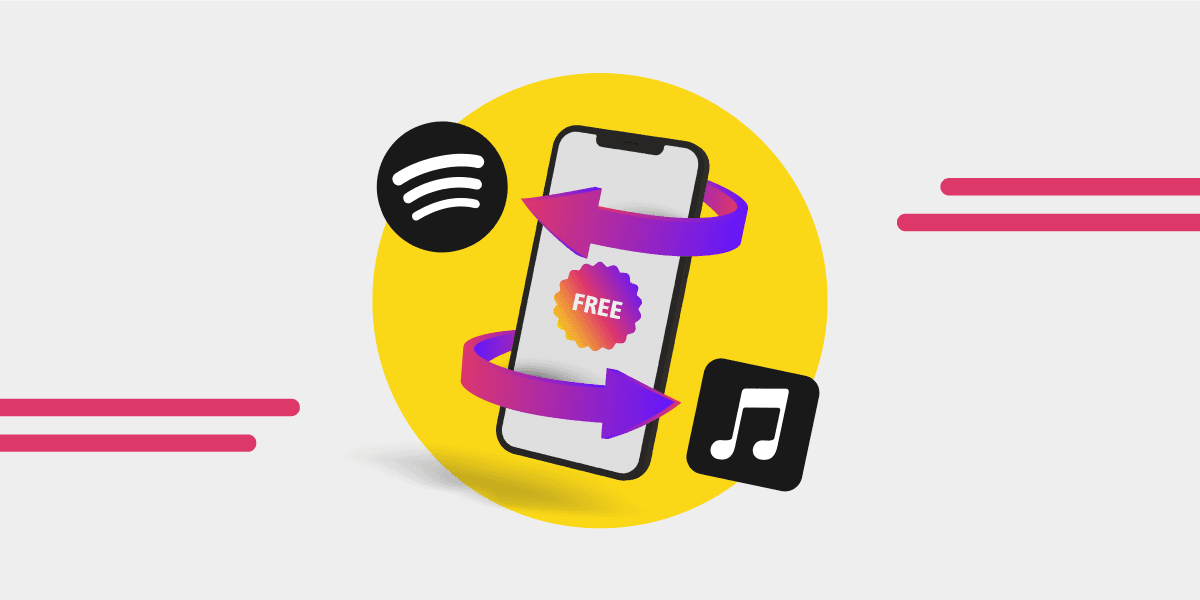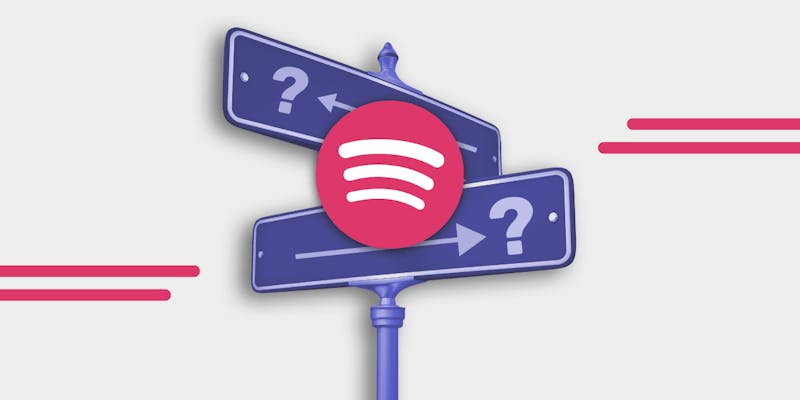Switching from Spotify to Apple Music? No worries—moving your playlists is super easy. You can transfer your music from Spotify to Apple Music in no time, and you can do it for free with up to 600 songs.

Why Transfer from Spotify to Apple Music?
Apple Music is a favorite for a lot of music lovers because of its awesome features. You get 100 million songs, 30,000 curated playlists, and you can even ask Siri to play any track you want. Plus, Apple Music gives you a free trial, ad-free streaming, and cool exclusive content like original shows and live radio.
Apple Music also brings you high-quality sound with Spatial Audio, Dolby Atmos, and lossless audio.
You can listen offline and even use Apple Music Sing to adjust vocals. If you go for the Apple Music Family plan, up to six people can have their own libraries and personalized recommendations.
Tip: Before you transfer your playlist, it’s a good idea to clean up your Spotify library. Get rid of songs you always skip or songs hidden in Spotify. That way, you’re only transferring the tracks you really love.
How to Transfer Playlists from Spotify to Apple Music for Free
Step one: Download the Free Your Music app on your phone or computer.
Step two: Open the app and pick Spotify as your source platform. You’ll need to log in to your Spotify account to start moving your playlists.
Next, choose Apple Music as your destination and log in. You can also pick other platforms like TIDAL, Deezer, Qobuz, Amazon Music, and more. Then, just select the playlists, albums, and liked songs you want to transfer.
With Free Your Music, you can transfer 300 songs and your first playlist for free. Want to transfer even more music?
Enter your email when prompted and get another 300 songs for free. By signing up for the Songsbrew newsletter, you can move a total of 600 songs at no cost.
If you’ve got more than 600 songs to transfer, think about upgrading to a paid plan. This lets you move your whole music library without any limits.
For more details, check out our guide on How To Transfer From Spotify To Apple Music.
Where Else Can You Transfer Your Music for Free?
Apple Music is a popular choice for leaving Spotify, but it’s not the only one. Free Your Music lets you transfer your playlists to other streaming services too.
- Transfer your playlists from Spotify to Amazon Music.
- Move your music from Spotify to Deezer.
- Shift your tracks from Spotify to YouTube Music.
- Transfer your songs from Spotify to Pandora.
- Switch your music from Spotify to TIDAL.
Want to see all your options? Check out the Free Your Music Available Service to explore more places to transfer your music.
How to Transfer Music Manually from Spotify to Apple Music
Transferring playlists from Spotify to Apple Music without an app can be done, but it requires some patience. While automatic methods exist, some users prefer a manual approach for more control.
If you’re up for the task and have the time, here’s how you can transfer playlists by hand, with a few different options depending on your style.
Option 1: Screenshot and Rebuild
For smaller music libraries or if you don’t mind spending a bit of time curating your new playlists, this method works well:
- Capture Your Playlists: Take screenshots of your Spotify playlists or manually write down each track and artist. It’s a good idea to organize this list before you start the next step.
- Create New Playlists on Apple Music: Open Apple Music and create new playlists, giving them the same names as your Spotify ones for easy reference.
- Search for Each Song: One by one, search for each track manually on Apple Music and add them to your playlists.
- Repeat: Continue this process until all the songs you want have been transferred over.
While this method is time-consuming, it offers complete control over your playlists. You can even take the opportunity to do a little "playlist spring cleaning" if your collection needs a refresh. (Here is a guide for How To Keep Your Music Organized)
Option 2: Using CSV Files (For the Data Enthusiasts)
If you enjoy working with data or simply prefer to organize things in spreadsheets, this approach might suit you:
- Export Your Spotify Playlist Data: Our app does that, just select your Source destination, and then to File Backup.
- Manually Search and Add: Once you have the CSV file, use it as a reference to manually search for and add each track to your new Apple Music playlists. (Side note, we can also go from File Backup to Destination platform).
- Recreate Your Playlists: Like in the first method, you’ll still need to manually create new playlists on Apple Music and add tracks one at a time.
- This method works well if you prefer having a digital list to reference instead of manually typing out each song.
For more tips on how to transfer playlists, check out our Spotify to Apple Music: A Guide to Transfering Your Music.
Why Go Manual?
Manual transfers can be tedious, but there are a few perks. You have complete control over each track you add, allowing you to refine your playlists as you go. Plus, if you only have a small number of playlists, this method ensures no hiccups with third-party apps or missing tracks. And, we all know that sometimes it's nice to get relly into it with your playlists.
Let’s be honest, though—manually transferring playlists is a lot of work. If you have a large collection or just want to get the job done fast, Free Your Music can hande it faster and more efficiently. You can transfer your entire library in minutes, no fuss.
Instead of spending hours, you could have your playlists on Apple Music with just a few clicks, giving you more time to enjoy your music instead of managing it.
But remember, using the Free Your Music app can transfer 600 songs in minutes, saving you a lot of time and effort.