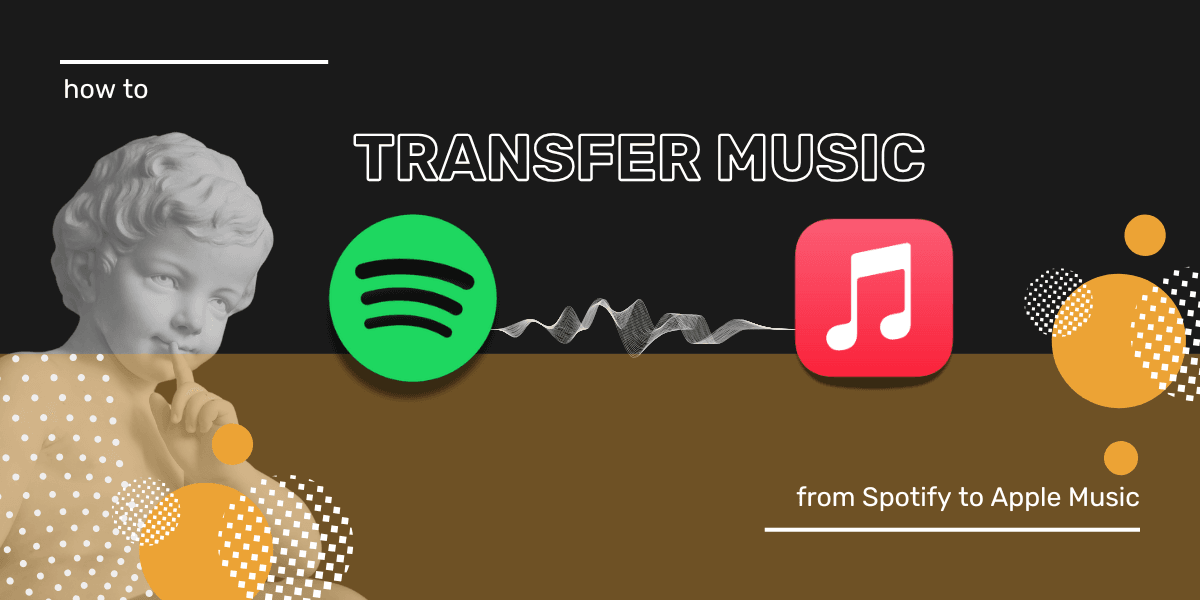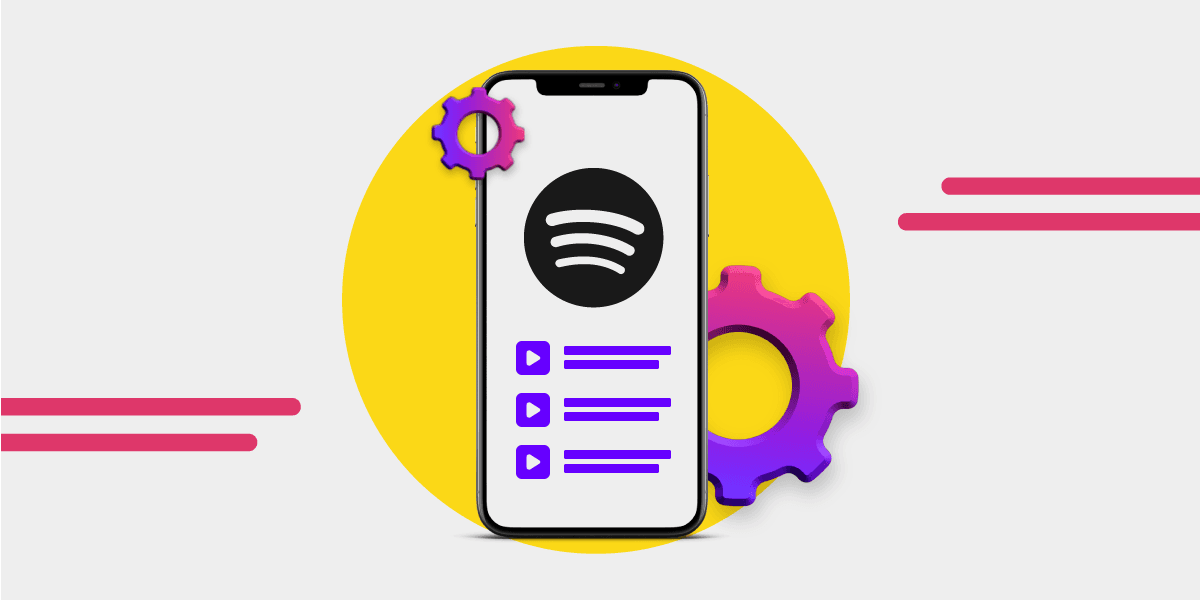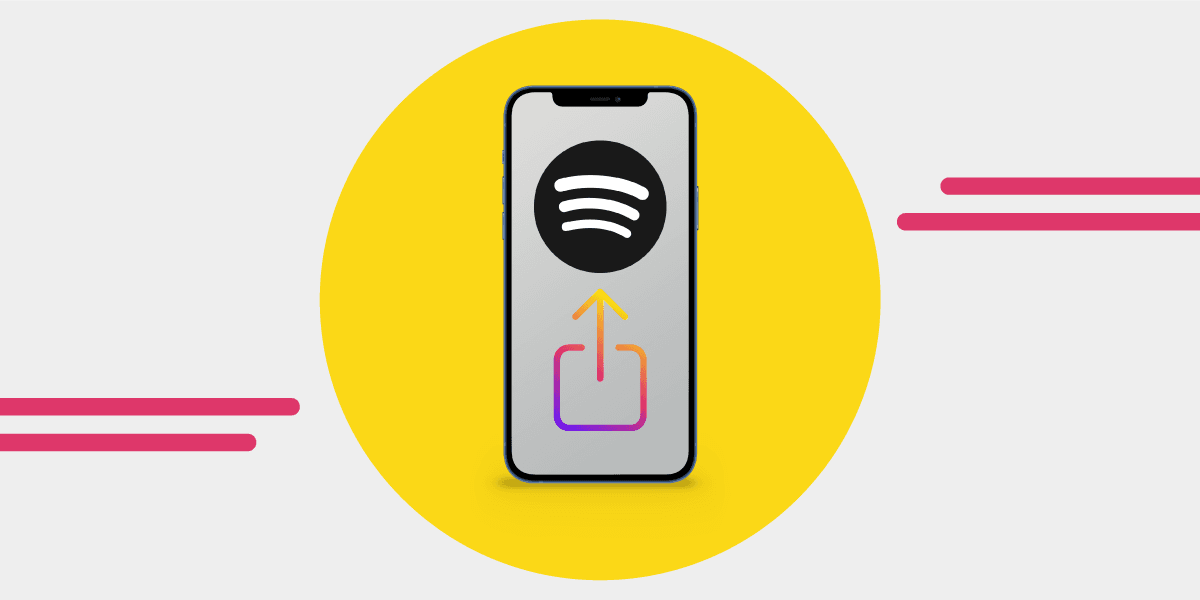Key takeaway
You can transfer playlists, albums, and Liked Songs from Spotify to Apple Music in minutes with Free Your Music. Connect both accounts, choose what you want to move, and the app duplicates your library automatically. Your first 300 songs are free, making it the fastest way to test Apple Music without losing your playlists.
You’ve made the big decision to leave Spotify for Apple Music, or perhaps you want to test the audio quality on different platforms, including Apple Music but use the same playlists for a fair test.
No matter the reason you need to move music from Spotify to Apple Music, Free Your Music is a fast and efficient option.
Here is how to get the most from your music transfer with Free Your Music.
Prepare for Your Spotify to Apple Music Transfer
Music migration used to be a lot more difficult, and you would need to build your playlists all over again if you switched music streaming platforms. That isn’t the case anymore, though. Transferring your music has never been faster.
There are a couple of things you should consider before you start the music transfer process, though.
Where will your music be going? Be sure that you have checked out all of the music streaming platforms.
Once you have a firm winner, before you sign up for a trial, some Spotify playlist management is a good idea - especially for those who have thousands of tracks that need to be moved.
Head to Spotify and look at your Liked Songs, Playlists, Albums, and Artists. While you don’t need to remove anything in order to transfer because Free Your Music handles it all, good playlist management means you’ll think a little more about your music-listening experience.
Delete playlists, albums, and artists that you don’t love. And, if there are any special remixes, make a note of them. During the transfer process, everything will be matched automatically for you, but from time to time, you’ll need to use the Rematch function or manually add tracks. Not all music streaming platforms have the same versions of music.
Spotify to Apple Music Transfer FAQs
- How does transferring music work?
- How do you transfer Spotify playlists to Apple Music?
- Can I transfer playlists to more than one streaming platform?
- Do I need to use the Free Your Music mobile app, or can I use a desktop?
- How safe is it to transfer your music from Spotify to Apple Music?
- Can I transfer songs from Apple Music to Spotify?
- Can I keep both playlists if I use a transfer service to move my music?
- What if my song version is not available?
The most common issues when transferring music from Spotify to Apple Music.
When it comes to moving your music library from Spotify to Apple Music, there are some common questions and concerns - after all, the last thing you want is to lose all of your hard work with the playlists you’ve built. So, let’s tackle common questions about the process and make sure you get the smoothest music migration experience.
How does transferring your music from Spotify to Apple Music work?
We use the term transfer, but effectively, the software duplicates your playlist on your new music streaming platform.

Once you have the Free Your Music app, you can hook up Spotify as the first platform (where you will move music from) and then hook up your Apple Music account.
The software matches the songs from your Spotify library and finds the same songs in the Apple Music library. Effectively doing all the searching and adding for you. Your playlists, liked songs, and albums will all be in the right playlists with the right titles and will be in your new music streaming service in a few minutes.

You’ll note the song order is different, and that is due to Apple Music not allowing the synchronization of the song order.
If you tap the transfer, you’ll see more in-depth information about your transfer - and it will include any tracks that might not be able to be matched. If this happens, you can tap the Rematch button and check again for the right version. Always keep in mind that even though both music platforms have huge libraries, there are variations.
How do you transfer music from Spotify to Apple Music?
- Sign up for an Apple Music trial or subscription (whichever one suits you best)
- Download Free Your Music app
- Check out the subscription options, and select the one that meets your needs
- Make use of the free 100-song transfer, which is a great way to test the service
- Link your Spotify account as your Source
- Link your Apple Music account as the Destination
- Select the albums, artists, playlists, or songs that you want to transfer
- Tap the Begin Transfer button
- Watch the magic happen (look at the progress bar and %)
- Once it reaches 100%, your songs are ready on Apple Music.
After the transfer, restart the Apple Music app so you can see the newly added tracks.
If you want to see the app in action in real-time, check out the 3-minute video on this post: Spotify to Apple Music: A Guide to Converting Your Music.
Can I transfer playlists to more than one streaming platform?
The short answer is yes. You can migrate your music from wherever you want to wherever you want.
Here are the choices of music streaming platforms:

Do I need to use the Free Your Music mobile app?
No, you can also use the desktop app. You can get the desktop app to move your music by clicking the Download for macOS or Windows button or click Transfer Your Music Now. The desktop app is smooth and efficient to use, but you can use either the mobile app or the desktop - the choice is yours.
How safe is it to transfer music from Spotify to Apple Music?
It is extremely safe to use Free Your Music to make your music transfer. Using an API connection means we don’t see or get your password, and permission can be removed at any time through the music streaming service.
For more information, check out the Free Your Music Helpdesk, which is packed with everything you need to know: Is Free Your Music safe?.
Can I move music from Apple Music to Spotify?
Yep! You can move your music anywhere you like; it’s in the name: Free Your Music from where it is to where you want it to be.
Can I keep both playlists if I use a transfer service to move my music?
Although the term used is transfer music, the playlists you transfer will still be available on your old streaming service unless you or the music streaming platform delete them. The playlists, albums, and songs are effectively duplicated, aka copied from one platform to another. So, after you migrate your music, you’ll see the music on both platforms.
Like this:

You can see the original Liked Songs on Spotify on the far left, TIDAL in the middle, and Qobuz on the right. Each playlist has the same songs, and the transfer was made using the free 100 songs, with one song unavailable on Qobuz.
So, yes, you can keep your music across multiple platforms so long as the platform has that song available, and you have subsccription or an account - whatever the streaming platform requires to keep your playlists and music data.
What if my version of the song is unavailable?
There are going to be occasions when the version of the song you have on one platform isn’t available on other streaming platforms. Although the catalogs are comparable in terms of size, some releases won’t be on all streaming platforms. Some unique or exclusive remixes, live sessions, and recordings exist on one platform but not another.
The app will do its best to find a match, but you always have the Rematch option available. You can manually search for the right version as well as the Rematch, which tries to do it automatically.
Here is song Rematch in action:

Some music streaming sites, like YouTube and SoundCloud, have a much larger catalog of content from the user base, and you’ll often find songs there that you won’t find anywhere else. This is important to keep in mind when transferring and looking for missing tracks.
Now you know how to move playlists, albums, and tracks from Spotify to Apple Music without losing a beat. Moving your music has never been faster or easier. Free Your Music makes Spotify to Apple Music transfers simple. So what are you waiting for?