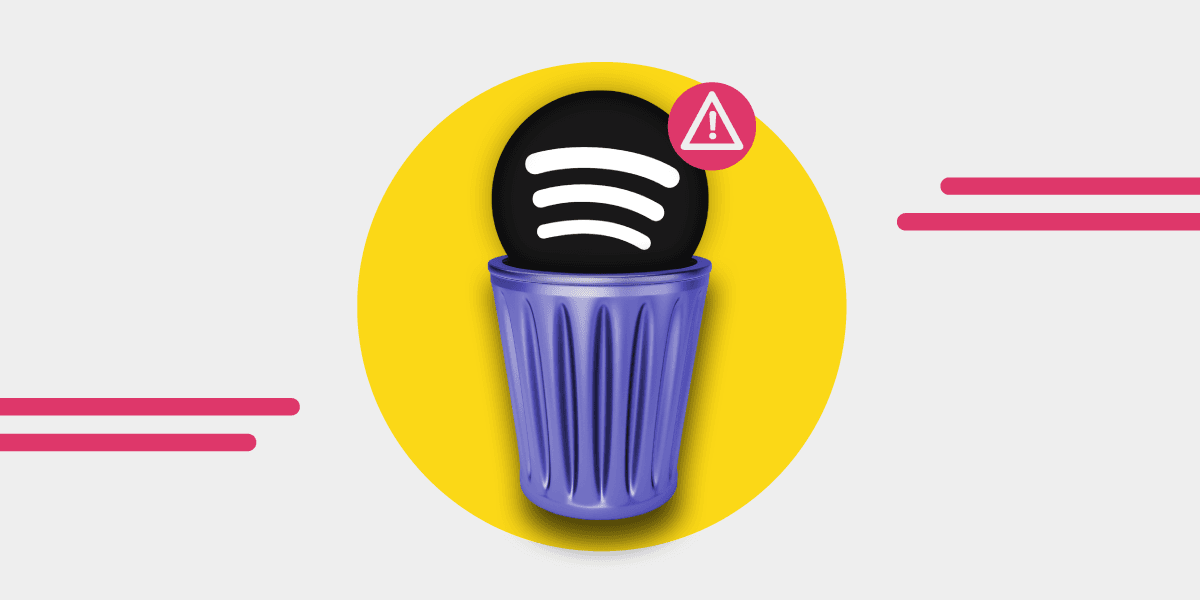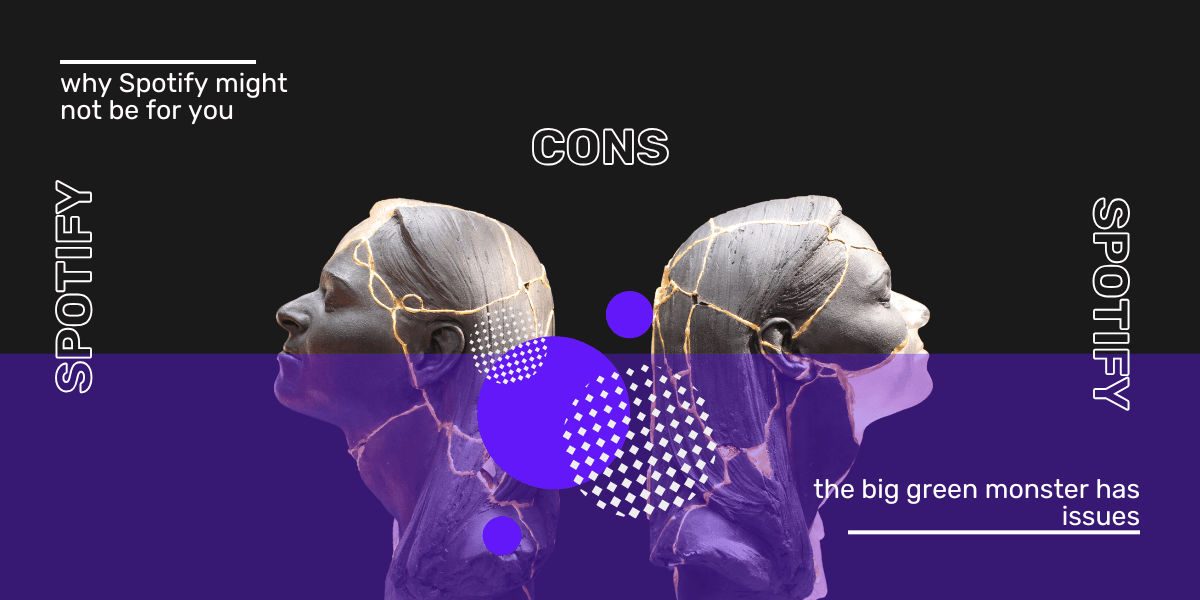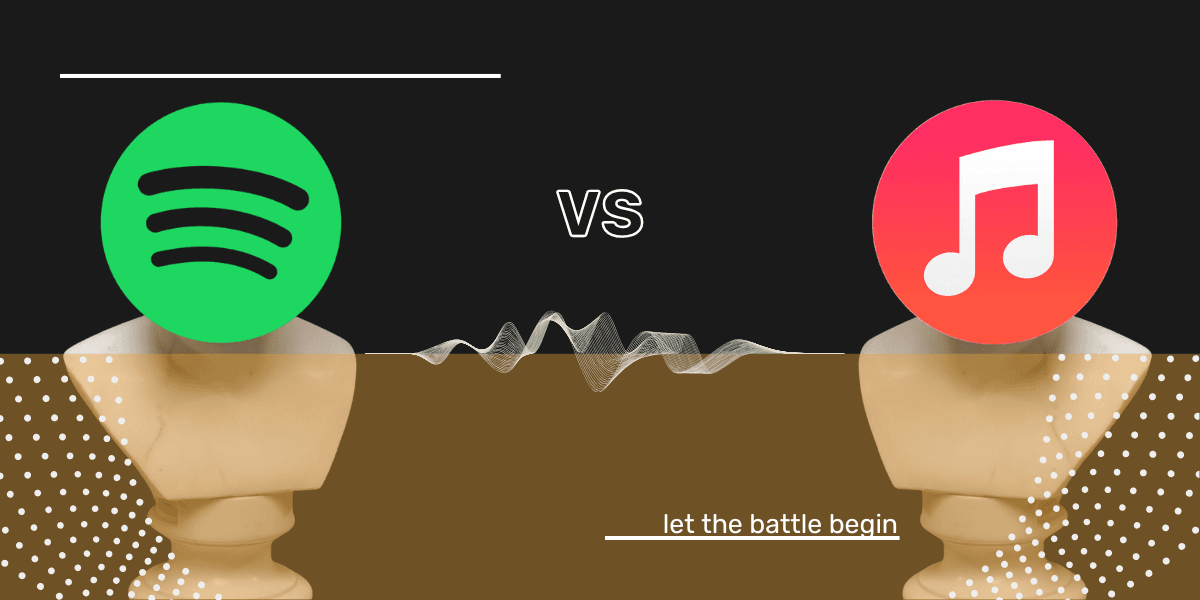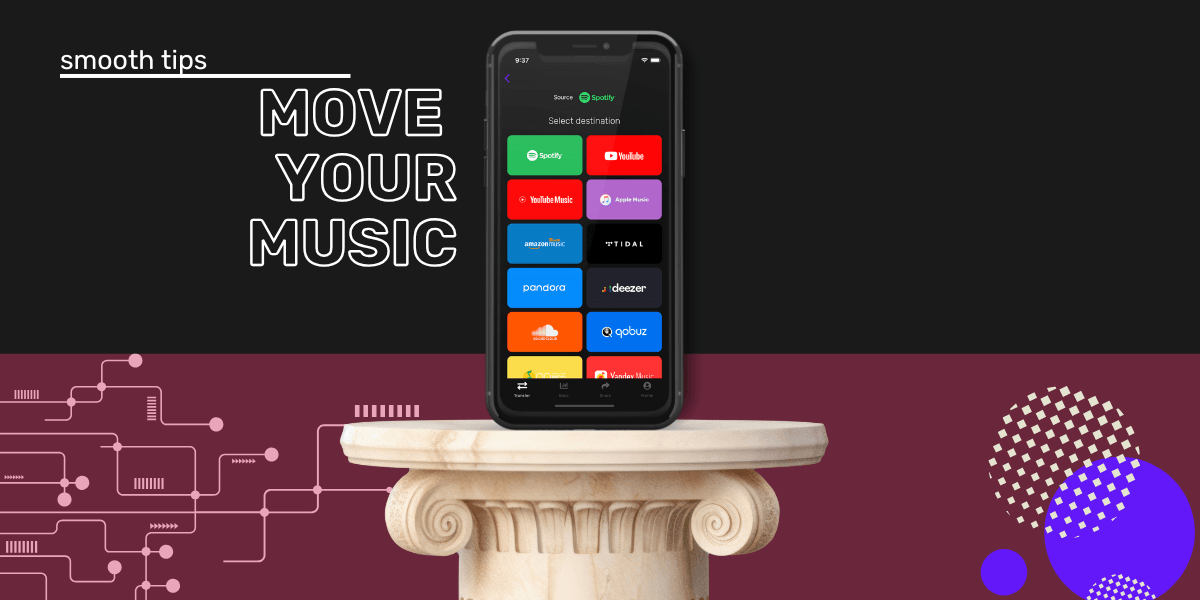If you’re a Free or Premium Spotify user, sooner or later, you might get into a strange situation while listening to music – a track might pause unexpectedly on its own. It’s a frustrating problem, and you’re not the only one wondering why does my Spotify keep pausing or searching online for why does Spotify keep pausing across devices.
And it could continue to happen despite all the fixing attempts you’ve taken.
So why does Spotify keep pausing? Here are some common causes and simple fixes.
Spotify’s Repeated Pausing - the most common reasons
There are several reasons why Spotify keeps pausing. Some of them are:
-
Network buffering - Spotify may keep pausing if you’re connected to an unstable network,
-
Multiple active devices - if your Spotify account is active on various devices, that might cause a pausing problem.
-
Spotify may stop working if there are too many apps running background
-
Too many temp or cache files
-
Enabled battery saving mode
Why does my Spotify keep pausing? Ways to fix the problem on smartphones
Spotify hasn’t announced any official statement regarding the pausing problem so far.
However, the source of this difficulty might be related to battery issues - some iOS and Android users have observed their devices and made a checklist to follow. Do you want to fix this bug? Read further. If you have enabled battery saver mode, then it might be the reason why Spotify keeps pausing on your Android or iOS device.
1. Switch off data saver mode
The first thing you want to do to make sure your Spotify is going to prevent pausing songs is actually limit your data. Specifically, Spotify is a feature that allows you to turn on a data saver mode, and you don’t want to have that on, because sometimes it will limit the streaming, and quality of what is streaming if you’re using data.
- Scroll up to your Spotify setting (upper right corner), and select the gear icon
- At the top, you’ll see “data saver” - select that
- This feature should be off. It can sometimes appear “on” and that’s one of the reasons why Spotify keeps pausing, when you’re having trouble with data. So just make sue that it’s switched off.
2. Switch off low power mode in battery setting
Another reason why your Spotify would pause is if the power setting on your device is at low power mode (on iPhone, that would be “low battery mode”).
- Go to your home screen, and then “settings”
- Scroll down to “battery” section
- On battery settings, you’ll see “Low Power Mode”
- Make sure that it’s “Off” (sometimes this will automatically turn on when your phone is at low battery, so you want to make sure it’s off, so it doesn’t stop your streaming).
3. Allow background activity in battery setting
- Go to your phone settings
- Then scroll down until you see “apps”, and then click on it
- Once you're here, find “Spotify”, and tap it
- Then click on “Battery”, and right there select “allow background activity”
If this setting is restricted, your device doesn’t give Spotify permission to run in a background, and this is causing the issue. So because of this, Spotify is pausing your songs at random. So, just by clicking “allow background activity”, you can actually fix this problem. So from now on, Spotify won’t pause your songs.
4. Give your system a reset

If you’re having a pausing problem consistently, what you want to do is turn off your phone, and wait about 15 seconds, and then turn it back on. Whether this is an android or iPhone device, this always is a helpful way to just give your system a reset and try again. However, you can also restart your Wi-Fi. Make sure, that your Wi-Fi router is working and try resting that as well.
Why does my Spotify keep pausing on PC
What if Spotify constantly stops or pauses on your computer without doing anything other than usual? After numerous attempts such as (restarting PC, reinstalling Spotify app, signing in and out of account), we finally found the solution that solved the problem. To do this, proceed as follows:
- First, close the Spotify app on your PC.
- Type “run” in the Windows search bar and open the Run app.
- Then enter “%appdata%” here and press “OK”.
- Now in the new window, look for the “Spotify” folder and delete this folder.
- Then reinstall the Spotify app on your PC and log in with your credentials.
- Spotify should work properly again and the songs should play through without stopping.
Spotify's songs keep pausing on PC: alternative solutions
If already presented solutions don’t work, there are a number of other solutions that can solve your Spotify pausing problem.
-
First, try restarting your PC. To do this, switch the PC off completely and then turn it on again. Now, check Spotify still pauses or not.
-
If the problem persists, shut down the app completely in Task Manager. Then start the app again.
-
If this does not help, uninstall the Spotify app from your PC and then reinstall it. Log in with your access data and check the playback.
Why does my Spotify keep pausing? Spotify Connect may be the reason
When Spotify keeps pausing, it can be very annoying. First, you should try to find out if it happens across devices or only on a specific one. If Spotify keeps pausing on the Android, as well as on the Windows PC or iOS device, Spotify Connect may be the reason.
With Spotify Connect, you can enjoy your favorite music across devices. However, sometimes a single device can pause for no reason. In this case, log into your Spotify account and log out of all devices. Then activate all devices again step by step. After doing that, check if the pausing problem is solved. If it’s not the case, you can activate the background data. To do this, go to the device's settings and select "Apps" > "Spotify" > "Cellular data usage" > "Allow background data usage".
What else you can do if none of the above tricks work?
If you've tried all the previously mentioned tricks and your Spotify still keeps pausing, check out a few more solutions below.
- Reinstall the Spotify app on your device
- Update your Spotify app
- Log out of your account, clean temp and cache files, and log in again.
Why does my Apple Music keep pausing?
Apple Music is a well-designed app and there are rarely any problems with it.
However, in some cases, even Apple Music can pause without a reason. For example, when listening to music or playing songs offline. Below, we have outlined several options for solving this issue.
1. Relaunch Apple Music app
One quick way to get rid of the Apple Music pausing issue is force-quitting it. The same goes for the Music app. Double-click the Home button or swipe the screen from the bottom. Then Music app screen and remove it. Restart Apple Music and start playing the song or album. If the pause issue persists, try other solutions.
2. Restart your device
In some cases, all you need to do is to restart your iPhone to fix Apple Music pausing issue.
Go to Settings > General > Shut Down to turn off the iOS device. Then, hold down the Side button to reboot it.
3. Check your Wi-Fi connection
If Apple Music keeps pausing, check your Wi-Fi connection. You may find that the problem isn’t with your iPhone or the app, but with an unstable or interrupted connection. To fix it:
-
Reset the router
-
Connect to another hot spot
-
Renew the IP lease
-
Activate and deactivate Airplane Mode
-
Switch to cellular data
Transfer your playlists to other music streaming service
If you’re a true music lover who cares about a seamless playback experience, you can either fix the Spotify pausing problem, or transfer your playlist to another music streaming app. To this, download Free Your Music tool, which is easy and fast to use, choose Spotify as a source service, and then pick up the second service (for example Tidal). Your music will be transferred within seconds or minutes!
Remember, that Spotify has a lot of features, so it can sometimes pause or behave strangely. However, with our tips, you should be able to fix the most popular pausing issues.