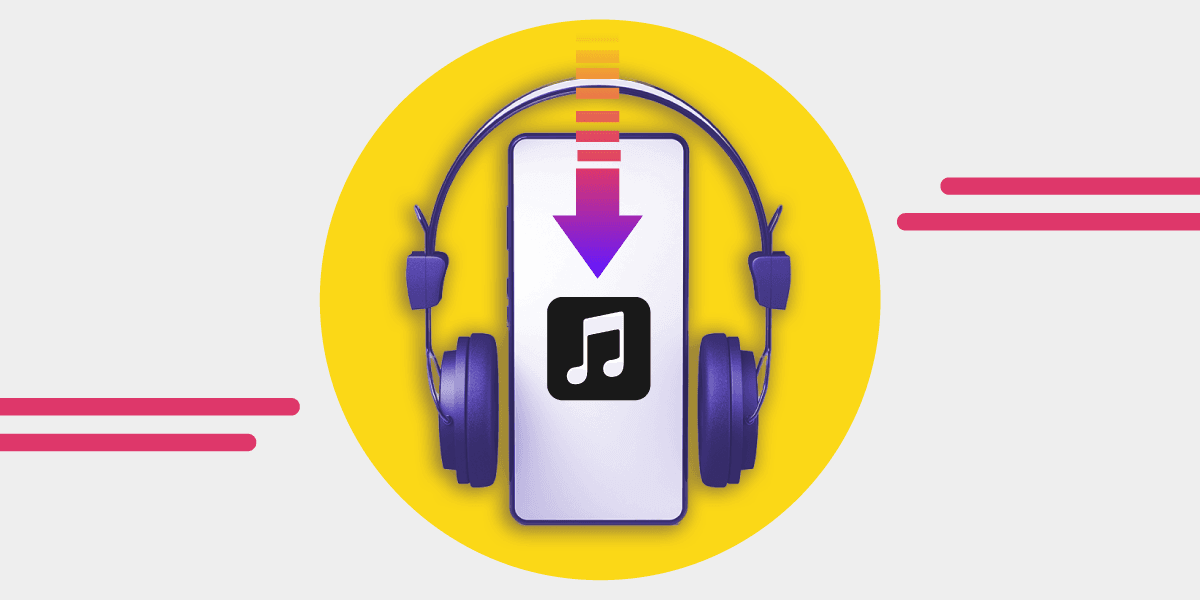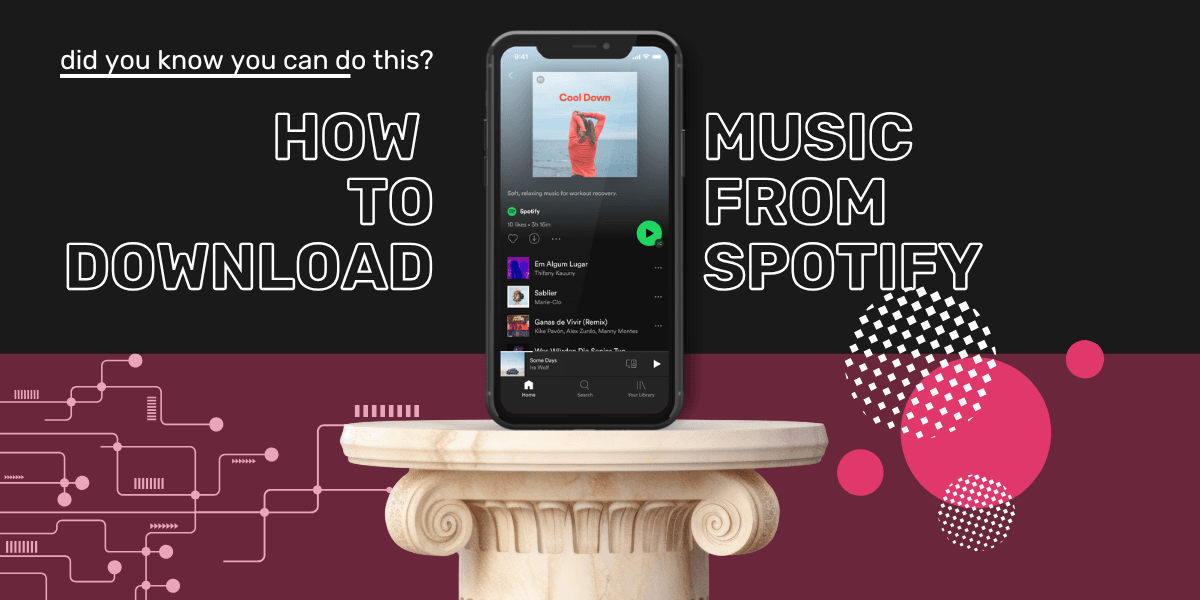Apple Music is one of the biggest names in streaming, offering high-quality audio, seamless Apple ecosystem integration, and offline listening.
Whether you’re on a plane, commuting, or just trying to save data, downloading music ensures you can listen anytime; no internet required. But how do you download songs, albums, or even your entire library? If you’re wondering how to download Apple Music all at once, here’s everything you need to know.
Does Apple Music work offline
Apple Music allows subscribers to download songs, albums, and playlists for offline listening, so there’s no need to worry about losing connection. Whether you’re traveling, saving battery, or out of mobile data, downloaded music stays accessible.
However, there’s a catch—downloads only work as long as your subscription is active. If you cancel Apple Music, any downloaded songs will disappear. That’s because Apple Music works on a licensing model, meaning you don’t technically “own” the tracks. If you’re thinking about switching services, it’s best to transfer your playlists first to avoid losing your collection.
How to download all Apple Music songs
Before you can download all music Apple Music songs, it must be added to your Library. By default, songs don’t automatically download when you add them, unless you change a setting.
To enable automatic downloads:
- Open Settings on your iPhone
- Scroll to Music
- Find the Downloads section
- Toggle on Automatic Downloads
Once this is enabled, any song added to your Library will also download for offline listening. You can also manage download settings, including Dolby Atmos downloads and storage preferences, in the same menu.
If this option doesn’t appear on your iPhone, try enabling it on a Mac or iTunes:
- Open Apple Music
- Click Music in the menu bar
- Select Preferences
- Toggle on Automatic Downloads
Now, any new music added to your Library will automatically download across devices linked to your Apple ID.

Now toggle "Automatic downloads" and you will automatically download music for offline listening when it's added to your Library.

How to download music on Apple Music
Downloading music is super simple too, whether it’s a single song, an album, or an entire playlist. Follow these steps:
- Open the Apple Music app.
- Navigate to the song, album, or playlist you want to download.
- Tap the “+” icon to add it to your Library (if you haven’t already).
- Go to your Library and find the song, album, or playlist.
- Tap the download icon (a cloud with a downward arrow).
Once downloaded, the music is stored on your device and can be played offline anytime.
To listen to downloaded tracks across all Apple devices, make sure Sync Library is enabled in Settings > Music.
How to download the entire music library on Apple Music
If you're planning a long trip and want all your music available offline, downloading songs one by one isn’t practical. Instead, you can download your entire Apple Music library in a few steps by creating a Smart Playlist. This is one of the best workarounds if you're searching for apple music download all songs or trying to simplify the process.
Here’s how to do it on Mac or iTunes:
- Open Apple Music or iTunes.
- Click File > New > Smart Playlist.
- Set the rule to "Time" > "is greater than" > "0:00" to include every song in your library.
- Name the playlist (e.g., "All Songs").
- Enable Live Updating so new songs are added automatically.
- Go to your Library, find the Smart Playlist, and tap the download icon.
This method saves time by downloading everything at once—perfect if you're wondering how to download all Apple Music songs or need to download all songs Apple Music has in your library without doing it manually.
If you're using iTunes on desktop and prefer more control, some users still look for an itune music downloader to help manage offline access. While Apple Music doesn’t offer a traditional downloader tool, using features like Smart Playlists gives you a similar result. Just keep in mind: if you're searching for a free iTunes music downloader, make sure it’s a trusted option, many third-party tools come with risks or don’t support Apple’s protected files.


How to delete the downloaded content
Downloaded music takes up storage space - even if you are paying for that nice TB of space, music is heavy on the memory. So if your device is running low on space - or you notice it stuttering and gliching, it is time to hit the delete button.
Apple Music allows you to delete individual songs, albums, or entire downloads nice and easily.
To remove specific songs or albums:
- Open the Apple Music app.
- Go to your Library and find the downloaded music.
- Press and hold the song, album, or playlist.
- Tap Remove > Remove Download.
If you want Apple Music to manage storage for you, enable Optimize Storage:
- Open Settings > Music.
- Tap Optimize Storage.
- Select the minimum amount of music to keep downloaded.
Apple Music will automatically delete older songs you haven’t played in a while, freeing up space without you having to do it manually.
How to Transfer Playlists from Apple Music
If you're switching to another streaming service, you don’t need to start from scratch. Free Your Music transfers playlists across different music streaming platforms.
Here’s how to move your playlists from Apple Music to another platform:
- Open Free Your Music and select Apple Music as your source.
- Choose the streaming service you want to transfer to (Spotify, TIDAL, YouTube Music, etc.).
- Select the playlists, albums, or songs you want to move.
- Confirm and start the transfer.
This keeps your playlists intact, so you don’t have to manually rebuild them on a new service. Whether you're switching permanently or just trying out another platform, Free Your Music makes the process fast and easy.
NOTE: Downloaded music isn’t permanent, if you cancel your subscription, you’ll lose access.