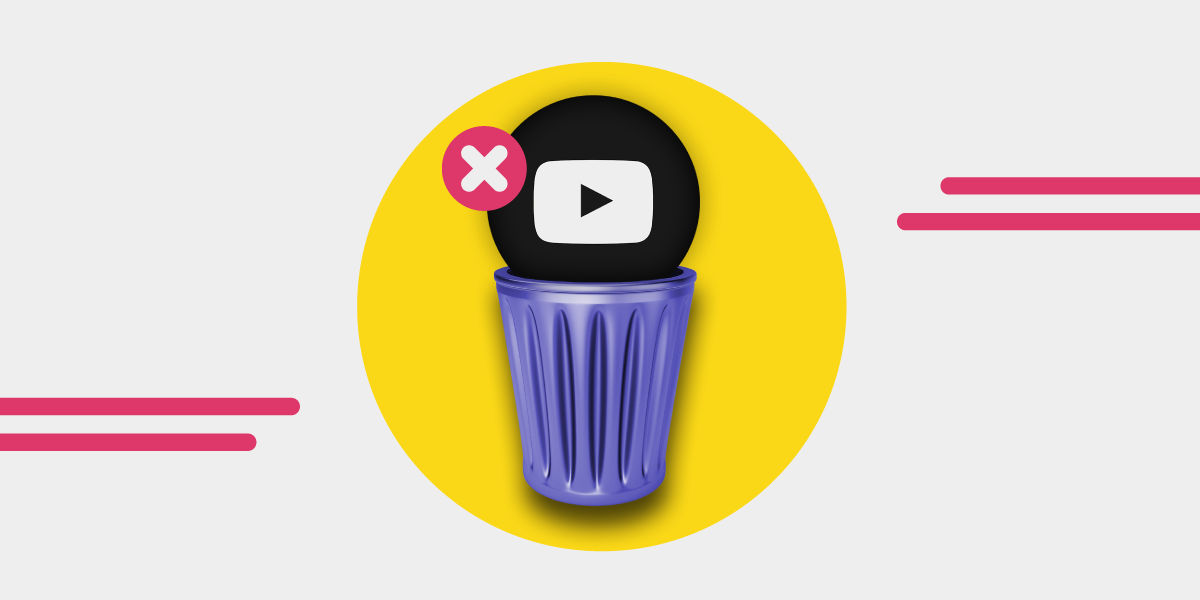YouTube Premium has several benefits for both viewing and listening activities. Just as users can subscribe to YouTube Premium whenever they want, canceling the subscription plan is no exception.
But, as always, you might want to cancel your YouTube Premium for various reasons. It could be because you are not getting what you want from the platform or you want to switch to a better alternative.
This article will discuss the different approaches YouTube Premium users can apply to cancel their premium plan. Stay tuned for more details!
What to Know About YouTube Premium

YouTube is one of the most used video and music streaming services, with 2.70 billion monthly active users as of 2024. The platform has both free and premium plans in the offer.
Hence, you can opt for the free YouTube service to be familiar with how the streaming service works. However, ads in between viewing or listening are inevitable.
The YouTube Premium subscription has 3 plans, namely: the individual, Family, and Student plans, respectively. YouTube Premium for Individuals costs $13.99 per month. The Family plan (up to 5 members) costs $22.99 per month, and the YouTube Premium cost each student $7.99 monthly.
However, if you are new to YouTube Premium, you can enjoy a one-month free trial before your billing cycle begins. Learn more about YouTube Premium here.
Do you want to convert your playlist from any streaming service to video? Learn more, about how to convert your playlist to video.
Furthermore, the Premium YouTube version is convenient, and users enjoy ad-free videos and music with good audio quality. YouTube Premium is available for use on Android, iOS, and desktops.
The benefits users can get from YouTube Premium include:
- Ads-free viewing: Once subscribed to the premium version, you can enjoy your videos without worrying about ad interruption.
- Downloads and offline viewing: With YouTube Premium you have access to download and watch music videos offline anytime.
- Background play: YouTube Premium allows users to listen to songs even when not on the YouTube app or website. Users can also listen to music when their phone is not in use or when they do other things with their device.
- Access to YouTube Music Premium: YouTube Premium subscribers can access the music premium benefits at no cost. Users can enjoy the YouTube experience for both audio and video streaming.
As you can see, you might enjoy various benefits from YouTube Premium. Still, if you think YouTube is not giving you the qualities you signed up for, you might be interested in canceling your premium account.
Later in this article, we'll guide you through the YouTube Premium cancellation process.
How to Cancel YouTube Premium on a Mobile Phone
One of the places to cancel your YouTube Premium plan is on your mobile device. Especially if it's the device you sign into YouTube premium with.
The following is a step-by-step approach to removing the subscription service of YouTube Premium:
- Open the YouTube app on your device.
- Tap on your profile picture at the right corner.
- The options menu redirects you to find "Purchases and Membership". Tap on it to continue.
- The premium status displays on the next page; Proceed to tap on it.
- Click on "Deactivate" to start the cancellation process.
- YouTube will send you a warning message to confirm your decision. If you're sure, you can continue by clicking on the "Continue to Cancel" option.
- Select your reasons for subscription service cancellation. You can write your reasons or not give any reasons at all, though.
- You'll see the final cancellation prompt and to finish the process, click the "Cancel Premium" button.
- If your subscription is successful, you'll receive an email from YouTube. However, your premium benefits will remain until your next billing cycle.
How to Cancel YouTube Premium From the iOS App Store
Cancelling YouTube Premium might differ on iPhone, iPad, and Apple systems from that of the Android devices.
To cancel YouTube Premium on the iOS device, you should do the following:
- Go to settings on your device.
- Tap on your profile name – your iOS device will take you to a set of options from your account.
- Click on subscription on the list of options to see a list of all your subscriptions.
- Proceed to click on YouTube Premium from that list.
- The next page will direct you to tap on "cancel subscription". Then, YouTube deactivates your account as well as cancels your regular billing cycle for their Premium subscription service.
How to Cancel YouTube Premium From the Web
To cancel YouTube Premium via the web version, you must follow the procedures.
The following are steps you can use to cancel your YouTube Premium account on a web browser:
- Visit the YouTube website via your browser on your desktop or mobile device.
- Go to your profile page by clicking on the profile icon at the top corner.
- You'll see the account options menu; find "Your Channel" under your name and profile picture.
- Under your channel, check for "Purchases and Memberships," then click on it to proceed.
- The next page will bring you to your purchases and membership menu - click on "Manage Membership."
- Click on the "Deactivate" option. YouTube will send you a prompt to ensure your decision is valid.
- If you are sure about the cancellation, click "Continue to Cancel."
- Select a reason for cancellation – you can write your reason or choose not to give a reason.
- You'll get a prompt to confirm the cancellation process. If you have no second thoughts, you can click on "Yes, Cancel" to end your YouTube cancellation process.
YouTube will remove you from their subscription list if your cancellation process is successful. They will not charge you at your next billing cycle. You'll still have access to all the premium features until the next billing period starts.
How to Pause Your YouTube Premium Account
You can opt for a subscription pause if you're unsure about canceling your YouTube Premium account. This is a great option to try out different streaming services or take a break from YouTube without paying anything.
Here's how to pause your YouTube Premium subscription on the mobile app:
- Open the YouTube app on your device.
- Tap on your profile picture and click "Paid Membership."
- Tap "Deactivate," then click the "Pause" option.
- Select how many months you want to pause your subscription on the slider.
- Tap "Pause Membership" once you set it up. YouTube will pause your membership at the end of your current billing cycle.
Also, to pause your YouTube premium membership via your web browser, you should take note of the following process:
- Go to the YouTube website on your web browser
- Click on "Manage Membership".
- Click on the "Pause option."
- Select the number of months you want to pause your subscription using the slider.
- Choose the preferred pause duration and click the "Pause Membership" option after choosing your preferred pause duration.
You should note that whether on your phone or desktop, you can pause your YouTube Premium account for one month up to 6 months. The pause date usually starts at the end of your current billing cycle.
With paused subscription, you can't access the premium benefits until the pause period is over. It doesn't matter whether you use an Individual plan or are a Family YouTube Premium user.
If you're using YouTube Music Premium with a YouTube Premium account, you won't get the pause period benefit. However, the songs you've downloaded during your subscription will remain.
If you're having second thoughts about pausing your YouTube premium account, you can resume anytime. After the pause period ends, monthly billing will again start automatically, beginning a new billing cycle.
To resume your YouTube premium subscription, you can take the following steps:
- Go to the YouTube app or website
- Tap "Manage Membership."
- Click on "Resume Again."
Sum Up – How to Cancel YouTube Premium
The YouTube premium service is convenient, and users can enjoy several benefits. However, you might have one or two reasons to cancel your subscription. For example, it could be to stay away from streaming activities or to switch streaming services.
Whatever your reason for canceling is, knowing the cancellation process is worthy. Also, aside from canceling your subscription, you can pause the subscription for a specific period. This article described all these processes and more!
Transfer Your Music From YouTube
Did you know you can transfer a playlist from Spotify (or other music services) to YouTube and vice versa?
YouTube allows its users to create playlists in the free version, so there's no need to subscribe to YouTube Premium to achieve this. Download Free Your Music, pick your source and destination services, and let the app transfer all songs for you!