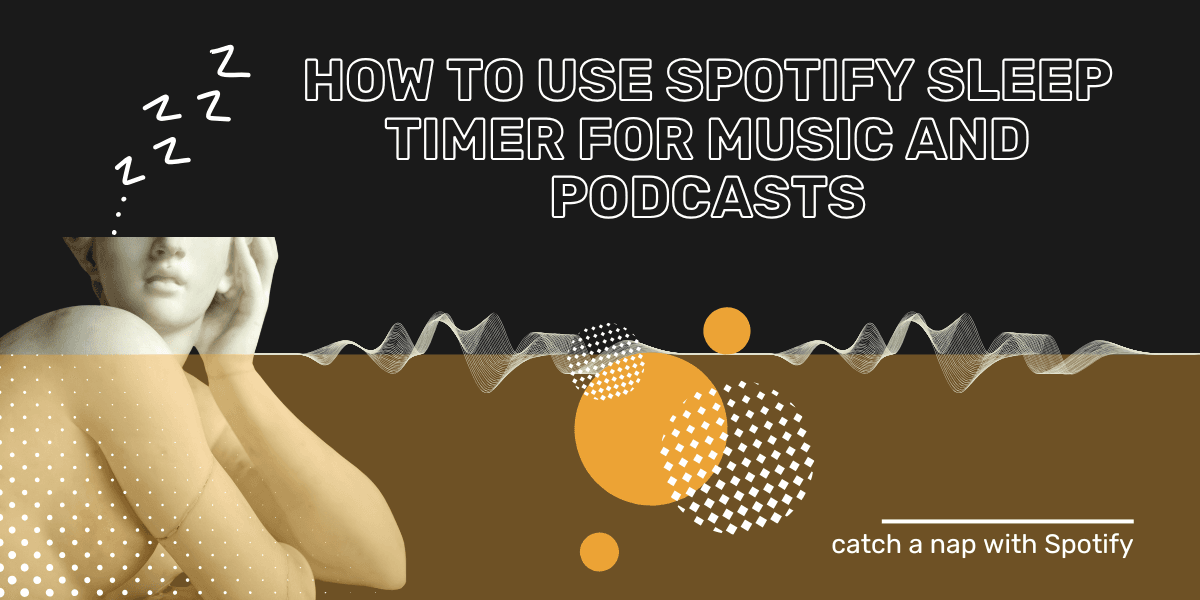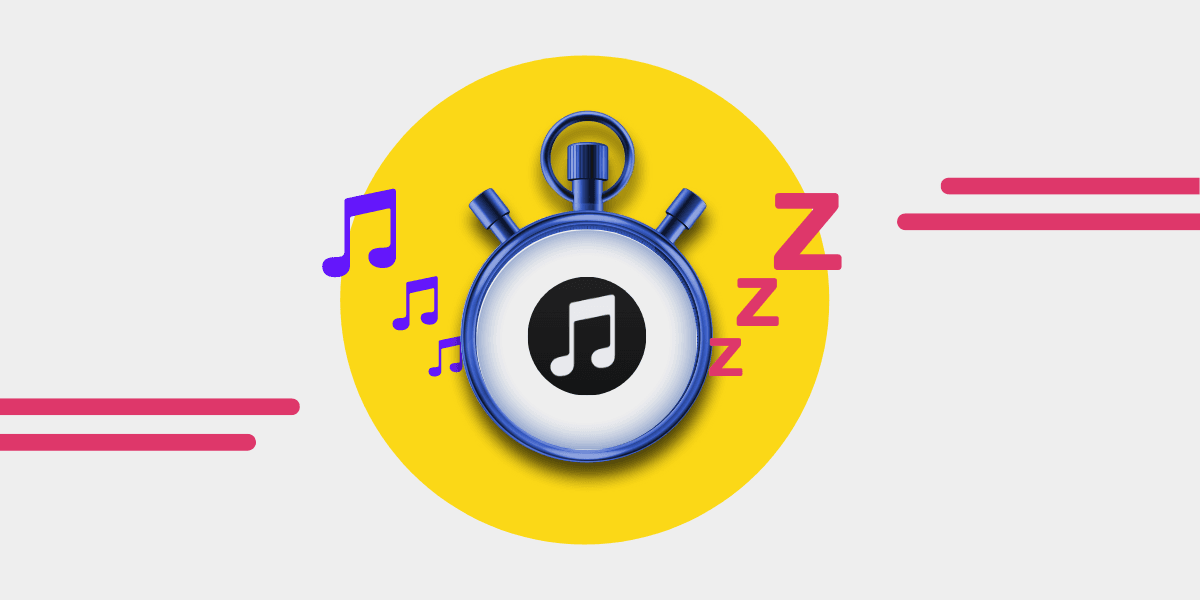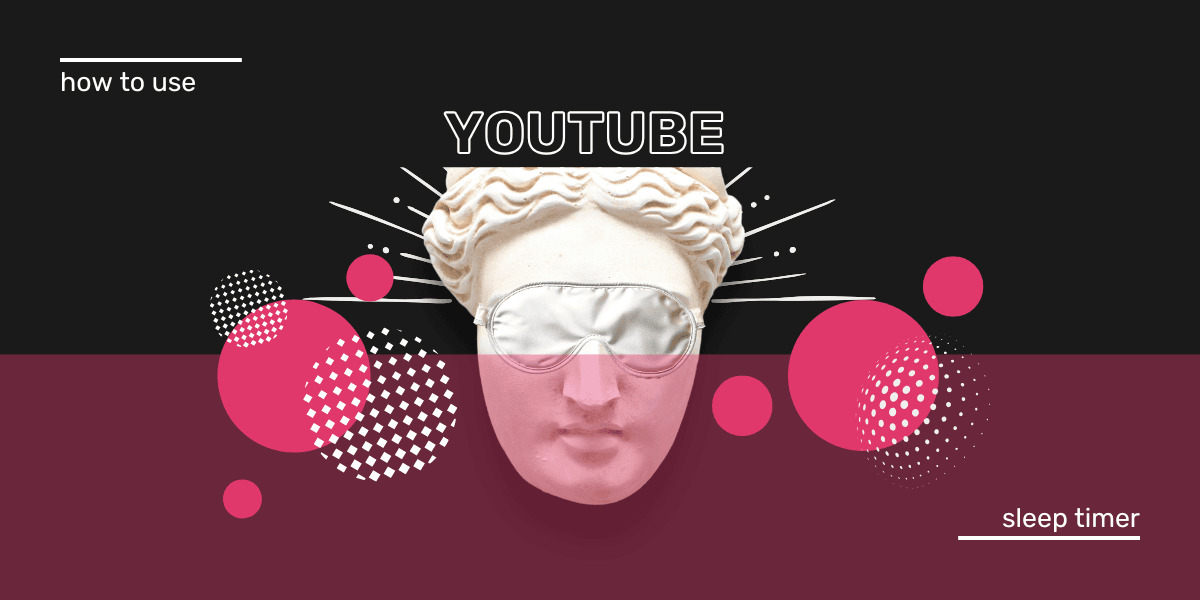Spotify keeps adding features, but one of the most requested was the Spotify Sleep Timer. For years, users had to rely on third-party apps just to stop music after they fell asleep. Spotify finally added the feature in 2019, and now it’s available on iOS and Android.
Before this, apps like Sleep Music Timer (iPhone) and Sleep Timer (Android) had millions of downloads. All for one job: stopping music after a set time. Today, you don’t need them—Spotify has its own built-in timer.
The idea is simple. Set a time, and your music, audiobook, or podcast stops when the timer runs out. No dead battery, no 3 a.m. blast of sound.
Move from Apple Music to Spotify.
Move from Amazon Prime Music to Spotify.
What is Spotify Sleep Timer?
Key takeaway: Spotify Sleep Timer is a built-in feature on iOS and Android that lets you stop playback after a set time, so music or podcasts won’t play all night.
Spotify Sleep Timer is a native option in the app. It works on iPhone, iPad, and Android, and can be used for music, audiobooks, or podcasts.
How to use Spotify Sleep Timer on iPhone or iPad
Key takeaway: To set a Sleep Timer on Spotify iOS, go to “Now Playing,” tap the three dots, select Sleep Timer, and choose a time from 5 to 60 minutes.
-
Update the Spotify app from the App Store.
-
Play your playlist, album, podcast, or single track.
-
Tap the “now playing” bar at the bottom of the screen.

-
Tap the three dots in the top-right corner.

-
Scroll down and select Sleep Timer.

-
Choose a timer between 5 and 60 minutes.

-
Music stops automatically when the timer ends.

Can you set a Spotify Sleep Timer on Mac?
Key takeaway: Spotify Sleep Timer isn’t available on Mac. Use an iPhone, iPad, or Android to set the timer.
Spotify’s desktop app for Mac doesn’t include a Sleep Timer. If you want timed playback, you’ll need to set it up on a mobile device.
How to use Spotify Sleep Timer on Android
Key takeaway: To set a Sleep Timer on Spotify Android, go to “Now Playing,” tap the three dots, choose Sleep Timer, and set it for 5 to 60 minutes.
-
Open Spotify on your Android phone.
-
Play a song, playlist, or podcast.
-
Tap the “now playing” bar at the bottom.

-
Tap the three dots in the top-right corner.

-
Scroll down and tap Sleep Timer.

-
Pick a time from 5 minutes to 1 hour.

-
Playback stops automatically.

How to set a Spotify Sleep Timer for Podcasts
Key takeaway: Spotify podcast Sleep Timer lets you stop playback after 5–60 minutes or at the end of an episode.
-
Open Spotify and play a podcast.
-
Tap the “now playing” section.

-
Tap the moon icon in the bottom-right corner.

-
Choose a duration (5 minutes to 1 hour) or “end of episode.”

-
Spotify will stop playback when the timer runs out.

If you don’t see the option, update your app. Spotify rolls out features gradually, but most users already have it.
Want to listen offline instead? Check our guide on how to download Spotify songs.
Sweet dreams.