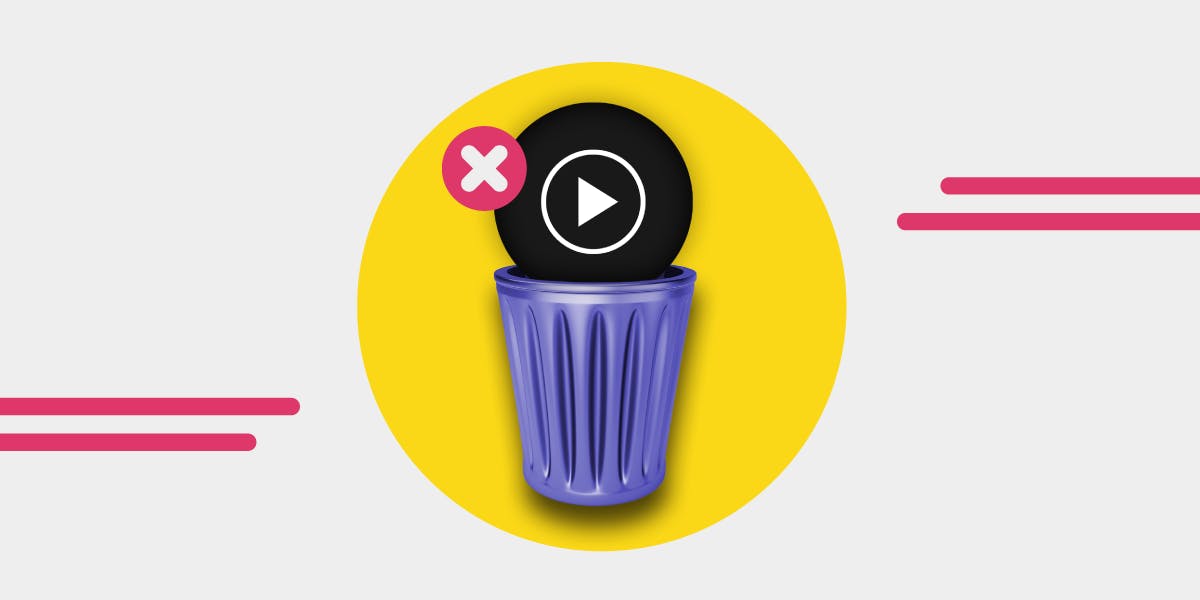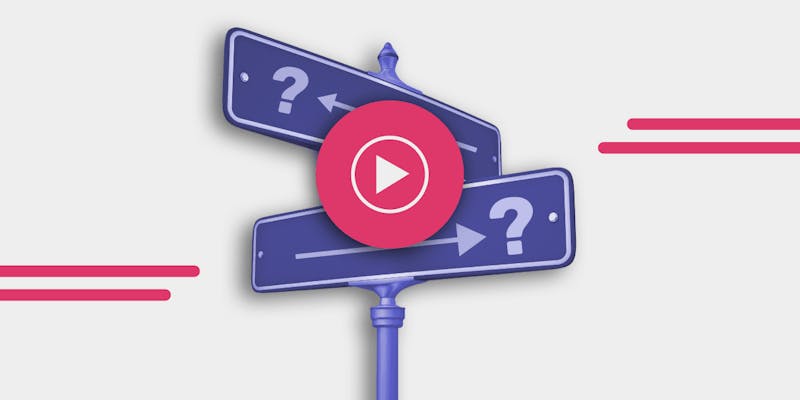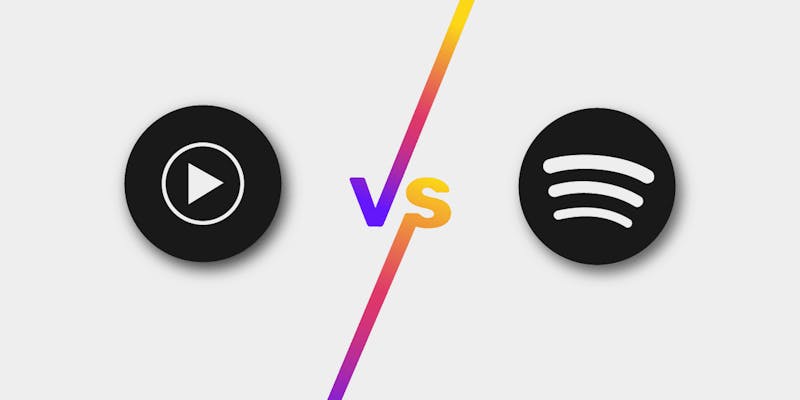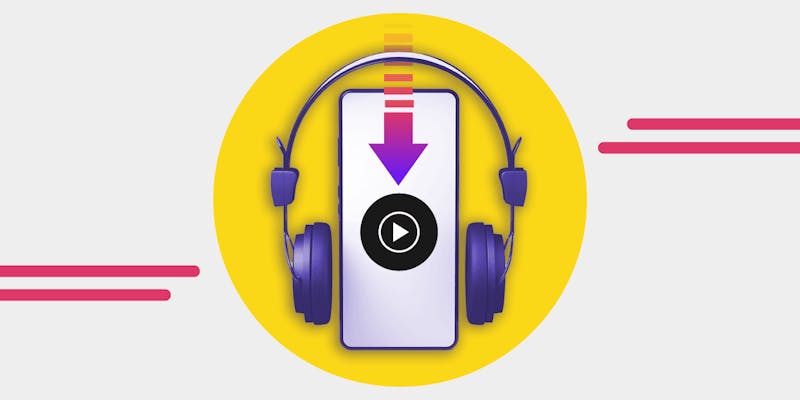There are several reasons people cancel their YouTube Music subscription. It may be because they want to try something new or some other reasons. Whatever your reason, canceling your YouTube Music subscription is a piece of cake!
Here we'll give you a quick guide on how to cancel your YouTube music. And if you don't want to leave the platform completely, we also have a quick guide about how to pause the subscription.
So, are you ready? Let's dive in!
YouTube Music Streaming Service

YouTube is a popular music streaming service, with over 60 million songs in its music library. With YouTube music streaming services, users can stream new and trending songs.
Also, users can use the service on desktops and the mobile version on smaller devices. You can find music based on your preference by searching for lyrics, albums, live performances, and remixes you enjoy.
With YouTube music premium, you can enjoy the following features:
- Listening to music in the background - you don't have to be worried about your music going off when your phone is not in use
- Ad-free music
- Download and listen to songs offline (read here How to Download Music from YouTube Music)
YouTube music has different subscription plans that you can select based on your choice. The monthly YouTube music subscription for an individual is $9.99 (which is discounted when you pay upfront for a year). The family subscription costs $14.99 per month with a one-month free trial. The student package also costs $4.99 with a one-month free trial.
How to Cancel YouTube Music Premium Subscription
If you're rethinking your use of the YouTube Music streaming service or want to switch to other streaming services, canceling your subscription is a good way to go.
You can also follow this method if you subscribe to the free YouTube music trial and want to unsubscribe from it. After you've canceled your subscription, your trial membership won't roll over into a paid subscription once your trial ends.
Whatever your reason for unsubscribing from YouTube music, you need to know the steps to cancel your subscription.
Here's how to cancel your YouTube music premium subscription:
- Open YouTube Music on your music app or log in to your account via the web browser
- Click or tap on your account photo at the top right corner
- Click or tap on "Paid Membership" in the account menu
- Click or tap on "Deactivate," then click on continue to cancel
- Select your reason for canceling the subscription
- Confirm your deactivation process by clicking "Yes, Cancel."
- You'd be sent a membership cancellation message if your deactivation is successful
You can carry out this process if you still have a few days or hours left until your subscription plan expires. Your YouTube music subscription will remain until when your billing cycle ends.
How To Pause Your YouTube Music Subscription
If you don't want to cancel your YouTube Music subscription, you can use the "Pause" option. So, you can put a hold on your YouTube subscription at any time without canceling it.
However, YouTube Music users can pause their subscription for one to six months. The pause usually starts at the end of your current billing.
If you want to go through the pause route, you can't access anything on your YouTube premium account until the pause period has been exhausted or when you resume back to it.
Whenever you want to continue, you can always resume at any time, and the date you resume will become your new billing date.
Here's how to pause your YouTube Music subscription:
- Open the YouTube music app on your mobile device or visit the YouTube music website on your web browser.
- Click on your profile photo
- Go to settings and click on "Paid membership."
- Click on the "Manage" button on the YouTube card prompt you will get
- Click on "Pause Membership"
- Set the slider to the number of months you want to pause your premium subscription
- After setting the number of months, click "Pause Membership" for the selected number.
- After the pause date, you set has expired, your membership will automatically resume.
Other Things to Note about Canceling YouTube Music
If you're having issues with unsubscribing from YouTube Music premium, you should take note of the following:
- If you subscribe to YouTube music via your iOS device, consider canceling your paid membership from your apple account.
- If you access YouTube premium music via google play, you're likely being billed by google play. To cancel this, you should unsubscribe from your google play account settings.
- If you've tried all the methods mentioned above and are not working, you should try updating the YouTube Music app on your device.
- If you're a web user, try logging out from all devices connecting to your YouTube premium account, and logging in again.
Transfer Your Playlists With Free Your Music
After unsubscribing from YouTube music, you might want to consider the best YouTube Music alternatives.
Therefore, you can transfer your music playlists from YouTube Music or any streaming service to other music services. With Free Your Music, your favorite songs and playlists move with you to any music streaming platform.
Test FYM and transfer 100 songs for free today!