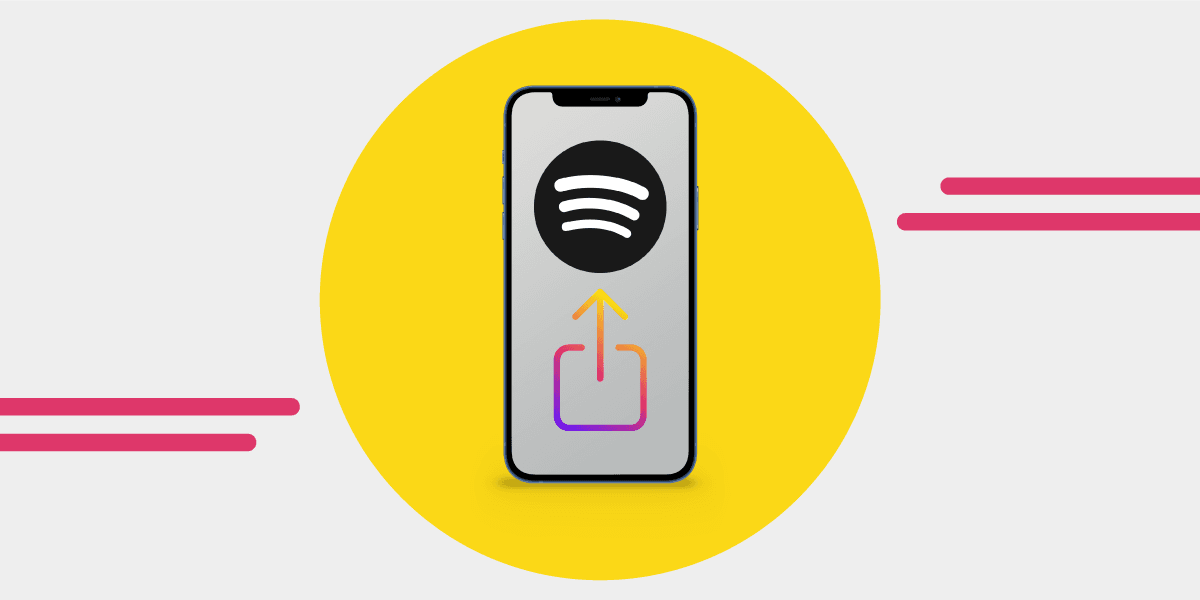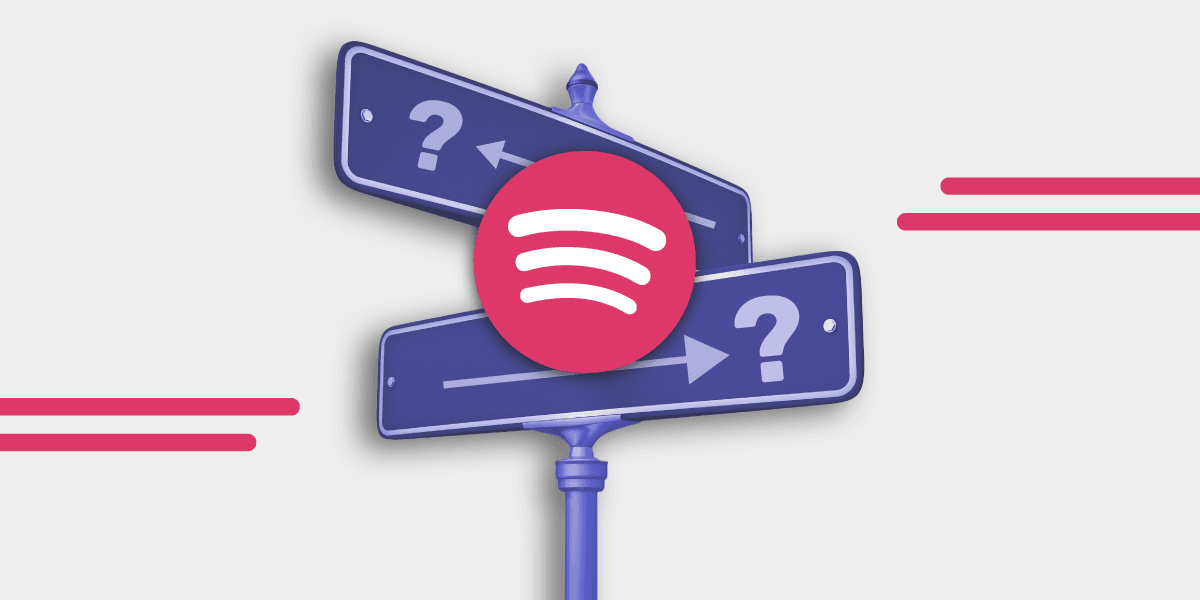Key Takeaway
Your playlist cover is the first thing people see. Keep it clean, bold, and easy to spot on any screen.
How to Make a Spotify Playlist Cover That Gets Clicks
Got a playlist you want people to notice? Here’s the truth. If you don’t have a custom cover, nobody’s stopping to check it out. That grey square doesn’t cut it.
You don’t need to be a designer or pay for fancy software. You just need the right size, the right image, and a tool to put it all together. This guide shows you how to create a Spotify playlist cover that looks good and gets people to click—on mobile, desktop, and everywhere else.
Spotify lets you group songs into playlists, but adding a cover makes yours easier to spot. It shows up in your library, in search, and when you share your playlist. Your cover is public. Anyone can see it when they find or follow your playlist.
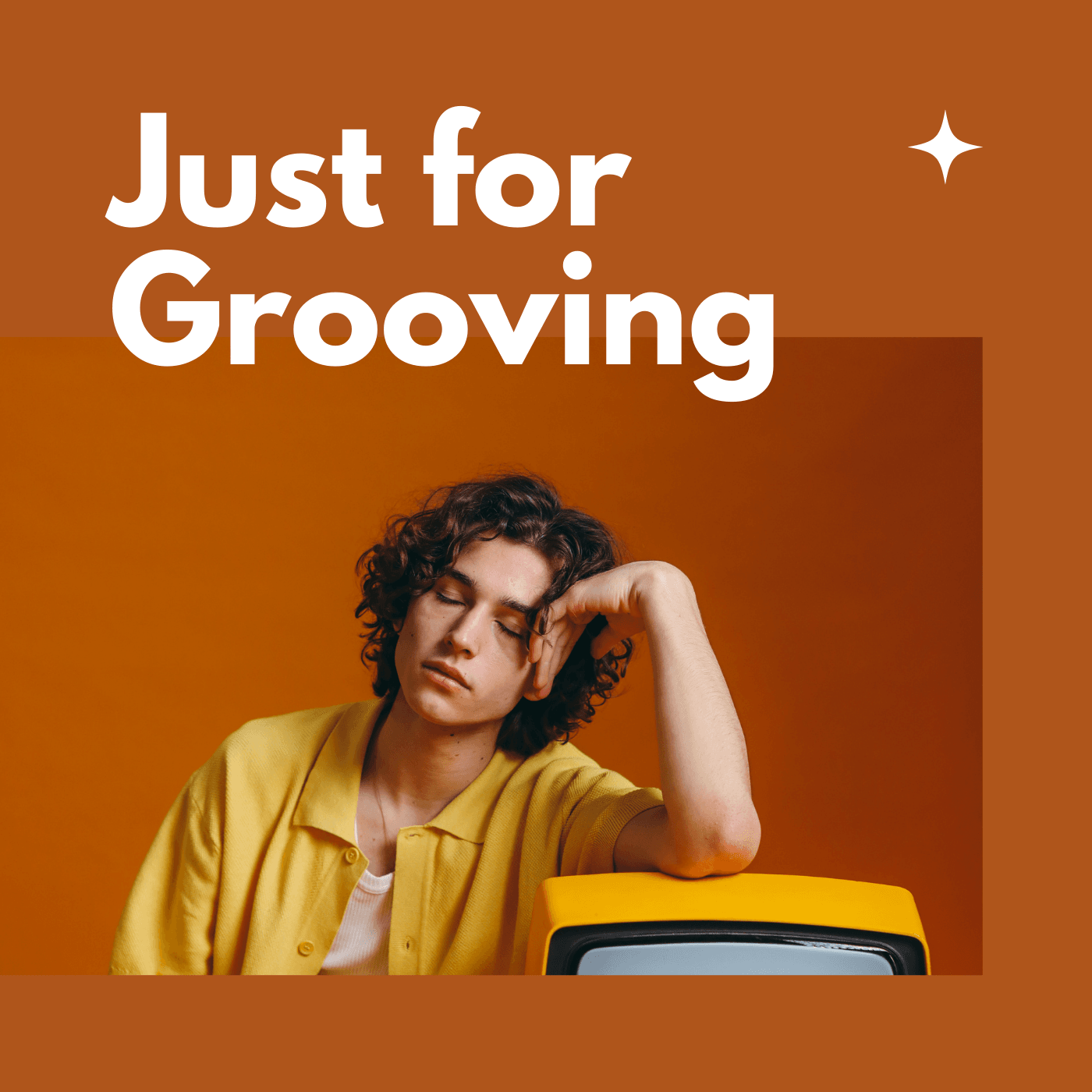
Best Spotify Playlist Cover Size and Format
Start with a square image. Go bigger than 300 x 300 pixels if you want it to look sharp on all screens. 640 x 640 pixels or more is ideal. Stick with JPEG or PNG format and keep the file under 4 MB.
If your image looks blurry or stretched, use an AI photo editor to upscale it without losing quality.
How to Choose the Right Image
Your playlist cover should tell people what kind of music they’re about to hear. Pick an image that’s simple, bold, and easy to recognize.
Skip the cluttered graphics. Go for solid colors, clean shapes, or a single focus that stands out. Bright colors work best on Spotify’s dark background.

How to Add Text That Works
If you’re adding text, keep it short. Use bold, easy-to-read fonts like Helvetica or Avenir. Make sure your text doesn’t blend into the background. It needs to stand out at a glance, even on smaller screens.
Got a brand or personal project? You can add your logo. Just don’t overdo it.

What to Avoid
- No URLs, contact info, or prices
- No low-quality or blurry images
- No scanned CD covers or copyrighted content
- No hype words like “exclusive” or “limited”
- No cramming everything into a corner
- No logos from digital stores like iTunes
Free Tools to Make Spotify Playlist Covers
- Coverify
Free tool with Unsplash images. Add text and push the cover straight to Spotify.

- Canva
Drag-and-drop tool with ready-to-use templates.

- Spotlistr
Quick, browser-based tool with Unsplash integration.

-
Fotor
Easy online tool with templates and editing options. -
Soundplate Cover Generator
Built for Spotify playlist covers. Quick and simple. -
SpotiPlus
Mobile app with Spotify integration to make covers on the go.
How to Change Your Playlist Cover
On Desktop
- Open your playlist
- Click the current cover image
- Upload your new cover
- Add a playlist description so people know what they’re getting
- Save
On Mobile
- Open the Spotify app
- Go to Your Library and pick your playlist
- Tap the three-dot menu and select "Edit"
- Tap the image to upload your new cover
- Update your playlist description for extra visibility
- Save
Spotify also has a "Create cover art" tool in the mobile app. You can build covers right in Spotify using text, colors, and stickers. Learn more on Spotify’s official newsroom.
Share Your Playlist with Smart Links
Once your playlist looks good, share it the smart way. Use Free Your Music Smart Links to give your listeners one link that works on all streaming platforms. You’ll also get analytics to see who’s clicking and where they’re listening.
Create your free Smart Link here and start promoting your playlist.
FAQ
What’s the best Spotify playlist cover size?
At least 640 x 640 pixels. Bigger is better.
Can I use any image?
Only if you have the rights to it. Skip anything copyrighted or low quality.
Why isn’t my new cover showing?
Sometimes it takes a few minutes. Refresh the app or check on another device.
Can I design a cover inside Spotify?
Yes. Use the mobile app’s "Create cover art" feature to build one directly in Spotify.
Can I update my playlist cover on mobile?
Yes. Go to your playlist, tap the three dots, choose "Edit," and upload your image.
Is my playlist cover public?
Yes. Anyone who finds or follows your playlist can see your cover.
Not on Spotify? No worries, you can move your playlists with Free Your Music in a few quick taps!