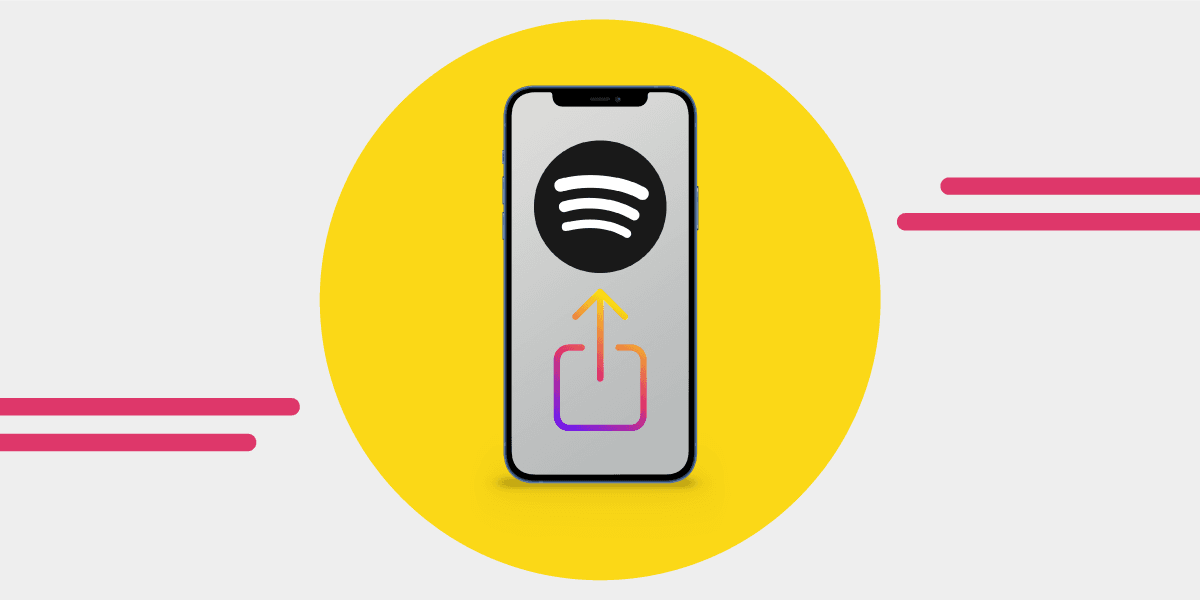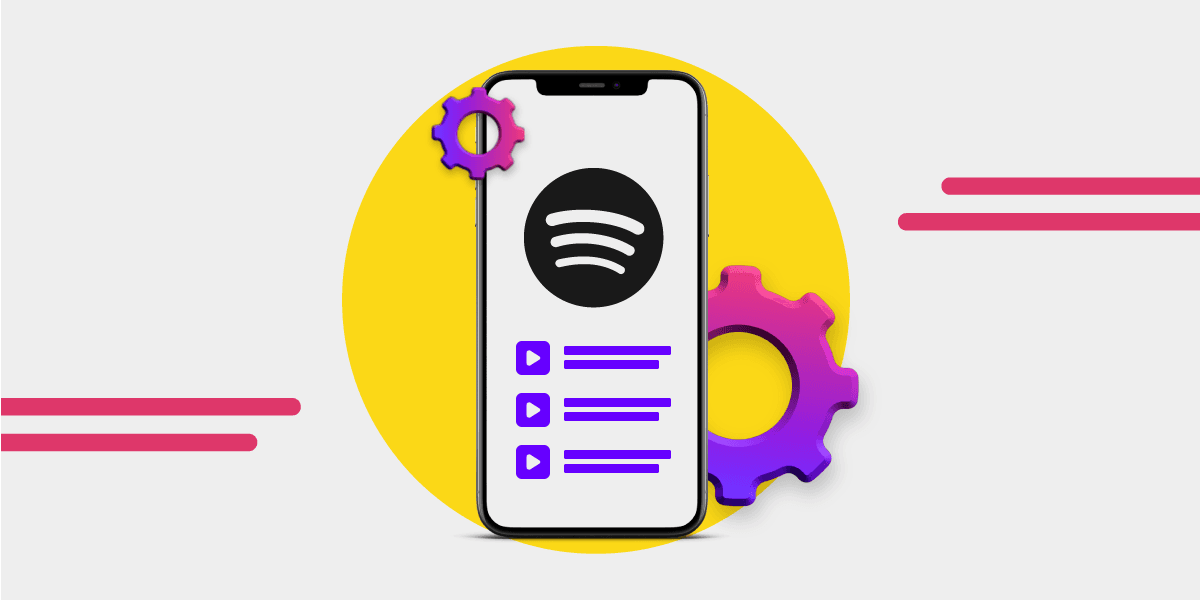Got a playlist you’re proud of? Whether it’s a handpicked mix for a friend or something you want to share with a bigger audience, Spotify makes it easy to spread the music. You can send a link, post it on social media, or even make it collaborative so others can add their own tracks.
Here’s how to start sharing your Spotify playlists all over the place.
Different Ways to Share a Spotify Playlist
There’s more than one way to share a Spotify playlist, depending on where you want it to go. The simplest method is copying the playlist link, but you can also post it on social media, make it collaborative, use the new scannable code, or the many (many) share to buttons.
Here’s what we’re covering:
- How to share a Spotify playlist link
- How to share on Instagram, Facebook, and other social media
- How to create a collaborative playlist with friends
- How to embed a playlist on a website or blog
- How to share a playlist via QR code
- How to use SharePlay to listen together on FaceTime
How to Share a Spotify Playlist Link
The easiest way to share a playlist is by copying the link and sending it directly. This works across all devices and can be pasted into messages, emails, or anywhere else you want.
Here’s how to do it:
-
On mobile:
- Open Spotify and go to the playlist you want to share.
- Tap the three dots (•••) at the top of the playlist.
- Select Share > Copy Link.
- Paste the link wherever you want to send it.
-
On desktop:
- Right-click the playlist in your Library.
- Click Share > Copy Playlist Link.
- Send or post the link anywhere.
Anyone who clicks the link will be taken straight to your playlist in Spotify. If your playlist is private, they won’t be able to see it unless you change its settings to public.
Handy to know that often when you use the link in many websites, they will automatically turn into a cute looking bar, similar to an embed.
How to Share a Spotify Playlist on Instagram, TikTok, Facebook, and Other Social Media
If you want to post your playlist directly to social media, Spotify makes it easy to share on Instagram Stories, TikTok, Facebook, Twitter, and more. Each platform has its own way of displaying the link, so here’s how to do it on each one.
On mobile:
- Open Spotify and go to your playlist.
- Tap the three dots (•••).
- Select Share and choose a platform.
- Follow the prompts to post it.
Instagram Stories
- Select Instagram from the Share menu.
- Spotify will generate a Story with your playlist cover as the background.
- Customize the Story by adding text, stickers, or GIFs.
- Post it, and viewers can tap the link to open the playlist in Spotify.
TikTok
- Choose TikTok from the Share menu.
- You can either create a new video with the playlist link attached or add it to your bio.
- If posting a video, you can record or upload a clip, edit it, and post with the Spotify link in the caption.
Facebook & Twitter (X)
- Select Facebook or Twitter from the Share menu.
- Spotify will generate a clickable link preview with the playlist cover and title.
- Add a caption or description before posting.
WhatsApp, Messenger, and other messaging apps
- Choose a messaging app from the Share menu.
- Select a contact and send the playlist as a direct message.
Super easy, and a great way to share playlists with followers and friends online!
How to Create a Collaborative Playlist on Spotify
If you want to share a playlist with friends and let them add their own songs, making it collaborative is the way to go. Collaborative playlists let multiple users add, remove, and reorder tracks in real time.
On mobile:
- Open Spotify and go to your playlist.
- Tap the three dots (•••).
- Select Make Collaborative.
- Tap Share to send the playlist link to friends.
On desktop:
- Right-click the playlist in your Library.
- Click Collaborative Playlist to enable it.
- Click Share and send the link.
Once someone joins, they’ll be able to add and edit songs. You can remove access at any time by turning off the Collaborative feature.
If you want the playlist to be visible to everyone, but only you can edit it, choose Make Public instead of Collaborative.
For an even more personalized way to create shared playlists, check out Spotify Blend, which automatically mixes your music with a friend’s. Learn how to set it up here: How to Use Spotify Blend.
How to Share a Spotify Playlist with a QR Code
If you want to share a playlist in person without sending a link, Spotify QR codes are a quick way to do it. These scannable codes take users directly to the playlist without needing to type or search for it.
On mobile:
- Open Spotify and go to your playlist.
- Tap the three dots (•••).
- You’ll see a Spotify code below the playlist cover.
- Show this code to a friend, or take a screenshot and send it.
To scan a Spotify QR code:
- Open Spotify and tap the Search icon.
- Tap the camera icon in the search bar.
- Point your camera at the QR code or select a screenshot from your gallery.
- The playlist will open instantly.
These are fairly new, but more brands are starting to use them on their packaging and in their marketing.

How to Embed a Spotify Playlist on a Website or Blog
If you want to showcase a playlist on a website, embedding it is the best option. Spotify lets you generate an embed code that creates a playable widget. Perfect for blogs, newsletters, artist pages, or online music recommendations.
On desktop:
- Open Spotify and go to your playlist.
- Click the three dots (•••).
- Select Share > Copy Embed Code.
- Paste the code into your website’s HTML.
The embedded player lets visitors listen to the playlist directly from the page without opening Spotify. If your playlist is private, you’ll need to make it public before embedding.
However, embedding doesn’t always work on every platform. Most websites that support HTML embeds will display the player, but some email newsletter platforms strip out embedded content, meaning your playlist will only appear as a link. If embedding isn’t supported, you can add a direct link or a playlist screenshot to guide readers to Spotify instead.
For WordPress users, simply pasting the playlist link into a post will usually auto-generate the embedded player.
How to Share a Spotify Playlist with SharePlay
For iPhone and iPad users, SharePlay lets you listen to Spotify playlists together over FaceTime. This is perfect for long-distance friends, virtual hangouts, or even just sharing a listening session in real time.
To use SharePlay with Spotify:
- Start a FaceTime call with the person you want to listen with.
- Open Spotify and play a song or playlist.
- If prompted, tap SharePlay to start listening together.
- Everyone in the call with a Spotify Premium subscription can control playback, skip tracks, or queue new songs.
Since all participants need Spotify Premium, this feature isn’t available for free users, very boo.
In the end, Spotify, regardless of the many faults it has, is one of the most social platforms. It gives users the maximum amount of sharing possiblities.
Whether you're sending a direct link, posting on social media, creating a collaborative playlist, or even using a QR code, they make it as easy as possible.
For those looking to switch streaming services without losing their playlists, Free Your Music makes it effortless to transfer your music library between platforms.