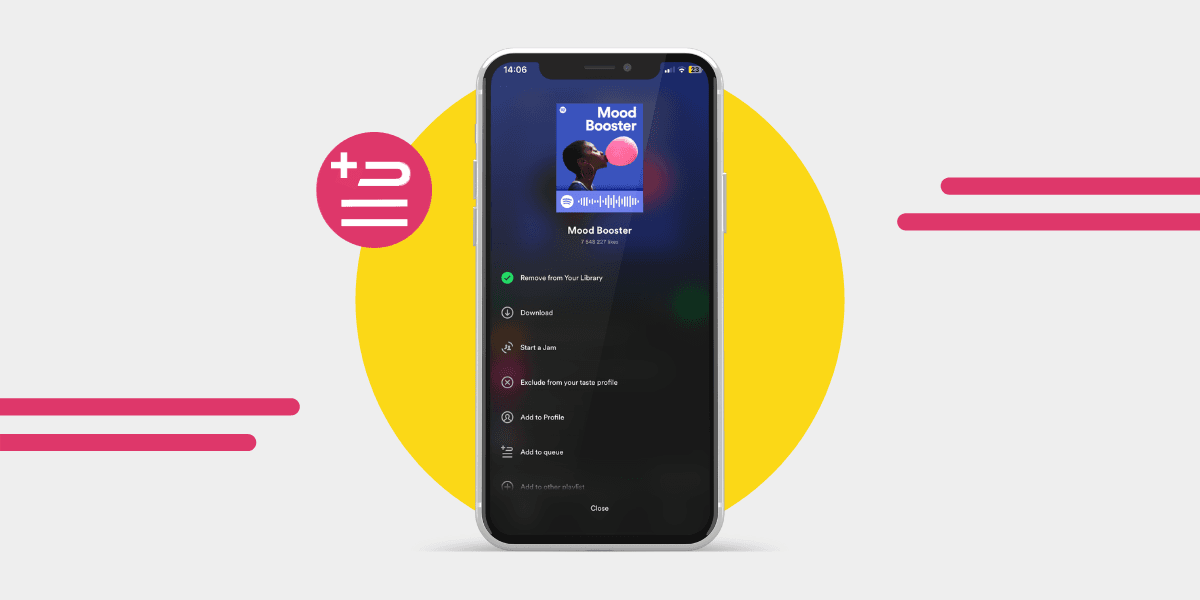Even for expert Spotify users, the Spotify Queue feature can pose a bit of a mystery - if you already have playlists - then what is the use of a queue? Adding songs to the queue accidentally, and not knowing how to remove songs from the Spotify Queue is more common than you think!
Here is everything you need to know about how to add and remove tracks, or clear your Spotify Queue!
What is the Spotify Queue?
You are likely familiar with the playlists you can create on Spotify – but have you ever checked out your queue?
The Spotify Queue is a temporary playlist you can build on the fly. It is separate from your playlists and disappears once the queue is finished. You can add songs, move them around, and clear the Spotify queue whenever you like.
The Spotify Queue gives people finer control over the order in which their music is played – which is incredible for creating a specific mood at parties, a workflow, or even meditation track list. The queue can be useful for listening to albums in a particular order rather than relying on the shuffle feature or playing from start to finish.
The difference between the regular Spotify playlist and the Spotify queue is that the playlist is a permanent saved selection of music that can be played at any time, and the Spotify queue is temporary unless you save it.
How to view the Spotify Queue
If you want to check out the Spotify Queue, look for the Queue icon (it looks like a burger) and sits next to the Now Playing bar. Once you find it, tap it and you'll be able to view your queue.

How to add songs to Spotify Queue
To add songs via mobile:
- Search for the songs that you want to add to your queue.
- You'll see three dots on the right side, tap them.
- Add to queue is the third option; tap it.
- And that's it! Your song is now added to the queue.
To add songs to the queue via web player:
- Type the tracks you want to add in the search bar.
- Right-click the music and select Add to Queue.
- To move things quickly, you can click and drag the tracks to the queue
How to change the order of the Spotify Queue
The fastest way to change the order of your Spotify Queue is using the click and drag method when using the web player. If you're using the Spotify mobile app, look for the three dots, press and hold the button, and drag the music to where you want it to go.
How to clear the Spotify Queue
Wondering how to clear Spotify queue tracks or how to delete Spotify queue entirely? Here's the trick: you can only clear songs that you’ve manually added. If you're listening to a regular playlist, that’s what will show in the queue, and you won’t be able to remove those tracks.
To clear songs you’ve queued yourself:
- Tap the Queue icon (next to the Now Playing bar).
- Scroll to the Queued Songs section.
- Tap Clear Queue or remove individual tracks by swiping left or tapping the three dots.
This gives you full control over what’s playing next, and lets you start fresh anytime.

What are the Spotify Queue management features?
The features above will help you add songs, change the order, and clear Spotify Queue – but a couple of other features help with queue management.
Play Next: You can select any song and click Play Next to have that song take preference over whatever else was in the queue. You tap the Play Next button in the mobile app and the web player for that to happen.
Save queue as playlist: when you make an excellent queue and don’t want to lose it, look for the Save queue as Playlist button at the bottom of the mobile app but at the top of the web player queue.
Share queue: you can quickly share your excellent Spotify queue with others by locating the Share queue button. Again, in the mobile app, it is at the bottom, but on the web player, it is at the top of the queue.
Duplicate queue: duplicating a queue so that you can perfect it by adding songs or changing the order is great for listeners who want to create a specific mood. You can quickly Duplicate your queue by locating the button at the bottom of the queue on mobile and the top on the web player.
Are you missing your long-lost playlists?
Never lose another great playlist again; with the Free Your Music app, you can transfer your playlists from any music streaming service to the one you use.