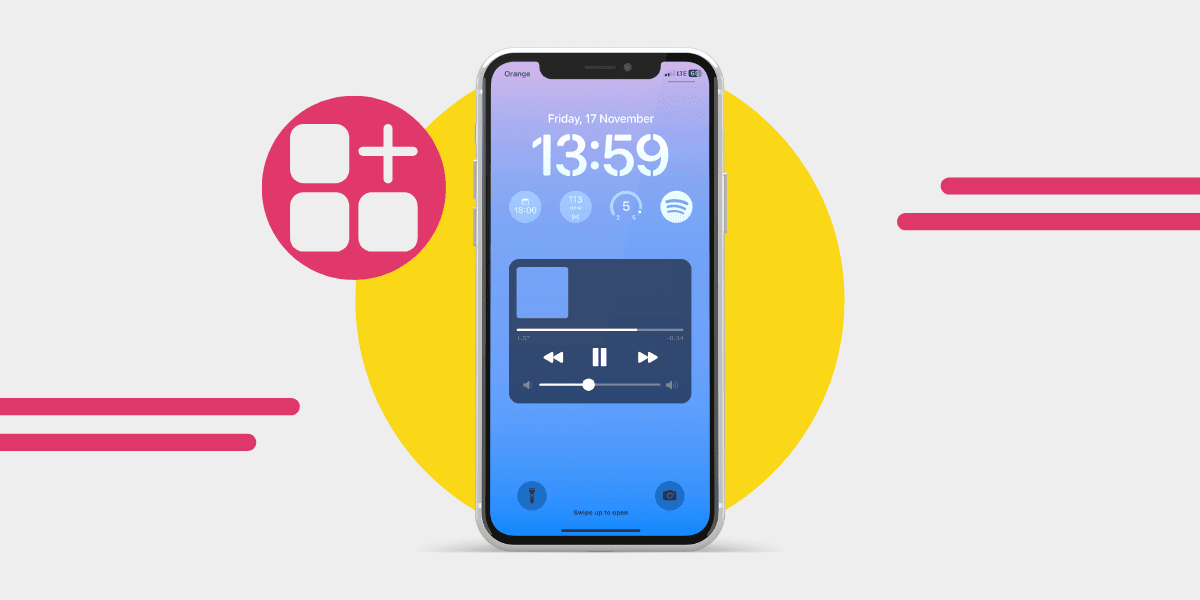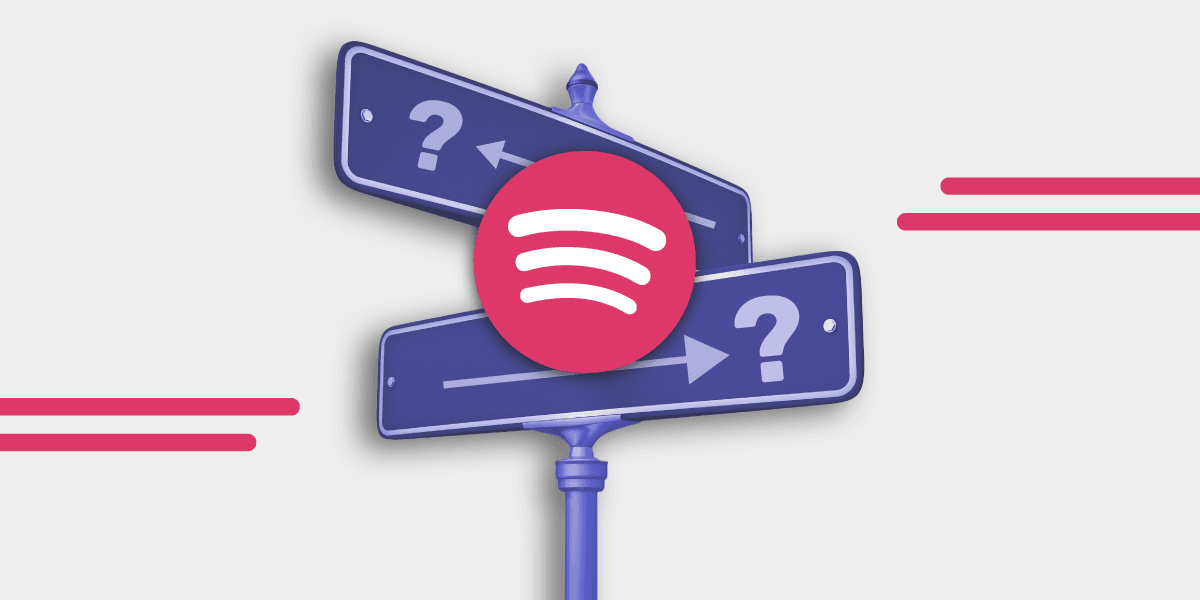Mobile devices and the Spotify app are a match made in heaven - it might just be one of the best user interfaces of all of the music streaming apps. Now, another feature that gives Spotify users even more control of their listening sessions is the Spotify Widget.
Quick answers for adding a Spotify Widget
iOS: Press and hold anywhere on your home screen, tap + in the top left, type Spotify in the search bar, tap it and drag the widget to where you want it to be.
Android: Press and hold anywhere one the home screen, select Widgets, find Spotify, drag the widget to where you want it.

What is the Spotify Widget?
The Spotify Widget is a shortcut that allows one-tap access to your recently played playlists, albums, podcasts, or artists.
The widget is still sleek and easy to use on iOS - with a new lock screen addition, and the Android one recently had a facelift and looks better than ever.
The Spotify Widget offers another way for people to access the controls quickly.
Spotify has released some other cool user tools over the last few years, including Spotify Sleep Timer and Car Thing, Spotify Widget makes a nice addition to their ever expanding user features.
Spotify Widget compatibility
The Spotify Widget works across the main two mobile device operating systems - both Android and iOS. You'll need to make sure you are running the recommended updates though.
You can also find third-party apps that do a similar thing on desktop, but they’re not the official widget, so you might end up running into issues.
iOS
To add the widget to your home screen:
Devices running iOS 14 and above can use the widget.
- Press and hold an empty space on your home screen
- Once the icons start to wobble, look for the + sign
- Tap the + sign and search for Spotify
- Select one of the two widget options
- It will automatically place itself, but you can move it to where you want by dragging it.
- When it is placed tap anywhere on the screen or use the Done button in the top right.
To add the widget to your lock screen:
You need to have an iPhone on iOS 16 or above and Spotify 8.8.26 and above
- Press and hold an empty space on your lock screen.
- Tap Customise.
- Select the Lock Screen (on the left).
- Tap the widget area under the clock.
- Tap Spotify, and drag it into position.
- When you're done, click the X button, followed by the Done button in the top right.
Android
To add the widget to your home screen:
You’ll need to update your Spotify app to 8.8.50 and have Android 5 or higher, if you haven't already.
- Press and hold your finger on the home screen of your Android phone.
- A pop-up with options will appear; tap Widgets.
- Search for Spotify or scroll until you find it.
- Press and hold, then drag the widget to where you want it.
- Press and slide the dots to resize the widget.
- When you're done tap anywhere on the screen to finish.
Can I remove the Spotify Widget?
Yes, if you decide the Spotify Widget isn’t for you or you want to make space for something else, you can remove the Spotify Widget.
iOS Spotify Widget home screen removal:
- Press and hold the widget
- Press the Remove Widget button
- A Remove “Spotify” Widget pop-up will appear
- Tap Remove
iOS Spotify Widget lock screen removal:
- Press and hold the lock screen.
- Click Customise.
- Tap the Lock Screen (on the left).
- Press the Spotify Widget
- Tap the -
- The widget will disappear, click the X and then Done in the top right.
Android Spotify Widget removal:
- Press and hold the Spotify widget
- An ‘X Remove’ will appear at the top of the screen
- Drag the widget to it, and release
Are there different Spotify Widgets?
There are two types of Spotify Widgets: one that shows you what you are currently listening to, and the other shows you the last five albums or playlists, with what you are currently listening to in the corner. You can choose the one that makes the most sense for your listening habits.
Here is what they look like on iOS.

What is the best way to use the Spotify Widget?
The widget's purpose is to give you quick access to the music you listen to the most, so the best way to ensure that you always have access to the playlists you enjoy without opening the main Spotify app is to listen to more of what you love.
If you haven’t already created personal playlists, now is a great time to do it. Your playlists will be accessible through the Spotify Widget.
And, if you have a particular aesthetic, then you can design your own Spotify playlist covers so that it looks cool.
Wondering what you're missing on Spotify?
Do you want to have things like Spotify Wrapped, Spotify Audiobooks and the Spotify Widget but don't want to leave your playlists behind? Don't worry.
Transferring to Spotify from your current music streaming service is quick and easy with Free Your Music. You can move from TIDAL, Amazon Music, Apple Music and more to Spotify with the tap of a few buttons.