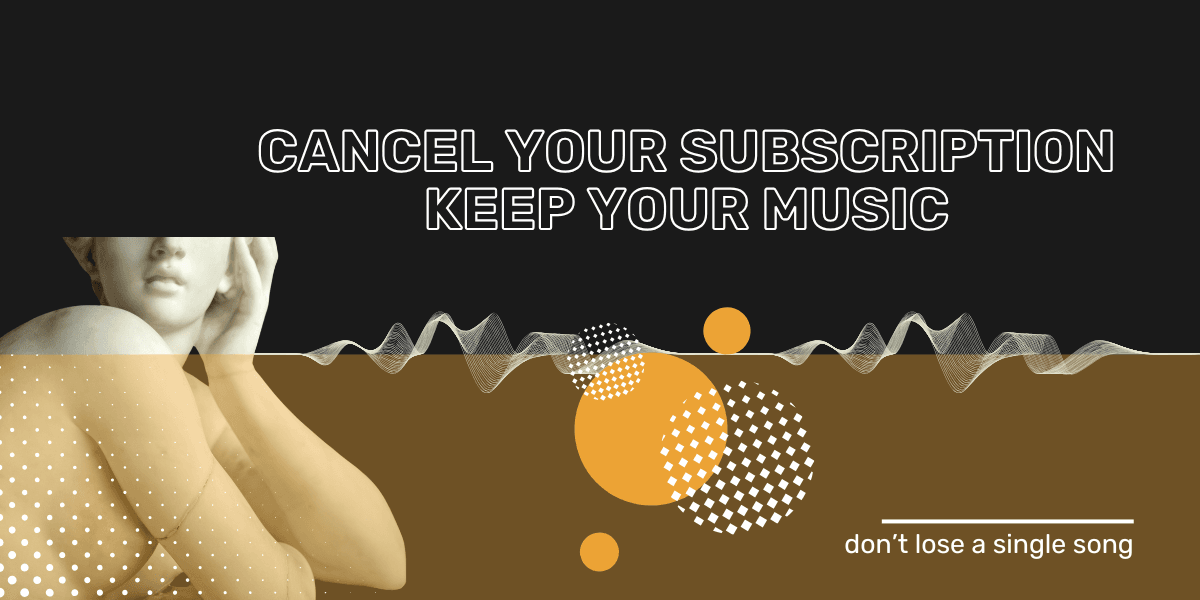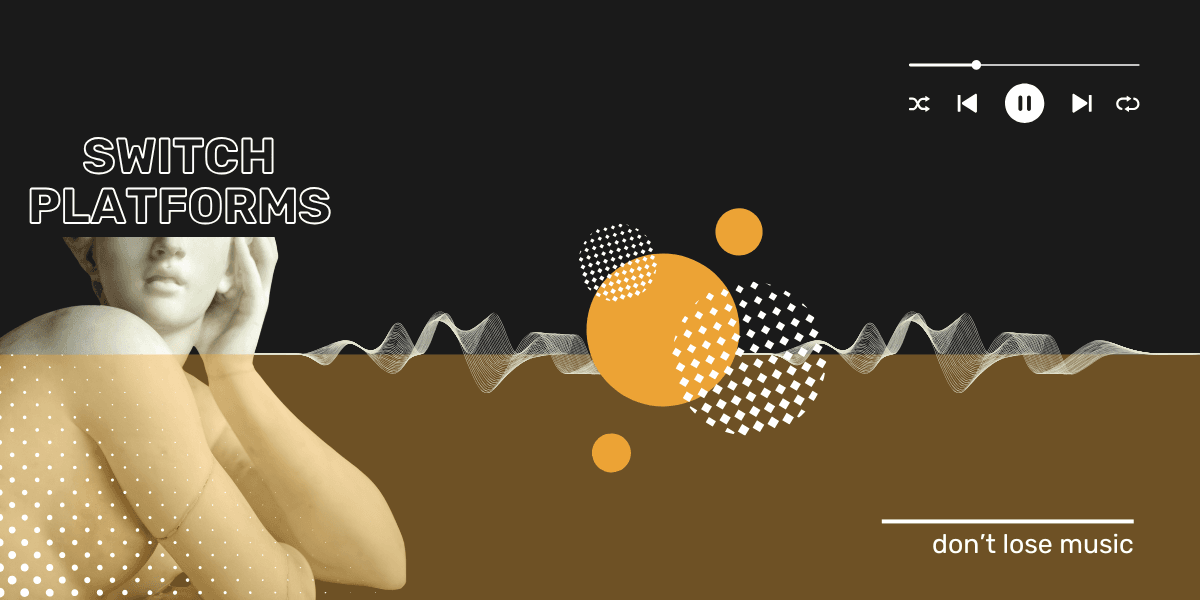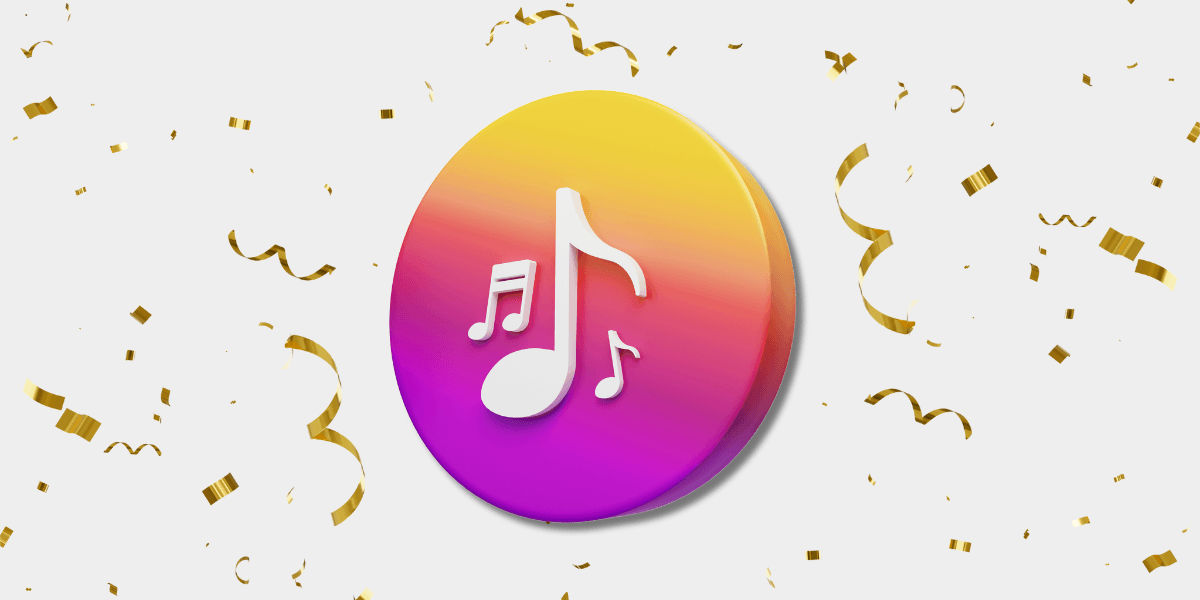How to Cancel Your Music Streaming Subscription Without Losing Your Playlists
Key takeaway
Before canceling Spotify, Apple Music, Tidal, or any other music streaming subscription, transfer your playlists with Free Your Music. This guarantees your music library stays intact, letting you switch platforms without losing your music.
TL;DR
- Verify your billing source (Apple, Google Play, carrier, or directly).
- Transfer playlists and libraries with Free Your Music before canceling.
- Follow exact cancellation steps for each streaming service.
- Know what access and playlist retention to expect after canceling.
- Check FAQs to avoid common mistakes and issues.
What to Do Before Canceling Your Music Subscription
- Confirm billing method
Cancel via the platform charging you: Apple, Google Play, phone carrier, or the streaming service directly. Canceling elsewhere won’t stop charges. - Transfer your playlists and music library
Use Free Your Music to move your entire library quickly and accurately. Canceling first risks permanent playlist loss. - Backup offline content
Offline downloads often disappear immediately or once your subscription ends. Save important songs locally before canceling. - Check your billing cycle and timing
Cancel close to your renewal date to avoid paying for unused days.
How to Cancel Major Music Streaming Services Without Losing Playlists
| Service | Cancellation Method | Access After Cancel | Playlist Status |
|---|---|---|---|
| Spotify | Log in at spotify.com > Account > Manage Plan > Cancel Premium | Access until billing ends | Playlists kept; downgraded to Free tier |
| Apple Music | iPhone: Settings > Your Name > Subscriptions > Cancel Apple Music | Access ends immediately | Playlists deleted 30 days after cancellation |
| Tidal | Log in at tidal.com > Account Settings > Subscription > Cancel | Access until billing ends | Playlists kept; offline downloads lost |
| Deezer | Deezer.com > Settings > Manage My Subscription > Cancel | Access ends immediately | Playlists deleted |
| Pandora | Pandora.com > Account Settings > Cancel Subscription | Access until billing ends | Playlists revert to Free tier |
| SoundCloud Go | soundcloud.com/settings/subscriptions > Cancel | Access until billing ends | Playlists kept |
Note: If billed through Apple, Google Play, or your carrier, cancel via those platforms.
Frequently Asked Questions (FAQs)
Will I lose my playlists if I cancel my subscription?
Playlists can be deleted or downgraded depending on the platform. Transferring playlists with Free Your Music before cancellation ensures your music stays safe.
Can I pause my subscription instead of canceling?
Some services allow pausing subscriptions temporarily, check your provider. Pausing maintains playlists and access without billing.
What happens to offline downloads after cancellation?
Offline music is usually lost immediately or after your subscription expires. Back up files locally before cancelling.
How can I check who is billing me?
Check bank or credit card statements, or look in device subscription settings:
- Apple: Settings > Your Name > Subscriptions
- Google Play: Play Store > Profile > Payments & subscriptions
- Carrier: Check your mobile provider’s billing portal.
Can I get a refund if I cancel mid-cycle?
Refund policies vary. Apple offers a 24-hour refund window; other platforms rarely refund mid-cycle.
Does deleting my streaming account cancel my subscription?
No. Deleting your account usually doesn’t stop billing. You must cancel through subscription or billing settings.
Can I transfer playlists between different streaming platforms?
Yes. Free Your Music supports transferring playlists between Spotify, Apple Music, Tidal, Deezer, YouTube Music, and others.
How do I avoid double billing when switching services?
Cancel your current subscription only after your new service is active. Check billing dates to prevent overlap charges.
Troubleshooting Common Issues When Canceling
- Can’t find the cancel button?
Check if billing is handled externally (Apple, Google Play, carrier). Try logging in on desktop for easier navigation. - Already billed but want to cancel?
Most services don’t refund mid-cycle charges but requesting a refund is worth trying, especially with Apple. - Locked out of account before canceling?
Reset your password first. Without access, cancelation is impossible.
Why Use Free Your Music Before Canceling?
- Transfers your entire music library quickly and accurately.
- Supports all major platforms.
- Trusted by over 5 million users globally.
- Prevents playlist loss and saves you from rebuilding libraries.