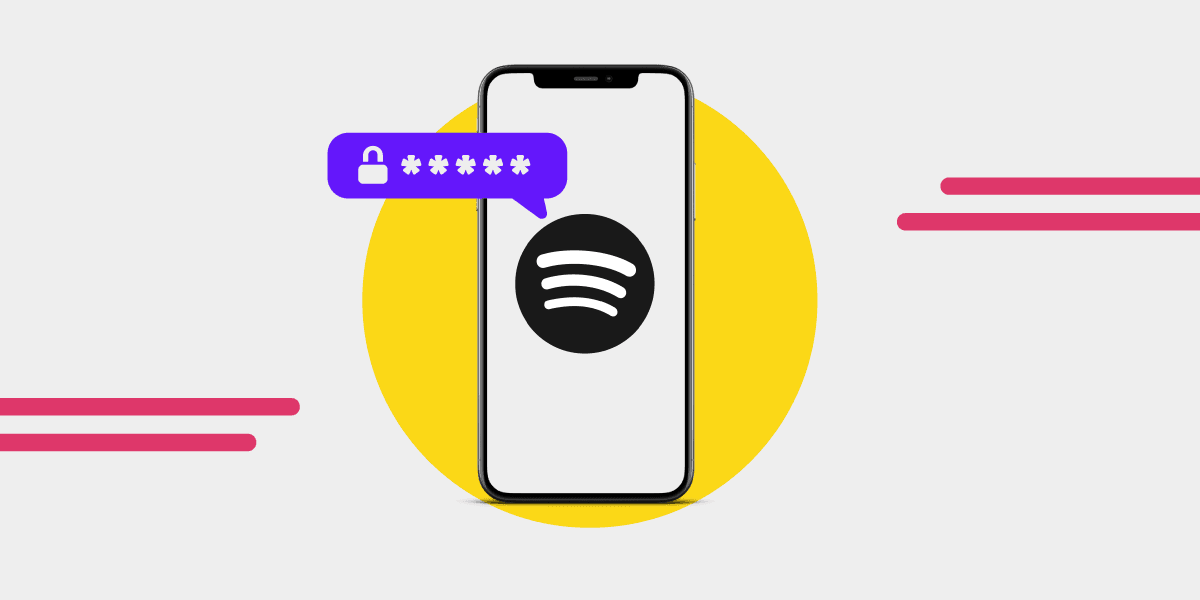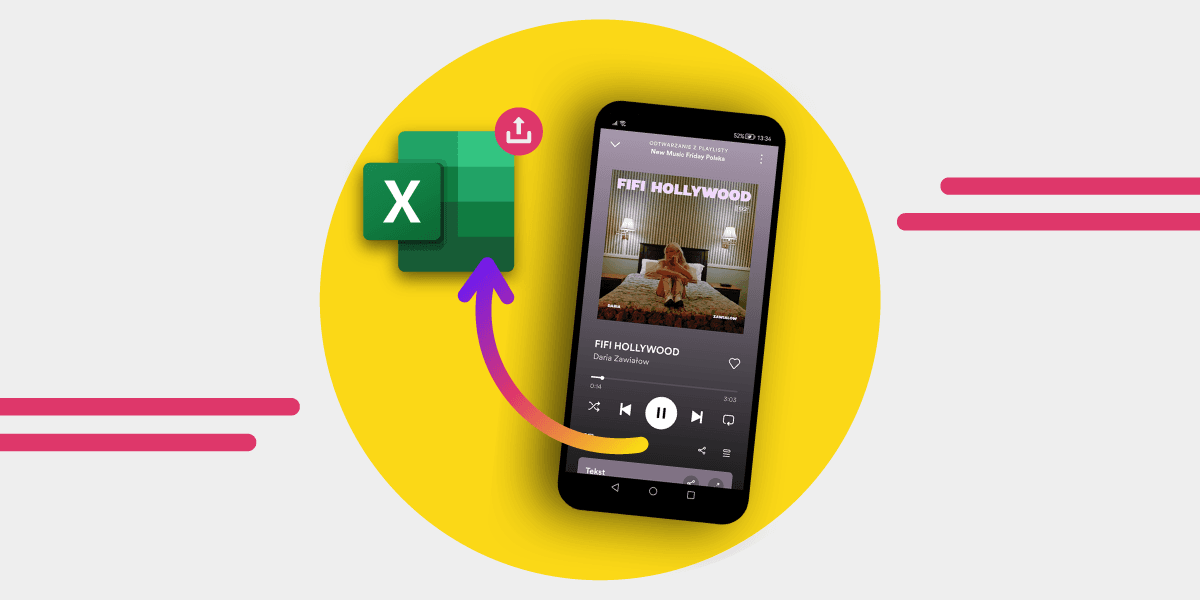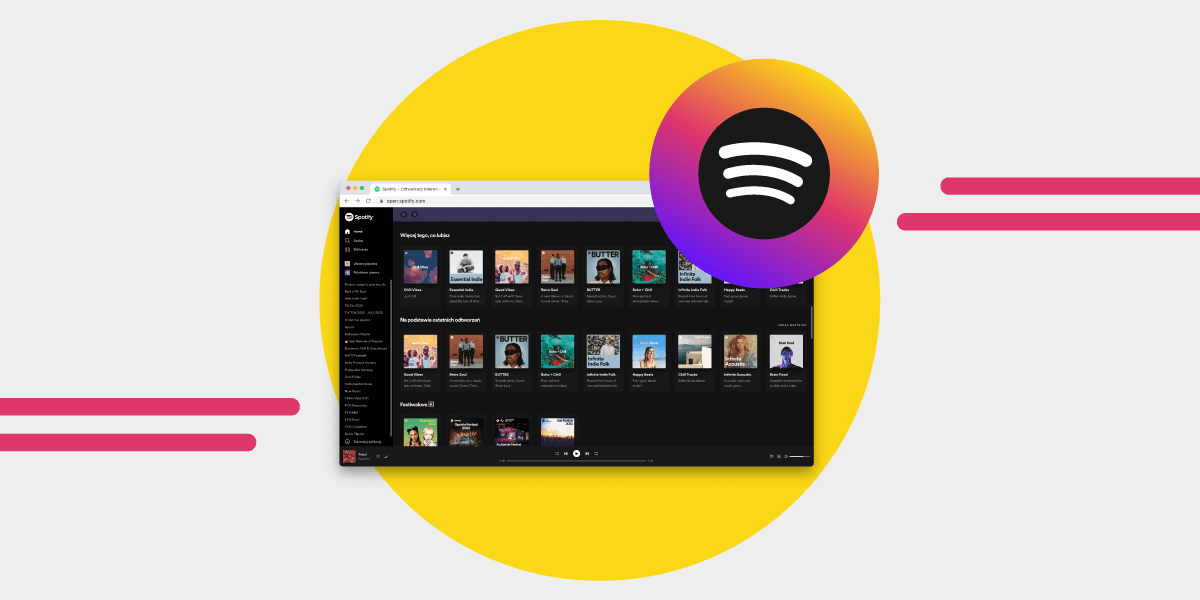For music enthusiasts, Spotify is a go-to platform that offers a vast library of songs and playlists. However, it's crucial to keep your Spotify account secure by periodically changing your password or resetting it if you've forgotten it.
In this article, we will guide you through the process of changing or resetting your Spotify password, ensuring the safety of your account and personal information.
How to Change Your Spotify Password

Changing your Spotify password is a straightforward process, but you can only do it in a web browser. Follow these steps:
- Go to www.spotify.com and click on the "Log In" button located at the top-right corner of the page.
- Enter your Spotify username and password in the provided fields, then click "Log In" to access your account.
- Once you've logged in, click on your username located in the top-right corner of the Spotify homepage. From the drop-down menu, select "Account."
- You will be taken to your account page. Scroll down until you see the "Change Password" section on the left side. Click on it.
- Enter your new password in the designated fields. Make sure your new password is secure and unique. Click on the "Set new password" button to confirm the changes.
Resetting Your Spotify Password

If you've forgotten your Spotify password, don't worry. Follow these simple steps to reset it:
- Visit the Spotify password reset page: www.spotify.com/password-reset.
- Enter the email address associated with your Spotify account and click on "Send".
- Spotify will send you an email containing further instructions. It may take a few minutes for the email to arrive. If you can't find it, check your spam or junk folder.
- Open the email from Spotify and click on the provided link to reset your password.
- You will be directed to a page where you can create a new password. Choose a strong password that combines uppercase and lowercase letters, numbers, and symbols. Avoid using easily guessable information like your name or birthdate.
- Re-enter the newly created password to confirm it. Ensure that both entries match exactly.
- Click on the "Send” button to finalize the password reset process. Your Spotify password has now been successfully reset.
Keep your playlists safe with Free Your Music

Now that you know how to change or reset your Spotify password, it's crucial to protect your valuable playlists. Free Your Music is a fantastic tool that allows you to export your Spotify playlists to a CSV file, ensuring you have a backup in case of any unforeseen events.
- Visit the Free Your Music website and download the application compatible with your operating system.
- Launch the app.
- Select Spotify as the source platform from the available options.
- Choose backup as the destination platform.
- Pick playlists you want to backup. You can click on “Select all” or mark specific playlists.
- Once Free Your Music converts the playlists into a file, you can save them on your device. Simply pick the created transfer, and choose “Export as XLXS file” or “Export as CSV file” depending on your format preferences.
Summary
Changing or resetting your Spotify password is a vital step in maintaining the security of your account. By following the step-by-step instructions provided in this article, you can easily change your password or recover a forgotten one. Furthermore, take advantage of Free Your Music to back up your playlists, ensuring that your music collection remains safe and sound. Enjoy your Spotify experience with peace of mind knowing that your account and playlists are well-protected.