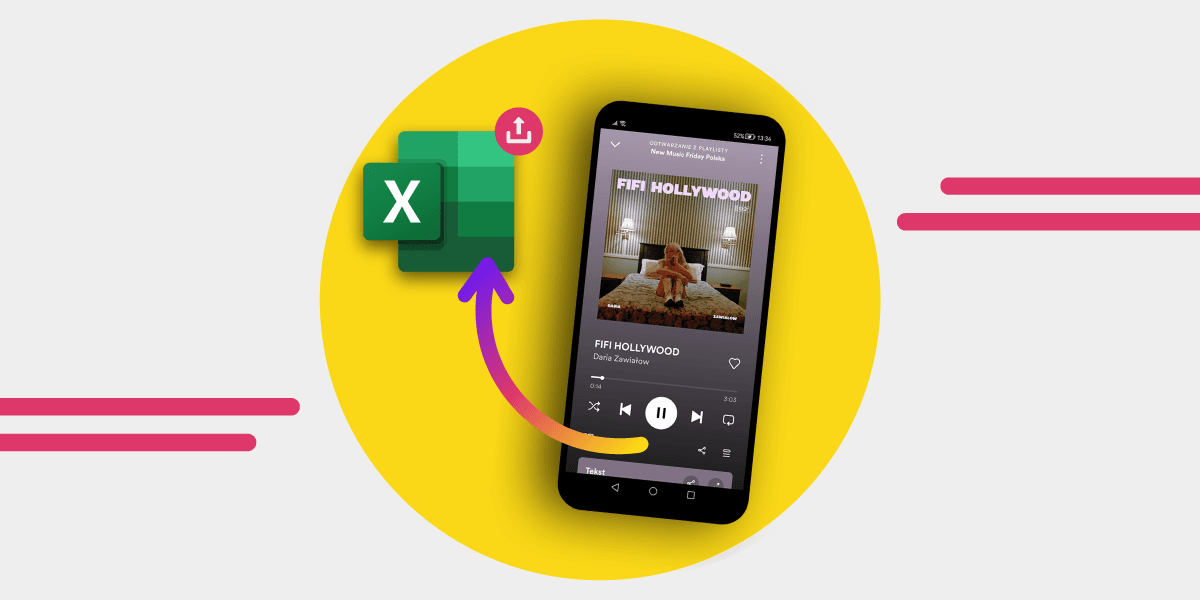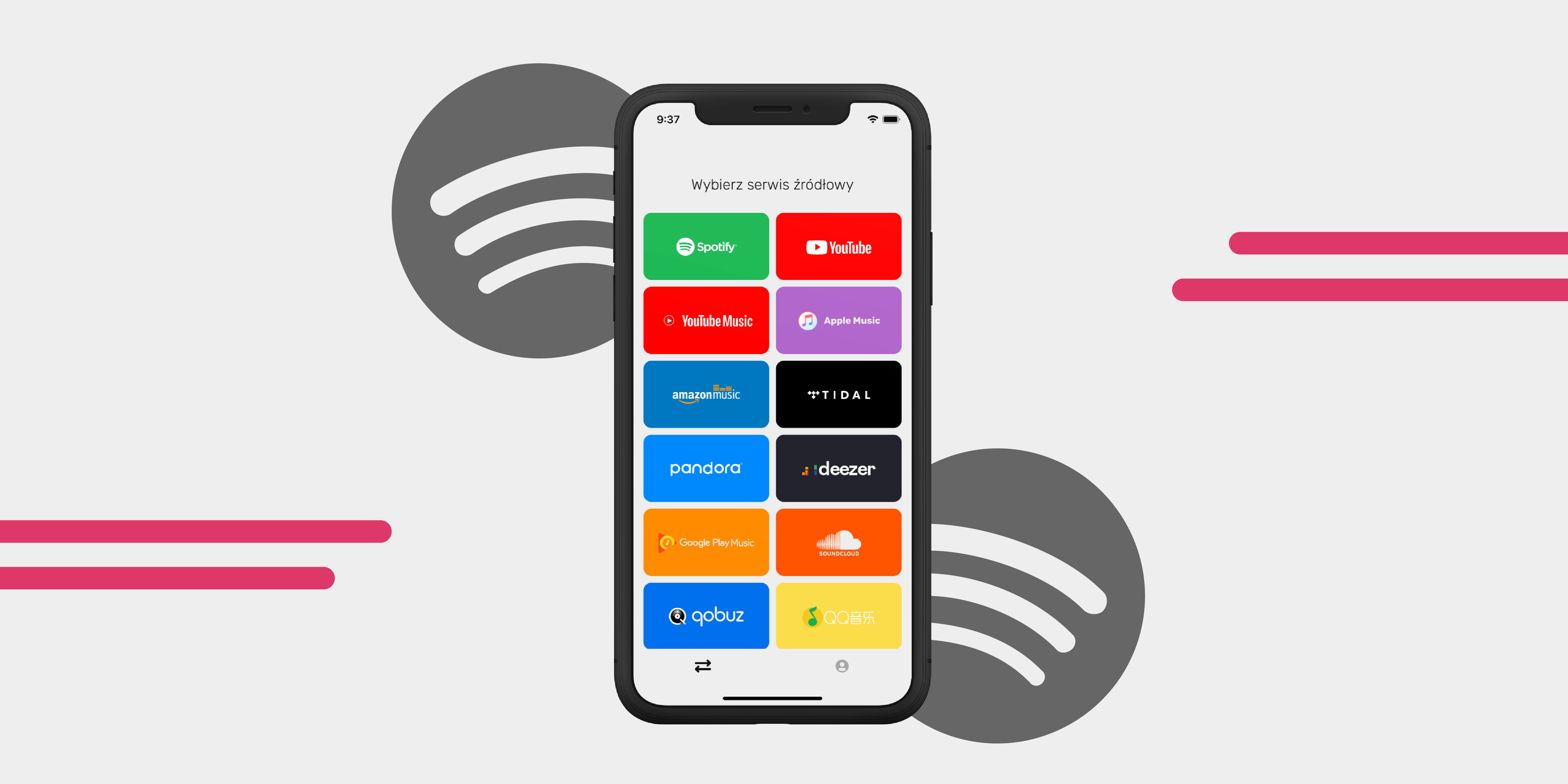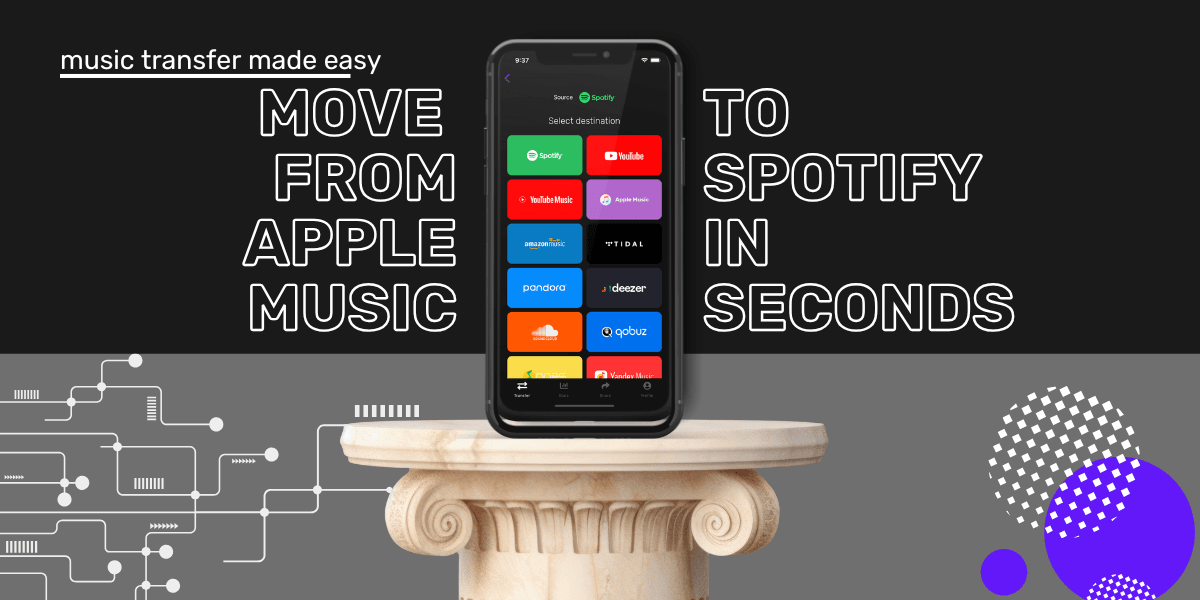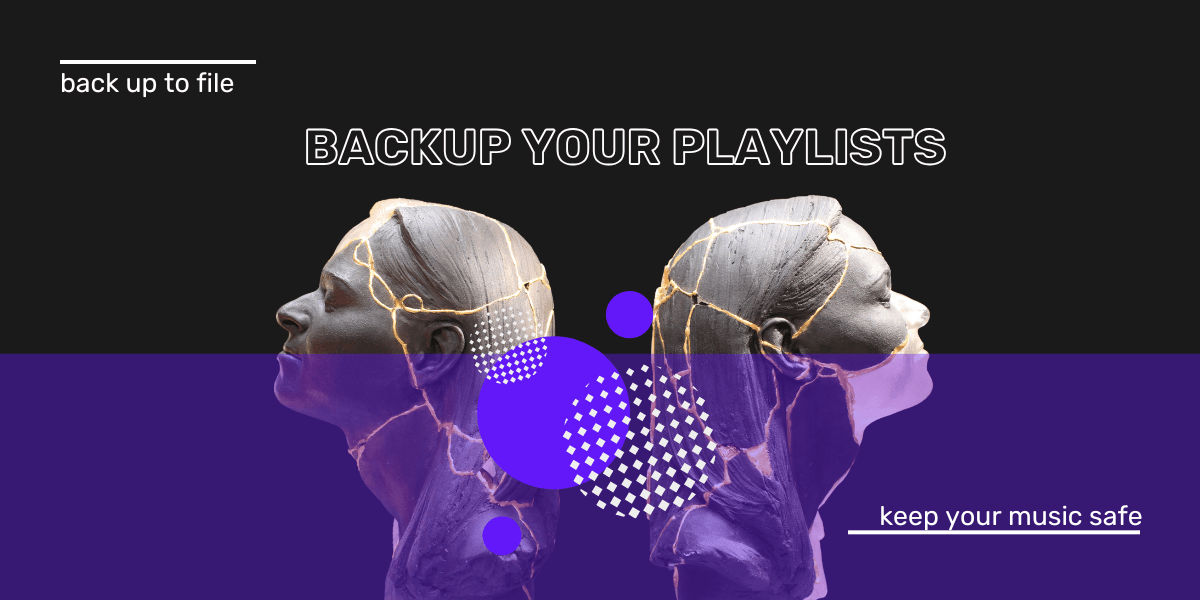Spotify is packed with playlists, from your own carefully curated collections to algorithm-driven recommendations. But what if you want to export playlists from Spotify for backup or move them to another music service? Since Spotify doesn’t offer a built-in export feature, you’ll need a third-party tool. That’s where Free Your Music comes in—it lets you export Spotify playlists to a CSV file or transfer them to another platform with just a few clicks.
Step 1: Download and Install Free Your Music
Start by downloading Free Your Music on your device. It’s available for iOS, Android, Windows, Mac, and Linux. Grab it from the official site.
Step 2: Open the App and Connect Spotify
Launch Free Your Music and choose Spotify as your source platform. If you’re exporting a Spotify playlist, you’ll need to log in and authorize the app. Don’t worry—your passwords stay private. Free Your Music only accesses your playlists to export them for you.

Step 3: Pick Your Destination
Decide where you want to send your Spotify playlist export:
- Export Spotify playlist to Excel for backup. Scroll down to the “Backup” option.
- Transfer to another music service like Apple Music, TIDAL, or Spotify to Amazon Music by selecting your preferred platform and logging in.

Step 4: Choose Where to Save the File
If you’re exporting Spotify playlists to Excel, select a folder on your device to store the file.

Step 5: Select the Playlists and Begin the Export
Pick the Spotify playlists you want to export, then hit “Begin Transfer.” Free Your Music will start processing your request.

Step 6: Complete the Transfer
Once the export is done, you can access your exported Spotify playlists in Excel, TXT, or directly on your new streaming service.

Transferring Playlists to Another Music Service
Want to import playlists into Spotify or another service? Free Your Music can handle that too. Just select your destination service, choose the playlists, and let the app do the rest. Need a guide? Check out how to transfer Spotify playlists to Apple Music.
Whether you’re exporting Spotify playlists for backup, switching to a new platform, or doing a Spotify export playlist for safekeeping, Free Your Music makes it simple. No manual copying, no lost tracks—just quick, hassle-free transfers.