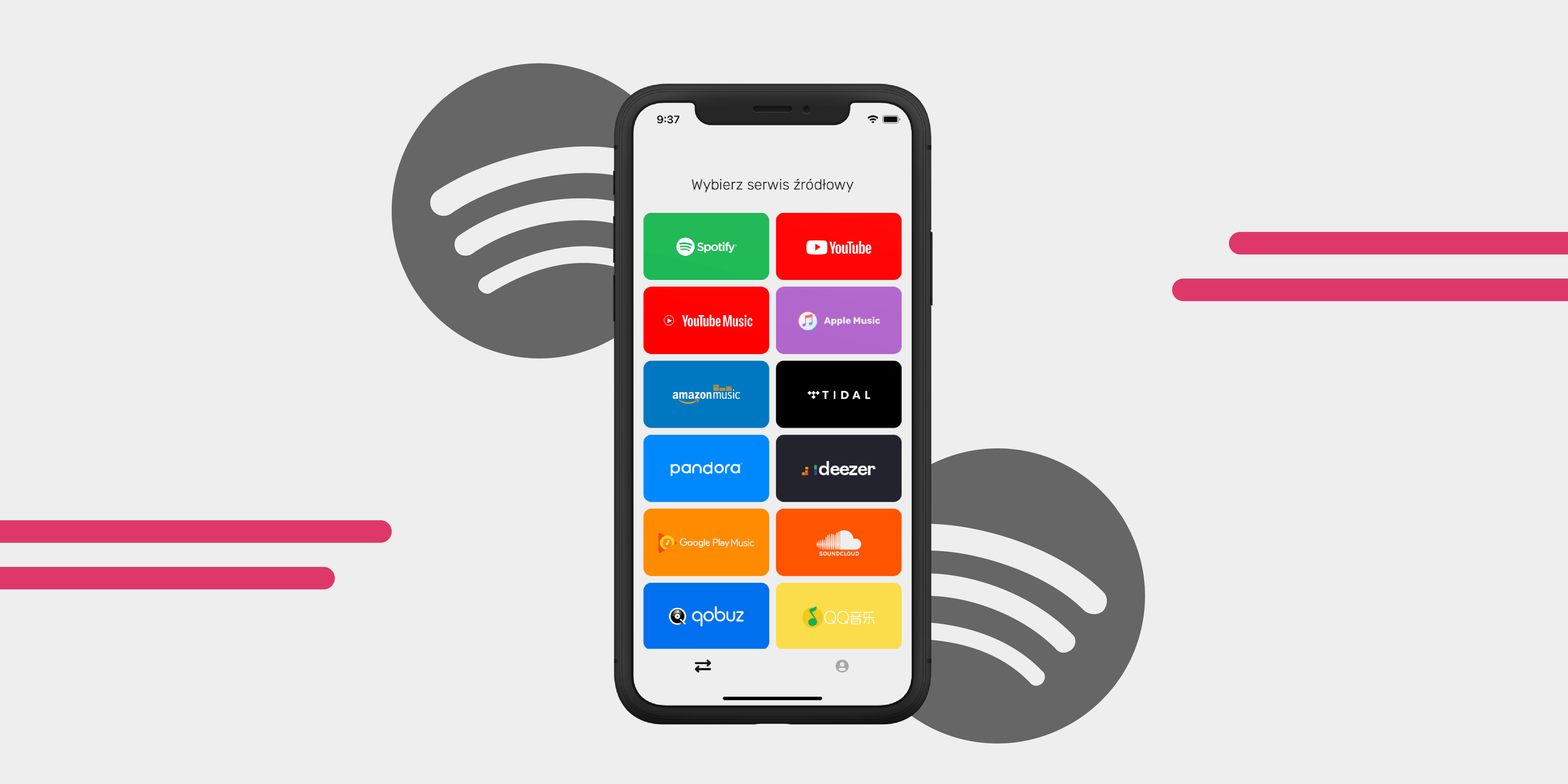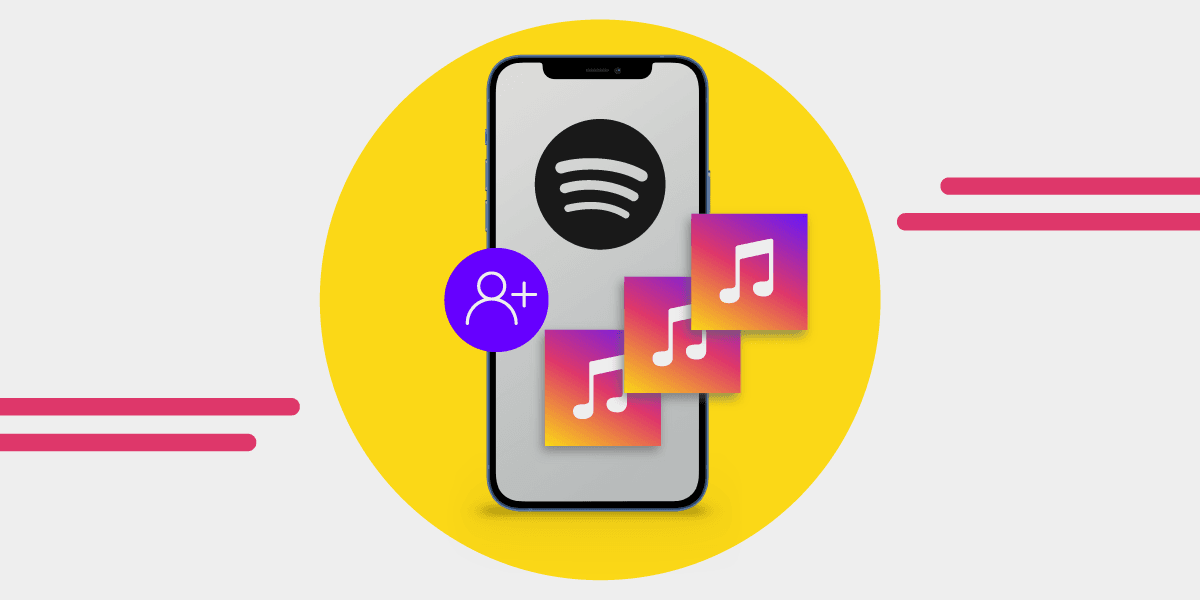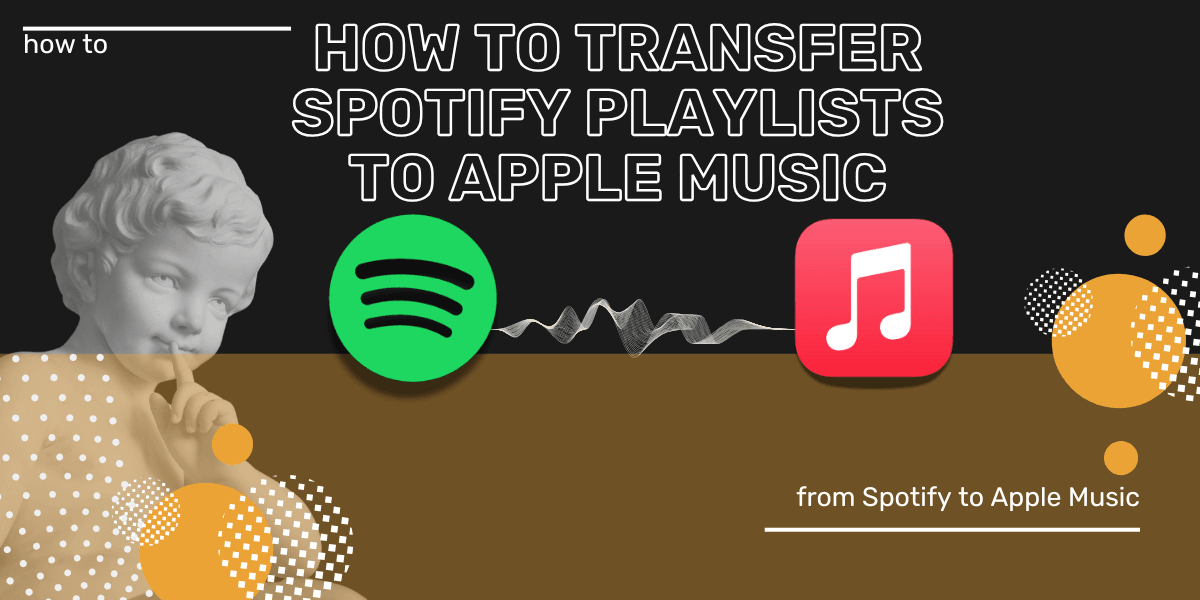Have you recently changed your Spotify account and wondered how to transfer playlists from one account to another? Here's the easiest way to move your music between the Spotify accounts! With these couple of methods, you can see how to transfer playlists to Spotify.
Note: You can use all these workarounds only on the desktop version of Spotify. No matter whether you're a Premium Spotify user or use a free version. The solution involves using a third-party transfer tool that works on both mobile and desktop devices.
Here's how to transfer your playlists to your new Spotify account:
Method 1: Manually Copy a Playlist to a New Spotify Account
You can drag & drop songs from the old playlist to the new one.
- Open the Spotify app on desktop.
- Set playlist in the old account to public.
- Now, copy a link to a playlist you want to transfer. If you have more playlists, copy the link to each and save it in your notes.
- Now log out from your old account and log in to your new account.
- Paste the link to the playlist in the search bar and press Enter.
- Select all songs and add them to a new playlist. To copy all songs, press ctrl +, and for Mac, pressCmnd + a. Then drag them onto the sidebar and drop them into a new playlist. Alternatively, you can right-click all selected songs and choose Add to Playlist > New Playlist. Give your new playlist the same title that it had on the old account, or give it a different one.

Method 2: Search for your old account
If you have a lot of playlists, you can search for your old account and copy the playlists to your library in the new account.
- Open the Spotify app on desktop.
- Set all the playlists in your old account to public.
- Log in to your new account and search for your old account's profile. Simply type the old username in the search bar, or search for the Facebook name (if you connected your account with Facebook).

Have you been having trouble finding it? Then log into your old account, go to your profile, and click on the three dots. You'll get the option to “Copy link to profile". Then, log in to your new account and paste the link in the search bar.

- Once you’ve found your old account, go to the Public Playlists section.

- Click on the chosen playlists and select all songs (press Ctrl + a and for Mac, press Cmnd + a).
- Right-click the selected songs and click Add to Playlist > New Playlist. This step will create a new playlist to your new account containing the same songs.

11. Repeat for all your playlists.
Method 3: Share playlists between Spotify accounts with collaborative playlists
Spotify has collaborative playlists, allowing multiple users to edit the playlist. If you add your new account, you can modify the playlist that you created on your old account.
- Open the Spotify desktop app.
- Log into your old account. Right-click a playlist you want to share between Spotify accounts and choose Invite collaborators. Alternatively, open the playlist and click either the person icon or three dots > Invite collaborators. This will copy the playlist URL address.
- Log into your new account and paste the link.
- Once you accept the invitation, you can change the playlist (add and remove songs).

Method 4: Transfer Spotify playlists automatically with a transfer app
You can transfer Spotify playlists from one account to another with Free Your Music. All you have to do is connect both accounts and pick the list of songs you want to transfer. This is the easiest way to transfer Spotify playlists and favorite albums because everything happens automatically. You don't have to log in and log out repeatedly or copy songs manually.
- Download Free Your Music for the platform of your choice (iOS, Android, Windows, MacOS and Linux).
- Connect your old and new Spotify accounts.
- Choose your old Spotify account as the source platform.
- Choose your new Spotify account as the destination platform.
- Select all the playlists you want to transfer.
- Done! Wait for the transfer to finish.
Once the transfer is complete, you can find the playlists in your new Spotify account.

Related Questions
How to transfer Liked Songs on Spotify?
If you choose Free Your Music as a method to transfer your Liked Songs, it's very easy to move them. Free Your Music recognized Liked Songs as a playlist. Pick “Liked Songs” from the list of suggested items to transfer, and the app will import it to your new account.
If you want to transfer your Liked Songs manually on Spotify, you need to put them into a playlist first:
- Create a new playlist and give it a name.
- Now copy all your songs from Liked Songs (for Windows, press ctrl +, and for Mac, press Cmnd + a). This action should highlight all songs.
- Now drag them onto a sidebar and drop them on your new playlists. You can also _right-click on the songs > Add to playlists > Pick the playlist _you want to copy songs to.
- You created a playlist with your Liked Songs. Set it to public and follow the steps from Method 1 to transfer the playlist to a new account.
How do I transfer someone else’s Spotify playlist to mine?
- Open the Spotify desktop app.
- Open the playlist you want to copy from.
- Click one on any song in the playlists (not play).
- Hold Ctrl for Windows or Cmnd for Mac and select more songs.
- To select all songs, press Ctrl + a and for Mac, press Cmnd + a.
- Drag onto the sidebar and drop it on the playlist you want to copy to. Alternatively, right-click selected songs, Add to playlist > New Playlist or choose from the list of your already created playlists
How to transfer Spotify followers?
Once you've logged into the new account:
- Find your old account again (check out method 2 above).
- Tap the "Followers" tab and then hit "Follow" on all the artists and friends you wish to follow with the new account.
- Remember that your followers need to follow you back on the new account to see your activity.
What is the best way to have copies of my playlists in case something happens to my Spotify?
Simply, export your Spotify data to the local files – just in case you lose access to your account, or delete your playlist by accident.
- Download Free Your Music.
- Connect your Spotify account and choose it as a source platform.
- Choose Backup as the destination platform.
- Wait for the file to download.
- Now you have an Excel file that you can use to import songs to Spotify at any point.
Can I move my Spotify playlist anywhere else?
Yes, you can move your Spotify playlist to other music streaming services. With Free Your Music, you can move your Spotify playlists, albums, and favorite songs. Your music library doesn't need to belong only to one music streaming platform.
You can use the app to move entire playlists or individual songs. Use the guide above to move music collections to a different music app. But instead of selecting your new Spotify account, choose one of the other music services.
Here are some guides to help you move to different streaming services:
For a full list of where you can move your music, check out the Free Your Music Service List.