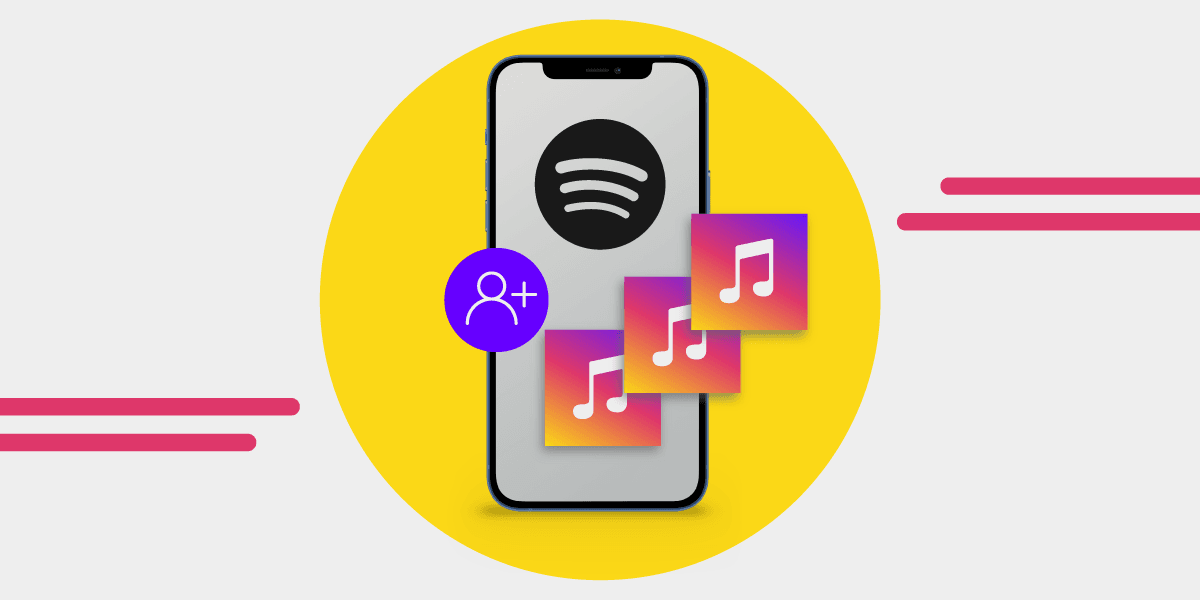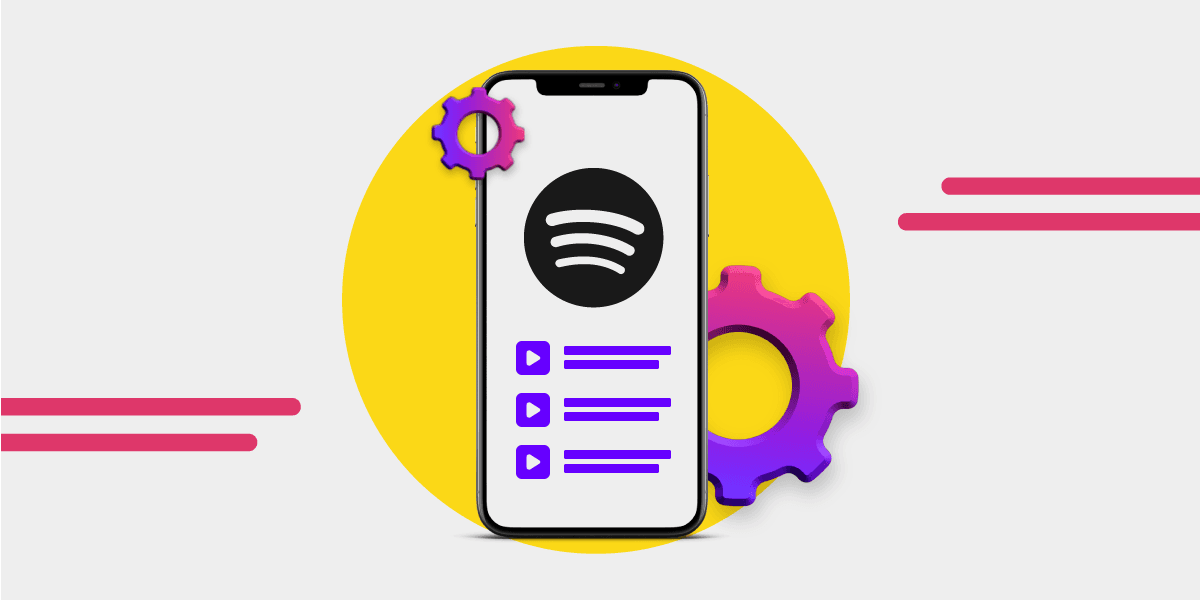Spotify has some surprisingly great social features, and collaborative playlists are one of the best. They let you build a shared playlist on Spotify with friends, family, or anyone you send the link to. Everyone can add tracks, but you stay in control as the playlist owner.
Whether you're planning a trip, throwing a party, or just vibing with someone who has great taste, a Spotify playlist collab makes it easy to combine your music picks into something better together.
And the best part? Learning how to make a collaborative playlist on Spotify is dead simple.
Not sure how do you make a collaborative playlist on Spotify? We’ve got you, it only takes a few taps.
What is a Spotify Collaborative Playlist
A collaborative playlist on Spotify is exactly what it sounds like: a playlist multiple people can edit. You create the playlist, set it to collaborative, and share the invite link. Anyone with the link can add songs, no Premium subscription required.
Spotify’s shared playlist feature works on both mobile and desktop, making it easy to collaborate no matter where you're listening from.
You’ve probably wondered:
- How do I make a collaborative playlist on Spotify?
- How do you make a playlist collaborative on Spotify after it’s created?
- Can I make a playlist collaborative with just one person?
Yes to all of it. We’ll walk you through everything below.
Spotify collaborative playlists are perfect for:
- Trips with friends or family
- Workout playlists with your gym buddy
- Party mixes everyone can contribute to
- Long-distance music swaps
When you make a Spotify playlist collaborative, you're not just sharing songs, you’re creating something together. It’s a low-effort, high-reward way to bond over music.
How to Make a Collaborative Playlist on Spotify
Whether you’re using mobile or desktop, here’s how to make a collaborative playlist in Spotify:
- Open the Spotify app and create a new playlist — or pick an existing one.
- Tap the three-dot menu.
- Select “Invite collaborators”.
- Share the link with friends.
Done. Everyone with the link can add or remove songs.
Want to know how to make a playlist on Spotify collaborative after it’s already made? Just repeat the same steps—open the playlist, tap the dots, and hit “Invite collaborators.”
How to Manage a Shared Playlist on Spotify
You can create a collaborative playlist on Spotify with up to 10 users. Here’s what you should know when you're setting one up:
- You can turn an existing playlist into a Spotify collaborative playlist by selecting "Invite collaborators."
- Only the playlist owner can activate the collaboration feature.
- Collaborators don’t need a Premium account.
- You can see who added which track — their name, initials, and profile pic will show up.
- Anyone in the group can add or remove tracks.
- Only the owner can change the playlist title, description, or cover art.
- You can always remove someone by making the playlist private again.
Whether you’re asking how to make a collab playlist on Spotify, or wondering how do you make a shared playlist on Spotify, the answer is: you just need a playlist, a link, and a couple of good friends.

Can You Make a Spotify Playlist Collaborative on Desktop?
Yes. You can create a collaborative Spotify playlist using the desktop app too.
- Open the playlist
- Click the three dots near the title
- Select “Invite collaborators”
- Send the link to your crew
This works whether you're on Windows, macOS, or the Spotify desktop app.
Unfortunately, you can’t make a playlist collaborative from the Spotify web player just yet. You’ll need the mobile or desktop app for that.
Transfer Your Playlist with Free Your Music
If you’ve made a Spotify collaborative playlist you love, and you're switching to another service, use Free Your Music to bring it with you. You can transfer your playlists from Spotify to Apple Music, YouTube Music, TIDAL, and more without rebuilding them from scratch.
Move up to 600 songs for free and keep your shared playlist exactly how you built it, just on a new platform.
P.S. You don’t need to overthink how to make shared playlist on Spotify, just tap those three dots and hit “Invite collaborators.” That’s all it takes to go from solo listening to full playlist collaboration.