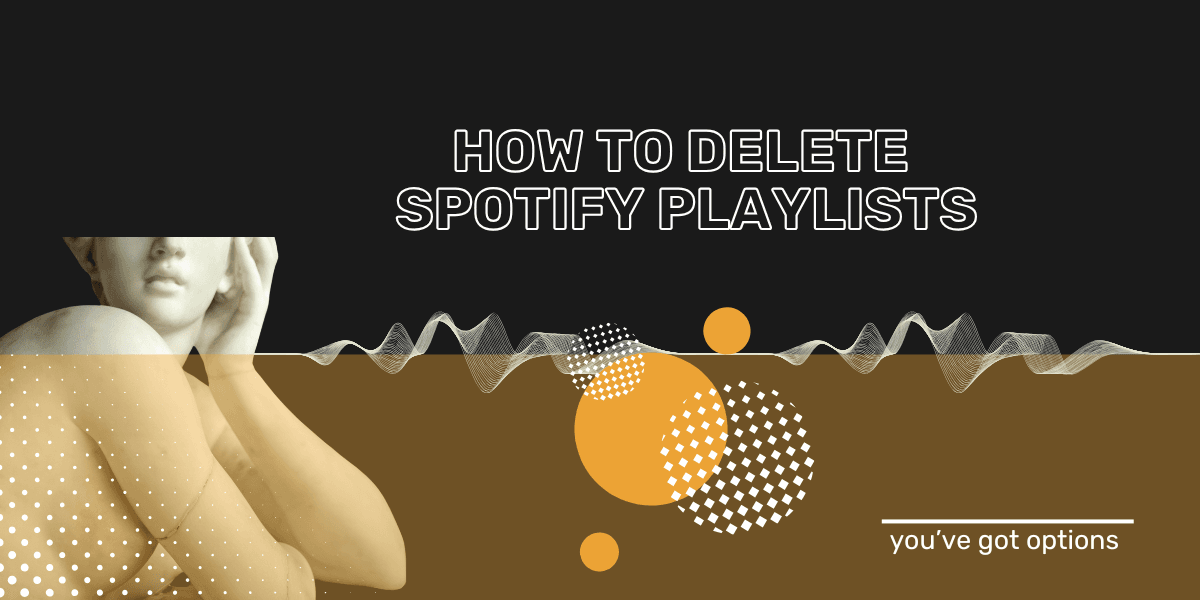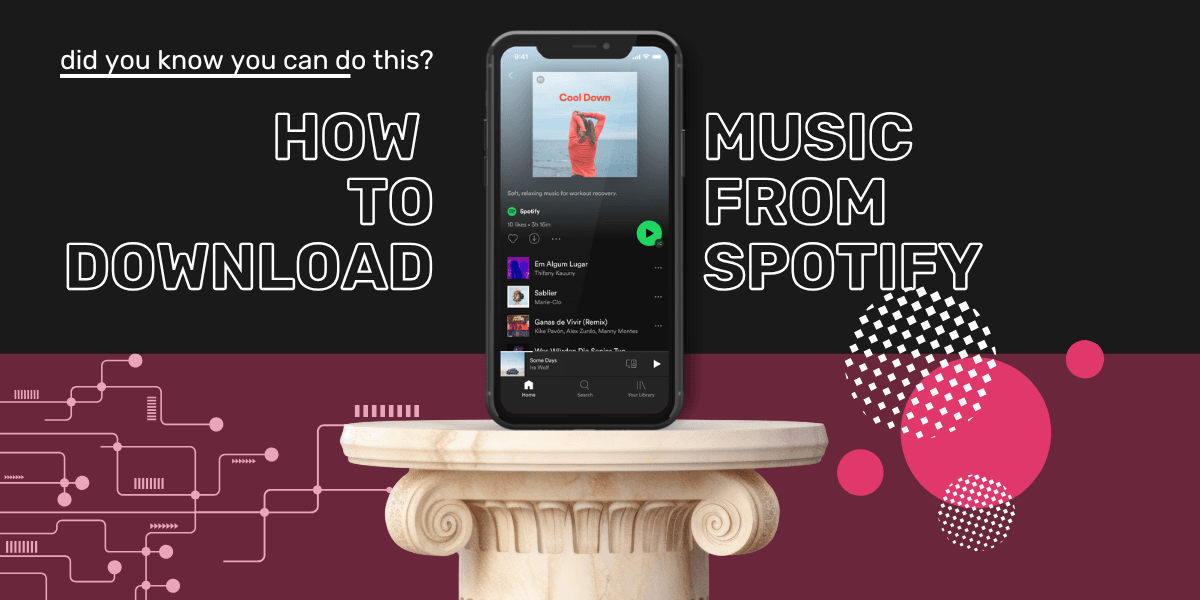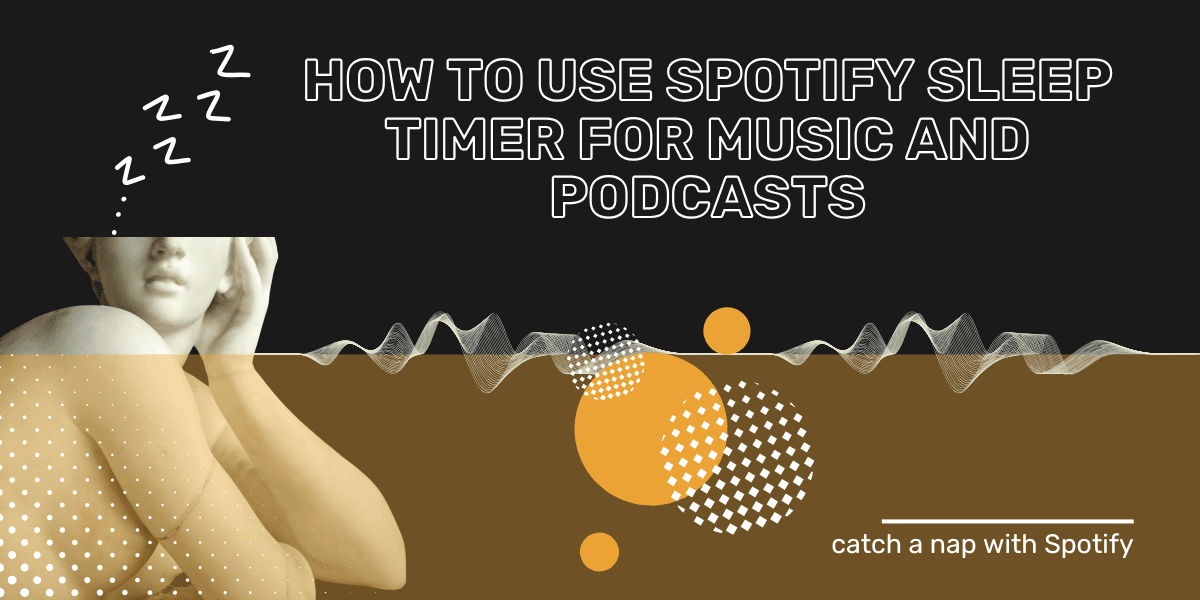Key Takeaway
Deleting or unfollowing a Spotify playlist is quick and painless. You can remove playlists you created or unfollow those made by others directly from the app or web player. If you run into a loading issue or ongoing issues, visit the Spotify community or help center to find answers and troubleshooting steps.
Deleting Spotify Playlists
Are you tired of scrolling through a cluttered list of playlists on Spotify? If you've got playlists that you no longer listen to and want to update your music library, it may be time to get rid of them from your collection. Luckily, deleting a Spotify playlist quick and painless!
One of the best features of Spotify is how easy it is to curate playlists. Fortunately, deleting a playlist on Spotify is as simple as creating it. According to Spotify's official support page, playlists you create can be easily deleted, while playlists created by others can only be unfollowed to remove them from your library.
In this blog post, we'll walk you through the steps of deleting a playlist on Spotify, whether you're using the app or the web version. The deletion will carry across the entirety of the user's account. So deleting a playlist on mobile will also result in its removal on desktop app.
Say goodbye to unwanted playlists and keep your Spotify account clean!
How to Delete a Spotify Playlist on Mobile
Before deleting, remember that you can only delete playlists that you've created. As mentioned earlier, playlists created by others can only be unfollowed to remove them from your library.
Let's take a look on how to find a "Delete option" to remove Spotify playlist:
- Open the Spotify app on your device.
- Tap "Your Library" tab located at the bottom of the screen.

- Click on the "Playlists" option.

- Locate the playlist you wish to delete and click on it.
- Once the playlist is open, the three-dot icon located in the top right corner of the screen will appear.

- Tap the three-dot menu icon, and you will see the option to "Delete playlist". Tap delete playlist.

- Spotify will ask you to confirm that you want to delete the playlist. Click on "Delete" again to confirm.
- The playlist will now be removed from your Spotify account.

If you don't see the changes straight away, it might be either a brief loading issue. Check your connection and retry if you're having ongoing issues.
Remember, that deleting a playlist is not a permanent action and actually it can be undone. If you accidentally delete the wrong playlist, return to the previous step of use Spotify's recovery feature.
Here is how to recover deleted Spotify playlists.
How to Delete a Spotify Playlist on Desktop
If you're using the web version of Spotify, the process of deleting a playlist is similar. You can access your playlists either by clicking the “Your Library” tab on the left panel and then “Playlists”, or by quickly picking a playlist on the left sidebar.
Once you open the playlist, click on the three-dot icon. You will then be able to select "Delete Playlist."

In conclusion, deleting a playlist on Spotify is easy and can be done in a matter of seconds. Just follow the steps outlined above and you'll be able to remove any unwanted playlists from your account in no time. Dont' worry, it's quick and your updates will sync across all devices.
How to Unfollow a Playlist on Spotify
You can't delete playlists that other users have created. If that's what you're after, then you should unfollow the Spotify playlist instead.
When you unfollow a playlist, it will no longer appear in your "Playlists" section, but it will still be available for others to listen to.
Here's how to unfollow a playlist:
- Open the Spotify app on your device.
- Click on the "Your Library" tab located at the bottom of the screen.
- Scroll down and click on the "Playlists" option.
- Locate the playlist you wish to unfollow and click on it.
- Once the playlist is open, click on the green heart icon.

- A message will appear confirming that the playlists is “Removed from your library.”

- The playlist will no longer appear in your "Playlists" section but it will still be available for others to listen to.
It's important to note that unfollowing a playlist does not delete it, it just removes it from your personal view, if you change your mind later you can always follow it again.
Additionally, If you're using the web version of Spotify, the process is similar. Simply go to “Your Library” and click on the "Playlists" tab. Then click on the heart icon to unfollow the playlists or click on the three dots and you’ll see the option to “Remove from your library”.

FAQs
Q: I can’t delete my playlist, what should I do?
If you’re seeing a loading issue, try refreshing the app or logging out and back in. Make sure you’re connected to the internet.
Q: I typed in my question but can’t find an answer.
Try checking popular frequently asked questions or question in the community threads on the Spotify support site. You can also type in your question and browse for answers we can find from similar cases.
Q: How do I post in the Spotify community?
Simply add some detail to your question and refine the title if needed, then choose the relevant category and post. Once submitted, wait for someone to respond, you’ll often find answers in the previous discussions that solve your issue faster.
Q: Do I need an account to ask questions?
Yes, you’ll need to quickly make an account or sign in to participate. Once logged in we’ll bring you to the right category automatically.
How to Transfer Your Playlists
If, for some reason, you decide to delete your Spotify account entirely, you can transfer your playlist to a new music streaming service with Free Your Music. It's easy to use and can help you keep your playlists organized across different services. So, if you want to take your playlists with you to a different streaming service, give the Free Your Music app a try.