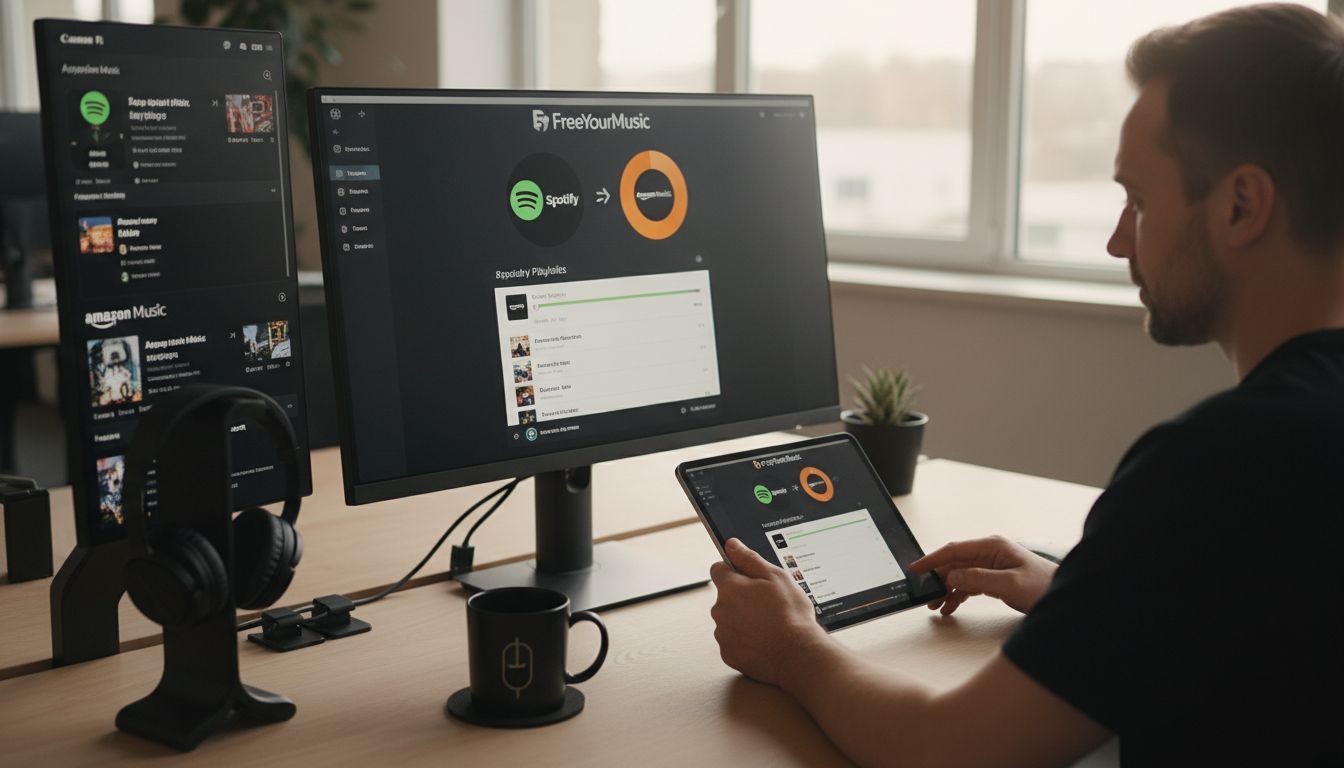Switching music platforms does not mean losing your favorite playlists. Over 1,000,000 people have already installed Free Your Music to make moving playlists between services like Spotify and Amazon Music simple and stress-free. Tackling a playlist transfer can save hours of manual work and keep your carefully curated songs right where you want them. This guide takes you through every step to ensure your playlists follow you wherever you listen.
Table of Contents
- Step 1: Install Free Your Music on Your Device
- Step 2: Authorize Access to Spotify and Amazon Music
- Step 3: Select and Prepare Your Spotify Playlist
- Step 4: Initiate and Monitor the Conversion Process
- Step 5: Verify Playlist Accuracy on Amazon Music
Quick Summary
| Key Point | Explanation |
|---|---|
| 1. Install Free Your Music app | Download the app from Google Play Store to start transferring playlists. |
| 2. Authorize Spotify and Amazon Music | Log in to both services in the app for permission to transfer songs. |
| 3. Select desired Spotify playlists | Choose specific playlists you want to transfer to Amazon Music. |
| 4. Initiate the transfer process | Start the transfer and monitor its progress in real-time. |
| 5. Verify transferred playlists | Review Amazon Music to ensure all songs have been successfully moved. |
Step 1: Install Free Your Music on Your Device
In this section, you will learn how to install the Free Your Music app on your device and start transferring playlists between music streaming services. According to MyAndroid, Free Your Music supports multiple platforms like Spotify, Apple Music, YouTube, Tidal, and Amazon Music.
To install the app, first open the Google Play Store on your Android device. Search for "Free Your Music" in the search bar and locate the official app developed by Hernas OÜ. As AndroidRank reports, this app has over 1,000,000 installs and maintains a solid user rating. Click the "Install" button and wait for the download to complete.
Once installed, open the app and create your account. You will need to connect the music streaming services you want to transfer playlists between. Pro tip: Ensure you have login credentials for both your source and destination music platforms ready before starting the transfer process. After connecting your accounts, you can begin moving your favorite playlists seamlessly across different music streaming services.
Next, you will learn how to select and transfer your specific playlists between platforms.
Step 2: Authorize Access to Spotify and Amazon Music
In this step, you will connect and authorize your Spotify and Amazon Music accounts to enable seamless playlist transfers. According to Consumer Reports, third-party tools like Free Your Music require users to log in and authorize access to both music streaming platforms.
Open the Free Your Music app and look for the account authorization section. You will need to click on the Spotify icon first and log in using your existing Spotify account credentials. After successfully connecting Spotify, repeat the process for Amazon Music by selecting its icon and entering your login information. As Associated Press notes, this step is crucial for granting the necessary permissions to transfer your music library.
Pro tip: Ensure you are using the same email address or account credentials that are linked to your respective music streaming subscriptions. Some services might have restrictions or require premium accounts for full playlist transfer capabilities. Check out our guide on music streaming privacy to understand more about account permissions and data transfer security.
With both accounts now connected, you are ready to select and transfer your playlists in the next step.
Step 3: Select and Prepare Your Spotify Playlist
In this step, you will carefully choose the Spotify playlists you want to transfer to Amazon Music. According to Associated Press, services like these allow you to select specific playlists from your Spotify account for migration to another platform.
Open the Free Your Music app and navigate to the playlist selection screen. You will see a list of all your Spotify playlists. As Consumer Reports notes, you can choose which specific playlists to transfer to Amazon Music. Take your time reviewing each playlist and use the checkboxes to select the ones you want to move.
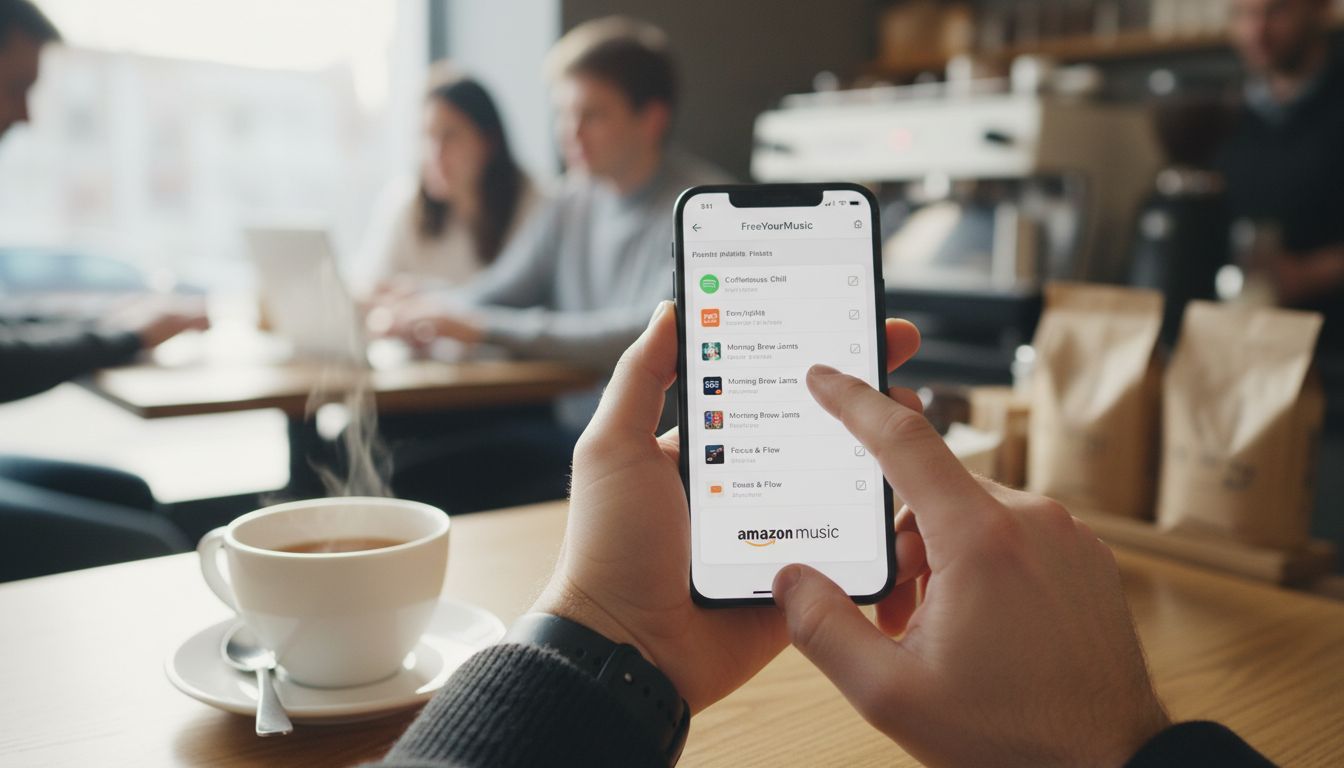
Pro tip: Before transferring, review how to manage your playlists effectively to ensure you are moving the most up-to-date versions. Consider factors like playlist size, recently added songs, and any collaborative playlists that might require special attention. Some streaming services have limitations on playlist sizes or number of tracks that can be transferred simultaneously.
Once you have selected your desired playlists, you are ready to initiate the transfer to Amazon Music.
Step 4: Initiate and Monitor the Conversion Process
In this step, you will start transferring your selected Spotify playlists to Amazon Music and track the progress. According to Associated Press, the duration of playlist transfer depends on the number of songs and playlists being moved.
Press the "Start Transfer" button in the Free Your Music app. As Consumer Reports notes, the time required will vary based on your playlist sizes. The app will display a progress bar showing the transfer status, with real-time updates on how many songs have been successfully moved.
Pro tip: Check your music streaming privacy settings before and after the transfer to ensure your data remains secure. Keep your device connected to a stable internet connection during the transfer to prevent any interruptions.
If the process stops midway, you can typically resume from where it left off.
Once the transfer is complete, you will be notified and can verify your playlists in Amazon Music.
Step 5: Verify Playlist Accuracy on Amazon Music
In this step, you will carefully review your transferred playlists to ensure all songs have been successfully moved from Spotify to Amazon Music. According to Associated Press, some tracks may not transfer due to availability differences between platforms.
Open Amazon Music and navigate to your newly transferred playlists. As Consumer Reports suggests, carefully review each playlist to confirm that all songs have been accurately transferred. Pay close attention to the total number of tracks and compare it with your original Spotify playlist.
Pro tip: Learn about playlist transfer challenges to understand why some songs might not migrate. If you notice missing tracks, you can manually add them or search for alternative versions in Amazon Music. Some reasons for missing tracks include regional restrictions, licensing differences, or tracks no longer available in the music catalog.
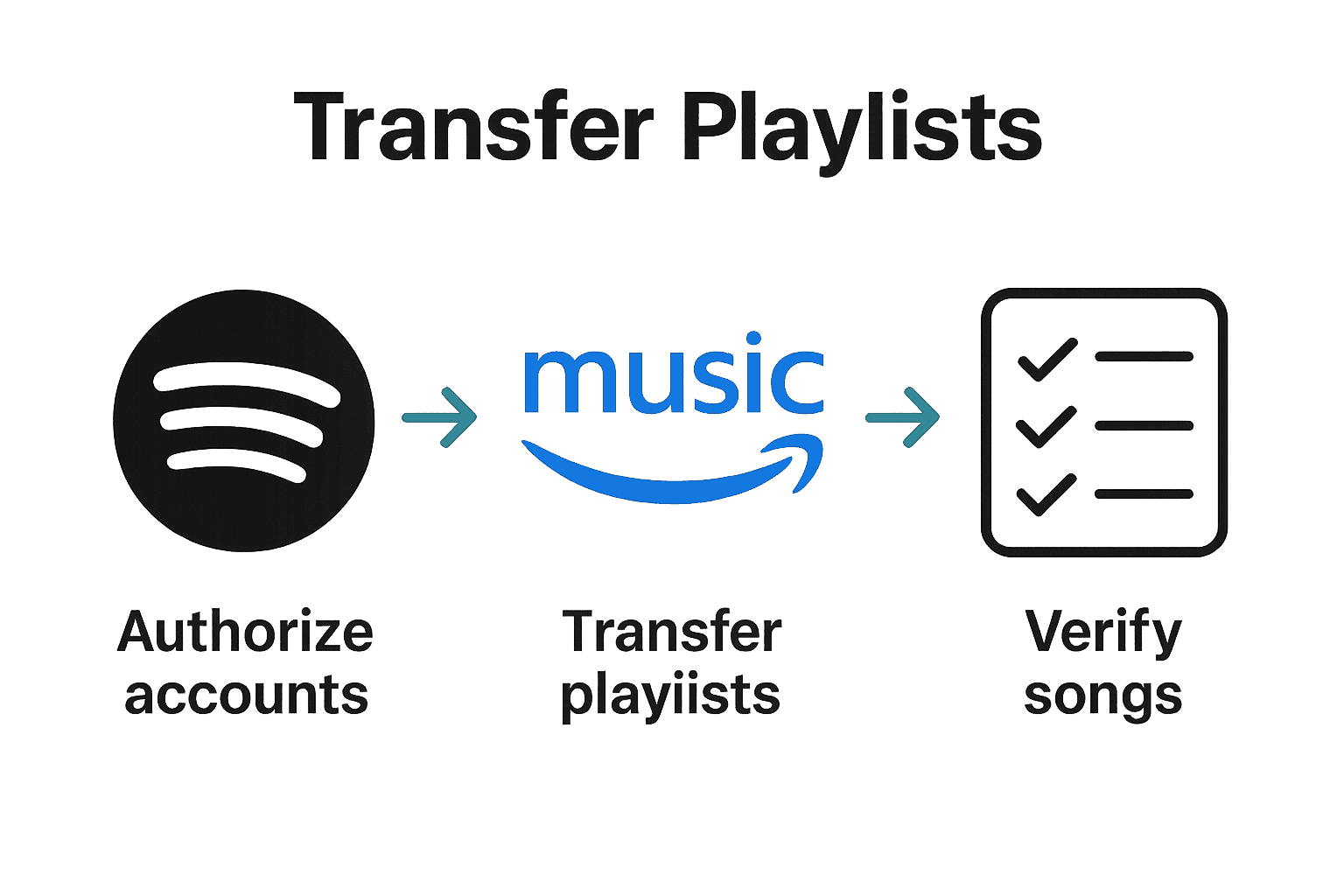
Once you have verified your playlists, you have successfully completed the transfer from Spotify to Amazon Music.
Simplify Your Spotify to Amazon Music Playlist Transfer Today
Transferring playlists from Spotify to Amazon Music can feel overwhelming with unexpected hurdles like missing tracks or complex authorization steps. This article highlights key challenges such as needing proper account access, managing playlist size limits, and verifying transfer accuracy. If you want to avoid frustration and save time, FreeYourMusic.com offers a seamless solution that automates the entire process. Our user-friendly app matches songs precisely across platforms, preserves playlist order, and supports unlimited playlist transfers so you never lose a favorite track.
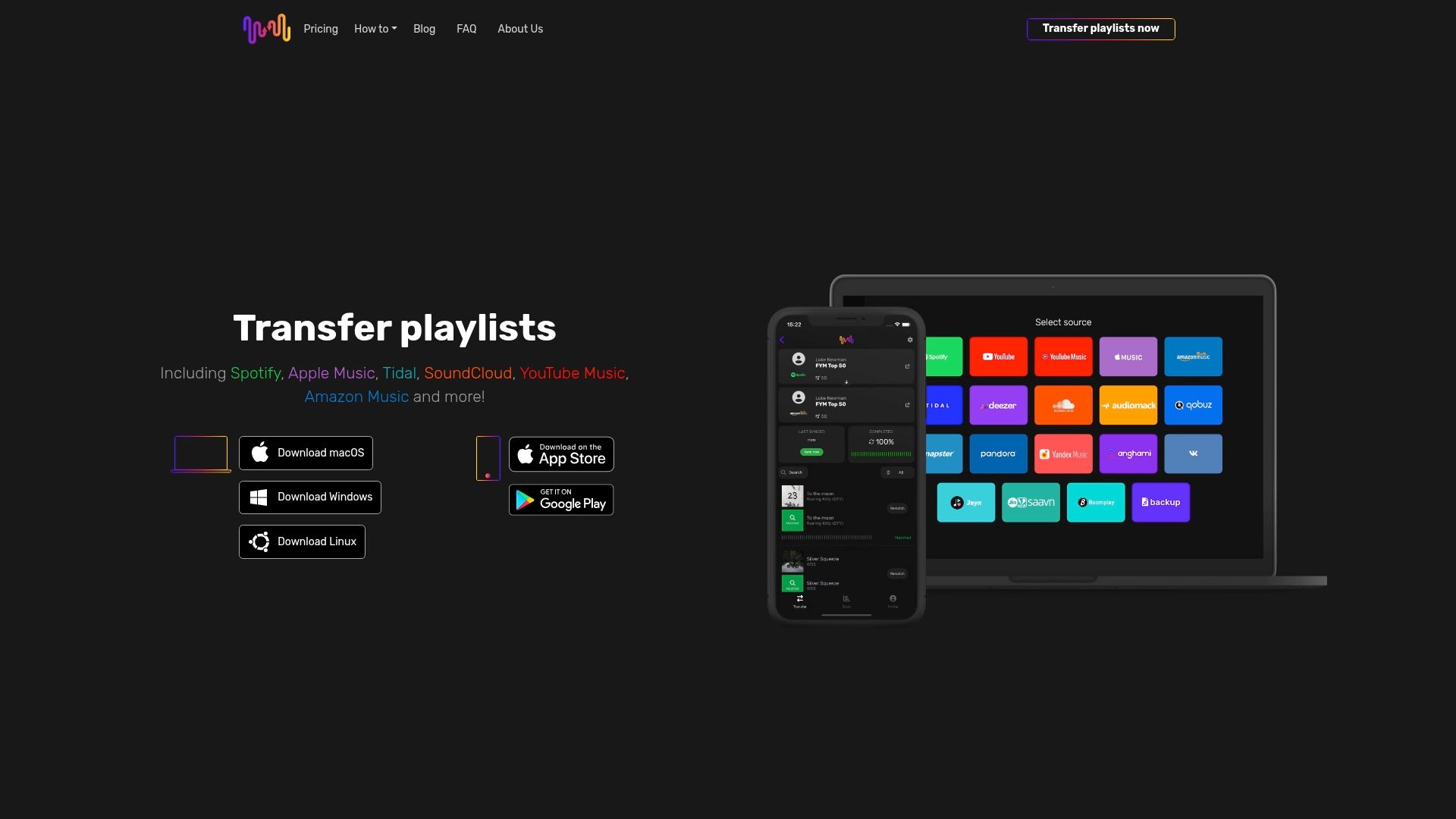
Ready to move your playlists without the guesswork? Experience effortless migration now at FreeYourMusic.com. With multi-platform support including macOS, Android, and iOS, you can transfer, sync, and backup your music library securely all in one place. Don't wait to enjoy your tunes on Amazon Music like you did on Spotify. Take control of your music journey today by visiting FreeYourMusic.com and start your hassle-free playlist transfer.
Frequently Asked Questions
How do I install Free Your Music to convert my Spotify playlist to Amazon Music?
To install Free Your Music, open the Google Play Store on your Android device, search for "Free Your Music," and click the "Install" button. Once downloaded, open the app and create your account to begin the playlist transfer process.
What steps do I need to authorize Spotify and Amazon Music accounts for transferring playlists?
First, open Free Your Music and locate the account authorization section. Click on the Spotify icon, log in with your credentials, and repeat this for Amazon Music to grant the necessary permissions to link your accounts.
How can I select the right playlists from Spotify to transfer to Amazon Music?
In Free Your Music, navigate to the playlist selection screen and review the list of your Spotify playlists. Use checkboxes to select the specific playlists you want to convert, ensuring you have the most up-to-date versions ready for transfer.
What should I do while the playlist transfer is in progress?
During the transfer, press the "Start Transfer" button and monitor the progress bar for real-time updates. Make sure your device stays connected to a stable internet connection to prevent any interruptions—this helps ensure the transfer is completed smoothly.
How can I verify that my playlists have been accurately transferred to Amazon Music?
After the transfer, open Amazon Music and carefully review each playlist to check for all songs. Compare the total number of tracks with your original Spotify playlists, and if there are missing tracks, consider manually adding them or searching for alternatives.
What issues should I be aware of regarding missing songs in the transferred playlist?
Some tracks may not transfer due to regional restrictions or licensing differences. If you notice missing songs, understand that you can still manually add them or find alternative versions available on Amazon Music.