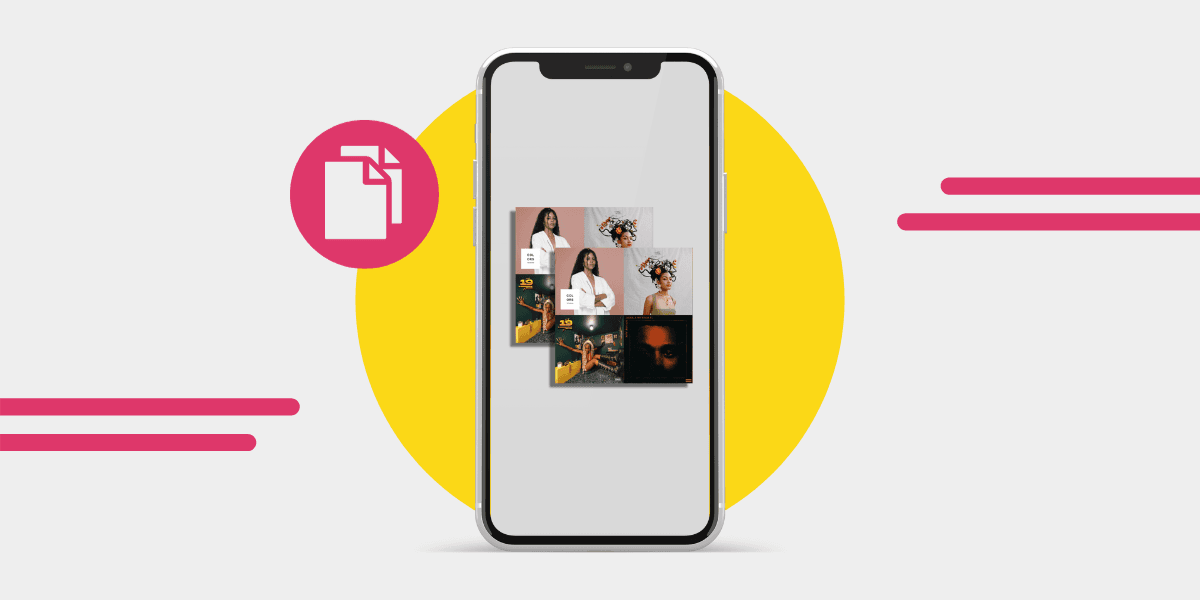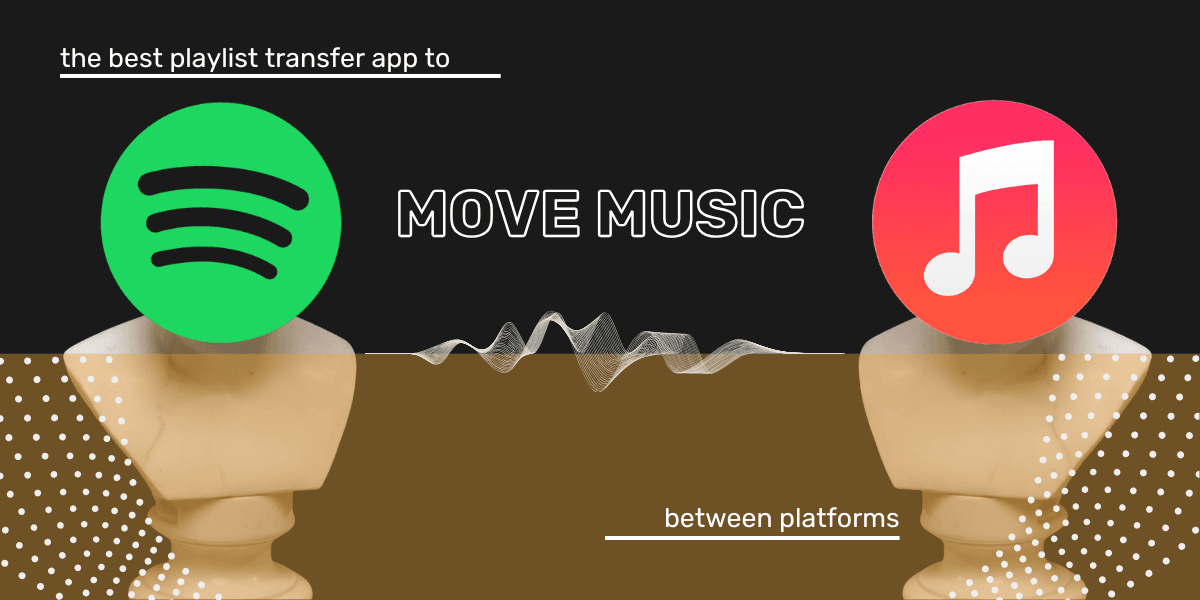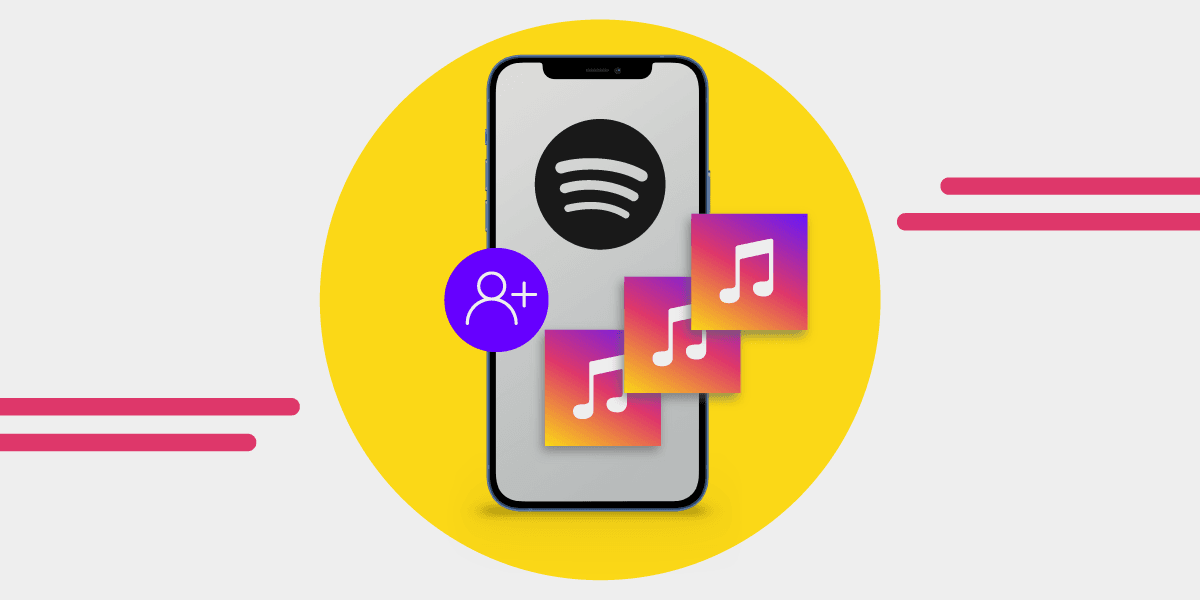You’re deep in a Spotify rabbit hole, and suddenly you stumble across a perfect playlist. The vibe’s just right, the track order makes sense, the tempo flows naturally—and it’s long enough that you won’t need to touch it (unless you really want to).
But what if you want to keep it? Make a few edits? Add your own flavor? That’s where copying a Spotify playlist comes in.
Why copy a Spotify playlist?
You might want to copy a playlist on Spotify for a few reasons. If you’re not the best at building playlists from scratch—or just don’t have the time—there’s almost always a ready-made one that nails exactly what you’re looking for.
And once you’ve found that gem? You can’t always edit it directly, especially if it’s not a collaborative playlist. But you can copy the playlist, tweak the tracklist, and make it your own.
It’s one of the easiest ways to personalize your listening experience. Plus, sharing playlists, especially ones you’ve curated or customized—is a great way to connect with others through music.
How do you copy a Spotify playlist?
You can copy a playlist on Spotify whether you’re using the desktop app, the web player, or the mobile app. The process is quick, and once you’ve got the steps down, you can duplicate playlists in seconds.
If you’ve been wondering how to copy a playlist on Spotify—or how to copy playlist from Spotify to make it your own—here’s exactly what to do.
How to copy a playlist using the desktop app:
- Open the Spotify app
- Find the playlist you want to copy

- Click the three dots (More Options)
- Scroll to Add to another playlist
- Select Create new playlist

- Head to Your Library in the left sidebar
- Click Playlists
- Open your new copied playlist, then tap Edit details to rename it, update the cover, or add a description

How to copy a playlist in Spotify mobile:
- Open the Spotify app on your phone
- Find the playlist you want to duplicate
- Tap the three-dot menu
- Choose Add to playlist
- Tap New playlist
- Name your playlist—if you need inspiration, check out these 206+ Spotify playlist name ideas
- Save

Troubleshooting, Why didn't all the songs copy?
If you notice a couple of songs are missing, go back to the playlist that you were copying, highlight the tracks, and add them to your copied version of the playlist. If there are a few, hold CMD or CTRL (depending on if you are on a Mac or Windows) and click or tap the songs that you want to move.

If you’re using mobile, tap the three dots next to each song and add them one by one.
It’s rare, but sometimes Spotify won’t copy region-locked or unavailable tracks—so if a song won’t move, that could be why.
Be considerate
Spotify playlists can take hours (weeks, months or years) to build—so if you’re copying someone else’s, be considerate. Avoid passing it off as your own masterpiece unless you’ve truly added your own twist.
Even copied playlists fall under Spotify’s platform rules, which means falsely attributing content can get flagged.
A good rule of thumb: if you’re sharing the playlist publicly, either make it clear you were inspired by someone else or build your version from the ground up.
Can you stop people from copying your Spotify playlists?
If you’ve spent serious time perfecting your Spotify playlist, you might not want just anyone cloning it or adding it to their library.
The good news? You can hide your playlists so they won’t appear on your public profile—and that makes them harder to copy.
On mobile or tablet:
- Tap the three dots at the top of the playlist
- Select Remove from profile
On desktop or web player:
- Right-click the playlist
- Select Remove from profile
Want to hide all your future playlists by default? You can do that in settings:
- Open the Spotify desktop app
- Click your profile picture (top right)
- Go to Settings
- Scroll to Social
- Switch off Publish my new playlists on my profile

You’ll still be able to share your playlist directly with friends or collaborators—just without making it public to everyone else.
Playlists are personal. They capture moods, moments, and memories—and you shouldn’t lose them just because you switch streaming services.
With Free Your Music, you can transfer your favorite playlists from Spotify to Apple Music, YouTube Music, TIDAL, and more. No need to rebuild them from scratch.
Move up to 600 songs for free and take your music with you.