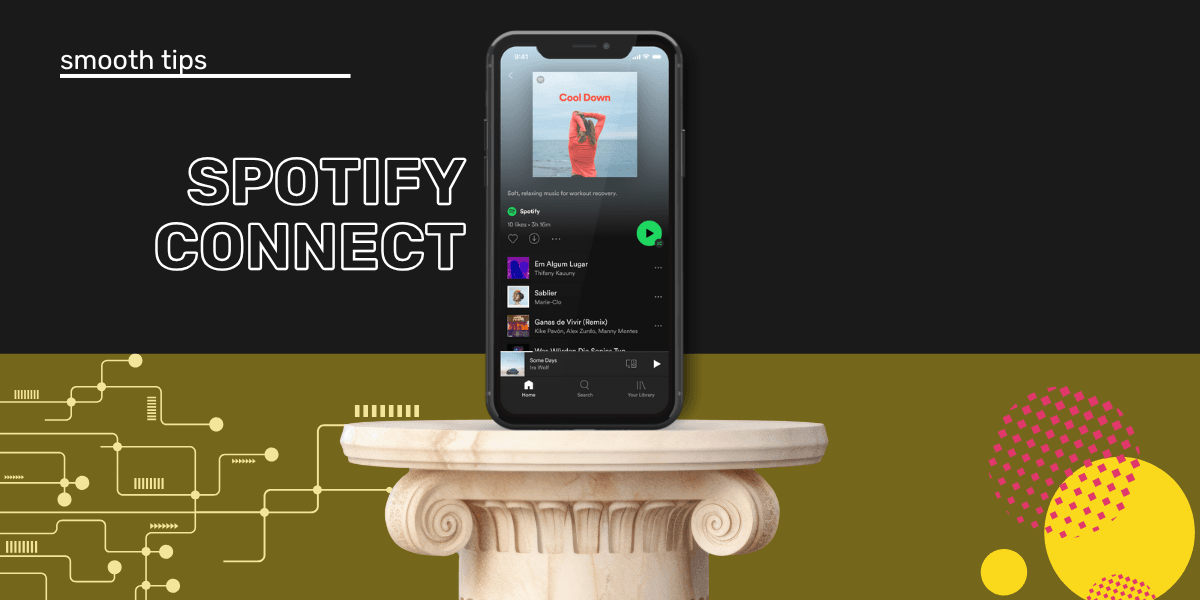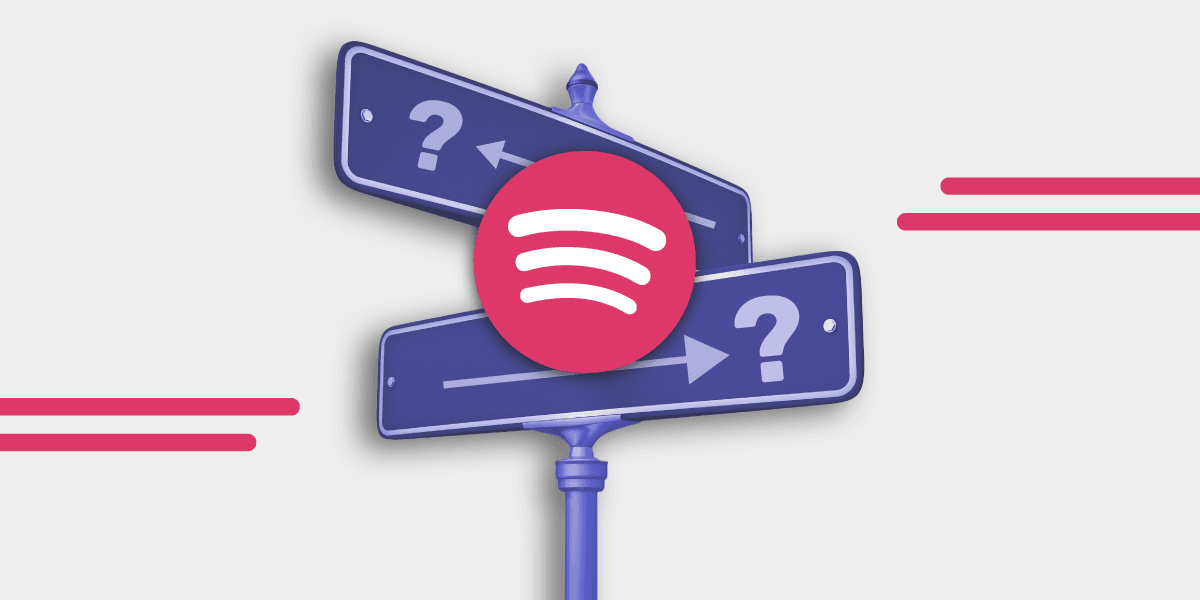According to a small selection of its user base, it is one of the most popular features on Spotify. When we asked the question " What is the most important feature on Spotify?"
The answer that came up the most was Spotify Connect. Some users say it is the only thing keeping them with Spotify.
And while other streaming services have some compatibility and will play on Bluetooth devices, Spotify Connect is different.
It is easy for new users who are just exploring Spotify's features to get overwhelmed by them. Spotify is no longer just a music streaming service as we know it.
There has been a transition into more of an entertainment hub. Although Podcasts have been a feature for a while, you can now find audiobooks there too.
What makes Spotify Connect an excellent feature?
Broad Compatibility: Spotify Connect works with hundreds of devices, offering a seamless experience across various smart speakers, TVs, and more, enhancing users' flexibility and convenience.
Ease of Use: The setup process is straightforward. Users can easily connect their devices by selecting the speaker icon in the Spotify app, simplifying the streaming experience.
Remote Control Functionality: Once connected, the display automatically changes to a remote control, allowing users to manage playback without being tied to their primary device.
Free Account Accessibility: Unlike many advanced features that require premium subscriptions, Spotify Connect can be used with a free Spotify account, making it accessible to a wider audience.
Multi-Device Support: Users can effortlessly switch between devices, ensuring that their listening experience is not interrupted, whether they are moving from one room to another or switching from a phone to a PC.
Integration with Entertainment Hub: As Spotify transitions into an entertainment hub, Spotify Connect supports music, podcasts, and audiobooks, making it a versatile tool for various types of content.
Enhanced Network Connectivity: Spotify Connect relies on Wi-Fi rather than Bluetooth, providing a more stable and higher-quality connection that is less prone to interruptions and allows for better sound quality.
Because Spotify Connect isn't a regular Bluetooth connection, you can still take calls and scroll TikTok without it playing through the speakers. Rather than playing music directly from the phone, it accesses the servers - leaving your phone or other device free.
Something to note: iPhone buttons, as of August 2024 no longer work with Spotify Connect. Instead you'll need to use the in-app slider. This may change in the future.
How to use Spotify Connect
Before you use Spotify Connect for the first time, make sure that any device you want to connect to has been updated and is on the same Wi-Fi network. Also, double-check that the device is compatible with Spotify Connect.
While hundreds of devices work well with the feature, not all do. We'll include a list of compatible devices below.
- Open the Spotify app on your Android, iPhone, PC, or Mac.
- Select a song, podcast, or audiobook, and select Play.
- The Now Playing bar will have a Speaker Icon; tap it.
- A pop-up will show you your available device options. Select the device that you want.
- Your display will automatically change to a remote.

Good to know: If you leave Spotify paused for more than ten minutes, you will likely need to reconnect. You can only use it on one device at a time unless you have a Sonos, where you can create groups.
What if you can't find your device with Spotify Connect?
Although Spotify Connect is mostly seamless, a couple of things may mean you can't see your device.
- Check that your smartphone, Mac, or PC is connected to the internet.
- Check that the device you are trying to connect to is on the same network and switched on.
- When more than one device has the same name, try connecting to each one until you find the correct one. Give each one a minute or so before moving to the next one.
- For iPhone users, make sure that you have given Spotify access to your local network. To do this, go to iPhone settings > Spotify > Local Network and turn it on.
- When using Spotify Connect from the web player, you can only connect to a device you are logged into. In the case of Google Cast, it is only devices in your current network. If the device doesn't show, try using the Spotify app on your smartphone.
- You can switch off Show Local Devices, allowing you to see devices that aren't on your network.
- If all else fails, try the good old turn it off and turn it on again method.
My device is not recognized when using Spotify Connect
For those who use their Spotify account on other people's devices from time to time, you might've mistakenly left yourself logged in.
The first thing to do is ask that person to log out of your account and log back in on your device or log out if you can access it.
In other cases, you might need to revoke access. You can remove a device from the list by clicking on the three dots next to the device you want to remove and tapping Forget Device.

You can also unlink your device from the manufacturer's app, like Sonos or Amazon Alexa.
For extra security, you can sign out of everywhere (this can be good to do periodically anyway for security reasons).
My Spotify Connect is not working
Sometimes, you might still experience issues with Spotify Connect even after doing everything correctly.
Here are a few ways to troubleshoot your devices and connection.
- Restart the Spotify app, your smart display or speakers, and any devices running the Spotify app.
- Update all of your software on devices and make sure the Spotify app is up to date, too.
- To check if the connection is working, try connecting to devices on the same Wi-Fi network with other apps.
- If you have multiple Wi-Fi networks, try connecting to another one.
- You'll need to allow Spotify to display over other apps for Android TVs. Go to TV settings, select Apps, tap Special app access, and then choose Display over other apps.
- If nothing else works, restart your Wi-Fi network.
Spotify Connect compatibility list
Spotify Connect is very compatible; here is a list that includes software requirements, brands, and models.
Smart Speakers and Displays
Amazon Echo: All models
Google Nest: All models (Home, Mini, Hub, Max)
Sonos: One, Play:1, Play:3, Play:5, Playbar, Beam, Arc, Move, Roam
Bose: SoundTouch series, Home Speaker 300, Home Speaker 500, Portable Home Speaker
Apple HomePod: HomePod, HomePod mini (requires AirPlay 2 compatibility)
Harman Kardon: Citation series
Audio/Video Receivers and Amplifiers
Denon: AVR series (X, S, etc.), HEOS series
Marantz: NR, SR, and AV series, HEOS series
Yamaha: MusicCast series (WXA-50, WXC-50, etc.), RX-V, RX-A series
Pioneer: N-P01, NC-50DAB, VSX series
Onkyo: TX-NR series, TX-RZ series
Sony: STR-DN1080, STR-DN1070, STR-DN1060
Smart TVs and Streaming Devices
Samsung Smart TVs: Models from 2015 onwards
LG Smart TVs: Models from 2014 onwards with WebOS
Sony Smart TVs: Models with Android TV from 2015 onwards
Nvidia Shield TV
Amazon Fire TV: All models
Roku: All models
Multi-Room Systems
Sonos: All models
Bose SoundTouch
Denon HEOS
Yamaha MusicCast
Harman Kardon Citation
Headphones and Portable Speakers
Sony: WH-1000XM4, SRS-XB43, SRS-XB33, SRS-XB23
JBL: Boombox 2, Charge 5, Flip 5, Xtreme 3
Bang & Olufsen: Beoplay A9, Beosound Balance
Software Requirements
Operating System: The Spotify app must be installed on a device running a supported OS version (Android 5.0+, iOS 11+, Windows 7+, macOS 10.10+).
Wi-Fi Network: All devices must be connected to the same Wi-Fi network for Spotify Connect to function.
Spotify App: Ensure the Spotify app is updated to the latest version for the best compatibility and performance.
There are a couple of extra hardware options where Spotify Connect isbaked in: KEF LSX, Audio Pro C10 MkII, and Naim Mu-so Qb 2nd Generation.
Using Spotify Connect with Voice Control
You can use voice commands to control Spotify using smart speakers and home assistants like Amazon Echo, Google Nest Hub (2nd Gen), Sonos Era 300, and Amazon Echo Show 10 (3rd Gen).
First, you'll need to set Spotify as your default music streaming service.
Spotify Connect alternatives
The consensus of the users we spoke to is that Spotify Connect is easy and invaluable to them as a feature. Some stated that if any other music streaming service had one that was on par, they would leave.
And while there might not be a like-for-like swap, there are some options for a similar function.
AirPlay
What it is: AirPlay is Apple's way of wirelessly sharing your tunes, videos, and photos between your iPhone, iPad, Mac, and Apple TV. It's like having a magic wand to beam your stuff to the big screen or your favorite speakers.
You can use it with: Apple TV, HomePod, iPhone, iPad, Mac, and other AirPlay speakers and sound systems.
Listen to: Apple Music, Spotify, Tidal, Pandora, Deezer, and more.
Google Cast (Chromecast)
What it is: Chromecast is like a tiny TV remote for your phone. You can send your favorite shows, music, and even games to your TV from your phone, tablet, or laptop.
You can use it with: Chromecast devices, Google Nest speakers, smart TVs, and Android phones.
Listen to: Spotify, YouTube Music, Google Play Music, Tidal, Pandora, Deezer, and more.
DLNA (Digital Living Network Alliance)
What it is: DLNA helps your devices talk to each other so you can share your music, movies, and photos. It's like a home network party for your stuff!
You can use it with: Many smart TVs, gaming consoles, media servers like Plex, and Windows computers.
Listen to: Music from Spotify, Tidal, Deezer, and your own collection.
Bluetooth
What it is: Bluetooth is like a wireless buddy system for your devices. It lets you connect your headphones, speakers, or car stereo without wires.
You can use it with: Bluetooth speakers, headphones, car audio systems, and most smartphones, tablets, and laptops.
Listen to: Any music streaming service you like, including Spotify, Apple Music, YouTube Music, Tidal, Pandora, and Deezer.
Roon
What it is: Roon is a music lover's dream come true. It combines all your music, from streaming services to your own collection, and lets you enjoy it on any device in your home.
You can use it with: Roon Ready devices, computers with Roon software, and Roon Bridge.
Listen to: Tidal, Qobuz, and your own music collection.
Are you ready to say goodbye to Spotify and try a different music streaming service? With our app, you can transfer your music, including playlists, liked music, and albums in a few taps!