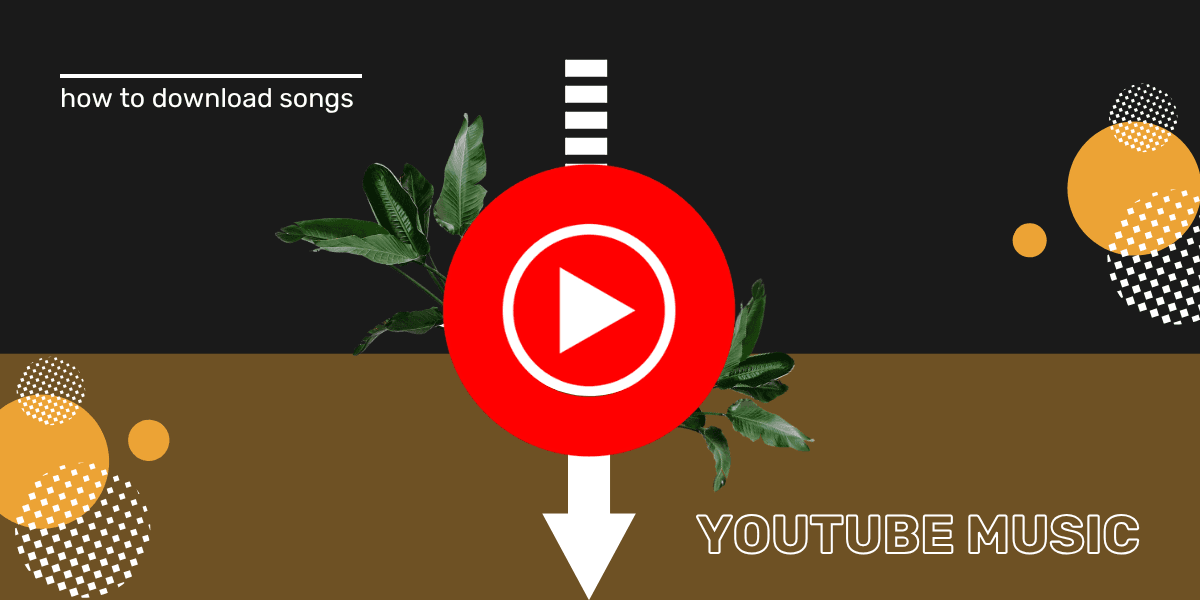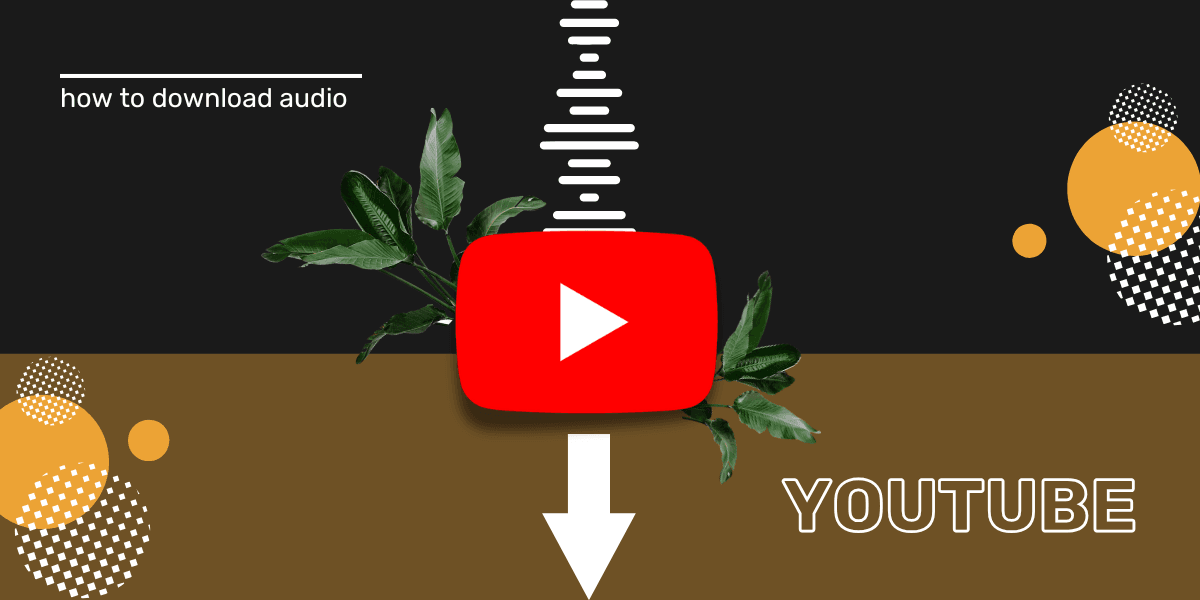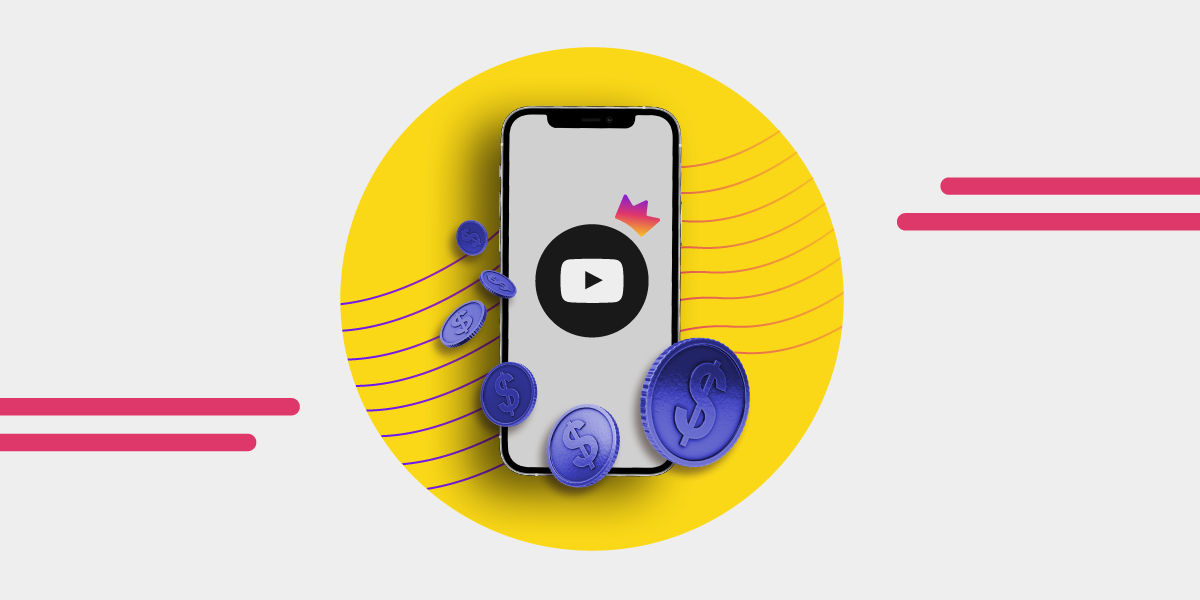Want to rip music off YouTube?
Whether you're grabbing background music, motivational speeches, or soundtracks you love, ripping songs from YouTube is more popular than ever.
There are tools for every setup, from quick YouTube sound rippers to advanced YouTube audio grab software. In this guide, you'll learn exactly how to rip music from YouTube legally, safely, and in the format you want.
Key Takeaway:
The best way to rip music from YouTube in 2025 is to use reliable video-to-audio converters like Y2Mate, aTube Catcher, or 4K Download.
Whether you're downloading music from YouTube for offline listening or extracting audio from a long video, always use these tools for non-copyrighted or royalty-free content.
For YouTube Music Premium subscribers, downloading music is available even when there's no internet. With downloaded songs, you can enjoy your favorite tracks offline—ideal for flights, commuting, or saving on mobile data.
In this guide, you'll learn how to download music from YouTube Music and also how to rip music off YouTube using other tools if you're not using Premium.
This article is part of our series on how to download music for offline listening. If you're curious, we've also covered how to download songs from Spotify and how to download songs from Apple Music.
YouTube Music in a Nutshell
YouTube Music is Google's dedicated streaming service, with an emphasis on video-based content like live performances and exclusive sessions. It works on Android, iOS, smart speakers, and via the web.
YouTube Music often has rare audio content, making it a go-to for ripping songs from YouTube when you're after niche performances.

How to Download Music from YouTube Music
To use the download feature, you need a YouTube Music Premium or YouTube Premium subscription. Without one, the option to download simply won’t appear.
There are two main ways to download: manually choosing songs, playlists, or albums, or enabling “smart downloads,” which auto-downloads your favorite music when connected to Wi-Fi.
YouTube Music Download Settings Explained
- Tap your profile icon (top-right corner)
- Click “Settings” ⇾ “Library & downloads”
- Check storage usage and set download quality
- Enable “Smart downloads” for automatic saving
- To delete music, click the three dots next to any track and select “Remove download”
How to Download Music from YouTube on Android and Computer
Step 1: Choose the song you want and open the “Now Playing” screen
Step 2: Tap the album artwork or three-dot menu for download options
Step 3: Tap “Download” to save the track for offline listening
Step 4: Use the download arrow on playlist/album detail pages for quick access
Step 5: For full albums or playlists, use the three-dot menu and select “Download”
How to Download Music from YouTube to iPhone
First, make sure you have a YouTube Premium or YouTube Music Premium subscription.
To enable offline features like “Offline Mixtape” (aka Smart Downloads):
Step 1: Click your profile icon
Step 2: Go to Downloads ⇾ Settings ⇾ Toggle “Offline Mixtape”
To manually download:
Step 1: Find the song, album, or playlist you want
Step 2: Tap the three-dot menu or the download arrow
This works exactly like ripping music off YouTube—except it's official and built-in for Premium users.
Can You Rip Music Off of YouTube Without Premium?
Yes, if you're not a Premium user, you can still use YouTube sound rippers, audio grab tools, or MP3 converters. These let you rip audio off YouTube, save soundtracks from YouTube videos, and create offline libraries.
Some tools we recommend:
Y2Mate

For simple downloads straight from your browser. No registration needed.
aTube Catcher

A desktop app that lets you rip music off YouTube in multiple formats, with added tools like screen recording.
4K Download MP3

Great for high-quality MP3 ripping and batch downloads from platforms like YouTube, VEVO, SoundCloud, and Vimeo.
VideoPROC

A full media toolkit with 1000+ site support and fast conversion speed—ideal for extracting audio from YouTube videos.
Just make sure you're only ripping songs from YouTube that are legal to download—like public domain, royalty-free, or your own uploads. Extracting audio from YouTube videos that are copyrighted without permission isn’t allowed.
How to Transfer Music from YouTube Music or YouTube to Other Streaming Services
Want to move your tracks to Spotify, Apple Music, TIDAL, or anywhere else? You don’t need to download everything first. Use the Free Your Music app to rip music from YouTube and transfer playlists in minutes.
Step 1: Choose YouTube Music or YouTube as your source
Step 2: Select your destination platform
Step 3: Pick the songs or playlists to move
Step 4: Hit transfer—you’re done!
You can also back up your music to a file. So whether you're ripping sound from YouTube, moving playlists, or building a clean music archive, Free Your Music makes it quick and easy.