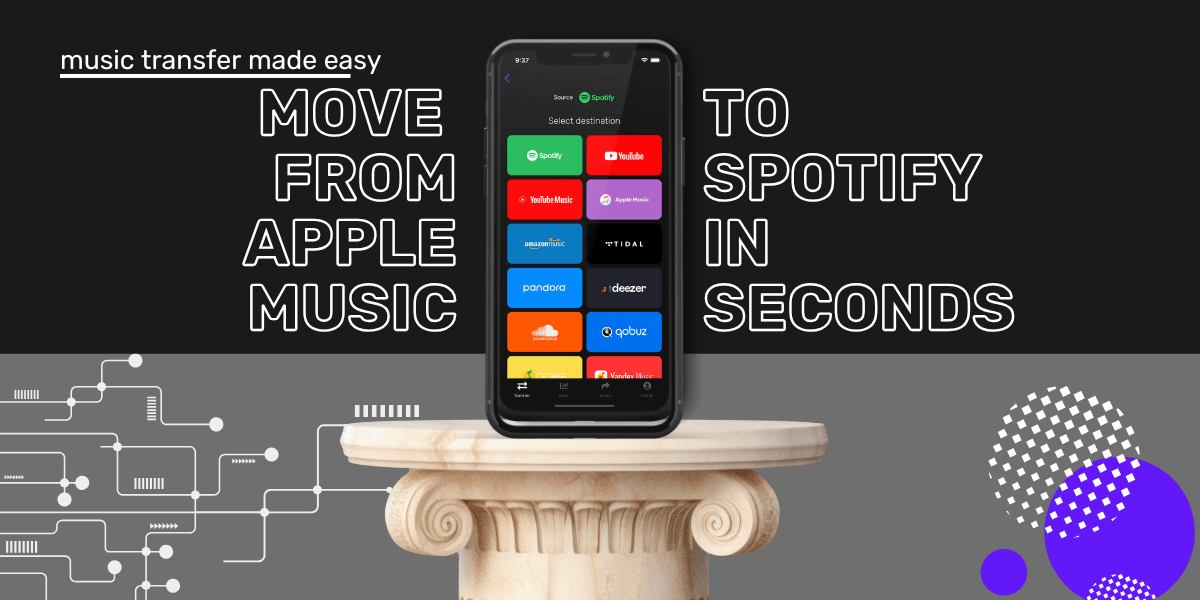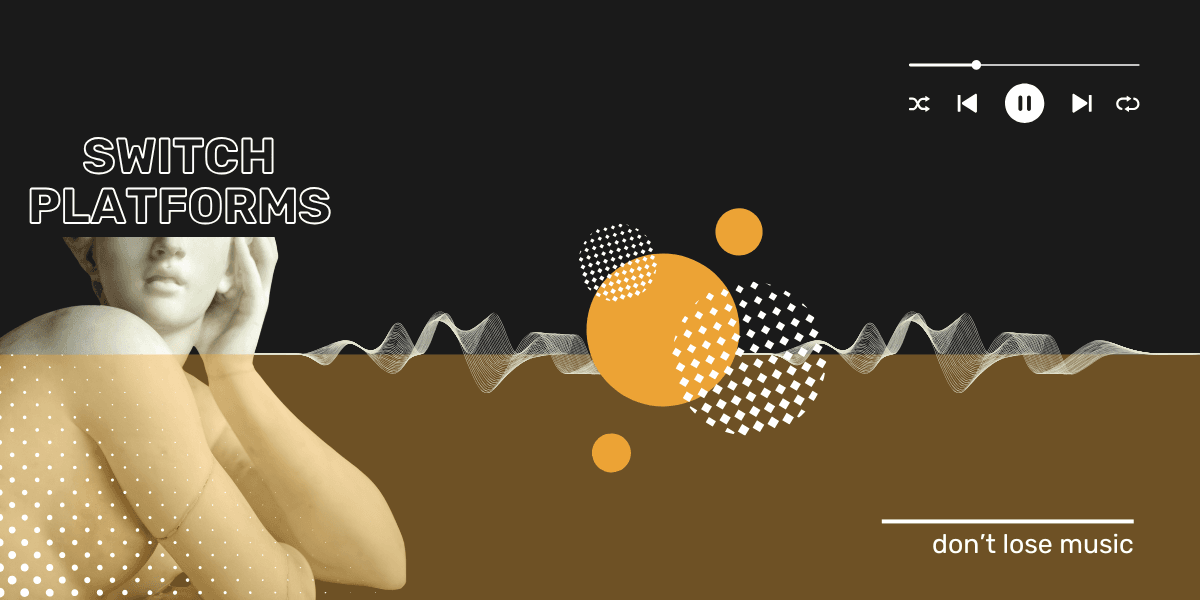Key takeaway for switching from Apple Music to Spotify
You can transfer your Apple Music playlists, saved albums, and liked songs to Spotify using Free Your Music. It’s the fastest and most reliable way to move your entire music library without losing track order, covers, or metadata, no manual copying, no missing songs.
How to Transfer from Apple Music to Spotify
Thinking about switching from Apple Music to Spotify? You’re not alone. You’re fed up with the interface, want smarter recommendations, and need better integration with your other devices. This move makes sense. But the playlists? That’s what most people worry about, no one wants to leave their playlists behind.
You’ve spent years building those collections. Transferring them without losing your music feels impossible. And Apple and Spotify don’t exactly make it easy, why would they.
That’s where Free Your Music comes in. Hi.
The Easiest Way to Move Your Apple Music Library
Free Your Music is the best tool to transfer Apple Music to Spotify. We work on iPhone, Android, Mac, Windows, and even Linux. Handing everything from full playlists to liked songs and saved albums.
Here’s how it works:
- Download Free Your Music
- Connect your Apple Music and Spotify accounts (you’ll only do this once)
- Choose what you want to transfer entire library, a couple of playlists or songs.
- Click transfer and let it do its thing
It doesn’t just pull over track names. It preserves (where services make it possible to do so):
- Playlist names and order
- Artist and album metadata
- Album covers (where supported)
- Saved songs and albums
And yes, it works even if you’ve got hundreds of playlists. Each service has a set of limitations which will dictate what is preserved and what isn't.
Can You Transfer from Apple Music to Spotify for Free?
Yes, you can use the free version of Free Your Music to test it out and move a small number of songs, up to 600. If you’ve only got a single playlists or batch of songs, that’s probably enough. But for serious users, anyone with a real music library, you’ll want to upgrade.
The premium version supports:
- Unlimited song transfers, go big or go home right?
- Batch playlist moves
- Real-time auto-sync between platforms
Best subscription is the quaterly. Pocket friendly, and all the tools you need.
What Transfers (and What Doesn’t)
You can transfer:
- Playlists (custom and curated)
- Liked songs
- Saved albums
What won’t move:
- Offline downloaded files
- Listening history or Apple Music’s recommendations
Streaming services don’t allow music files to move directly between platforms because of licensing, but Free Your Music transfers all the references so your Spotify library mirrors your Apple setup.
What Happens If You Cancel Apple Music?
Once your Apple Music subscription ends, you lose access to your library. That means your playlists, liked tracks, and saved albums are no longer available—even if you had them backed up locally.
That’s why it’s crucial to transfer everything before cancelling. Free Your Music only needs one login session to copy your library. After that, you’re safe to go.
Need to cancel your subscription? Here's how:
How to cancel Apple Music subscription
Apple Music vs Spotify: What Actually Changes When You Switch?
Quick Comparison Table
| Feature | Apple Music | Spotify |
|---|---|---|
| Audio Quality | Hi-Res Lossless (up to 24-bit/192kHz) | Lossless (up to 24-bit/192kHz) |
| Discovery | Editorial playlists & the Discovery Station | Algorithm-driven, personalized |
| Playlist Management | Manual, static | Dynamic, smart playlists |
| Sharing & Collaboration | Basic link sharing | Collaborative playlists, real-time sharing |
| Stats & Recaps | Apple Music Replay, yearly and monthly | Wrapped, On Repeat, Blend, etc. |
| Device Support | Best on Apple devices | Works across all platforms |
| Web Support | Limited | Full-featured web player |
| Social Features | Minimal | Built-in friend activity and follows |
When you move from Apple Music to Spotify, it’s not just a new interface. It’s a full shift in how your playlists are curated, shared, and discovered. Here’s what actually changes, and why it matters.
Sound Quality
Apple Music offers lossless and Hi-Res Audio up to 24-bit/192kHz at no extra cost.
Spotify caps out at 320kbps. Spotify HiFi? Still missing in action.
If top-tier audio quality is your thing, Apple Music edges ahead. But most listeners won’t hear the difference unless they’re using high-end gear. Yeah, this is one of the places Spotify doesn't compete right now, but it is the compromise when you take into account the rest of what is on offer.
Discovery and Curation
Apple Music leans on human-made playlists. Spotify learns what you like, and feeds you more of it, fast. Daily Mixes, Discover Weekly, and Release Radar are pumped out like the fast and furious. In recent weeks some people on Reddit have reported they have been improved - though we haven't seen anything mentioned on their blog.
If you want new music without hunting for it, Spotify is miles ahead.
Collaboration and Sharing
Apple Music lets you share a link. That’s about it. Spotify lets you build playlists with friends, see what they’re listening to, and post straight to socials.
If you’re someone who likes sharing music, Spotify just does it better.
Stats and Recaps
Apple Music gives you Replay, with monthly and yearly playlists. Spotify gives you Wrapped, Blend, On Repeat, and more. It’s fun, interactive, and everywhere when December rolls around. These playlists are little roundups of everything you have been enjoying.
Device Support
Apple Music runs best on iPhones and Macs. It technically works on Android and web browsers, but it’s glitchy. Spotify? Smooth on everything. Smart TVs, desktops, fridges (probably), you name it.
If you’re not fully locked into Apple gear, Spotify makes life easier. And if you are? It is still easier.
Playlist Management
On Apple Music, you build everything yourself. On Spotify, liking a song automatically saves it into a smart playlist. Algorithms build around your behavior, so it feels more responsive.
If you want your library to grow with you, Spotify’s the better match.
Thinking of Switching?
Most people do it for better discovery, easier access, and a more social experience. You don’t have to commit right away, Free Your Music lets you mirror a playlist on another platforms and test the waters before you fully switch.
Internal Guides That Might Help
FAQ
How do I transfer my playlists from Apple Music to Spotify?
Use Free Your Music. Download the app, log in to both services, select your playlists, and hit transfer.
Can I sync Apple Music and Spotify playlists automatically?
Yes. Free Your Music offers an auto-sync option to keep both accounts updated in real-time.
What’s the fastest way to move from Apple Music to Spotify?
The Free Your Music desktop app is the fastest around. It allows batch transfers and works better with large libraries. Free Your Music mobile app is slick and quick too.
Will I lose my playlists if I cancel Apple Music before transferring?
Yes. Always transfer your content first, once your Apple Music account is inactive, access to that data is lost. Many users who cancel their Apple Music account don't realise they lose their playlists instantly.
Moving from Apple Music to Spotify is fast and easy with Free Your Music.