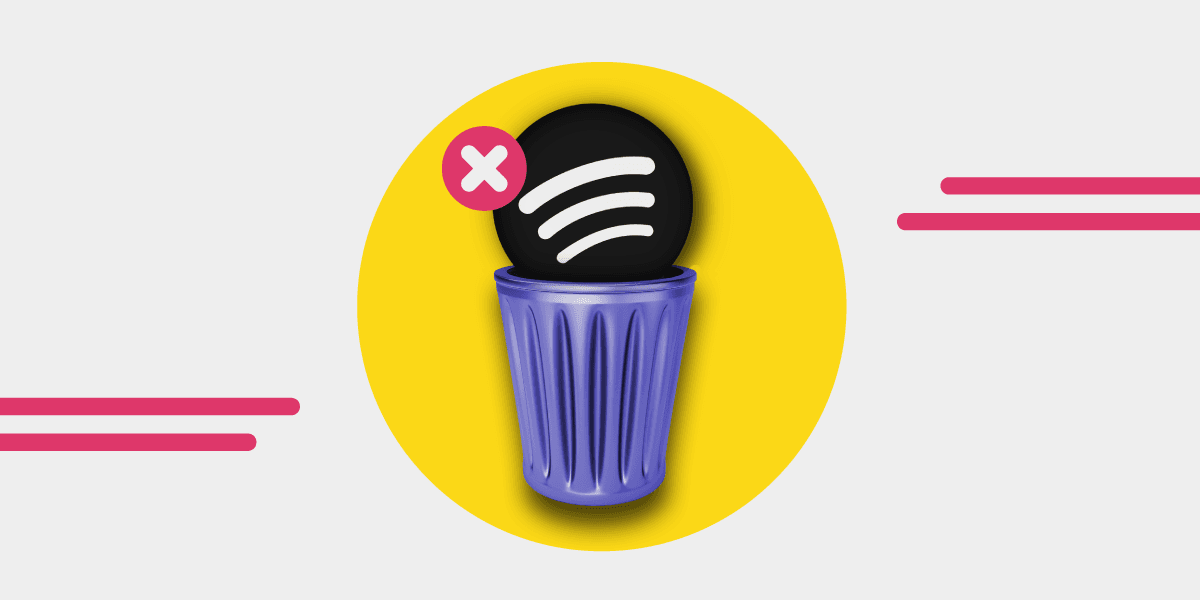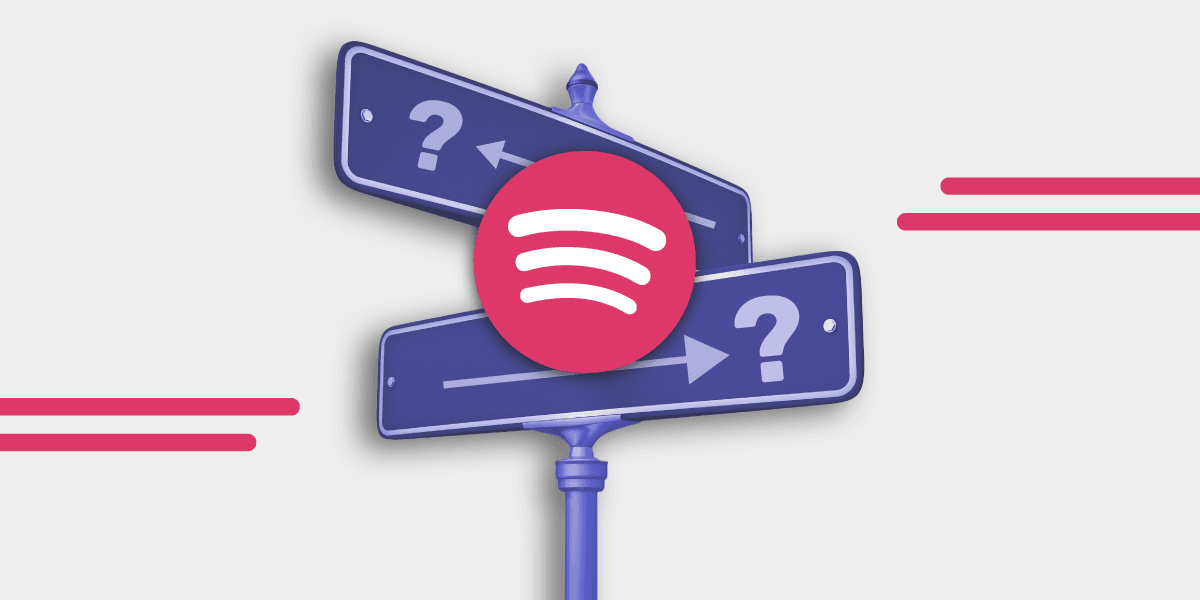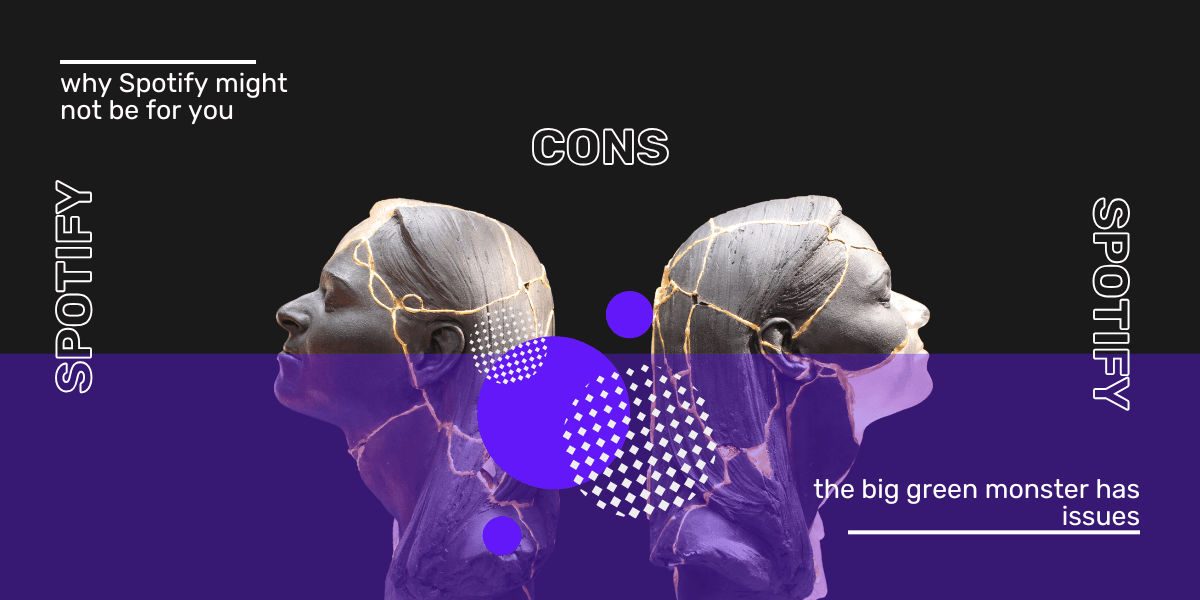Spotify is currently the largest streaming service in the world, but it is certainly not a perfect service. The service lacks many key functionalities, such as high-resolution sound or music videos, as in the case of YouTube Music.
Yes, it makes up for it with a rich number of podcasts and many young and little-known bands on its platform, but this does not change the fact that the Spotify library still has some holes. Yes, no platform is perfect!
When the market is full of alternatives, sticking to one streaming service does not have to be the rule. It is worth checking other options, but if someone already has a Premium account on Spotify, it would be better to cancel it first so as not to pay two subscriptions.
You can continue to have a free account on Spotify but there's an option to fully close your account. You might do this for privacy concerns.
How can you do that? Stay tuned to this article to find out this and more!
- What you need to know before deleting your Spotify account
- How to delete a Spotify account permanently
- Quick guide: delete Spotify account
- How to delete Spotify account on iPhone and iPad
- Can't cancel Spotify account — what is the solution?
- Can a deleted Spotify account be recovered?
- Is there a Spotify membership cancellation fee?
- Transferring your playlist from Spotify to Apple Music
What You Need to Know Before Deleting Your Spotify Account
You should know a few things if you plan on permanently deleting your Spotify account. When you delete your account, you will lose:
- Saved music, podcasts, and playlists
- Your followers
- Your username cannot be reused on Spotify
After deleting your Spotify account, you have 7 days to change your mind and cancel the deletion process. If you ever want to come back to Spotify after 7 days, it will be starting from scratch.
Therefore, it's better to transfer your playlist from Spotify to another streaming service or back up your playlists to a file. Also, you could give up the paid subscription instead of deleting the entire account.
How to Delete a Spotify Account Permanently
If you just want to cancel your Spotify Premium subscription but want to continue using the service, learn how to cancel Spotify Premium here. To delete your Spotify account entirely, follow our step-by-step guide below or check out the quick guide.
Step 1
Open the spotify.com website in your browser and log in with your account details.
Step 2
Then go to the "Close Account" website. Click "Close Account" under the "Got Premium?" heading if you currently use Spotify Premium. However, if you're on the free ad-supported mode, click "Close Account" under the "Don't have Premium?" heading.
Step 3
Now you need to click on "Proceed to close my account" for any option you choose. If you are a Spotify Premium user, a dialog box opens for you to deactivate your account with the help of a bot or Spotify customer service agent. Follow the prompts to deactivate your account.
Step 4
Now you will be shown the information of your Spotify account. If this is the correct account, select Next. Otherwise, you will need to log in with a different account and repeat steps 1-3.
Step 5
In the next step, you will be shown what disadvantages you will incur as a result of the closure. Saved songs and playlists, as well as your followers, will be deleted. It also locks your username so you can't use it again with a new account. Tick "I have read and understand this information." and then click "Next."
Step 6
This window informs you that you should now have received an email. This may take a moment. If necessary, you need to check your spam folder.
Step 7
Once the email has arrived, you must click on "Close my account" in it. The account will now be blocked for 7 days. You will also receive a new email with a recovery link. This is valid for 7 days. After 7 days, your account will be irretrievably deleted.
Quick Guide: Delete Spotify Account
- Open this Spotify website in your browser, log in and click "Close Account" in the middle. If you still have an ongoing Spotify Premium subscription, you will need to contact customer service in this case.
- In the next step, click "Close Account."
- Now you get a short account overview. This way, you can ensure that you really want to delete the correct account. Select Next or sign in with the correct account.
- Now you have to tick "I have read and understand this information." and click on "Next."
- You will then receive an account closure email. In this, you have to click on the "Close my account" button. Your account will now be deactivated and permanently deleted after 7 days.
How to Delete Spotify Account on iPhone and iPad
You’re probably asking, “How do I delete my Spotify account on an iPhone or iPad.” There’s no option to delete Spotify from your mobile device. As a user of these operating systems, you must delete Spotify from a web browser such as Safari or Chrome using the abovementioned process.
Can't Cancel Spotify Account — What is the Solution?
After doing the Spotify delete account steps, your account will be permanently closed after a short while. If your Spotify account is not deleted, you need to send an email to Spotify from the Spotify contact section. After your email account reaches the Spotify support team, they will get back to you.
Can a Deleted Spotify Account Be Recovered?
If you delete your Spotify account, you should not log into your account for 2 weeks. If you log into your account before 2 weeks, the deletion will be canceled. However, if you have deleted your Spotify account and want to get it back, you can undo it by logging into your account within 2 weeks. But after 2 weeks, unfortunately, you can't get the account back. The Spotify account is thus permanently deleted.
Is There a Spotify Membership Cancellation Fee?
There are no Spotify subscription cancellation and account deletion fees. You can close your Spotify membership without paying any fee.
Transferring Your Playlist From Spotify to Apple Music
You probably want to ditch Spotify and join Apple Music but are scared about losing your playlist. Here's how to keep your playlists and your library.
You may want to switch from Spotify to Apple Music for many reasons. Your decision may be due to the recent controversy with the giant music streaming service, or you are probably an Apple One subscriber who wants to cut costs by not paying for two music streaming platforms.
Also, you may want to ditch Spotify because the Apple ecosystem suits your life better. Or you want your favorite artists to make more money since Apple Music claims to pay better per stream than Spotify.
Whatever category you belong to, transitioning from Spotify to Apple Music is relatively easy. All you need to do is subscribe to the new platform, log in, and start streaming your favorite songs. However, transferring your playlist may not be as easy as the latter.
But you don't have to worry. With Free Your Music, you can transfer music from Spotify to Apple Music. The platform allows you to move your playlist, saved songs, and other data from one music streaming platform to another.
The platform is easy to use and won't cost you a fortune. Check out Free Your Music today!