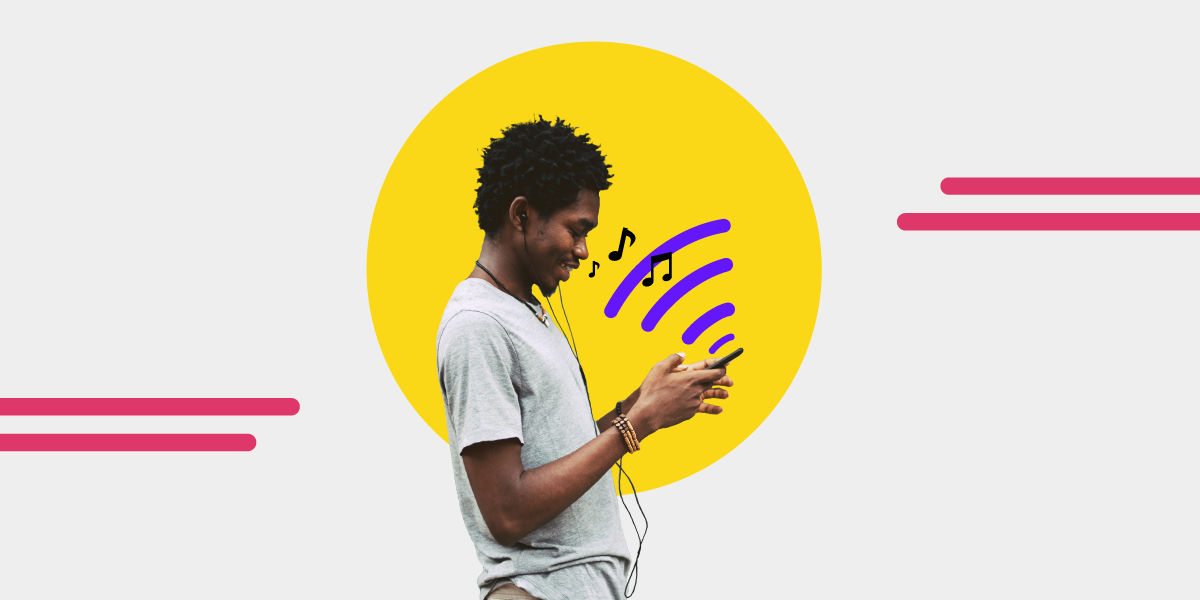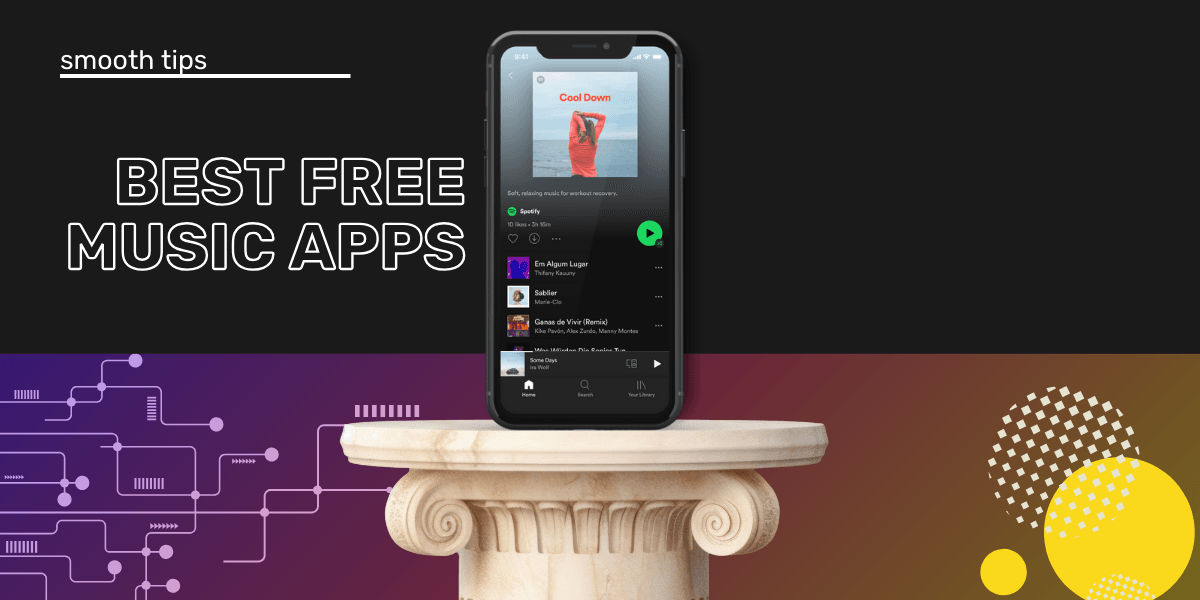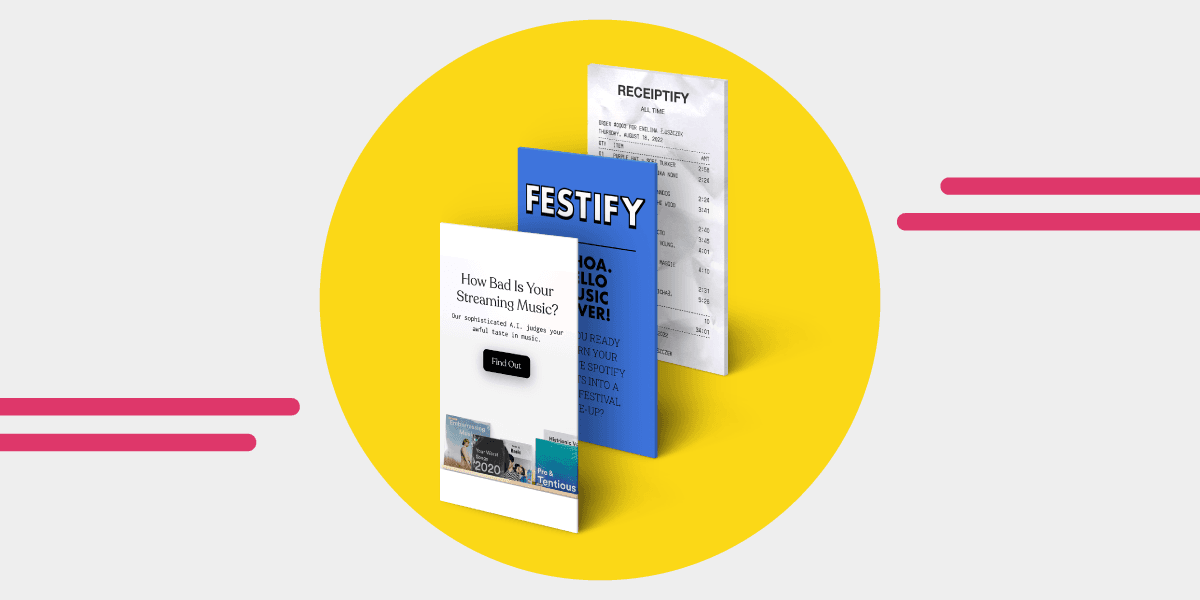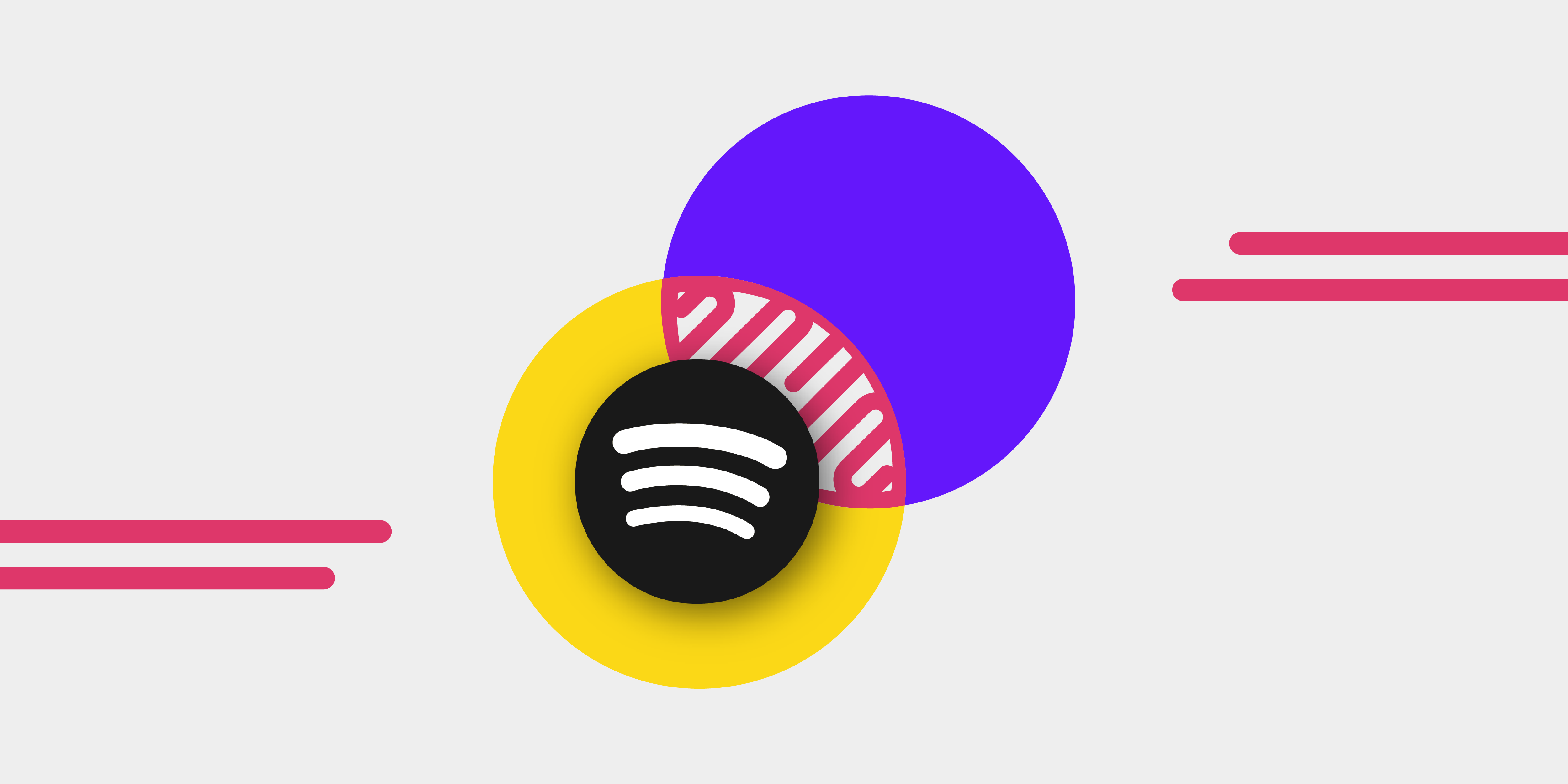Almost everything we do includes music. When you watch music videos on YouTube, scrolling TikTok, or even just enjoying a coffee in a cafe. Before long, you're likely to hear a song you want to add to your playlists.
There's just one problem though... you don't know the name of the track, or the artists.
Identifying a song used to be a lot more difficult, luckily there are apps and websites to help.
10 ways that you can identify a song:
- Google Assistant
- Shazam
- Siri
- Alexa
- Deezer's SongCatcher
- Now Playing & iPhone's Control Centre
- Smart Speakers
- SoundHound
- Musixmatch
- AHA Music
How to Identify Songs
Here are ten fast ways to find the music that you can't get out of your head.
1. Google Assistant
Over the years, Google has improved its ability to identify songs. It's now even easier to find the music you're looking for. With Google Assistant, you can hum or sing a part of the track. You can do this even if it's no longer playing. Google will get to work finding the track for you.
Here's how to use Google Assistant to identify songs:
- On an Android device, say "Hey Google" or press the home button.
- On an iPhone, open the Google app and tap the microphone icon.
- Ask, "Hey Google what is this song?" “Google search a song,” or "Hey Google what song is this?" You can also ask, "Hey Google who sings this song?" to find the artist.
- Google Assistant will identify the song or artist. It will also provide a YouTube link. If you hum, whistle, or sing the tune, Google will offer possible matches.

A simpler option is to use Google's "Sound Search" widget:
- Tap and hold your home screen to open "Widgets" and scroll down to find "Sound Search."
- Drag the widget to your home screen.
- Whenever you want to identify a song, tap the widget, and Google will listen.
- Afterward, Google will show the information. So you don't need extra music identification software.
2. Shazam
Shazam is the pioneer in music recognition.
The app offers cool features. These include synced lyrics. They also have links to popular music services.
It has built-in social sharing options. Shazam is considered to be the top music identification app. It is compatible with Android and iOS devices. This includes iPhone, iPad, Mac, and Apple Watch.

Shazam stores identified songs in its memory. It can work offline. Once it connects to the internet, it will show track info and save the audio.
Apple acquired Shazam in 2018. It is still available to Android and iOS users. Plus, the app works on many leading smartwatches.
To identify a song with Shazam:
- Open the app and tap the Shazam button.
- On an iPhone, go to Settings, then Control Center. Tap the Add button next to Music Recognition for a Shazam shortcut.
- The Shazam button is now in the Control Center. Tap it to identify nearby music.
- For Android users, tap and hold the Shazam app in the app drawer, then select Shazam Now.
- Open the app and tap and hold the Shazam button to turn on Auto Shazam. Let it run in the background. It will continuously identify music.
Shazam can only identify original music tracks. Which means you'll need to play the song. It can't recognize humming or singing.
3. Siri
Siri is Apple's voice-activated personal assistant is a great choice. It first debuted on the iPhone 4S. It is now on all Apple devices. These include the iPad, iPod touch, and Apple Watch. Also, the AirPods, HomePod, and Mac (macOS Sierra and above).
Siri can identify songs on most Apple products but it needs to 'hear' the song. This is like Shazam. So, if you're asking, “Can I hum a song to Siri,” humming won't work!
With Siri on iOS devices, you can recognize music using only your voice. Identified songs are added to My Music in the Shazam app. They are then synced with the Control Center's Music Recognition history.

Here's how to use Siri for music recognition:
- Say "Hey Siri" or long-press the power button or digital crown on an Apple Watch or iPhone.
- Ask, "What music is this?" If the song is playing, Siri will identify it and give you an Apple Music link.
- To identify a song, launch Siri and ask, "What music is playing right now?" or "Name that song" or "Identify this song." Siri will listen to the song and tell you its title.
Siri's functionality has grown with the addition of Shortcuts. It makes it a more versatile automation tool. One of its most impressive features is its song detection songs and music recognition.
4. Alexa
Alexa is Amazon's cloud-based voice service. It is on over 100 million devices. Hardware from Amazon and other manufacturers. It enables natural speech interactions. This gives users a simpler way to use their daily technology.
Over the years, Alexa has evolved as a voice assistant. IIt now recognizes songs from Spotify. It also works with other popular music services. To begin with, it could only identify music playing on Amazon Music. This improvement greatly expands its capabilities.
To identify songs using Alexa:
- Give a simple command like, "Alexa, enable Song ID" to enable the feature.
- While listening to music on Amazon Music or other streaming platforms, ask Alexa to announce each song's title and artist. Say, "Alexa, what's this song?" or "Alexa, identify this song."
5. Deezer (SongCatcher)
SongCatcher is a feature in the Deezer app. It allows you to discover the title of any playing song. You can quickly find and save the music. Like Google hum, you can even hum a song to find it.

You can also add songs to your Deezer favorites or playlists and explore new music.
Here's how to use Deezer's SongCatcher:
- Open the Deezer app and select Search.
- Choose the SongCatcher button.
- SongCatcher will start listening to find a song.
- If successful, it will display what is currently playing and artist.
- Add the song to your favorites or playlists as desired.
To find a song by humming in SongCatcher:
- Open the Deezer app and select Search.
- Choose the SongCatcher button.
- Select Sing right now.
- Sing or hum the tune that's stuck in your head.
- If it succeeds, it will show what is currently playing and artist. This will let you add the music to your favorites or playlists.
6. Now Playing (Pixel) & iPhone's Control Centre (Music Recognition)
Now Playing is exclusive to Google Pixel devices. An automatic song ID feature works in the background. So it can pick up music that is playing around you.
It shows the song title and artist on your lock screen. It does this without needing any user action. Making it one of the easiest to use.
This tool recognizes music passively. It lets you find new tracks easily. It also preserves your privacy. All processing happens on the device itself.
To enable Now Playing on your Pixel device:
- Go to Settings.
- Select Sound & vibration.
- Tap on Now Playing.
- Toggle the switch to enable the feature.
Once activated, your Pixel device will automatically identify nearby songs. The song information will be available on your lock screen.
Apple's iPhone also has a handy music recognition feature. You can access it through the Control Centre. It is powered by Shazam. This tool lets you identify songs playing around you with a tap.

To enable Music Recognition on your iPhone:
- Go to Settings.
- Select Control Centre.
- Scroll down and tap the Add button (+) next to Music Recognition.
- You will now see the Music Recognition button in your Control Centre.
To identify a song using Music Recognition:
- Swipe down from the top-right corner of your screen to reach the Control Centre. On older iPhones, swipe up from the bottom edge.
- Tap the Music Recognition button (Shazam icon).
- Wait for the app to recognize the song. Then, you'll get a notification with the song's title and artist.
The Now Playing (Pixel) and iPhone's Control Centre have Music Recognition features. They make discovering and identifying music easy. It allows you to expand your music library. And, to enjoy your favorite new tunes.
7. Smart Speakers
Smart speakers have built-in voice assistants. They include Siri, Google Assistant, and Alexa. They offer dependable support. Perhaps the coolest thing is that many people have these in their home.
Find out the name of a song while listening to music on a smart speaker like Google Home (Nest Home) or Amazon Echo, follow these steps:
Use a short command such as, "What song is this?" or "Who sings this song?"
The voice assistant, such as Google Assistant or Alexa, is embedded in the speaker. It will identify the currently playing song.
This command also works with third-party speakers from brands like Marshall and Eufy. They have built-in Google Assistant or Alexa. If you need voice-assistant support, it's good to check compatability before you purchase one.
You can't use the song identification when you are listening to the radio.
8. SoundHound
SoundHound makes song recognition super quick, you can use the voice-command "Hey SoundHound" to get it started.

Here's what you can do with SoundHound:
- Open the app. Press the big orange button to identify songs near you.
- Play your favorite songs and discover new ones.
- Easily access your songs and organize them.
- Identify songs you hear, sing, or hum by pressing the large orange button. Hum or sing for at least 10 seconds.
- Listen and sing along with music from Spotify and YouTube, and see the lyrics.
- Upgrade to the paid version to remove ads.
SoundHound also offers a hands-free mode. Use it when you're driving, exercising, or can't touch your phone. Just say, "OK, SoundHound, what is this song?" and the app will start listening and recognize the song playing.
9. Musixmatch
Musixmatch is an Italian music data provider. They have focused on being user-friendly. Users can submit song lyrics and translations. They can also search and share them.

It is the world's largest lyrics platform. Musixmatch has become essential for music lovers.
The Musixmatch Lyrics app allows you to:
- Quickly identify music playing nearby. Musixmatch displays in-line lyrics while recognizing songs. Making it easier to identify and sing along with your favporite tunes.
- Use the integrated music player. The app comes with a built-in music player. It supports lyrics and music recognition.
- Contribute to the platform. music player supporting lyrics and music recognition. Tap the "Identify" tab and the Musixmatch icon to identify songs.
Contribute to the platform. Passionate users can take a test to become Lyrics Curators. Contributing content and helping maintain the platform's database. - Enjoy premium features with a Musixmatch subscription. For $3/month, subscribers can access word-by-word lyric syncing. And save lyrics for offline use.
- Access lyrics on Spotify. Users can enjoy synchronized lyrics thanks to a partnership between Spotify and Musixmatch. They can view lyrics while listening to their favorite songs on Spotify.
- Integrate with popular music streaming services. Connect your Apple Music, Spotify, or Amazon Music account to Musixmatch. Enjoy lyrics synchronized with the songs in your library.
- Explore lyrics and cover art: The app provides complete lyrics and cover art for songs. Enhancing your listening experience.
- Curate personalized playlists: Create custom playlists of your favorite tracks within the app.
- Stay updated on your favorite artists: Receive notifications about new lyrics from your preferred musicians.
- Share lyrics on social media: Musixmatch lets you share lyrics with beautiful backgrounds on various social media platforms. This allows you to connect with fellow music enthusiasts.
Note that Musixmatch does not save identified music offline. Shazam does. It focuses on lyrics and integration with popular music streaming services. It's a great choice. It's for those seeking a thorough music ID and lyrics platform.
10. AHA Music
AHA Music is a versatile music identifier. It identifies songs on Chrome from Spotify, Deezer, videos, audio files, and YouTube links. With around 900,000 users, AHA Music offers a simple and effective solution for music identification.

Key features of AHA Music include:
- Easy-to-use interface. AHA Music is perfect for users looking for a hassle-free music identification experience. A bonus is the easy UI.
- Quick music results. AHA Music delivers accurate results using the robust ACRCloud database.
- Browser extension support. AHA Music offers extensions for Chrome and Edge, so you don't need to visit the website repeatedly.
- Singing and humming recognition. AHA Music supports music identification through singing or humming.
- Free to use. Enjoy instant music recognition on your web browser without any charges.
To use AHA Music, simply:
- Install the AHA Music extension from the Chrome web store.
- Access the extension whenever you want to identify music.
- Click on a song's details to share it on social media or with other music streaming services.
AHA Music is an excellent choice for those looking for a browser-based music identifier. It's both efficient and user-friendly.
Transfer Your Playlists Using Free Your Music
Switching between music streaming platforms can be a hassle. This is especially true for moving your curated playlists between services. Transferring your music has never been so easy.
Free Your Music is an innovative solution that make music transfer easy. It allows you to transfer playlists across various music streaming platforms easily. For example, Spotify, Apple Music, Tidal, and Deezer (and more).
The platform offers an intuitive user interface. You can import your playlists with just a few clicks. The app supports both desktop and mobile devices. This makes it accessible and convenient for users.
With Free Your Music, you don't have to worry about losing your favorite playlists when moving to a new streaming platform. You also won't have to manage multiple accounts across different services.
Free Your Music has a key advantage. It maintains playlist order and metadata. This ensures your playlists stay organized and up-to-date when transferring between platforms.
The app supports various platforms. It constantly updates its compatibility with new and popular services.
To use Free Your Music, follow these steps:
- Download the Free Your Music app on your device (desktop or mobile).
- Choose your source music streaming platform and sign in.
- Choose your destination music streaming platform and sign in.
- Select the playlists you want to transfer.
- Initiate the transfer process and watch as Free Your Music efficiently moves your playlists.
Free Your Music is an ideal tool for music enthusiasts who switch between streaming platforms. It's also great for those who want to merge their music library across multiple services. It has extensive compatibility and a user-friendly design. Save time and effort.
Enjoy a seamless playlist transition with Free Your Music!