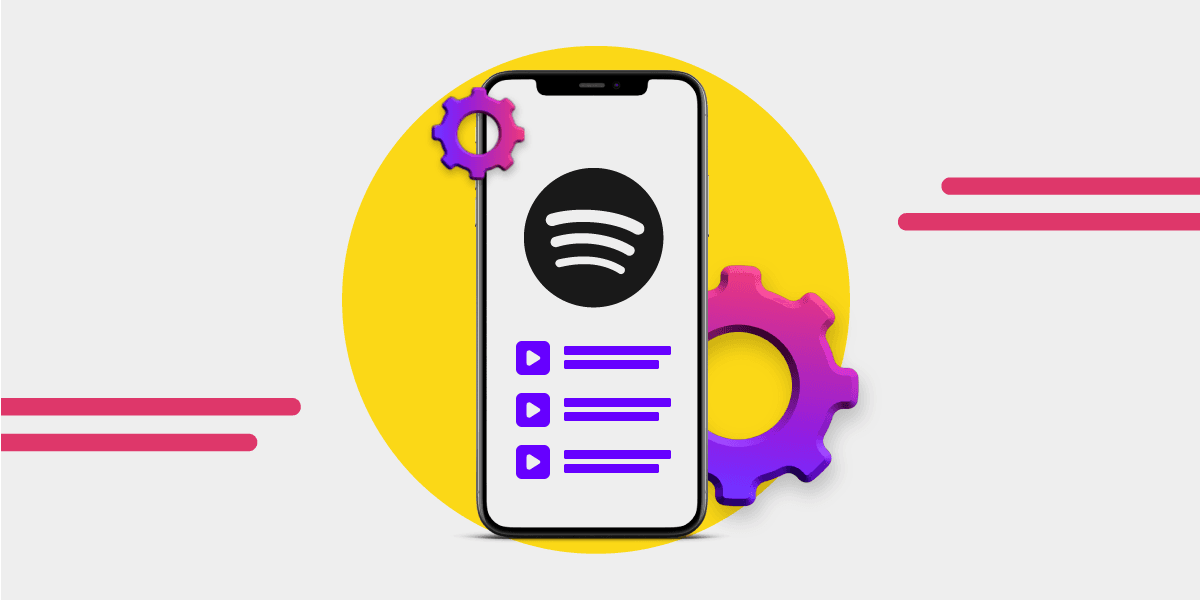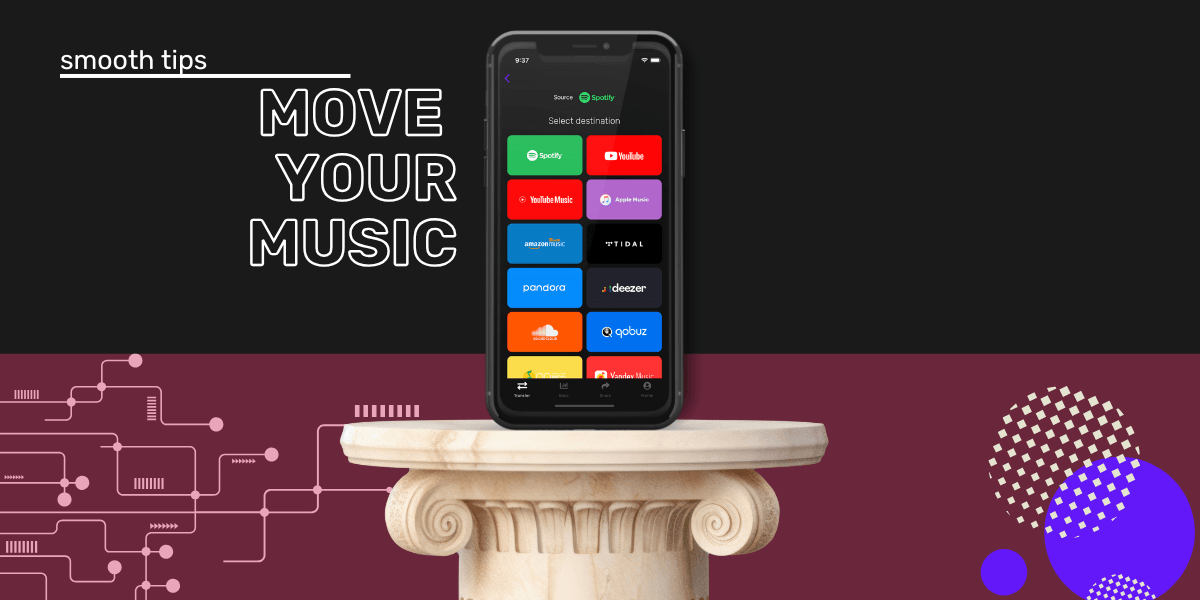Key Takeaways
- You can move, reorder, and rearrange songs in any Spotify playlist—on both desktop and mobile.
- The Spotify app (not the web player) gives you full control: drag-and-drop, offline mode, custom covers, and more.
- Whether you want to copy, combine, or collaborate on playlists, Spotify makes it easy—and we’ve linked guides for each.
- Use Free Your Music to transfer playlists between platforms or back them up before making changes.
- Pro tip: always rearrange playlists in-app for the smoothest experience. The web player won’t cut it.
Remember the days before Spotify? Barely. Since 2006, this Swedish-born streaming giant has been reshaping how we discover, save, and obsess over music. It’s not just a music player—it’s where playlists are born, reshuffled at midnight, and deleted in a fit of post-breakup clarity.
Spotify might’ve started with two guys who thought CDs were over (they were right), but it’s grown into the kind of platform where everyone’s a curator—even if that means 20 different playlists called “vibes.”
So whether you’re a power user or someone still figuring out how to move songs in a Spotify playlist without ruining the vibe, this guide’s got you. Let’s get into it.
Why You Should Use the Spotify App
Still using the web player? That’s like eating cereal with a fork (although, even we can admit it really does have its place). The desktop and mobile apps are where Spotify actually shines, faster loading, smarter features, and way more control.
For one, you can download playlists for offline listening. That means you can vibe in airplane mode, on a mountain, or in a tunnel with no signal.
And yes, playlists too. You can reorder songs in a Spotify playlist with a simple drag or tap, especially in the app. Whether you want your hype songs at the top or that one sad banger at the end—rearranging is ridiculously easy.
Also:
- Custom covers? App-only.
- Private session mode? Easier in-app.
- Fast access to your local files? Yep, you guessed it.
The app gives you a better handle on your playlists, your queue, and your taste profile. It’s how you really take control.
Spotify: Still the Best Platform for Playlists
Spotify playlists are more than background noise, they’re a cultural staple. You’ve got algorithm-driven ones like Discover Weekly, editorial ones like Lorem or Pollen, and then there’s yours: hyper-specific, personal, and constantly evolving.
Creating playlists is quick, but organizing them is where things get interesting. Spotify lets you:
- Move songs around easily
- Change the order of songs on Spotify playlist from both mobile and desktop
- Group playlists by theme, season, or mood
- Copy and combine playlists if you’re trying to make a supermix
You can also share them, make them collaborative, or turn them into time capsules.
Spotify doesn’t just let you build playlists, it encourages you to treat them like art. But if you want to take it one step further and back them up, export them, or transfer them elsewhere, we’ve got you:
How to Make a Playlist on Spotify
Creating a playlist takes less time than making toast. But making a great one? That’s where the fun starts.
- Open Spotify and head to your Library.
- Hit “Create Playlist.”
- Give it a name, funny, functional, whatever (we have some ideas Best Playlist Names).
- Search for songs and hit the three-dot menu to “Add to Playlist.”
- To rearrange songs: drag and drop. This is how you move songs in a Spotify playlist, change the order, and fully customize the flow.
- Want to change the cover? Tap the pencil icon (mobile) or right-click (desktop).
- Add a description if you want. Think: “late-night driving” or “songs that taste like cinnamon.”
Done. Want to learn how to copy playlists or make one collaborative? We've got separate guides for that too:
Rearranging Songs in a Spotify Playlist
There are a dozen ways to ask it: How do you move songs on Spotify playlist? How to rearrange songs in Spotify playlist? Doesn’t matter. It’s all the same move:
On Desktop
- Go to your playlist.
- Click and drag the song to its new spot.
On Mobile
- Open the playlist.
- Tap the three dots > Edit.
- Drag songs using the handle on the right.
Boom. Reordered. Whether you're trying to reorder a workout playlist or fix the mood arc of your breakup mix, that’s how you do it.
Want to combine playlists before rearranging? Here's how.
Pro Tips for Reordering Playlists
- Rename playlists after a big reorder so you remember why you rearranged them. It’s a smart way to track changes—especially if you’re figuring out how to reorder songs in a Spotify playlist over time.
- Drag-and-drop is your best friend. Use it to shape the listening journey.
- Add a playlist description to help others (or future you) remember the theme.
- Order matters: Spotify's algorithm pays attention to what you play first.
- Want a playlist to sound like a live set? Start slow, build energy, end soft.
- Use emojis in titles to group similar playlists visually.
- Always test in both shuffle mode and straight-through—you’d be surprised what changes.
Troubleshooting: Can't Reorder Spotify Playlist?
Still wondering how to reorder Spotify playlist tracks the easy way? Stick to the app, keep “Custom Order” on, and follow the steps above—whether you're on iPhone, Android, or desktop.
Having trouble moving songs in a Spotify playlist? Here are common fixes:
- Using the web player: Reordering doesn’t always work reliably. Use the desktop or mobile app.
- Playlist is collaborative: Other users may be changing the order too.
- You're using Spotify Free: Some reorder functions may be limited on mobile if you're not Premium.
- Sort filter is on: Tap "Custom Order" to ensure drag-and-drop is enabled.
- App glitching: Log out and log back in or reinstall the app.
Still stuck? It might be worth exporting your Spotify playlist, clearing it, and starting fresh. And if you accidentally delete anything, playlist recovery has your back.
Bring Your Playlists With You
If you're switching platforms or backing up your music life, Free Your Music makes it painless.
You can:
- Transfer up to 600 songs for free
- Move playlists between Spotify, Apple Music, YouTube Music, and more
- Keep your carefully rearranged playlists intact across platforms
No rebuilding. No re-liking. Just a smarter way to move your music. Free Your Music