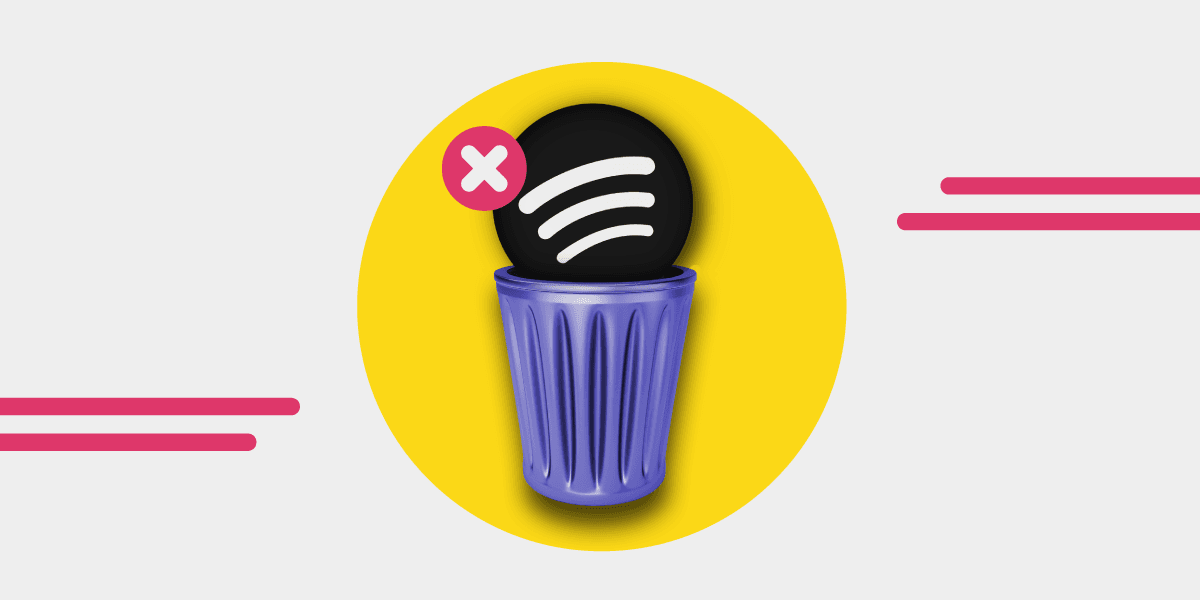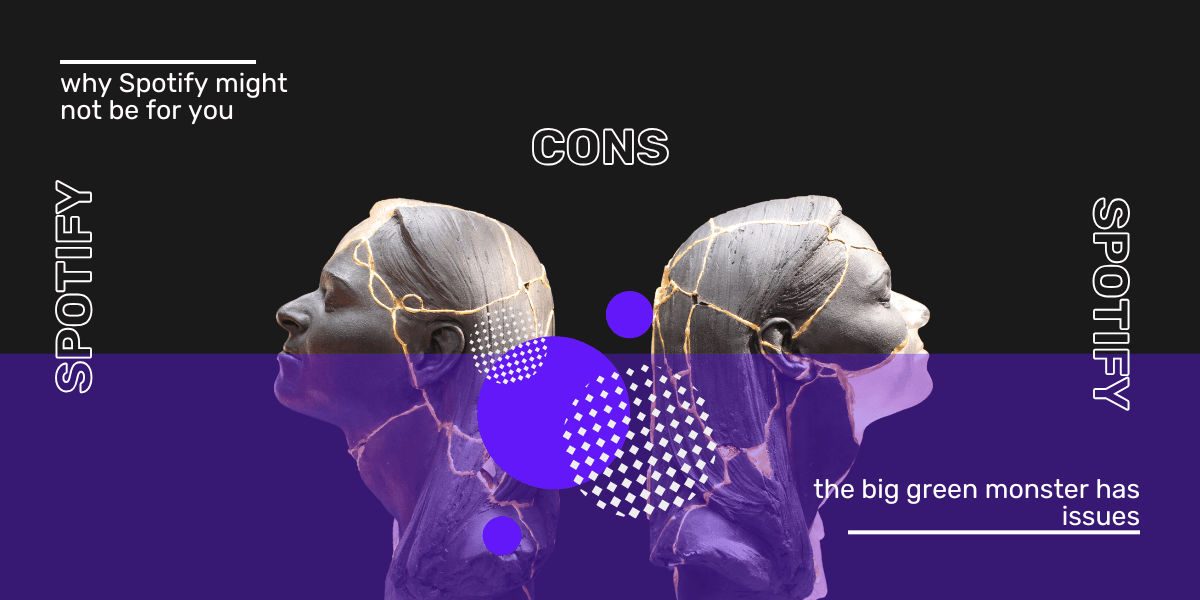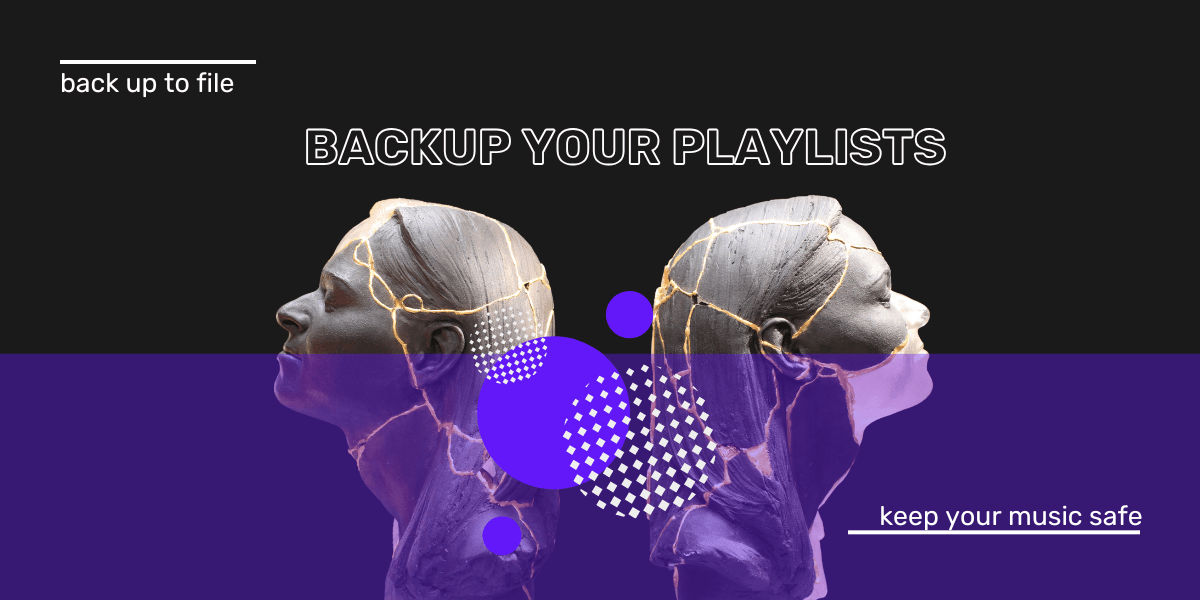Spotify is one of the most popular music streaming services in the world. It’s available on smartphones, tablets, laptops, and desktops.
But if you’re ready to stop your subscription, this guide will show you exactly how to cancel Spotify Premium, quickly and easily.
Whether you want to cancel a Spotify subscription, end your Spotify membership, or deactivate Premium on your account, the process only takes a few clicks.
Here's everything you need to know about how to quit Spotify Premium and switch back to the free version.
How to Cancel Spotify Premium
Spotify Premium comes with perks like offline listening, no ads, and unlimited skips. But if you've decided Premium isn’t for you anymore, maybe you're trying another service or just don’t use it enough—it’s easy to cancel a Spotify Premium subscription.
If you're wondering how to quit Premium Spotify or how to get out of Spotify Premium, you’re in the right place.
Don’t want to lose your playlists? Transfer them to another platform or back them up with Free Your Music before canceling your Spotify membership.
How to Cancel Spotify Premium on Desktop or Android
You can’t cancel Spotify Premium from within the app itself. Whether you're on Android or desktop, the steps are the same and must be done through your browser.
Step-by-step:
- Open Spotify in your web browser and log in to your account.

- Click on Profile in the top right corner.
- Go to Account to open the Account Overview.
- From the left-hand menu, click Subscription.


- Click the green Change or Cancel button.
- Select Cancel Premium.
- Confirm by clicking Yes, cancel.

Once you cancel Premium on Spotify, your account will revert to the free plan at the end of your billing cycle. You’ll still have access to your playlists and saved music, just with limited skips and ads.
So, if you’re asking how to cancel a Spotify Premium account, how to unsubscribe from Spotify Premium, or how to end Spotify Premium features—this is your answer.
How to Cancel Spotify Premium on iPhone or iPad
If you subscribed to Spotify Premium through the App Store, you'll need to cancel it through your iOS device, not directly through Spotify.
How to cancel Premium on Spotify via iPhone:
- Open your iPhone or iPad Settings
- Tap iTunes & App Store
- Tap your Apple ID and authenticate
- Select Subscriptions
- Find Spotify in the list
- Tap Cancel Subscription
- Confirm your cancellation

Your Spotify Premium stop will take effect after your current billing period. Whether you call it deactivating Premium Spotify, terminating your subscription, or canceling a Spotify Premium plan, it all results in switching back to Spotify Free.
If you use Apple Music instead and want out of that, we’ve got a guide on how to cancel Apple Music.
What to Know Before You Cancel Premium on Spotify
Here’s what each Premium plan costs (and what you’ll stop paying when you quit Spotify Premium):
- Individual: $11.99/month
- Duo: $14.99/month
- Family: $16.99/month
- Student: $5.99/month
Spotify memberships are month-to-month. So if you’re wondering how to cancel Premium on Spotify without fees, you can do it any time.
Still not sure if it’s time to cancel? Compare Spotify Free vs Premium before deciding.
What Happens if You Don’t Pay for Spotify?
If you skip your next payment, your Spotify Premium subscription will automatically end. You’ll be downgraded to Spotify Free and won’t be billed again unless you re-subscribe.
So if you're asking how do I quit Spotify Premium without logging in, just stop paying. But if you want to be sure, manually cancel your subscription to avoid surprise charges.
How to Cancel a Spotify Account
Want to go further and cancel your Spotify account entirely? Once you cancel Spotify Premium, you can permanently delete your account:
- Log into your Spotify account
- Scroll to the bottom and click About
- In the "Customer Support" section, select Contact Form
- Choose Account > Close my account permanently
- Confirm your deletion
Note: After you close account your Spotify access will be permanently revoked. You won’t be able to reactivate it or recover your playlists—so be sure first!
For more help, here’s a guide on how to delete your Spotify account.
Don’t Lose Your Music, Free Your Music
Canceling Spotify Premium? Switching to another service? Before you deactivate Spotify Premium, make sure you transfer your playlists with Free Your Music.
That way, your songs move with you, no manual re-creating, no losses.
FAQs About Canceling Spotify Premium
Q: How do I cancel Spotify Premium?
A: Go to your account settings at spotify.com/account, select “Subscription,” and click “Cancel Premium.” Your plan will end at the end of your current billing cycle.
Q: How do I quit Spotify Premium on iPhone?
A: Open your device settings, go to your Apple ID > Subscriptions > Spotify, and tap “Cancel Subscription.”
Q: Can I cancel Premium on Spotify through the app?
A: No, you must use a browser to manage your Spotify Premium plan unless you subscribed through Apple.
Q: What happens when you stop paying for Spotify Premium?
A: Your subscription ends and your account switches to Spotify Free. You’ll still keep your playlists and saved music, but with ads and fewer features.
Q: How do I cancel a Spotify Premium if I don’t have access to my account?
A: You’ll need to regain account access through Spotify support. Without access, Spotify will eventually deactivate billing if payments can’t be processed.
Q: Will I lose my playlists if I quit Spotify Premium?
A: No. Your playlists stay in your library even after you downgrade. You only lose them if you delete your Spotify account.