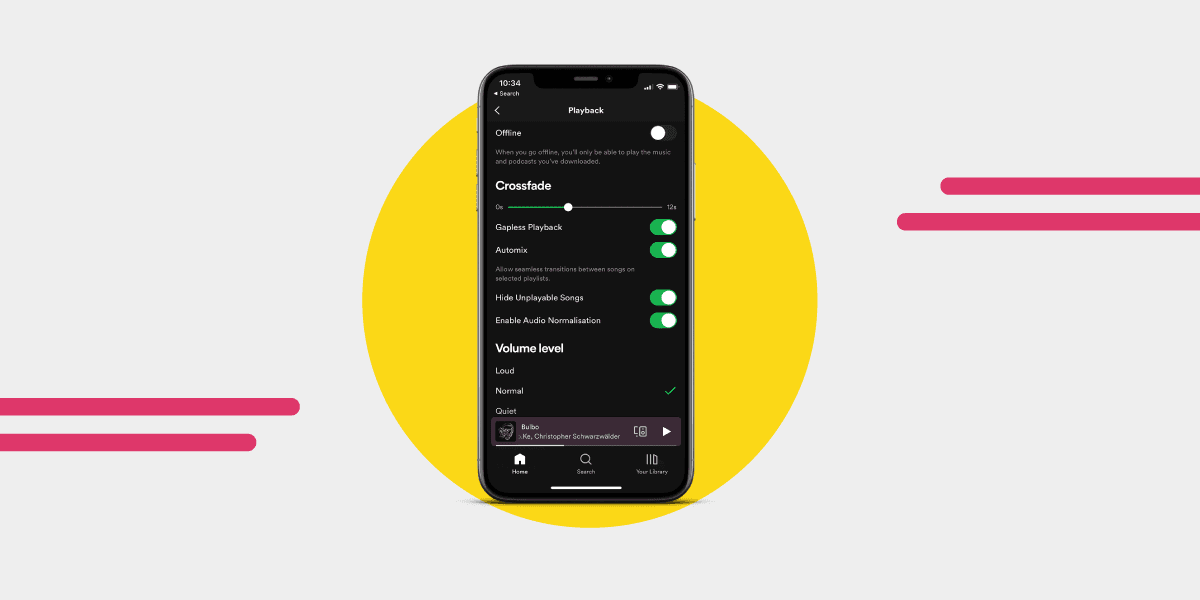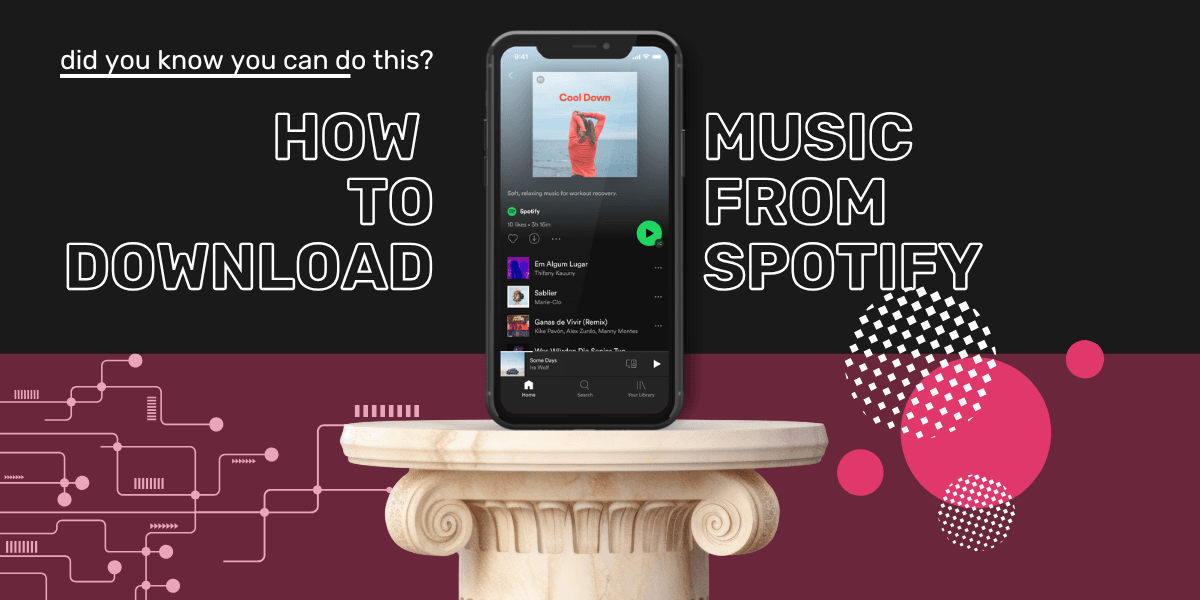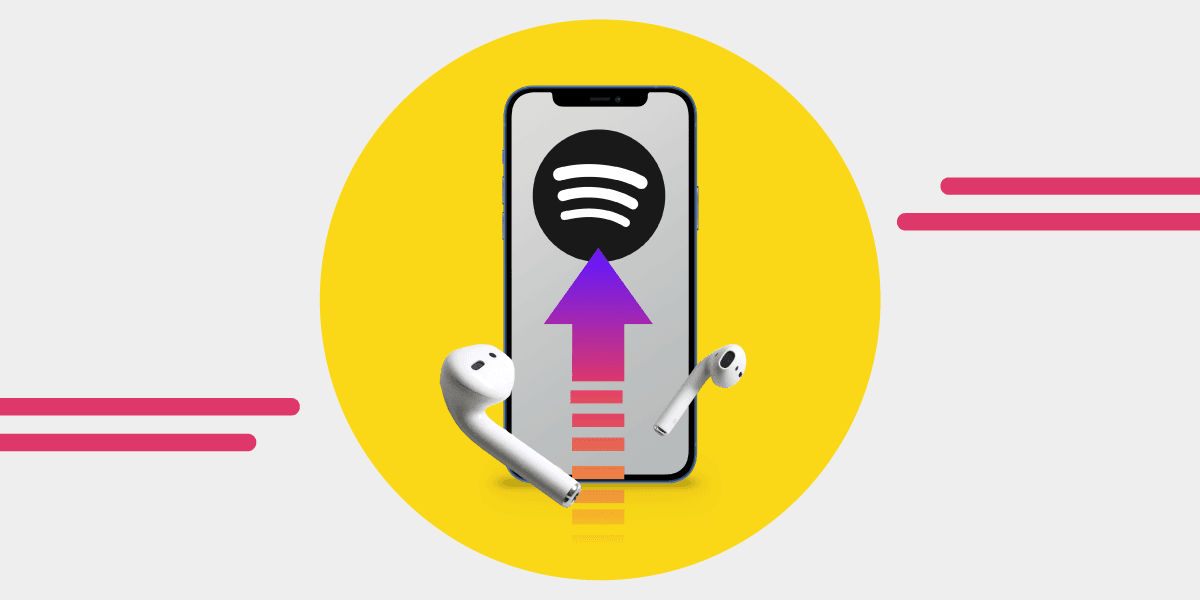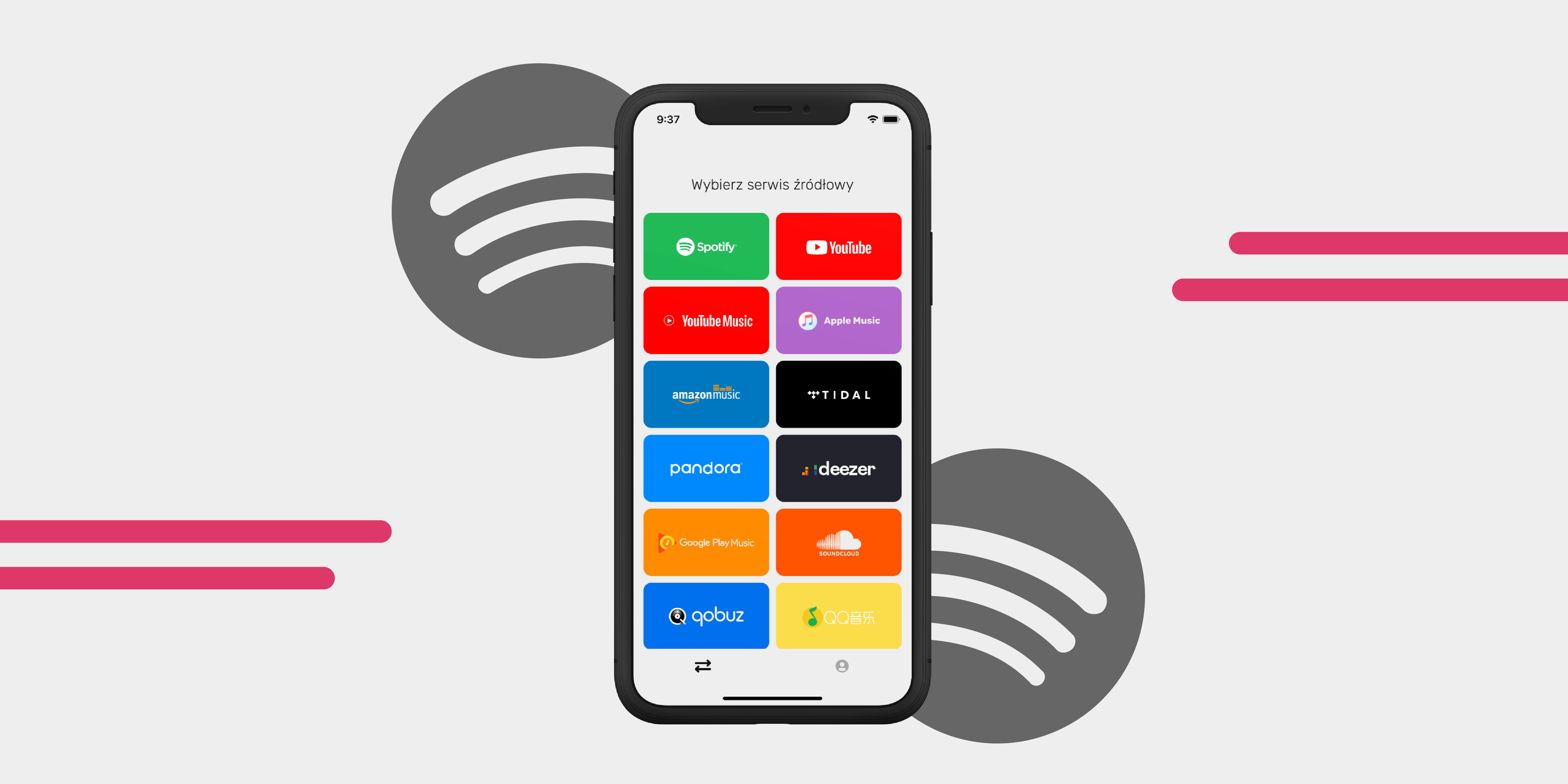Music has the power to transport us to different emotional states and create a captivating listening experience. However, the abrupt pauses or silences between songs can sometimes disrupt the flow. Fortunately, Spotify offers a solution with its crossfade feature, allowing for smooth transitions between tracks.
In this article, we will explore what crossfade is and guide you through the steps to enable it for an uninterrupted listening experience.
What is Crossfade on Spotify
Crossfade is a feature that blends the ending of one song with the beginning of the next, creating a seamless transition. Instead of abruptly stopping one track and starting the next, crossfade overlaps the audio, reducing gaps or silences between songs. As one song nears its end, Spotify starts fading out the volume gradually. Simultaneously, it fades in the volume of the next song, creating an overlap where the two tracks play simultaneously. This helps maintain the rhythm and energy, providing an uninterrupted listening experience.
The crossfade feature on Spotify is not enabled by default. Users need to manually enable it in the settings to enjoy seamless music transitions.
How to Crossfade Spotify on mobile:

To enable crossfade on the Spotify mobile app, follow these simple steps:
- Launch the Spotify app on your device.
- In the top-right corner, you will find a gear icon. Tap on it to access the settings menu.
- Scroll down within the settings menu until you find the "Playback" section.
- Within the Playback settings, you will see the option "Crossfade." Use the slider provided to increase or decrease the length of the crossfade.
- Start enjoying crossfade! Once you have enabled crossfade and adjusted the duration, you are ready to enjoy your music. Spotify will now seamlessly transition from one track to another, blending the songs together.
How to Crossfade Spotify on desktop:
To crossfade songs on Spotify using the desktop application, follow these steps:

- Open the Spotify application on your computer by clicking the Spotify icon.
- Click on your profile picture in the top right corner to open the menu and tap on Settings.
- Scroll down and locate the "Playback" section. Toggle on to enable crossfade.
- Use the slider provided to increase or decrease the crossfade duration.
- Once you have enabled crossfade and adjusted the duration, you can go back to the main dashboard and start listening to music. Now, when you play songs on Spotify, they will seamlessly transition from one track to the next, based on the crossfade settings you have configured.
Other Playback Options
There are several other options for music playback, like setting Equalizer presets and making Spotify louder. You can also play your own music files or download songs for offline listening. That’s not all! Did you know you could make collaborative playlists or transfer them to a new account or another music streaming service? Well, now you do.
Conclusion
Spotify's crossfade feature offers a convenient way to eliminate gaps and create a seamless listening experience between songs. By enabling crossfade, you can enjoy uninterrupted transitions and maintain the rhythm and energy of your favorite playlists. Remember to explore the playback settings in Spotify and customize the crossfade duration to your liking. Whether you're a free or premium Spotify user, this feature is accessible to all. So, get ready to embark on a musical journey with seamless music transitions using Spotify's crossfade feature!