Featured

Switch Platforms, Keep Your Music
Switch platforms but keep your music and playlists. We make it fast and easy to keep your playlists while switching to another music streaming service.
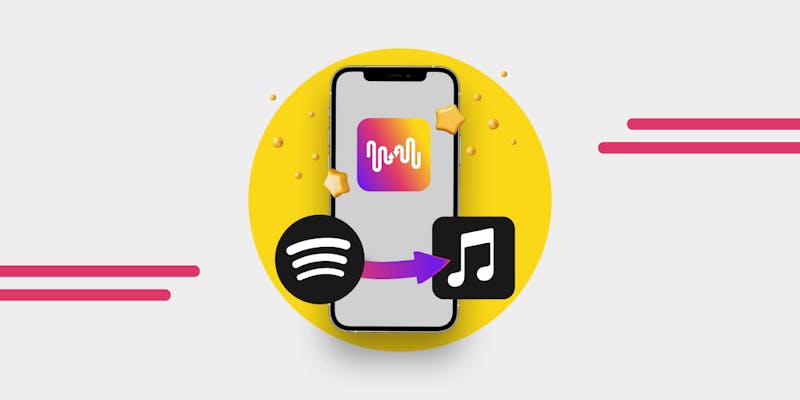
Best Playlist Transfer App
What is the best way to transfer playlists from Spotify to Apple Music? How can you transfer music to a different service? We gotcha, all that and more!
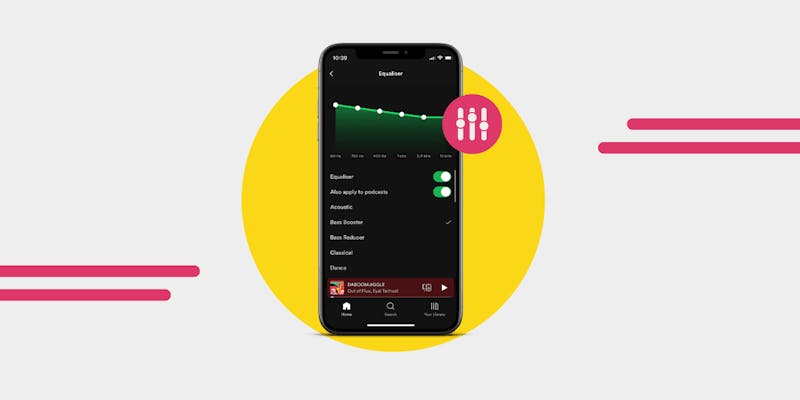
Best Spotify Equalizer Settings
The best equlaizer settings for Spotify. Including manual settings for bass, classical music, rock music, and podcasts.
50 Iconic Songs Of All Time, According to Science
According to science, these are the top 50 best songs of all time. The results may surprise you: some of your favorites are on here—and some of them might even be new to you!
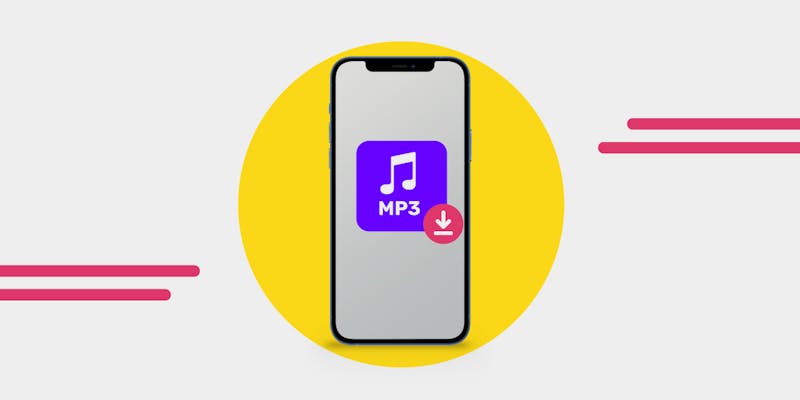
Best Free Music Download Sites for Legal MP3 Downloads
Discover the top free music download sites for legal MP3 downloads. Access thousands of songs without breaking the law!

260+ Spotify Playlist Names - Aesthetic, Funny, Chill, Sad
Sometimes it takes a lot of work to come up with a great playlist name. Our list can help you save some time and find you the right name.
Recent

How To Switch Music Streaming Services
Whether you’re chasing a better deal, sick of poor pay for artists, or simply exploring what’s out there, this guide will walk you through everything you need to know about switching music streaming services.

Switch Platforms, Keep Your Music
Switch platforms but keep your music and playlists. We make it fast and easy to keep your playlists while switching to another music streaming service.

How to Use YouTube’s Sleep Timer
Using a sleep timer in YouTube used to just be for paid subscribers, but now we can all use it - and here is how.
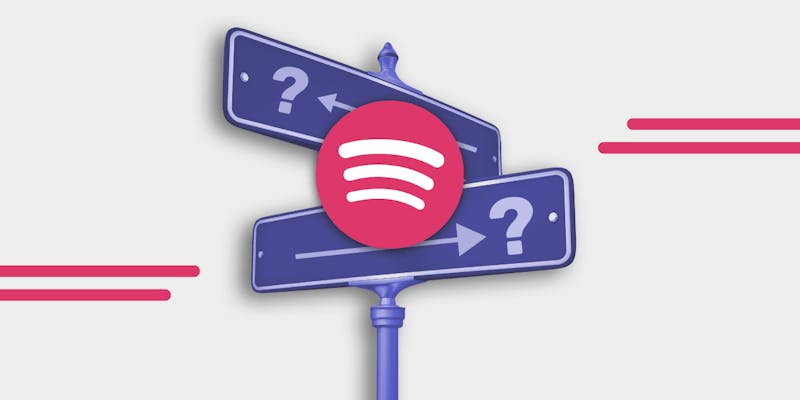
7 Alternatives to Spotify
Are you a Spotify user currently looking for an alternative to the streaming service? Click here to find out 7 alternatives that may be worth trying!
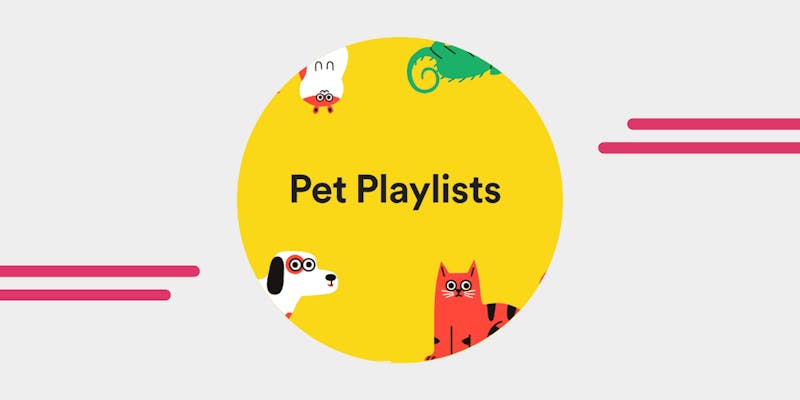
Create Playlists For Pets
How to create the best playlists for your animals!
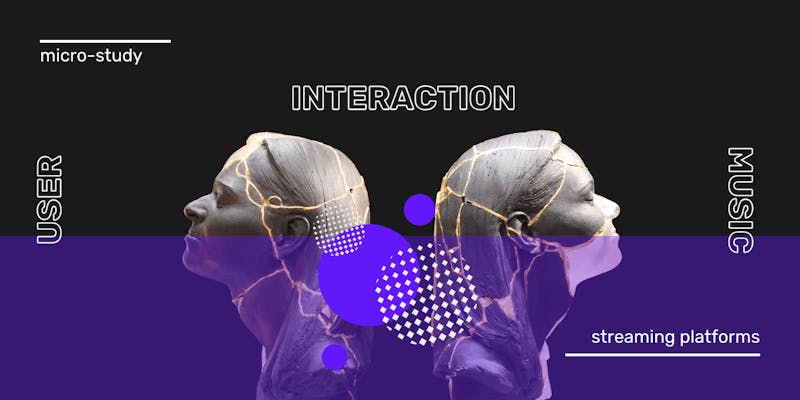
Micro-Study on User Interaction with Music Streaming Platforms
What do users really think of their music streaming platform? We conducted a study, where we discussed with real users what they love, and dislike about their platforms. We focused on Qobuz, Spotify, TIDAL and Deezer.
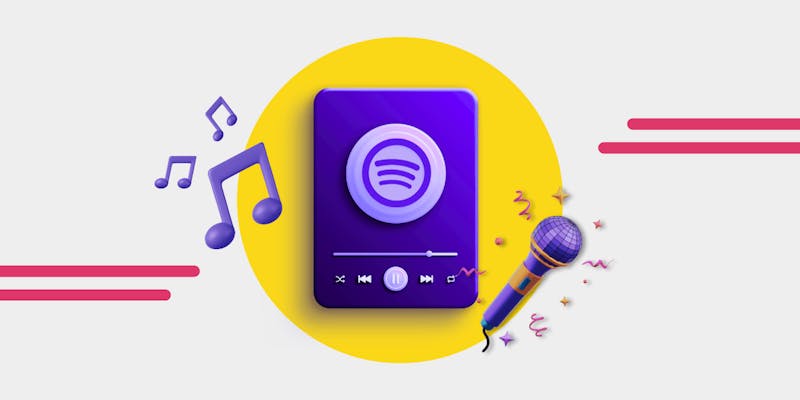
How to Use Spotify Karaoke?
Sing out loud with Spotify Karaoke! Learn its fun bits and explore other alternatives out there.
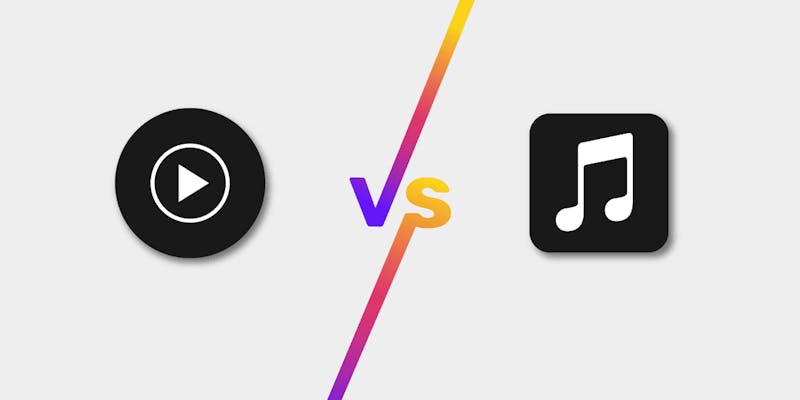
YouTube Music vs Apple Music: Which Is Best?
Which music streaming service truly deserves your loyalty? YouTube Music vs Apple Music?
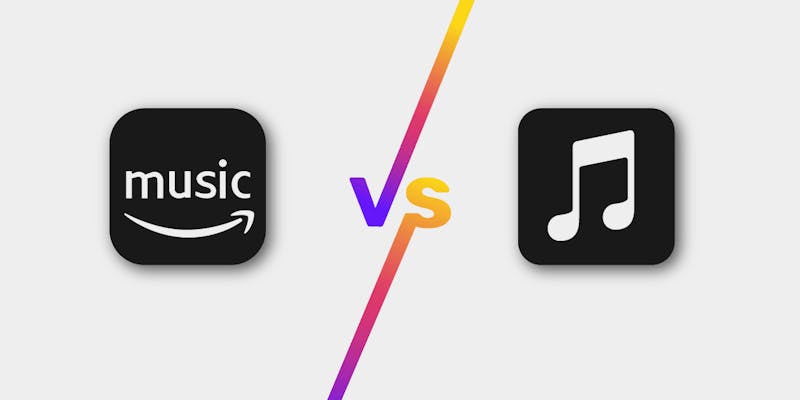
Amazon Music vs Apple Music
Amazon Music and Apple Music are both incredible options for your streaming service, but which one should you be putting your money in?

Biggest Hits and Trending Music January 2025
The biggest hits and trending music on TikTok, Billboard Hot 100, UK Singles Chart Top Ten and what we are listening to this month.
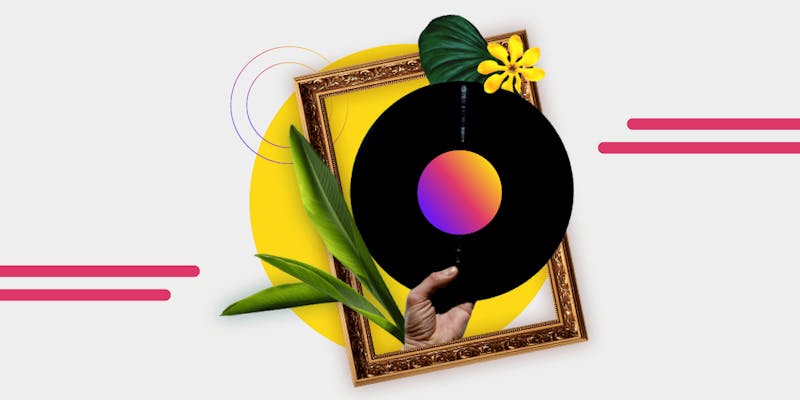
How to Make Cool Playlist Covers
Create a custom and beautiful playlist cover for your Spotify playlists. Here are the best tips, apps and recommendations!
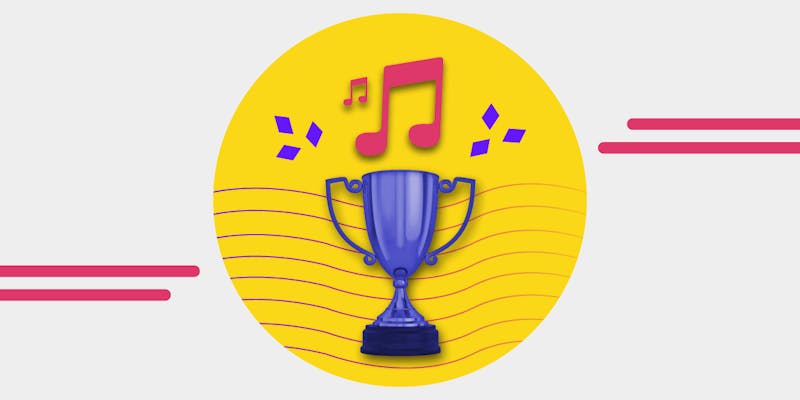
What Is The Best Music Streaming Service?
The are many great music streaming platforms, but which one is the best music streaming service for you?
Music Marketing
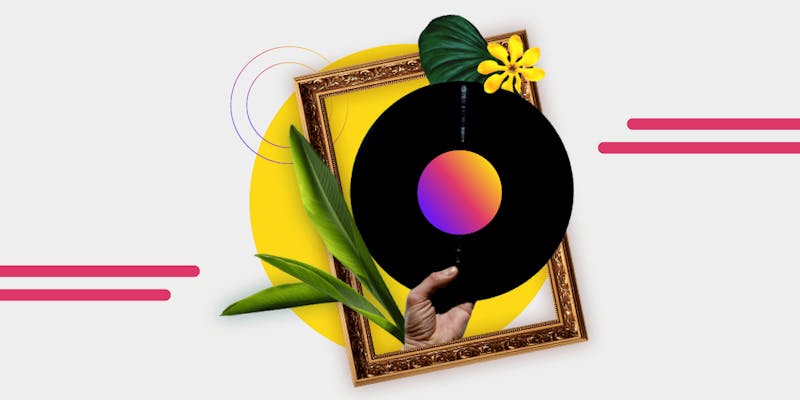
How to Make Cool Playlist Covers
Create a custom and beautiful playlist cover for your Spotify playlists. Here are the best tips, apps and recommendations!
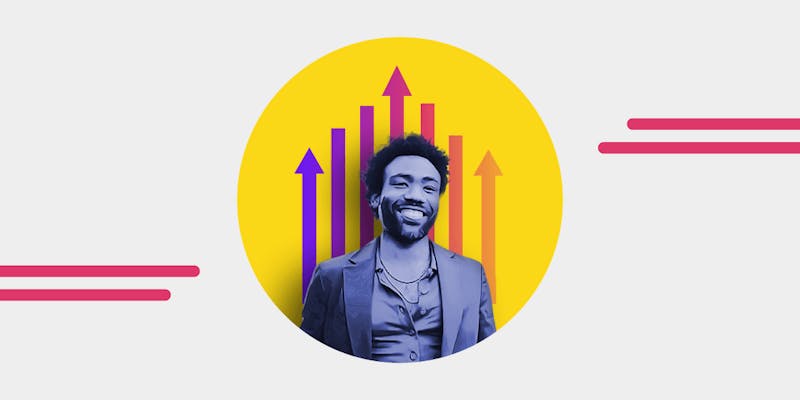
11 Music Marketing Strategies for 2023
The world of music marketing changes rapidly, what worked in 2015 did not necessarily work in 2019 and probably will not work in 2023. Finding ways to connect with your audience can become a headache. Do you want to know how to market your music in 2023? If so, these 11 music marketing strategies will help you.
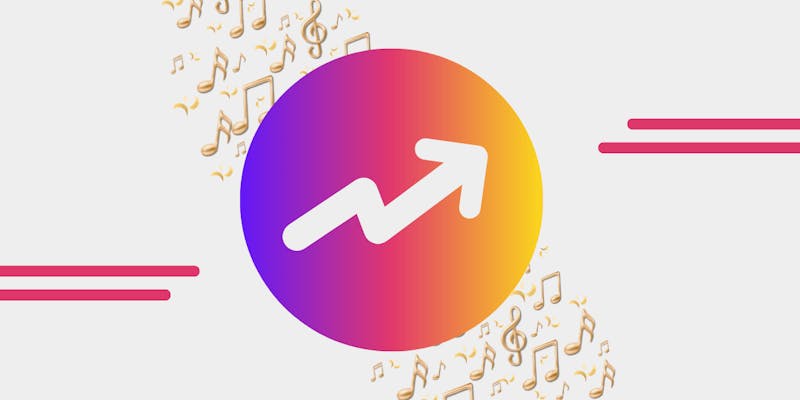
Music Industry Trends for 2024
2024 music trends: AI playlists, TikTok's influence, high-res audio, Gen Z's impact, podcast growth, and better artist pay on leading platforms.

The Power of Women in Music
The power of women in music: spending power, support, trailblazers and how you can support women in the music industry.

Introducing SongsBrew
SongsBrew is your unique source for music industry insights, streaming trends, and data. It's not just a newsletter; it's a must-have for everyone in the music industry and people who love music.

Turn Playlist Passion into a Career: Music Curation 101
There has been a rise in music curation, first as a hobby and then as a side hustle or full-time income. Find out more about becoming music curator.
Comparison
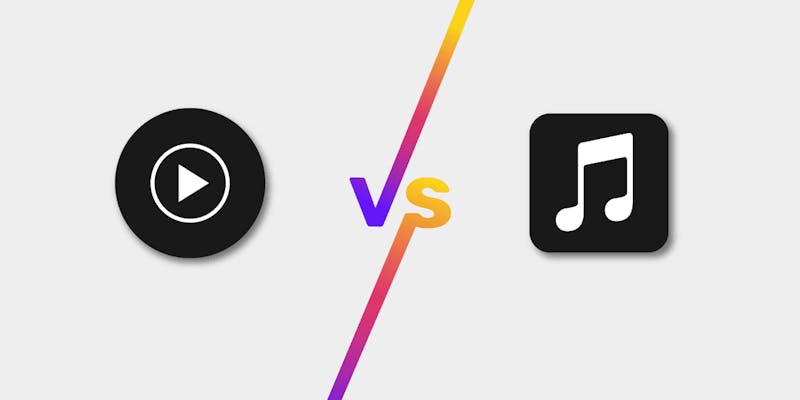
YouTube Music vs Apple Music: Which Is Best?
Which music streaming service truly deserves your loyalty? YouTube Music vs Apple Music?
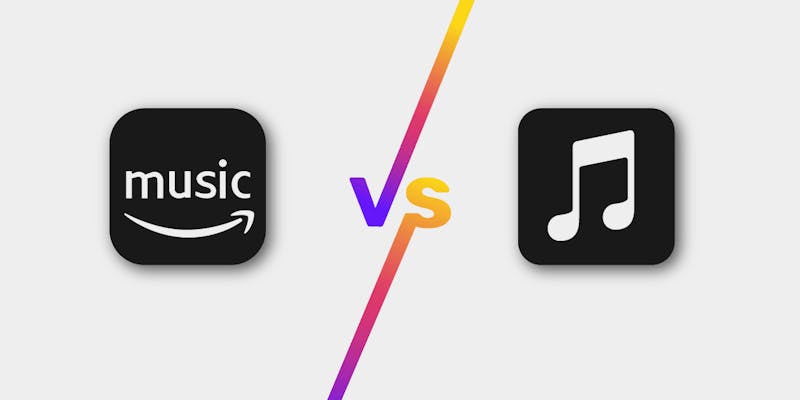
Amazon Music vs Apple Music
Amazon Music and Apple Music are both incredible options for your streaming service, but which one should you be putting your money in?
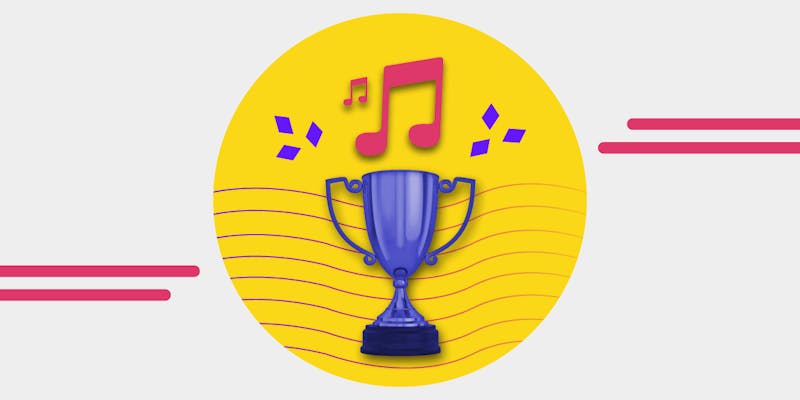
What Is The Best Music Streaming Service?
The are many great music streaming platforms, but which one is the best music streaming service for you?

Apple Music vs TIDAL: 2025 Sound Quality, Discovery, and Cost.
Apple Music vs TIDAL, which high quality audio streaming service wins? Let's look at sound, features, pricing so you can make the right choice.
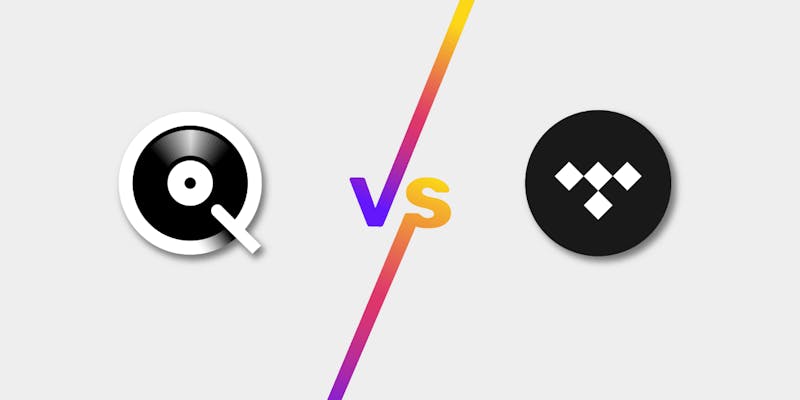
Qobuz vs Tidal: Which is Better in 2025?
If you're into seriously good sound, check out this comparison of TIDAL and Qobuz. We've dug into the details and user feedback to help you pick the perfect streaming service for killer audio.
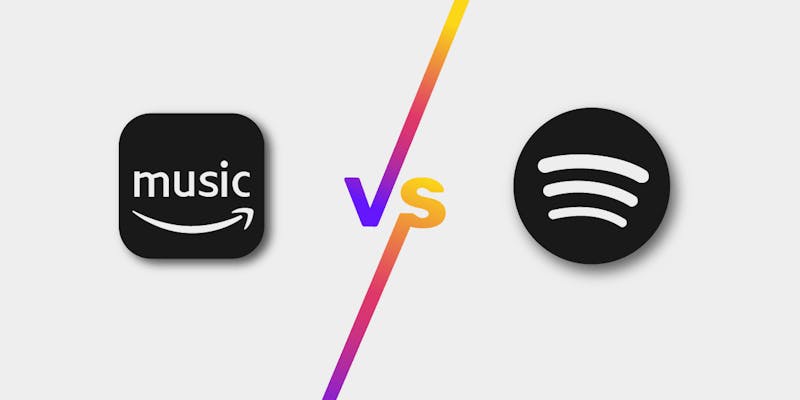
Amazon Music vs Spotify: 2025 review
Is Amazon Music or Spotify better? Let's take a look at the features, audio quality and price so you know which is best for you.
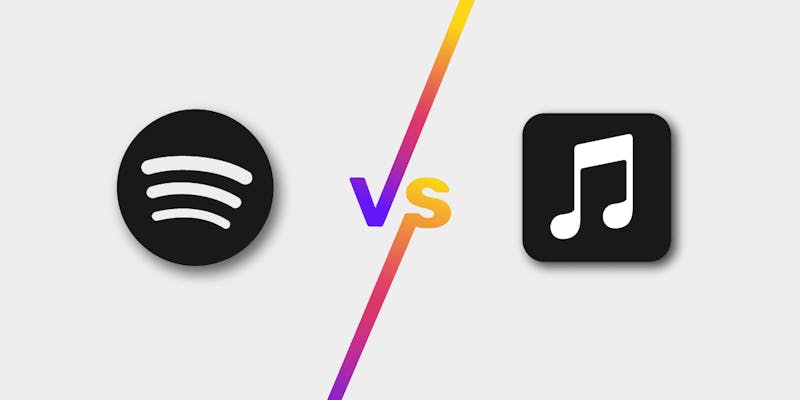
Spotify vs Apple Music
Spotify or maybe Apple Music? They're both packed with features - but are made for different users. So which one is right for you?
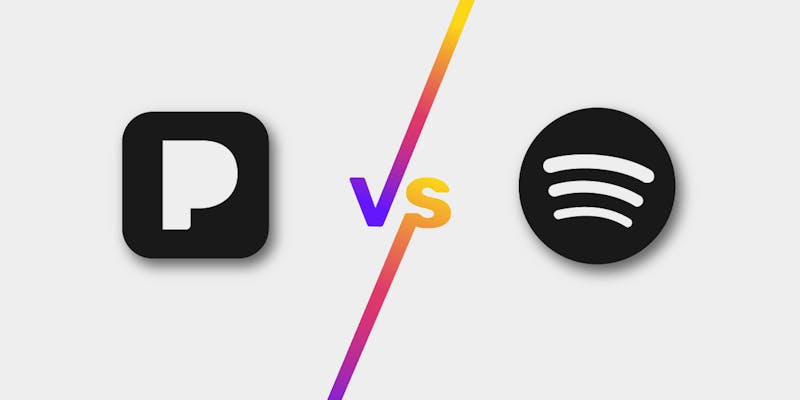
Pandora vs Spotify—Which One is Best?
Pandora vs. Spotify: Which streaming service offers better features, free tiers, and sound quality?
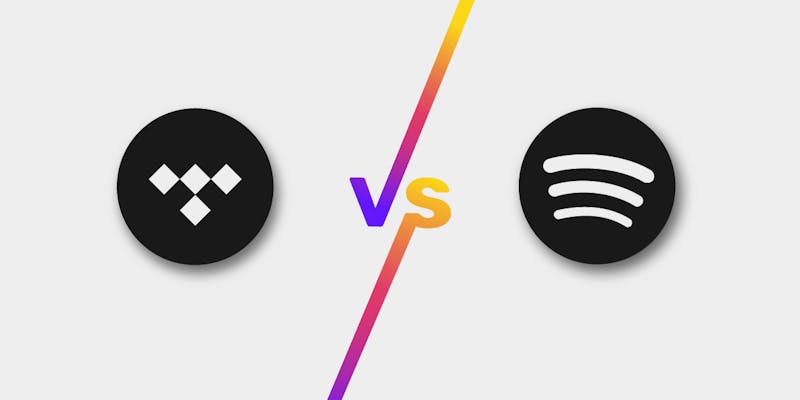
Tidal vs Spotify: 2024 Review
TIDAL vs Spotify - Updated comparison for 2024, including the new TIDAL pricing.
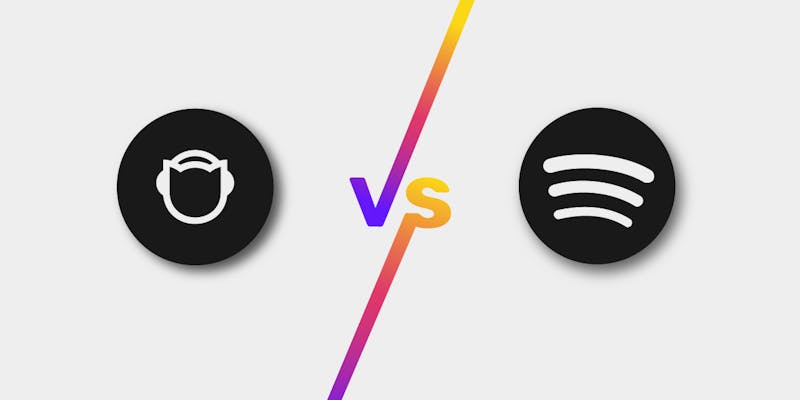
Spotify vs Napster
Are you stuck between Spotify and Napster and are not sure about which one is ideal for you? Here’s everything you need to know about both services to help you decide.
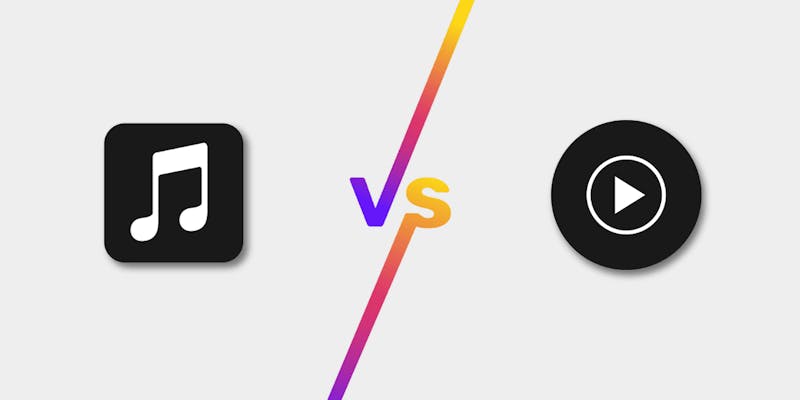
Apple Music vs YouTube Music
Apple Music and YouTube Music are the biggest music streaming platforms around… but which is better for you?



